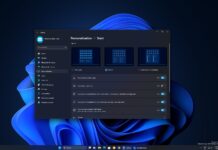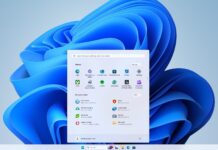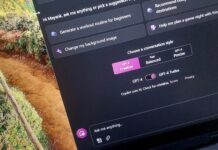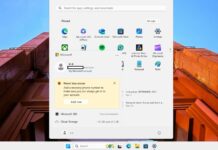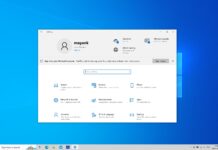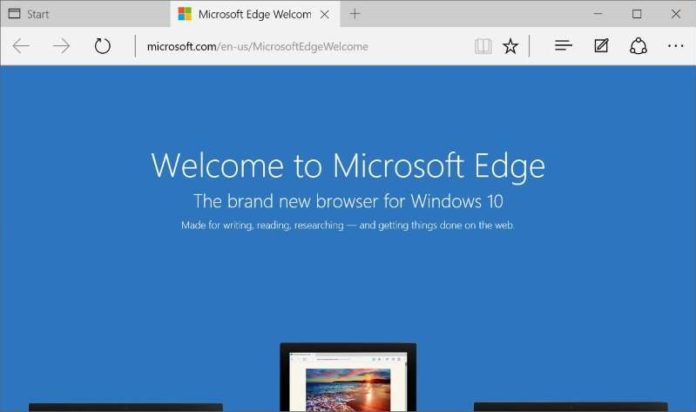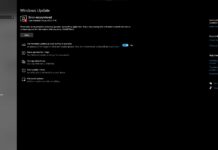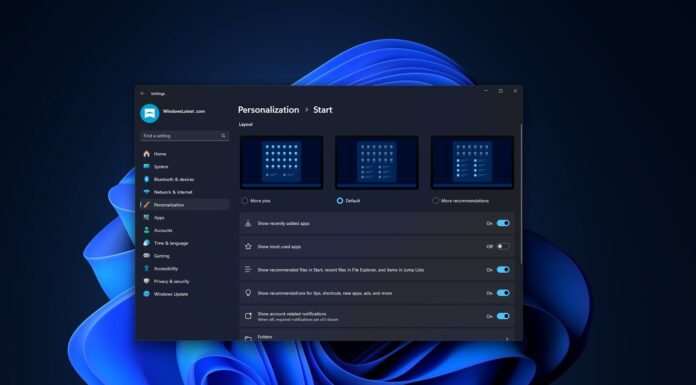Yesterday, Microsoft started rolling out Windows 10 Fall Creators Update to PCs and Tablets. The new Windows 10 release adds a lot of new features to the operating system and it also improves the default web browser ‘Microsoft Edge’. Windows 10’s Edge Browser is still not popular but now as it is getting some new features, users might give another try to the Edge browser.
What’s new in Microsoft Edge on Windows 10 Fall Creators Update
Microsoft Edge is being updated to EdgeHTML 16, the new version of the web engine improves the browser’s performance. Apart from the performance improvements, Microsoft is also adding new features such as the improved favorites management and more with the Fall Creators Update.
New look-and-feel
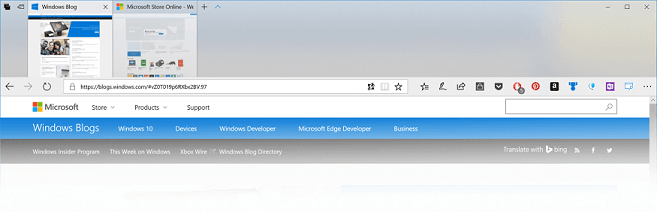
Microsoft is adding Fluent Design elements into the Edge browser. This improves the look-and-feel of the Microsoft Edge. Microsoft hasn’t added all of the elements from the Fluent Design language yet, you’ll, however, notice the transparency on the tab bar and other controls, thanks to the subtle use of Acrylic material. Microsoft has also improved the animations to offer responsive and delightful experience.
Pin sites to the task bar
Microsoft Edge’s pinned sites is finally making a comeback with the Fall Creators Update, you can now pin the sites to the task bar and Microsoft has confirmed that it was one of the high-requested features. Once pinned to the task bar, you can instantly access the site from the task bar, it is just a click away.
Personalize your books
Microsoft Edge’s e-book feature is getting major improvements with new options to personalize your books. Microsoft has announced that the updated Edge Browser will let you add highlights in four colours and even add comments or copy the text.
Microsoft is integrating Cortana in the Edge browser to offer a rich user experience. Without leaving the e-book page, Cortana will help you learn more about the content for example about the sentences or words.
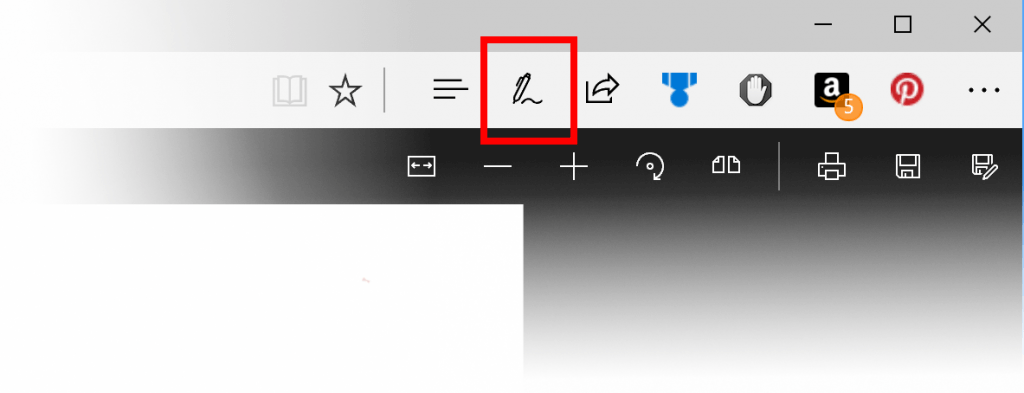
The add notes feature will let you highlight the texts with Windows Ink. You can use a pen or highlighter, it is perfect to mark the PDF up.
Read the web out and loud
You can now configure Microsoft Edge to read the web pages and even e-books out loud. To enable this feature, you’ll need to tap on the page and select the ‘real aloud’ option, Edge will read the page. Furthermore, Microsoft also lets you make changes to the reading system by adjusting the pause, skip between paragraphs, playback speed and more from the voice settings located at the top of the page.
Change your favorites’ URL
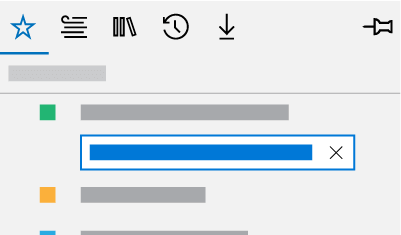
You can now edit the favorites and change the URL by opening Hub -> Favorites Hub and click on the Favorite Bar. To edit the favorite’s URL, just right-click the favorited site and select the edit URL option.
Manage website permissions
You can now finally manage web notifications, location services, flash player and other permissions in Microsoft Edge. The permissions manager lets you see the websites using the system’s location or notifications, you can revoke the permissions by clicking on the show site information option.

To know more about the current permissions, go to Settings > View advanced settings > Manage under Website Permissions.
Full screen
Microsoft is finally adding the full screen mode to the Edge browser that lets you browse the web using the full screen of the device, it basically hides taskbar so the browser can use the full screen.
To enable the feature, just click on (…) and click the Full-screen icon. Alternatively, you can always press the F11 key to enable the full screen mode.
Edge and mobile integration
Microsoft is also allowing the users to integrate the Edge browser with Android and iOS devices. You can download Edge for iOS and Android to use the Continue on PC feature. It lets you continue your web browsing session on PC from where you left off on the mobile with just one tap.