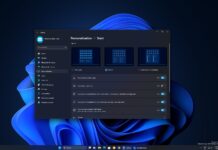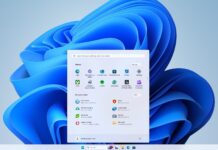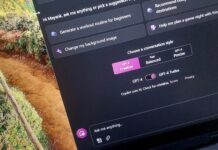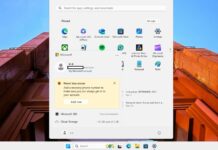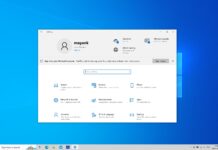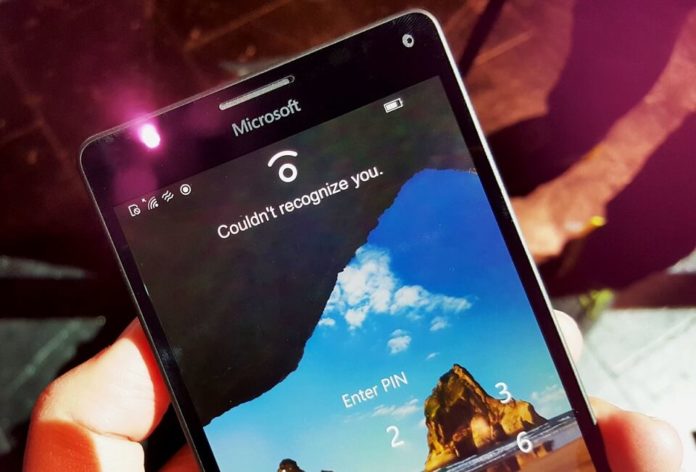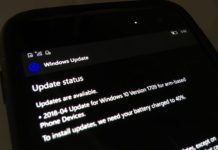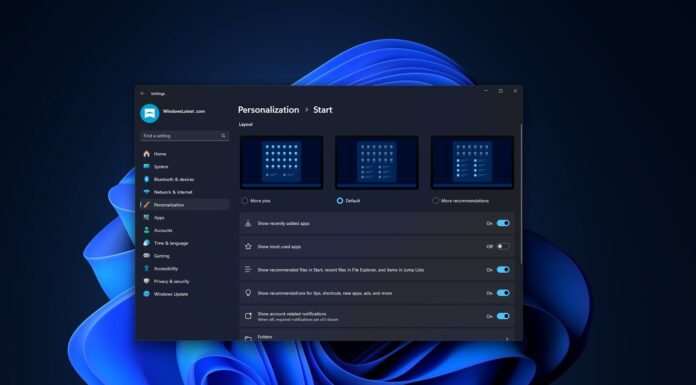You can now try out the LED notifications on Lumia Windows Phones such as Lumia 730, Lumia 830, Lumia 930 and 950s. Earlier the hack was a little bit difficult to implement. However, thanks to the developers, we can now enable LED notifications within a few minutes.
Windows Phones such as the Lumia 730/735 have the LED notifications feature. However, for some reasons, Microsoft has disabled the feature by default. You can enable it by editing the registry.
How to enable LED notifications on Lumia – Method 1
- Download the official and latest cab file for Lumia 730/735/830/930 from here. (It is for devices running Anniversary Update).
- Download the official and latest cab file for Lumia 950 from here. (It is for devices running Creators Update).
- Download I386.zip and extract it on your PC.
- Create a new folder in C drive and rename it to cabs. It should be like c:\cabs
- Put the cab file you downloaded in the folder.
- Navigate to iutool extracted folder in cmd with admin rights.
- Connect your phone to PC using the USB cable.
- Type “iutool -l” to see if the device is successfully connected.
- After confirming that you have put the cab to a new folder like c:\cabs
- Then type: iutool -V -p c:\cabs
- It will ask the Windows phone to install the cab and start the update.
- You will get error 0x8024a110. You can ignore it unless until your device reboots and go to the flash mode. It might take a few minutes, please be patient.
- If the LED Notifications is not working, download the Interop Tools from the Windows Store.
- Open the Interop Tools on your Windows Phone. Choose test purpose on the welcome screen.
- Now click the hamburger menu.
- Click on Tweaks > Notifications.
- A new screen will appear and here you will need to click on the Bell/Notification Icon.
- Done, you have successfully enabled LED notifications.
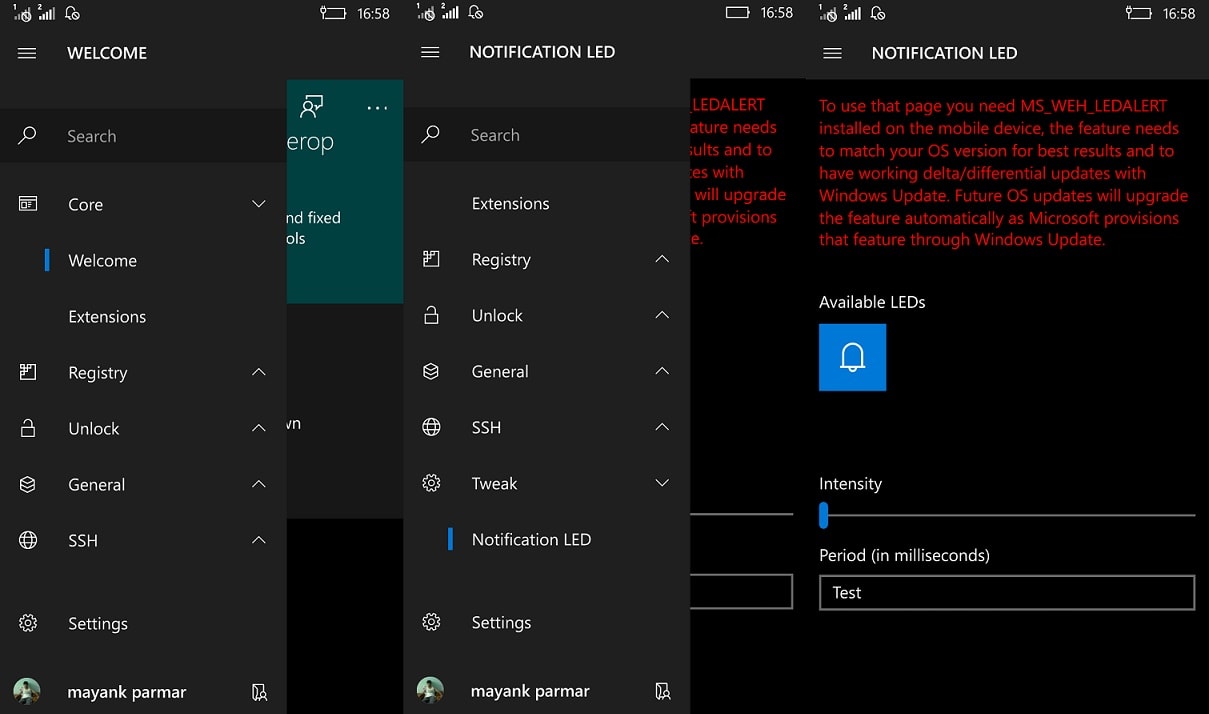
How to activate LED Notifications on Windows Phone (Lumia) – Method 2
To activate LED Notifications on Lumia, follow the method 1 but only till 12th step. The second method is for those who are still unable to activate LED notifications. Please follow the below steps.
- Download LED alert.zip for 730, 830 and 930.
- Or Download LED alert.zip for Lumia 950 and 950 XL.
- Extract the zip file and put reg file in phone storage or SD card.
- Use Interop Tools to import the registry.
- Restart the phone and it will work.
- If it is not working, you can manually add the values.
- Use Interop Tool’s registry editor and navigate to below location and change the value. [HKEY_LOCAL_MACHINE\Software\Microsoft\Shell\Nocont rol\LedAlert]
“HardwareId”=”ACPI\QCOM0D50” -for 730, 830 and 930 (type=string)
“HardwareId”=”ACPI\QCOM24A3” -for 950 (type=string) - “InstanceId”=dword:0
“LedHwAvailable”=dword:00000001
“Intensity”=dword:00000064
“Period”=dword:000007d0
“Dutycycle”=dword:0000003c
“Cyclecount”=dword:ffffffff - Restart the phone and you will have the LED notifcations.
If the LED notification is too bright for your eyes, you can use the Interop Tools to change the intensity. Alternatively, you can reset the phone or use Windows Device Recovery Tool to remove the LED notification hack.