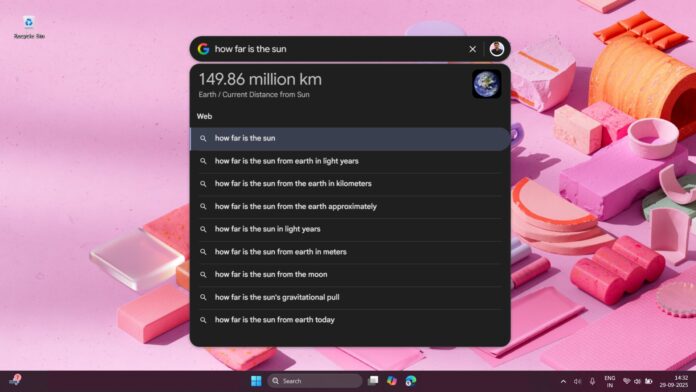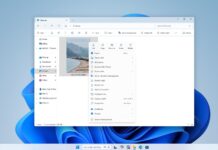In the middle of September 2025, to everyone’s surprise, Google dropped a brand new app for Windows. The rather lazily named “Google app for Windows” is a powerful search app, currently under the experiments section in Google Labs. The tech giant hasn’t mentioned when or if it will publicly launch.
Except for the Chrome browser, Google has historically shown little interest in PC applications. The only other regularly updated app is Google Drive for Desktop. Even the much-hyped Google Play Games on PC took 3 years to jump out of beta and got general availability last week.
Google’s Quick Share (earlier called Nearby Share) also took its sweet time for a public release. However, none of these apps is available in the Microsoft Store, despite it now being easier for developers to publish their apps in the Store.
The Google app for Windows is feature-packed and powerful. The app looks like the Google Search widget in Android and can open anywhere in Windows, on top of any application, as a floating pill.
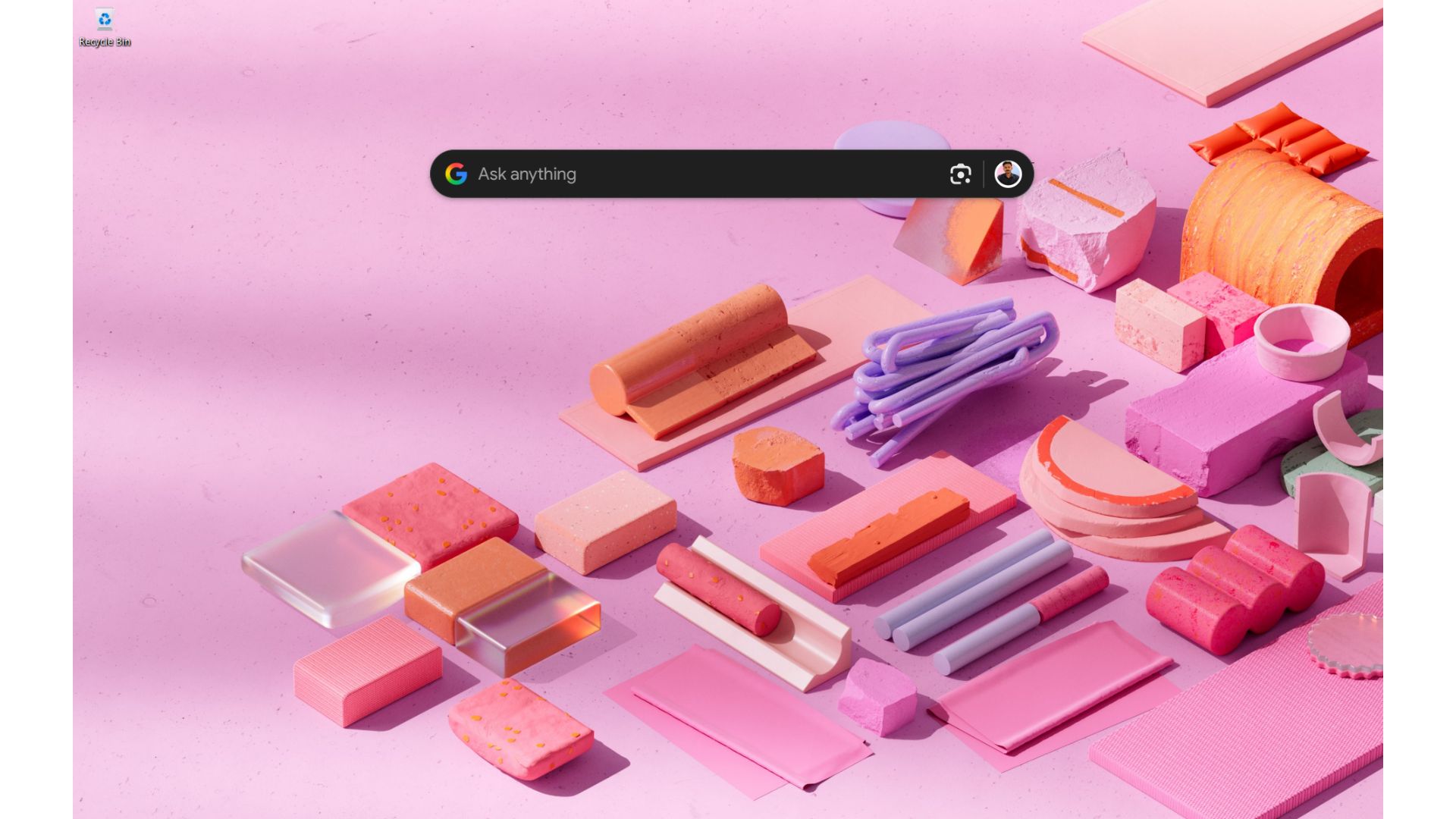
Pressing the Alt + Space keys opens the app, where you can do a regular Google search, find your Google Drive files, installed applications, and local files saved on your PC.
Perhaps the most intriguing feature has to be the built-in Google Lens, which lets you perform a “Circle to Search” like action in Windows. The app also features Rich Snippets and the infamous AI mode for certain queries.
Interestingly, Google’s own Chrome OS doesn’t feature a similarly powerful application.
The move comes at a time when Bing’s search market share has been on a steady rise, eating into Google’s seemingly unshaken market share.
Microsoft Edge has a similar, but much less powerful, Edge search bar. It doesn’t do much apart from just searching the web, which is a shame since Windows is indeed Microsoft’s product, and such a tool should’ve been developed by the software giant long before.
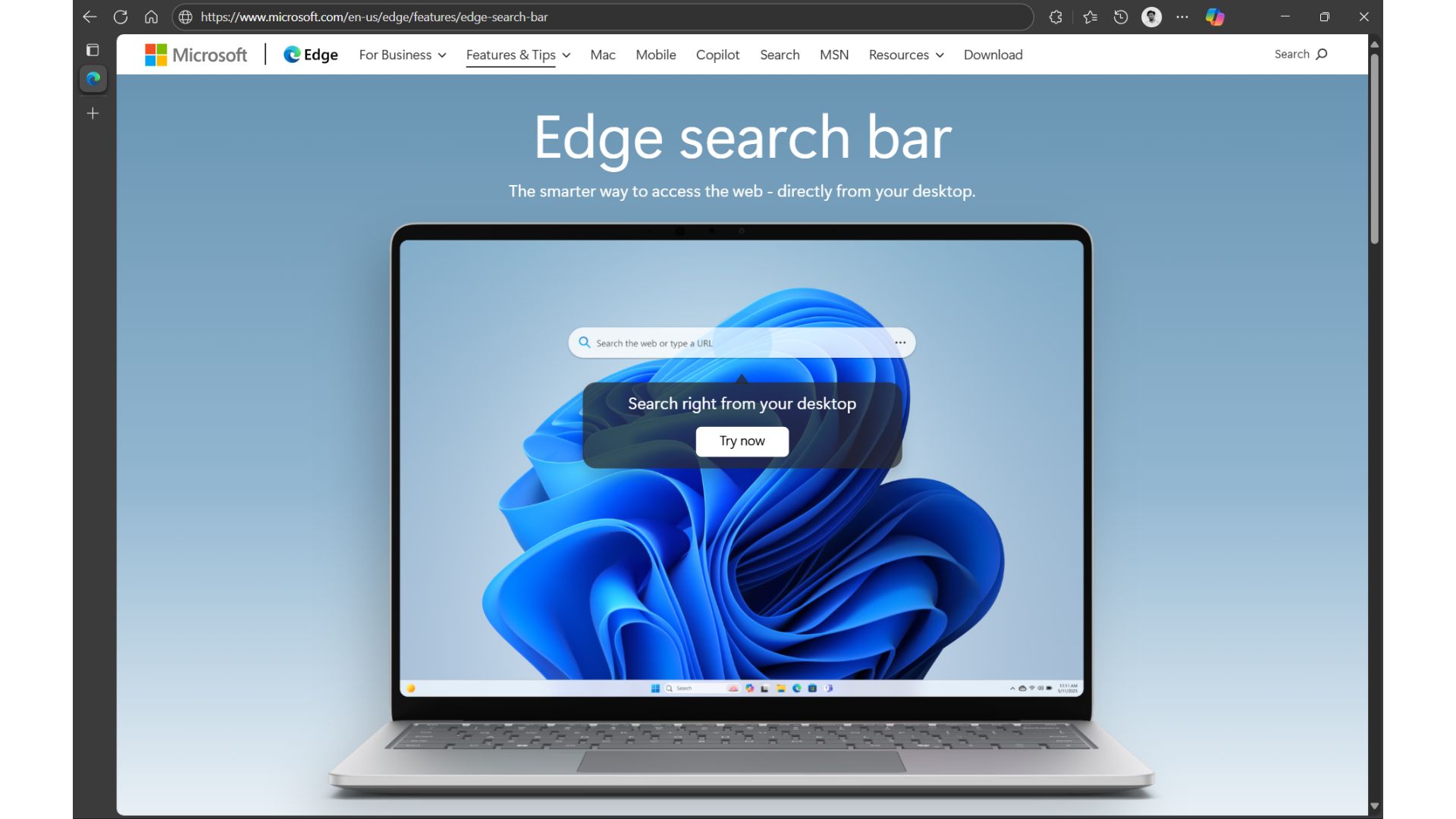
Funnily enough, a couple of days after Google announced its Windows app, I got a notification on Edge that prompted me to try the Edge search bar for three days straight, in exchange for 100 Microsoft reward points.
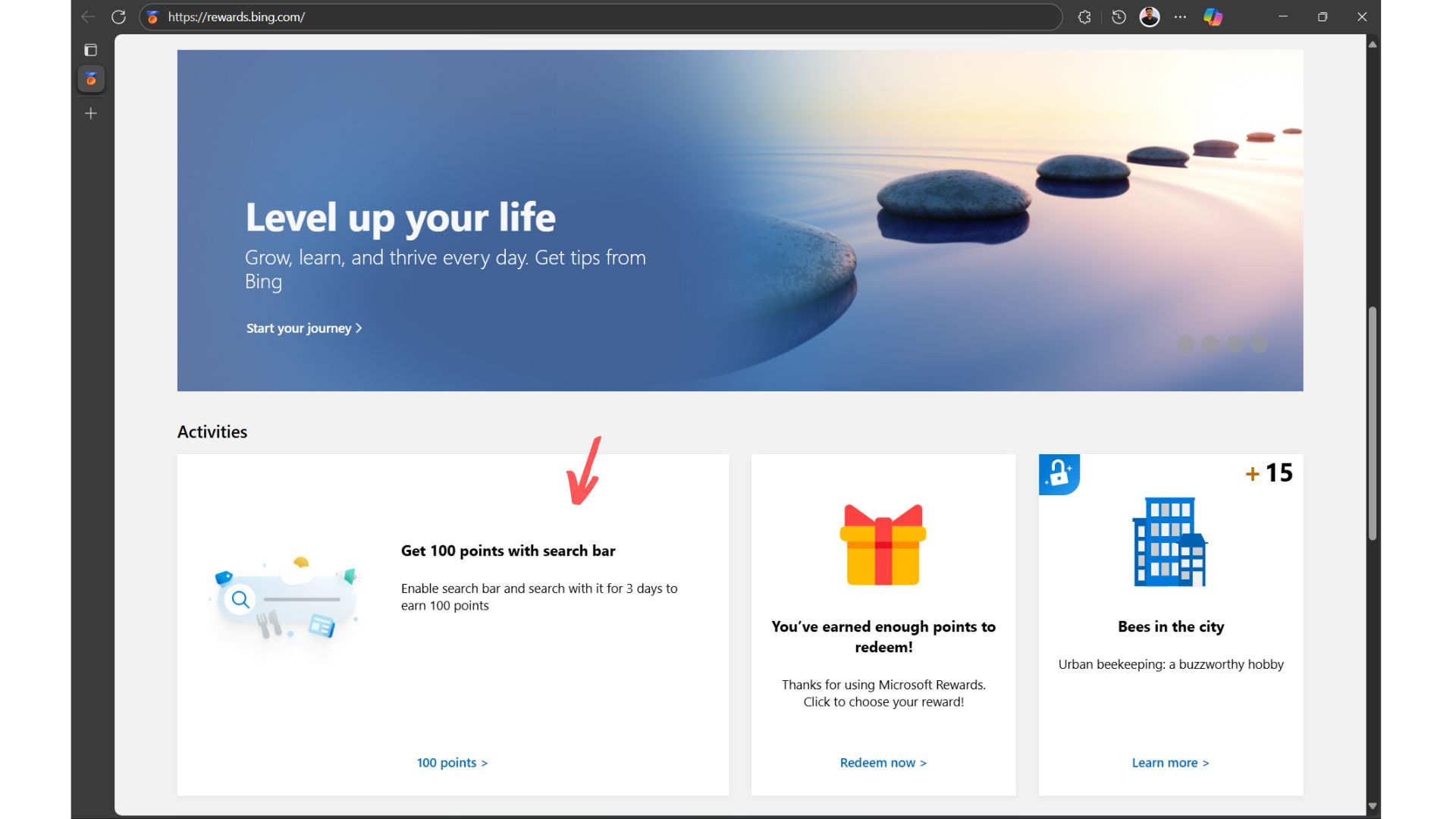
How to install the Google app for Windows?
As of writing, the Google app for Windows is available only to US users and in the English language. Fortunately, the app is available for both Windows 11 and Windows 10 PCs, despite the latter reaching end of life soon.
If you’re in the US, head over to Google Search Labs and manually enable the toggle for the Google app for Windows. As expected from Google, you need to be signed in to your Personal Google Account to enable the app for download. Google Workspace accounts do not yet have access.
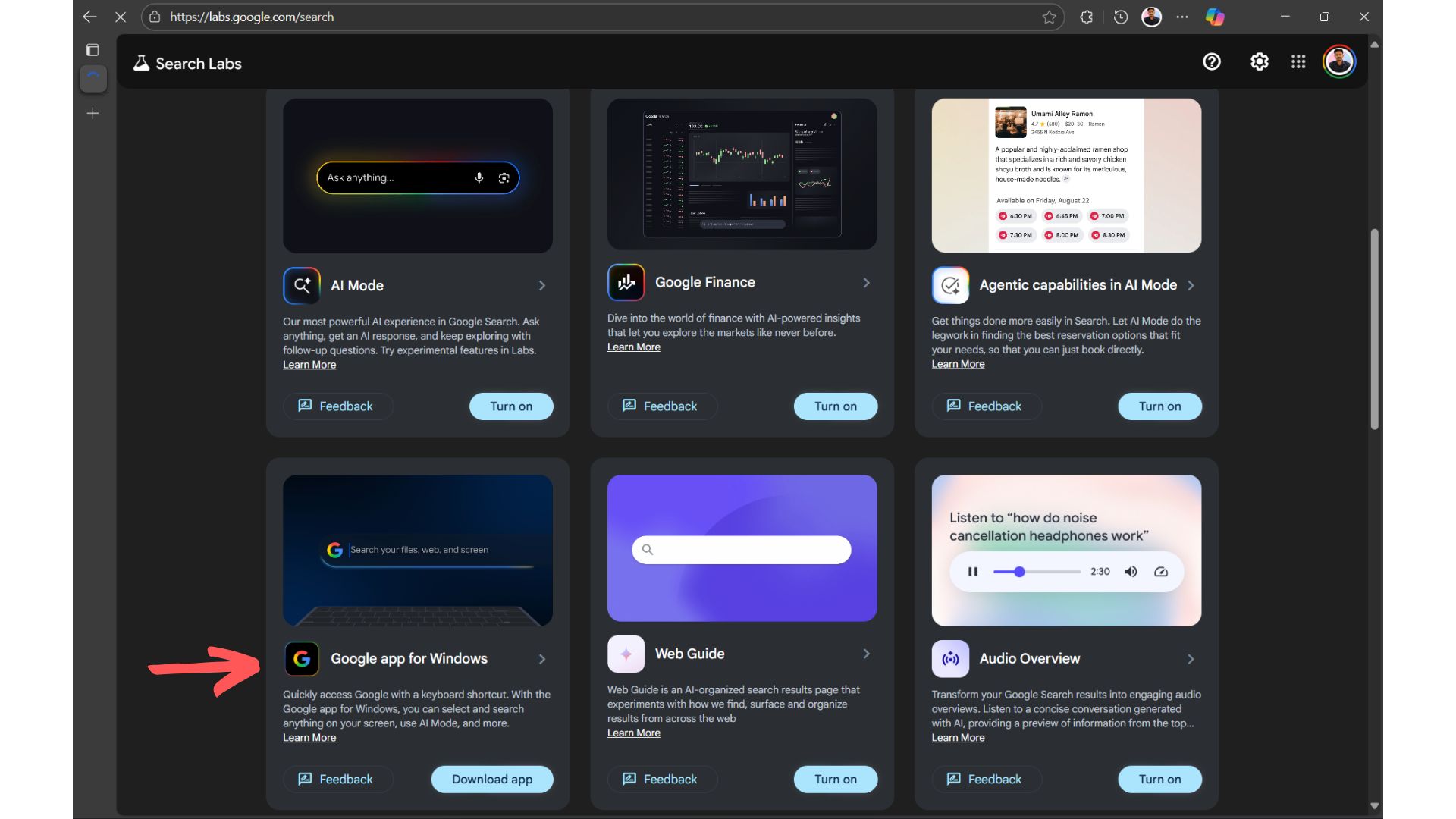

Click the Download app button, and the app begins downloading as an executable file.
Double-click the file to open and install it. Post installation, the app would download additional files, just like in the Chrome browser. By default, you will be logged into the account you signed in with while enabling the experiment.
During installation, the app will ask your permission to access your Google Drive and Local Files for search. It is turned on out of the box, but you can click the “Deny and skip” button to turn these off.
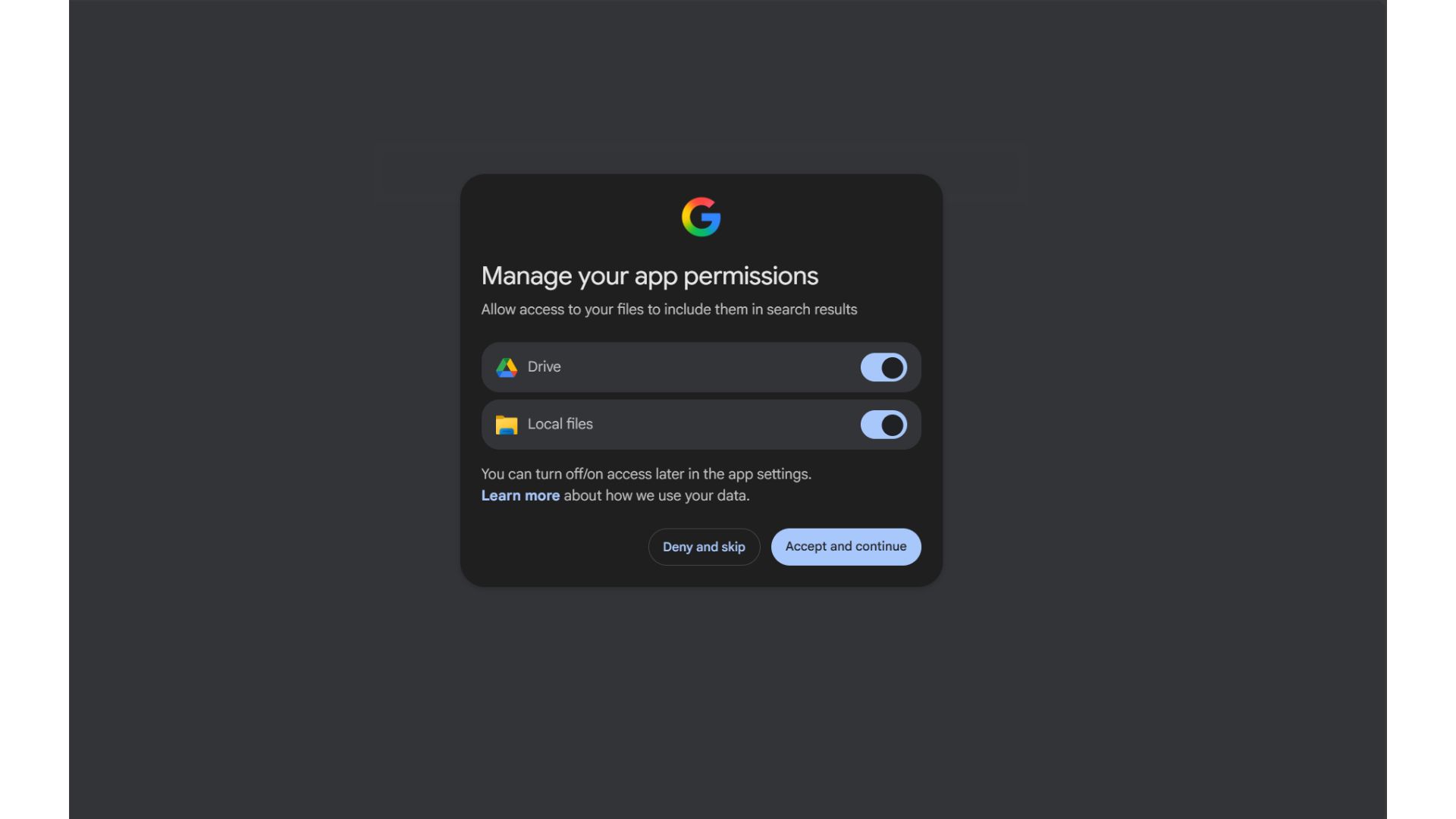
You can, of course, turn these settings on or off later in the app settings.
Google will then show you cards on how to use the app and what it is capable of. After the tutorial, you will see the familiar pill-shaped floating Google app, which looks a bit too large for my liking.
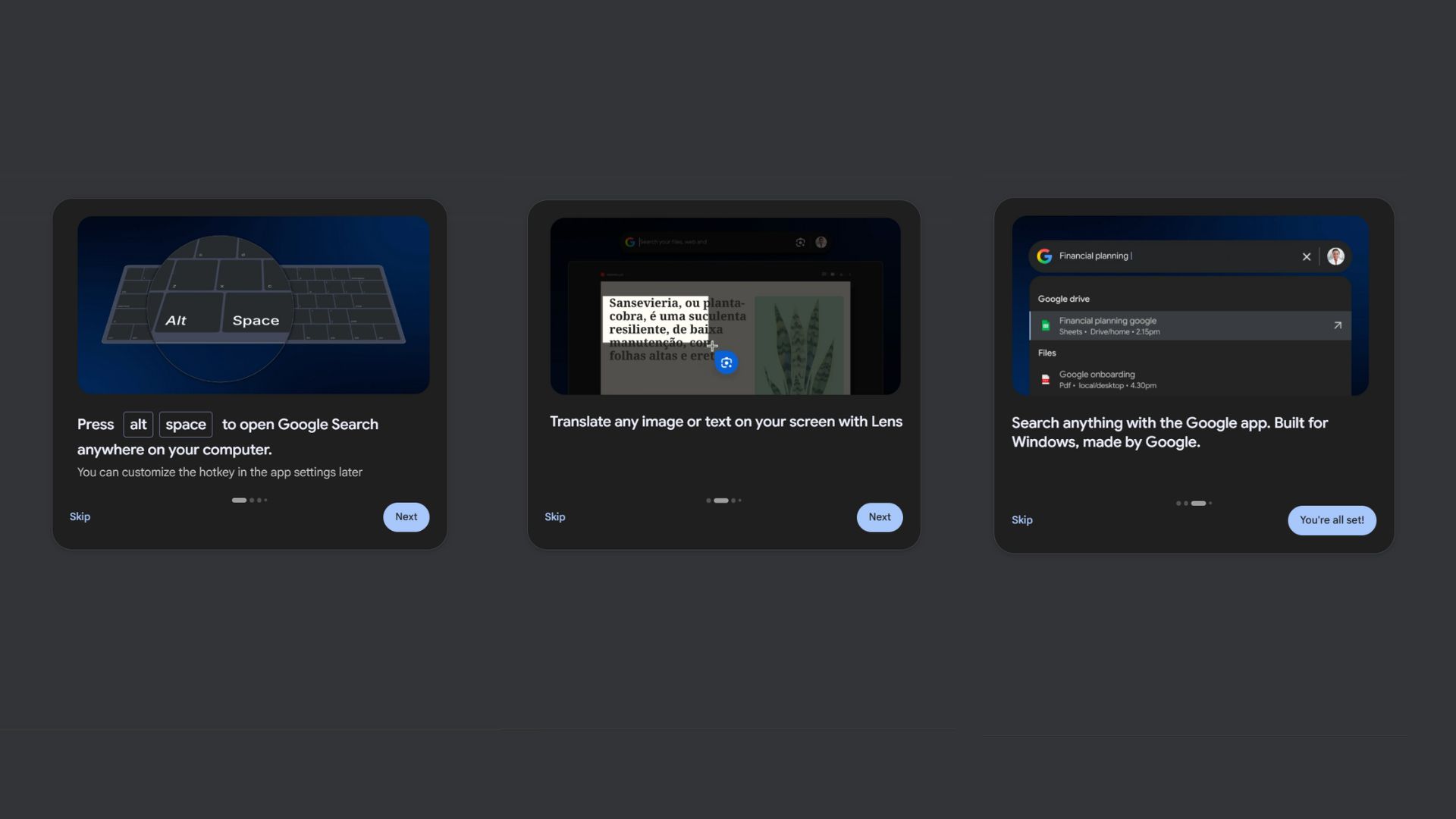
The Google app for Windows will not be available in Search Labs if you are outside the United States. However, using a VPN that routes your connection through a US server can make the app visible in Search Labs.
Keep in mind that the app is still experimental, and Google mentions that it may have limitations or restricted functionality during testing.
Testing the new Google app for Windows
I got the Google app for Windows installed on my PC and tested all its quirks and features.
First up, I checked if Alt + Space works anywhere and everywhere. It did work and opened instantaneously as a floating window on top of what was already on my screen. I bogged up my system with a ton of open applications and Edge tabs, while a 4K 60fps video was playing, and still, Google app for Windows opened immediately.
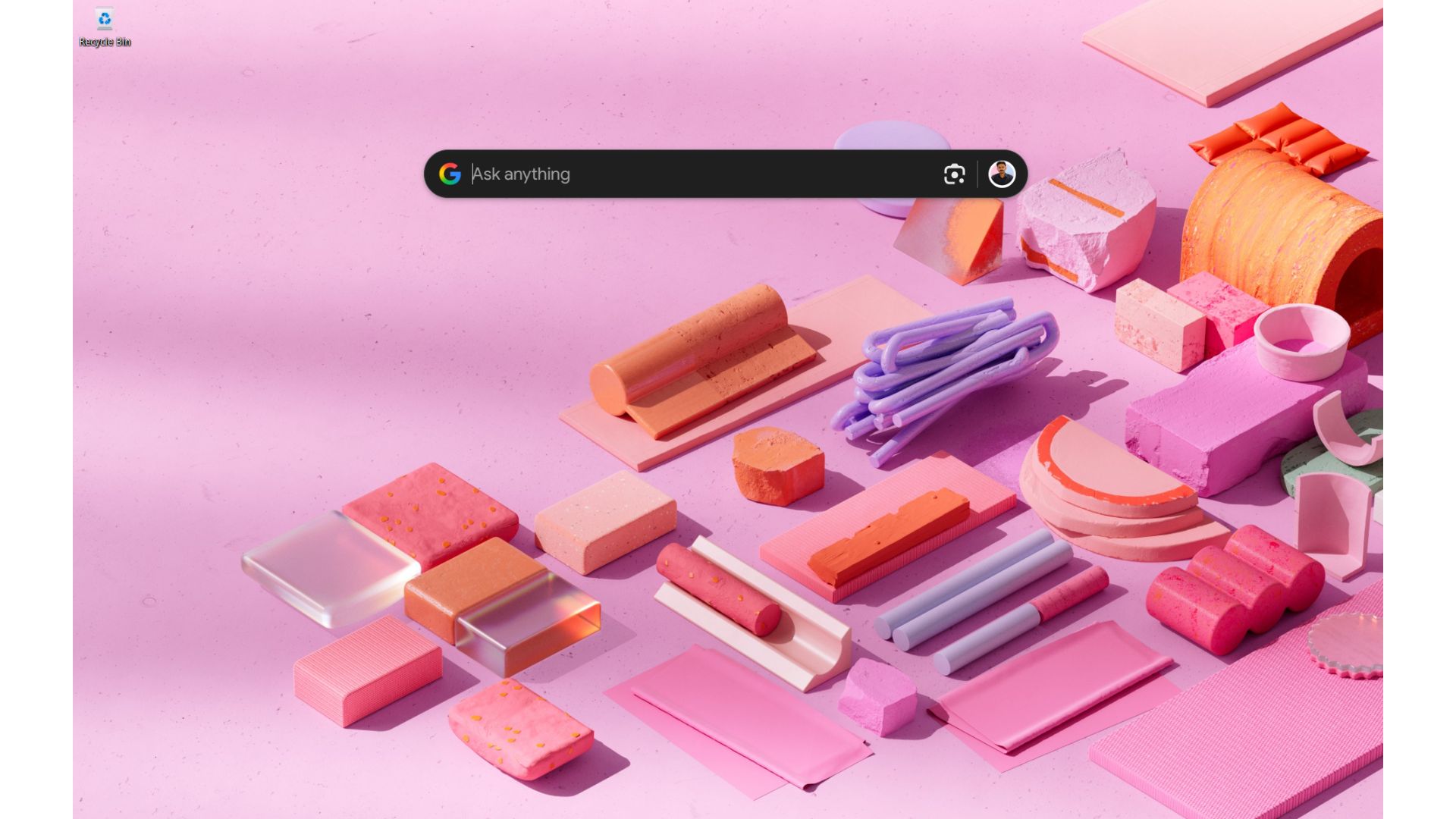
Pressing Alt + Space once will open it, then pressing these buttons again will make the pop-up disappear, and the app closes. The Esc key also has the same effect. However, the app still remains open in the system tray, and it had me wondering how much of my system resources it was consuming.
Google Windows app is not a memory hog
To my surprise, the app was using just 8.5MB of RAM as opposed to Google Drive for Desktop, which was using 75.4MB despite having nothing new to upload. And don’t get me started on Google Chrome, which was consuming upwards of 500MB of RAM with just one simple open tab.
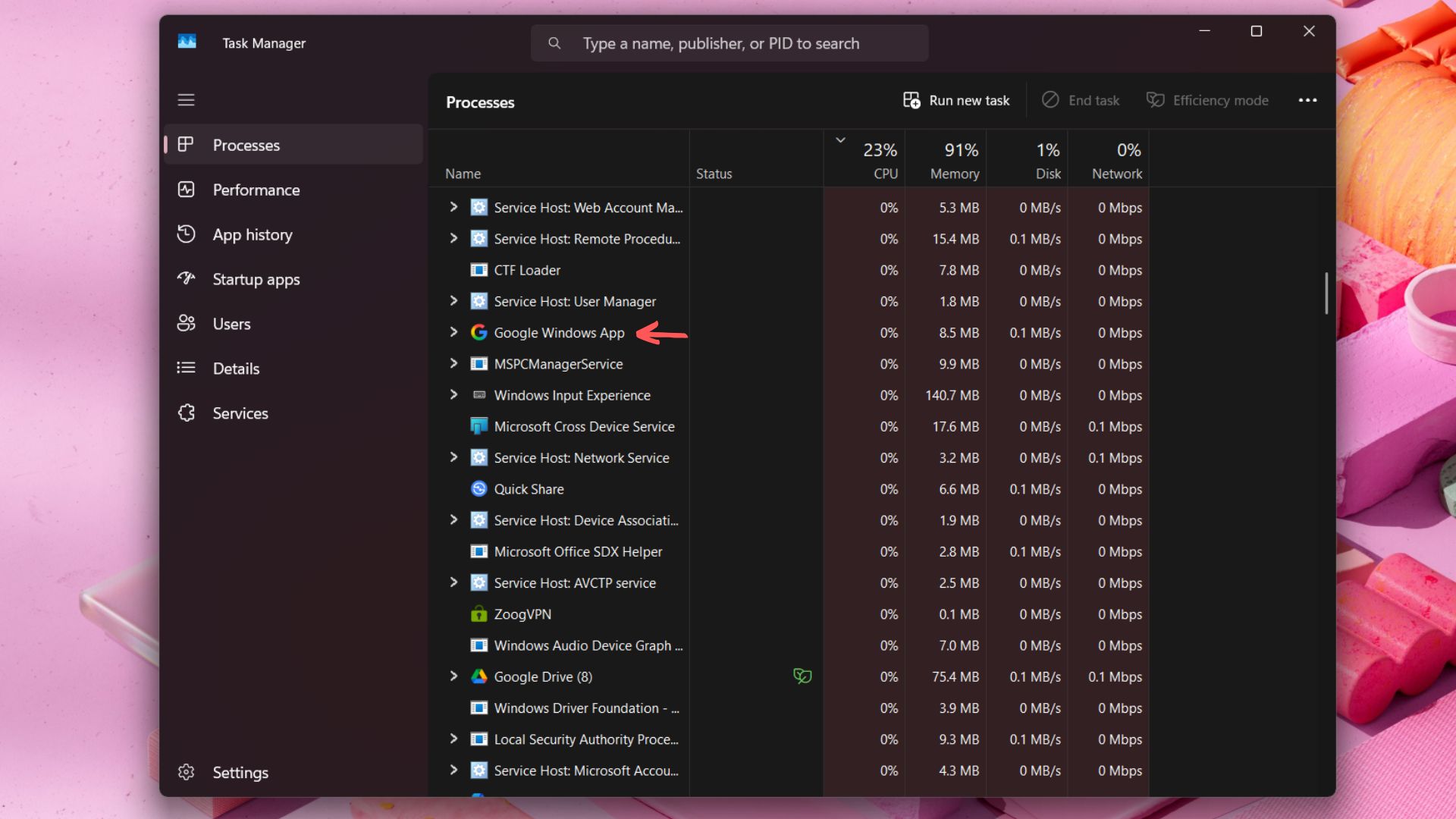
Clicking the profile picture icon on the right will open the app settings, from where you can choose a light or dark theme, change the keyboard shortcut (which is Alt + Space by default), and toggle AI mode on or off.
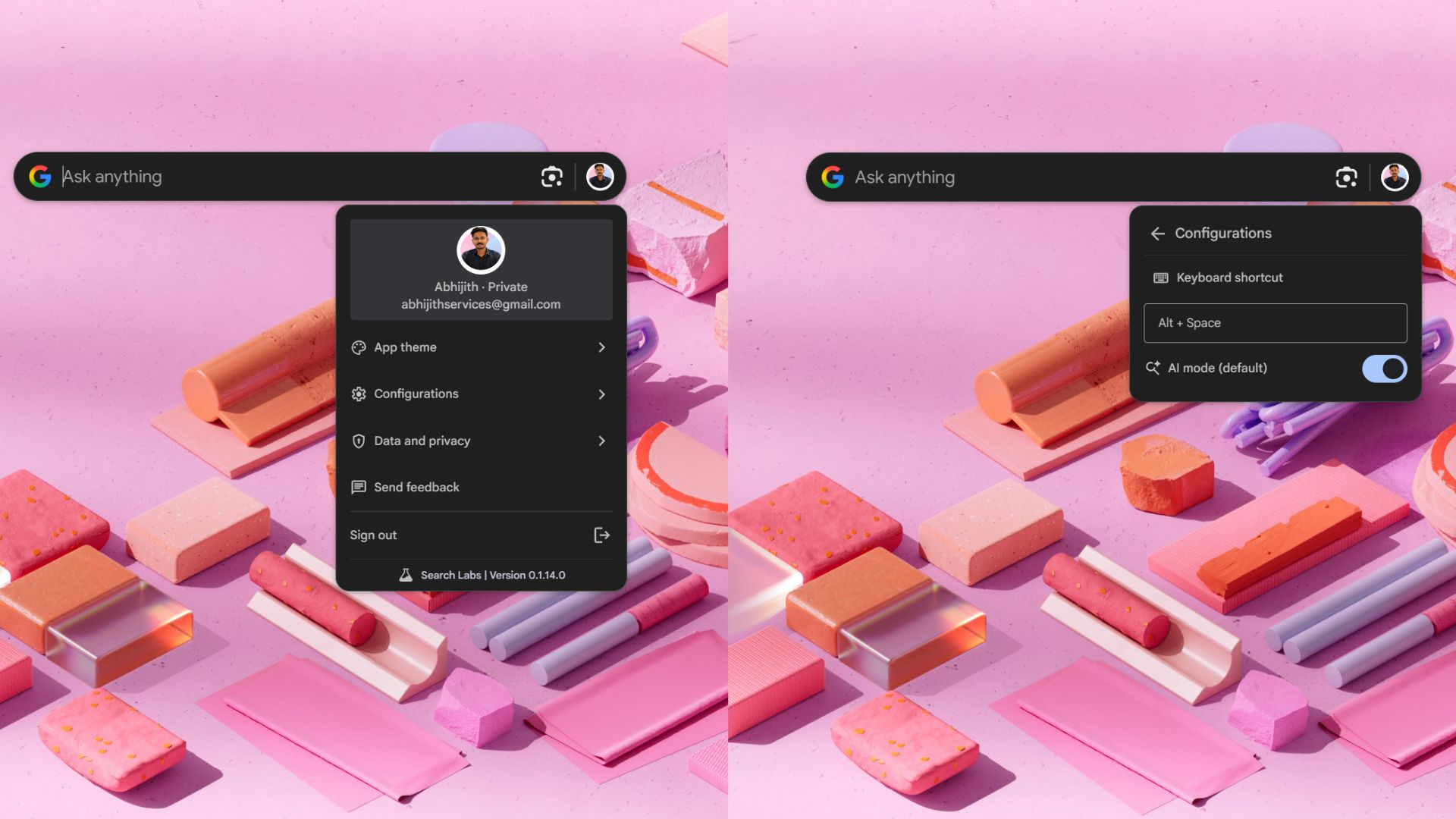
In the Data and Privacy settings, you can turn off permission to search your Google Drive and local files. At the bottom of the Settings panel is the Sign out option, which, if clicked, signs you out and also renders the app useless.
You can drag the floating pill to any location you like on the screen. You can also resize the pill by clicking and dragging at either end. But you can only increase or decrease the horizontal length of the pill. There is no option to shrink it proportionately. Fortunately, the app also remembers these changes the next time you open it. However, a restart will take it back to its original size and location.
Now, for the meat of the matter, I used the Google app for Windows to search the web, local files, and files stored in my Google Drive.
Web search works as expected, and the good thing is that after you click Enter, AI mode answers your query in the app itself, and you wouldn’t be taken to your browser.
I tried turning off AI mode, and the search result shows up as it would in a regular Google search in your browser.
Featured Snippets is another useful feature, where factual information is shown immediately without needing a full search. Definitions also work well, which is a huge upside for me as a writer. I wouldn’t have to open a new tab to search for the meaning of a particular word.
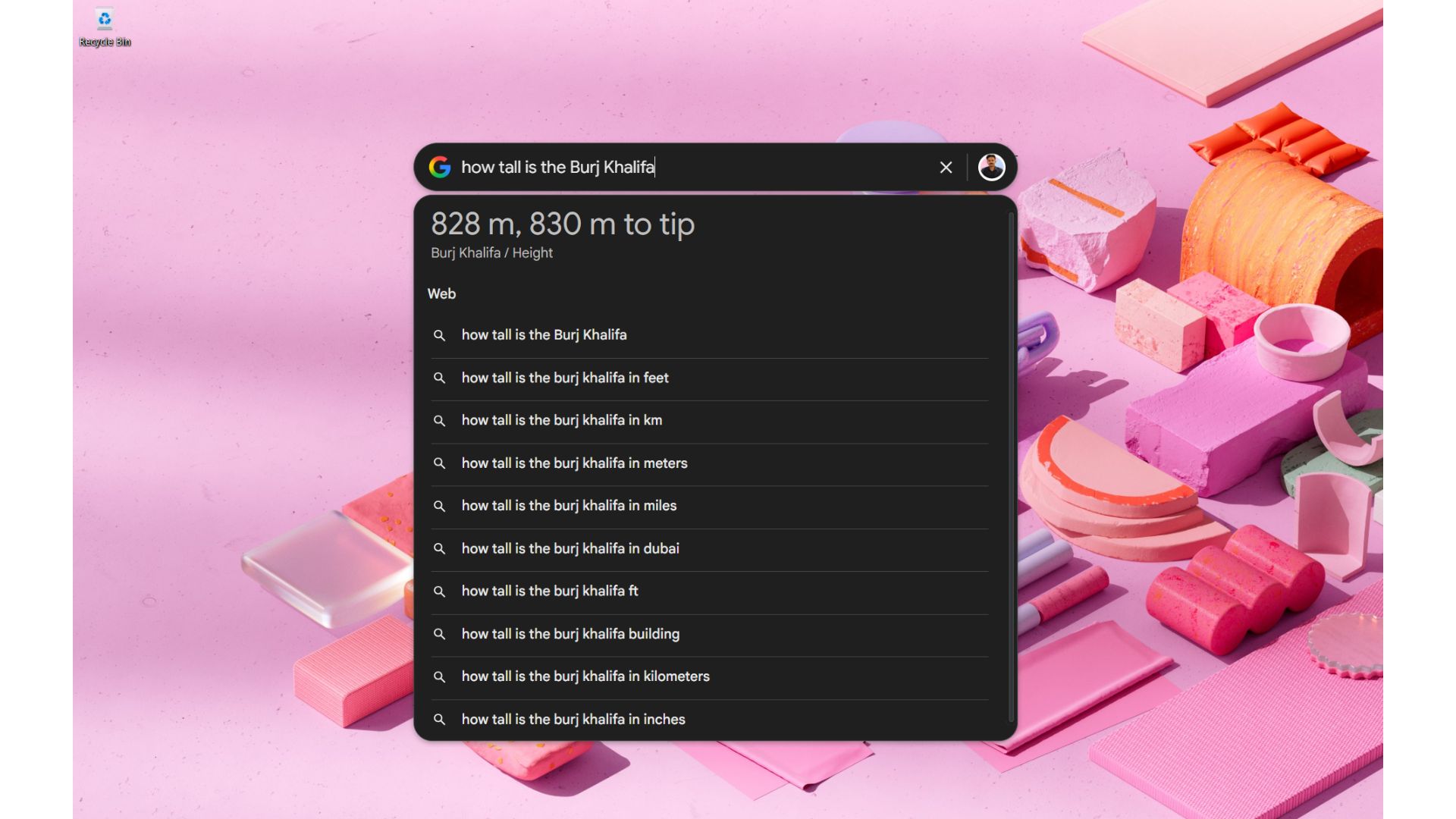
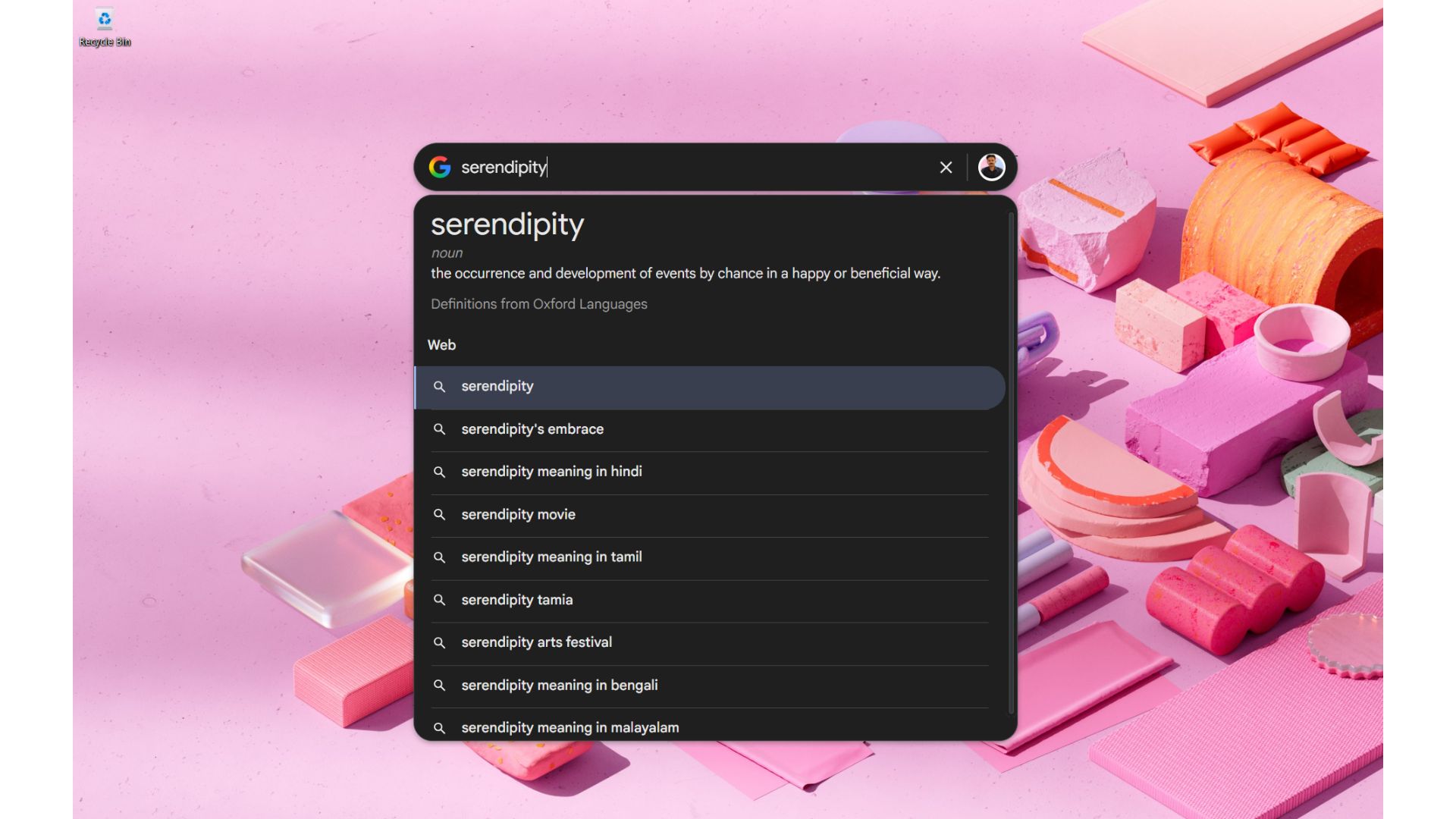
I also tried some basic math, and it also works fine. Just be sure not to include an equal sign at the end, since for some reason, it doesn’t show the result in the Answer Box.
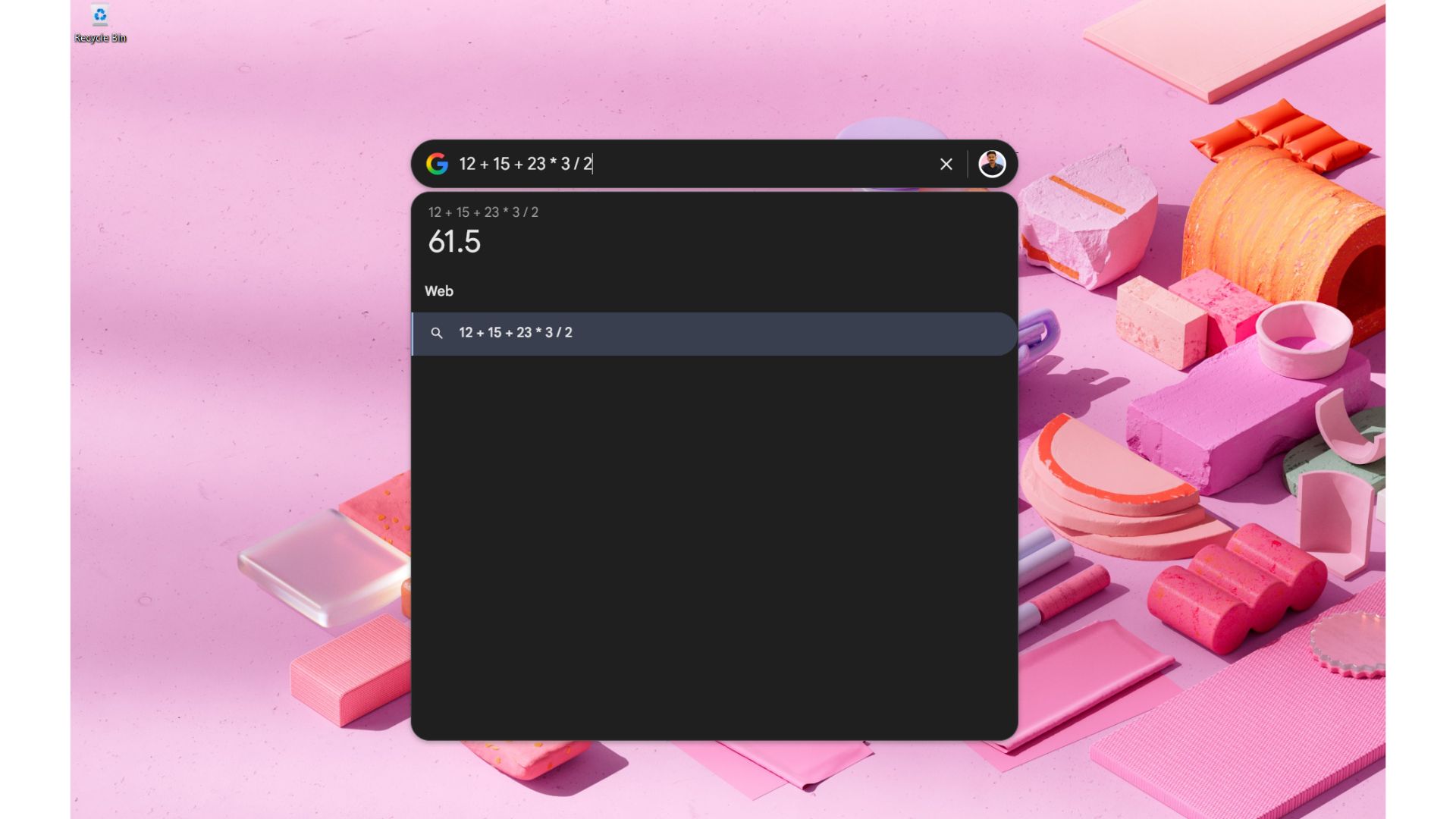
Searching for files stored in my Google Drive gave the right results faster than I could type. It gave accurate results for all file types, including PDF and DOCX. In my testing, the results came out right, even when I jumbled the words and purposely made some minor spelling mistakes.
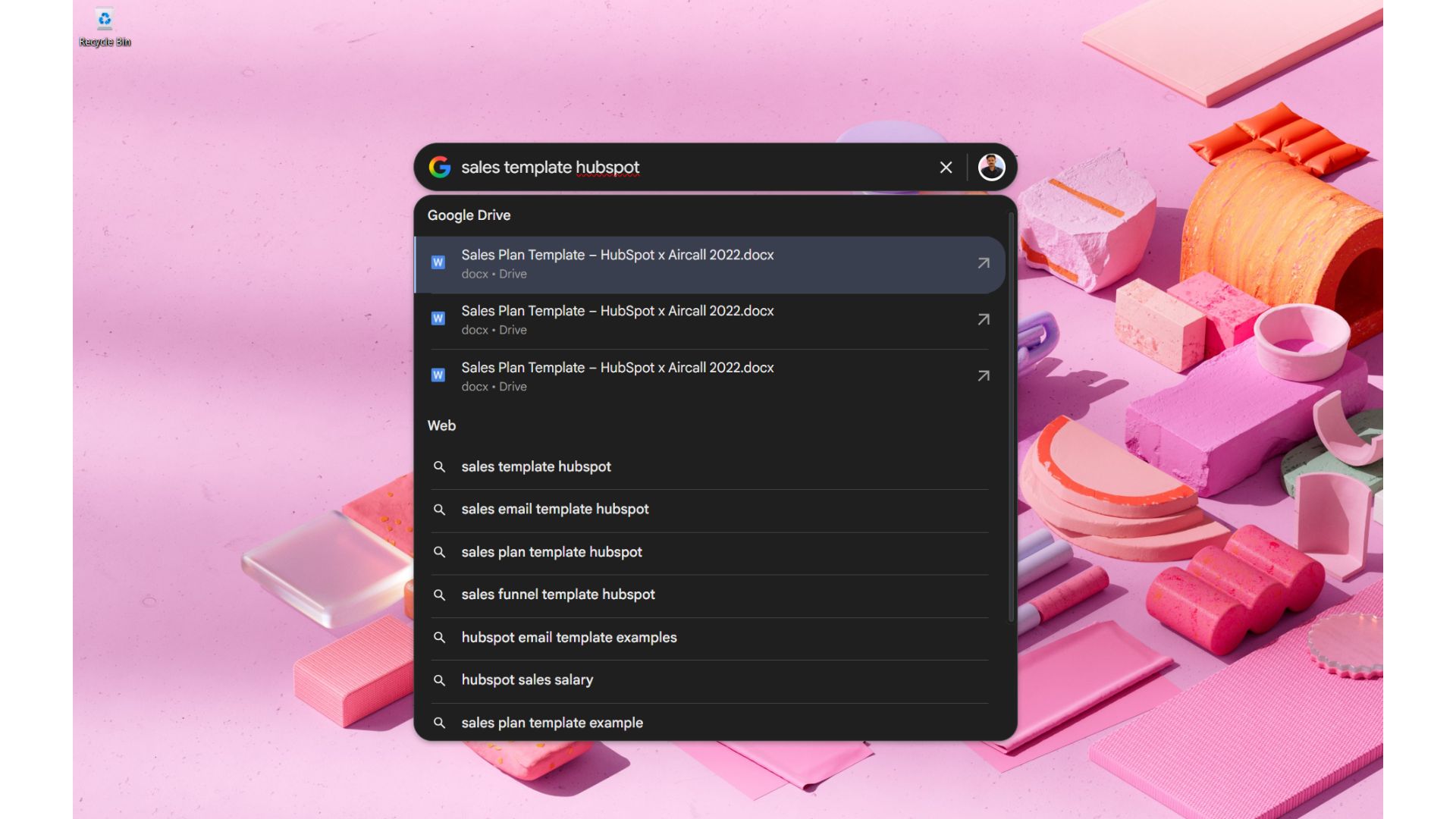
As a journalist, I mostly use Google Docs to write, and for me, the Google app makes it easy to search for documents. Earlier, I had to start a new tab, open Google Drive, and either find the file manually or search in Drive. Now, I just have to type a few words from the title, and almost immediately, the link to the document shows in the Google app.
Google app shows installed apps on your PC
You can also search for installed applications by just typing the name and clicking Enter. It works just as fast as Windows Search.
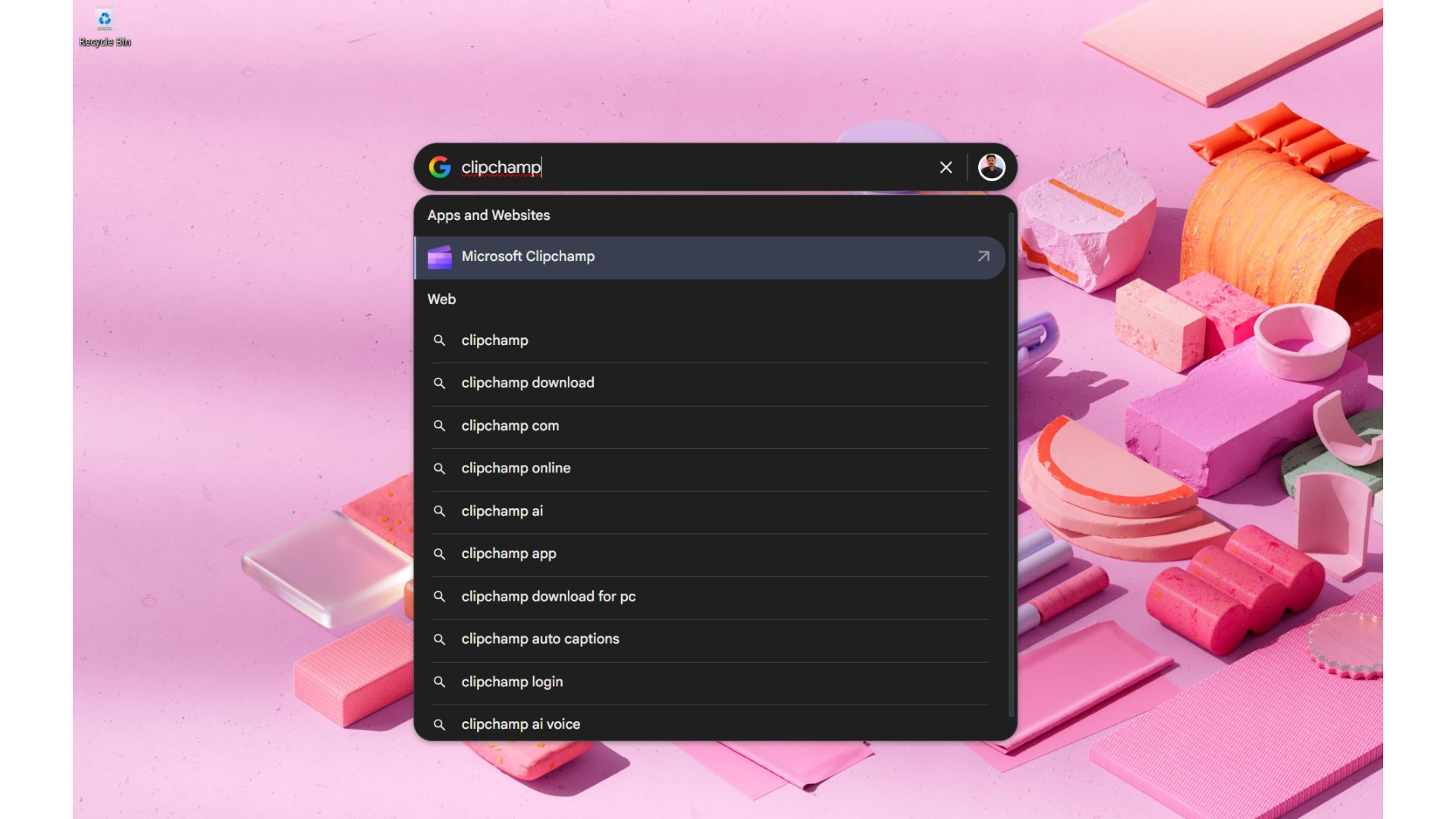
Popular websites show their own icon and a prompt to “open in web”. But when you click Enter, the site opens in your default browser and not in the Google app, which is the way it should be.
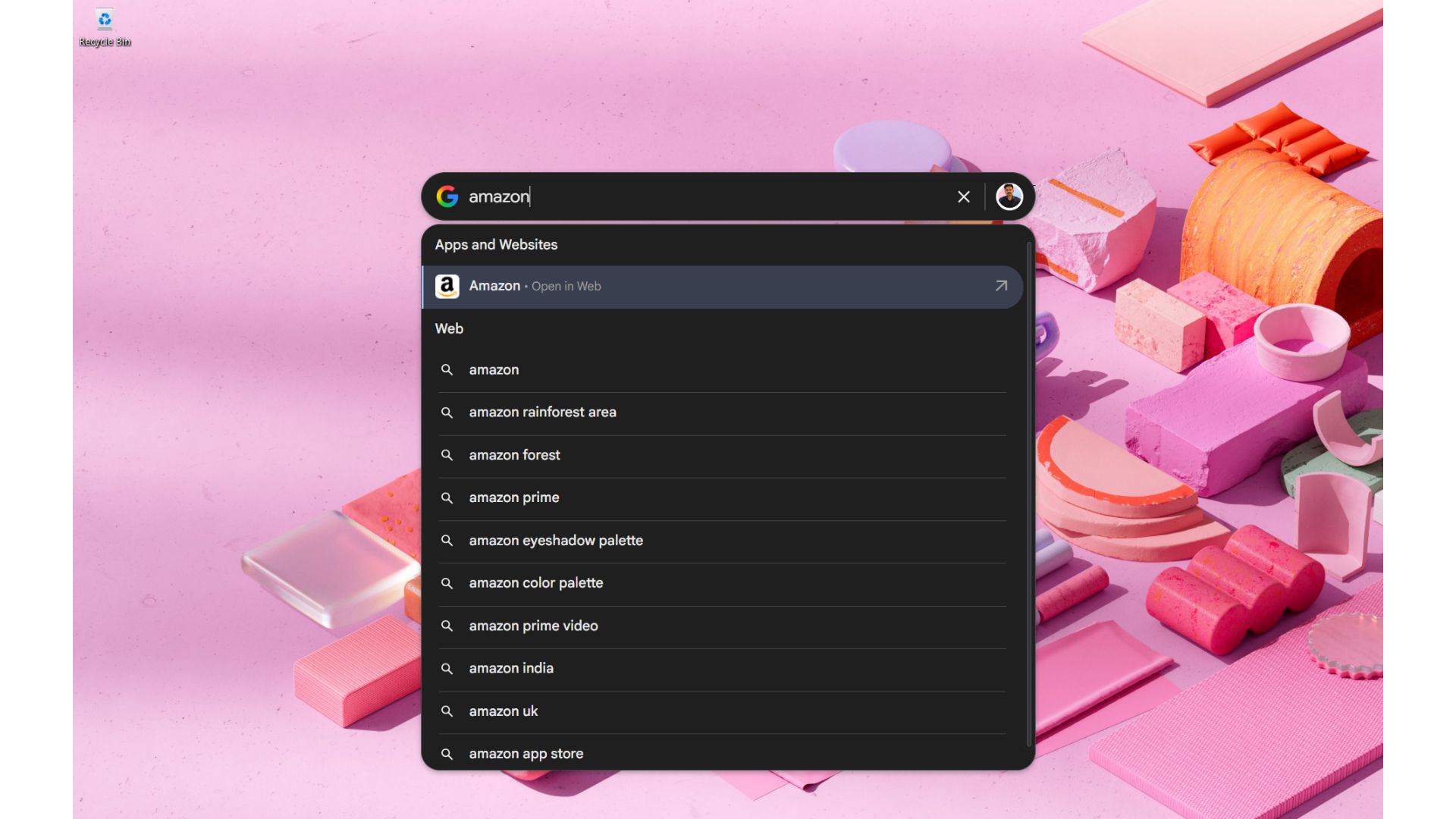
Google app can show local files on Windows, but it’s not prefect
Searching for local files is a different story, though. Type the name of any file that has already been stored in your PC for a few days, and it will show up in the Google app.
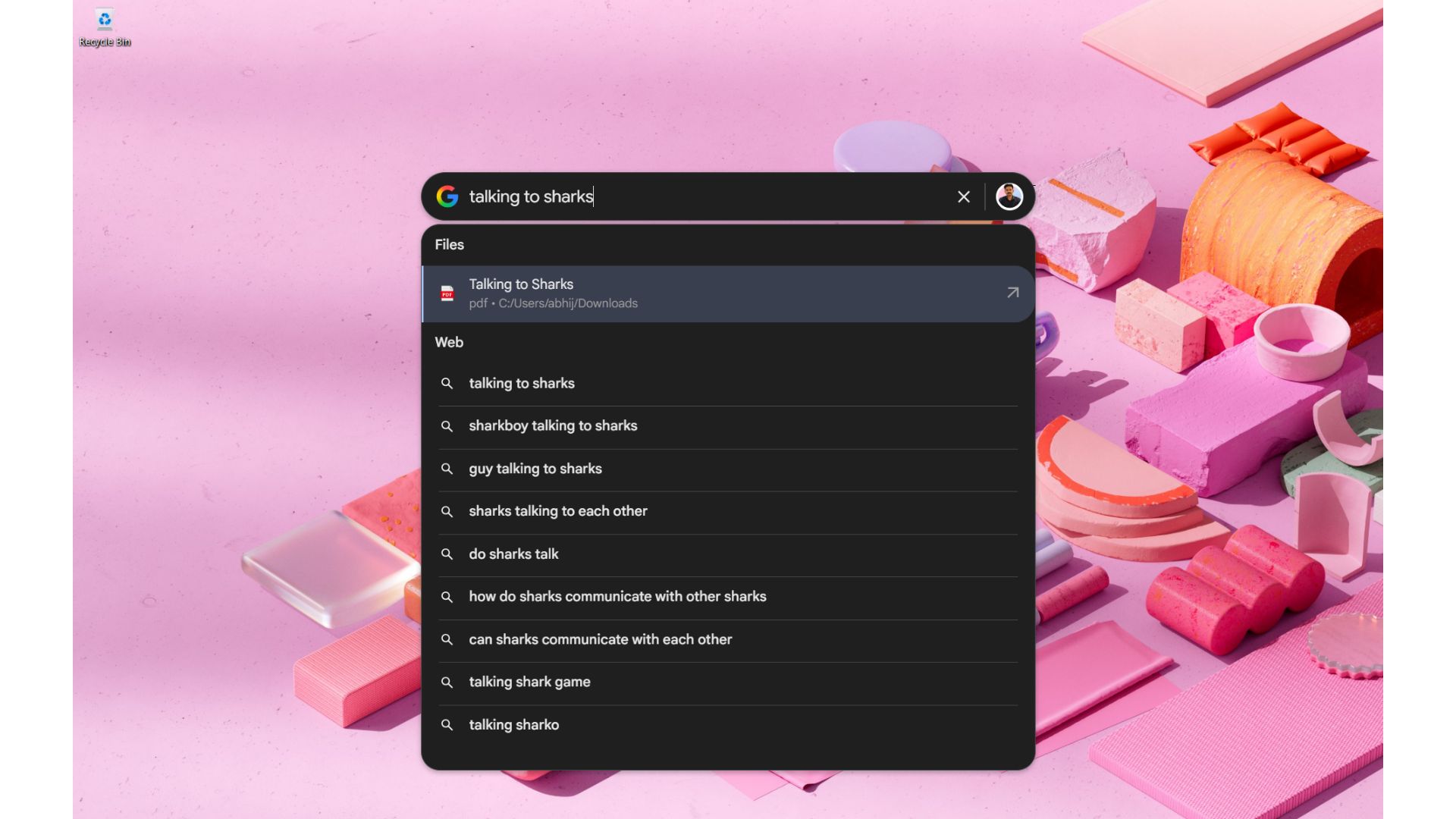
But a file that you have just downloaded will not show up until you restart the PC. The good old Windows Search beats the Google app here. Files downloaded even a second ago are shown in Windows Search.
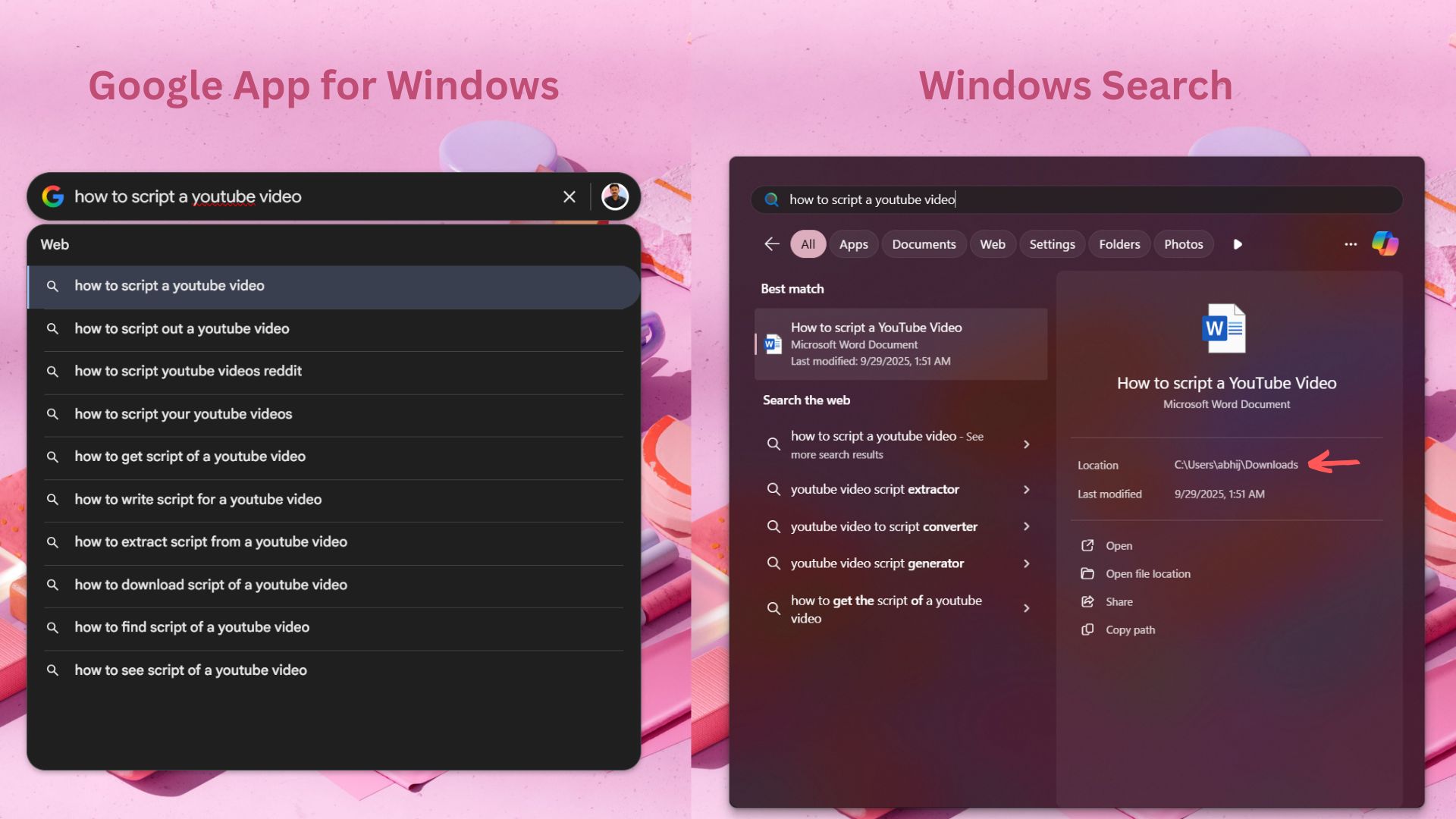
However, any file you just uploaded to Google Drive will show up instantly in the Google app. My best guess is that local file indexing isn’t as fast as cloud file indexing. Also, if a file is present in both Google Drive and your local drive, the Google Drive file shows first, and then the local file.
Also, I noticed that the local file search in the Google app doesn’t support images, but the same image file in Google Drive shows in the search results.
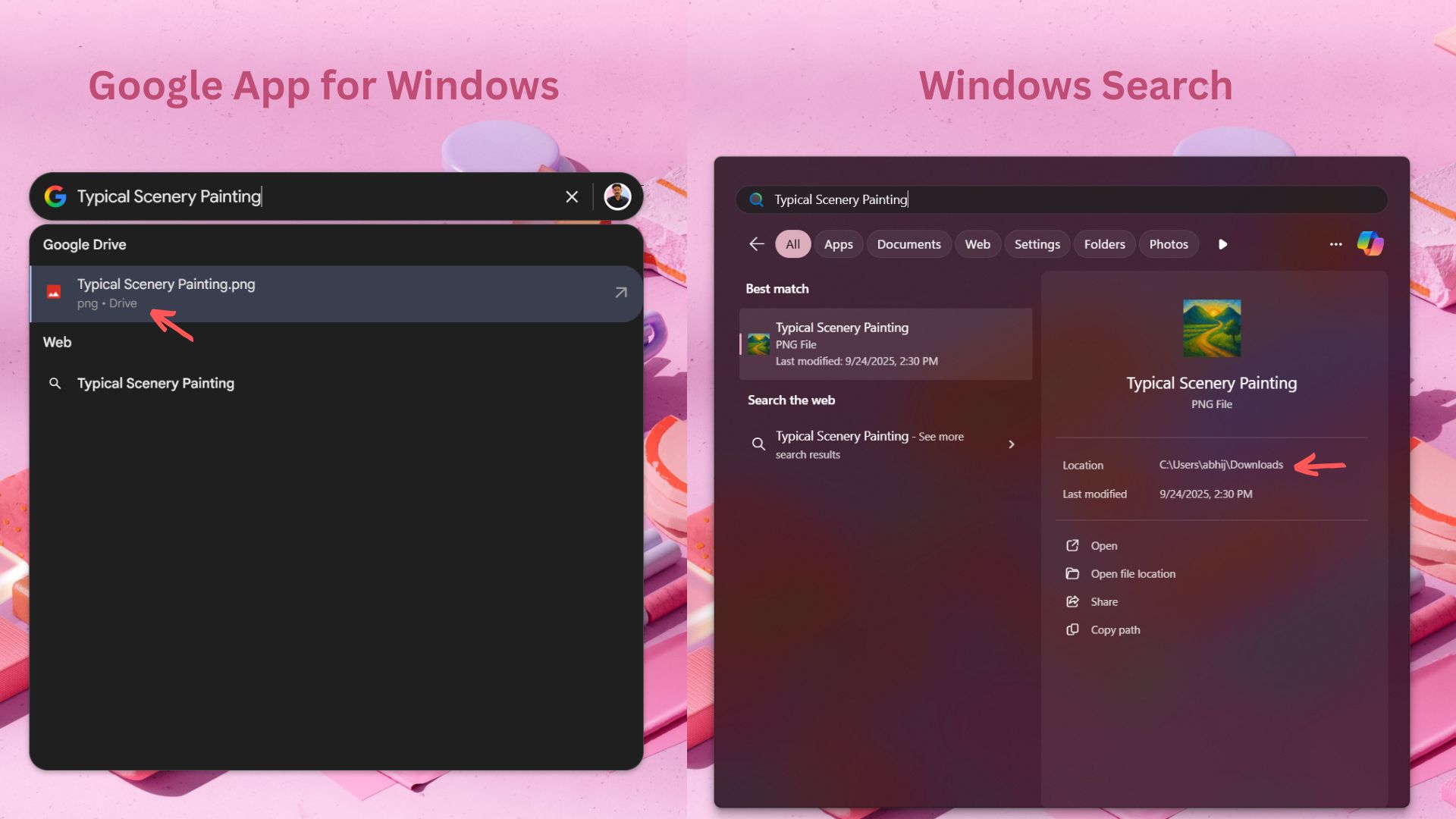
Google Lens in Windows
Possibly the best thing that we get out of the Google app for Windows is its Google Lens integration. Press Alt + Space on any webpage, and in the Google app, click on the Lens icon. You’ll be able to select any part of whatever is on the screen, and Google Lens will do its magic.
Just selecting a part of an image will show results of similar images in the Google app, but the fun part is that we can ask anything about the part we selected.
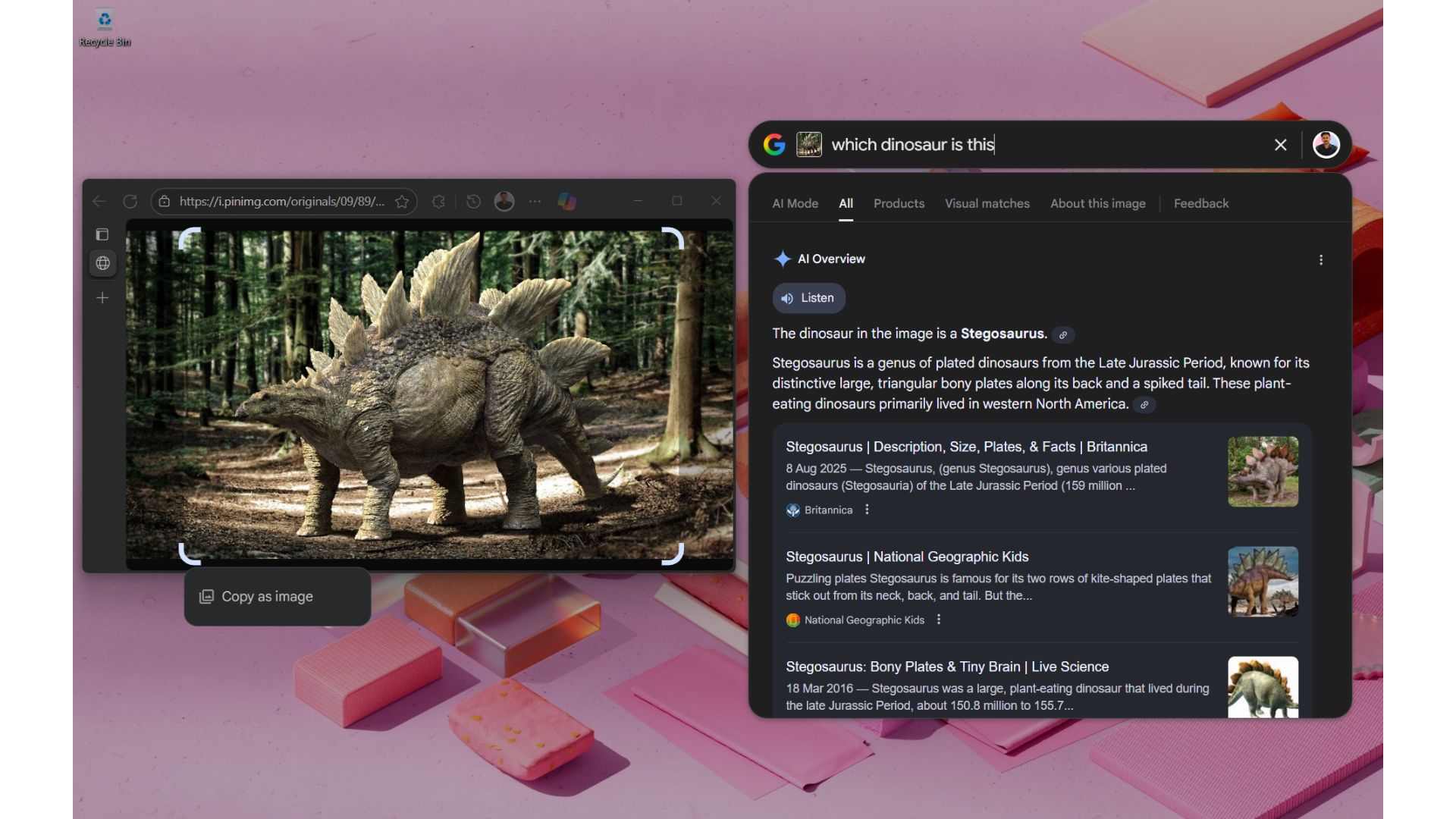
This is perfect for times when I can’t understand graphs while reading through published articles. I can even ask follow-up questions if I’m in AI mode. Of course, the same can be done with Copilot Vision or just a screenshot pasted to Copilot, but what I gain here is the convenience of not needing to leave the page in order to get relevant answers.
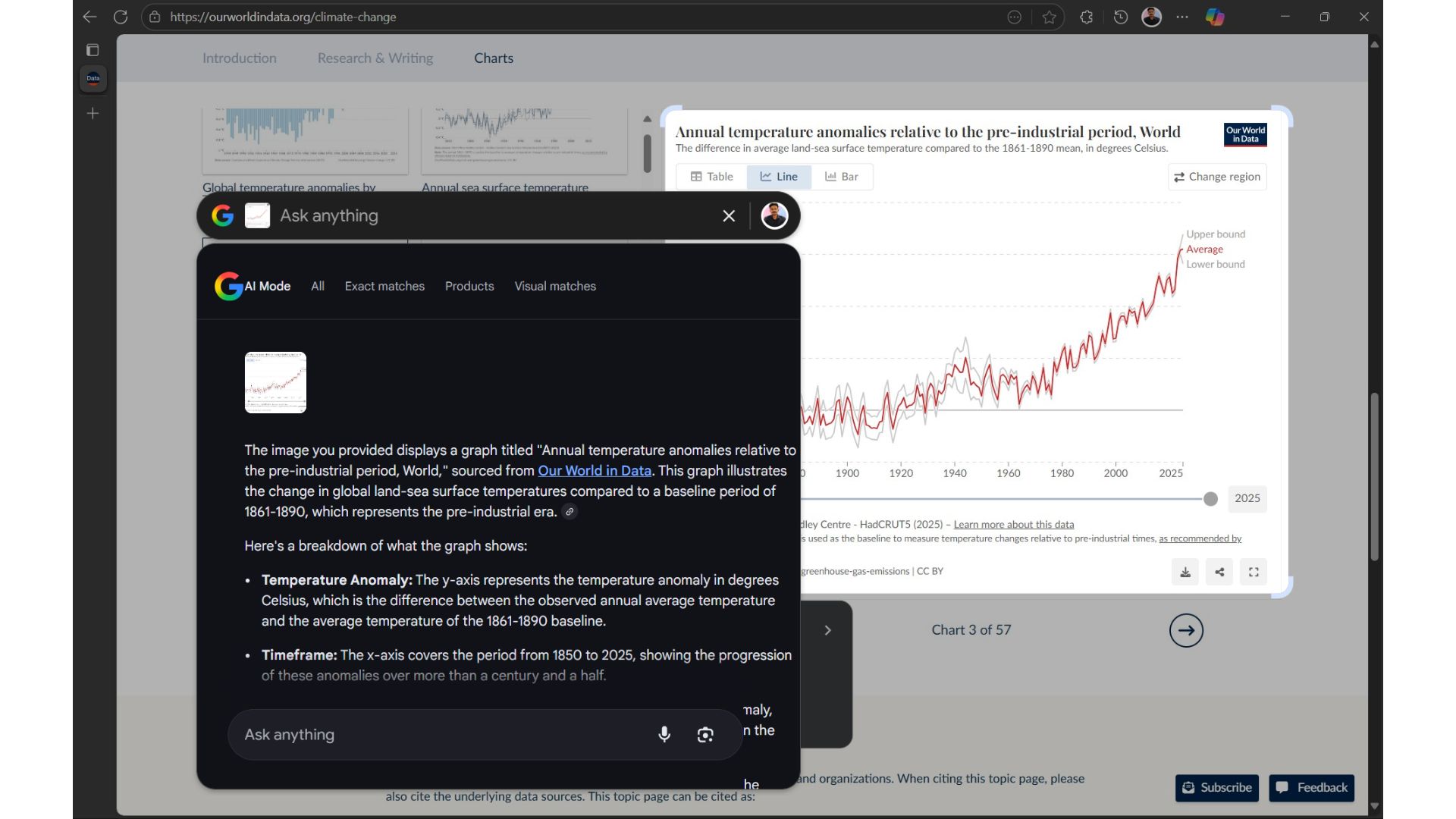
Google says that Google Lens can also solve math problems, which I have no reason to doubt. But what I’m more interested in is the translation feature. Sure, most social media posts and blogs have translation built in. But not in images. With Google Lens, I can read any text in any language, even in images.
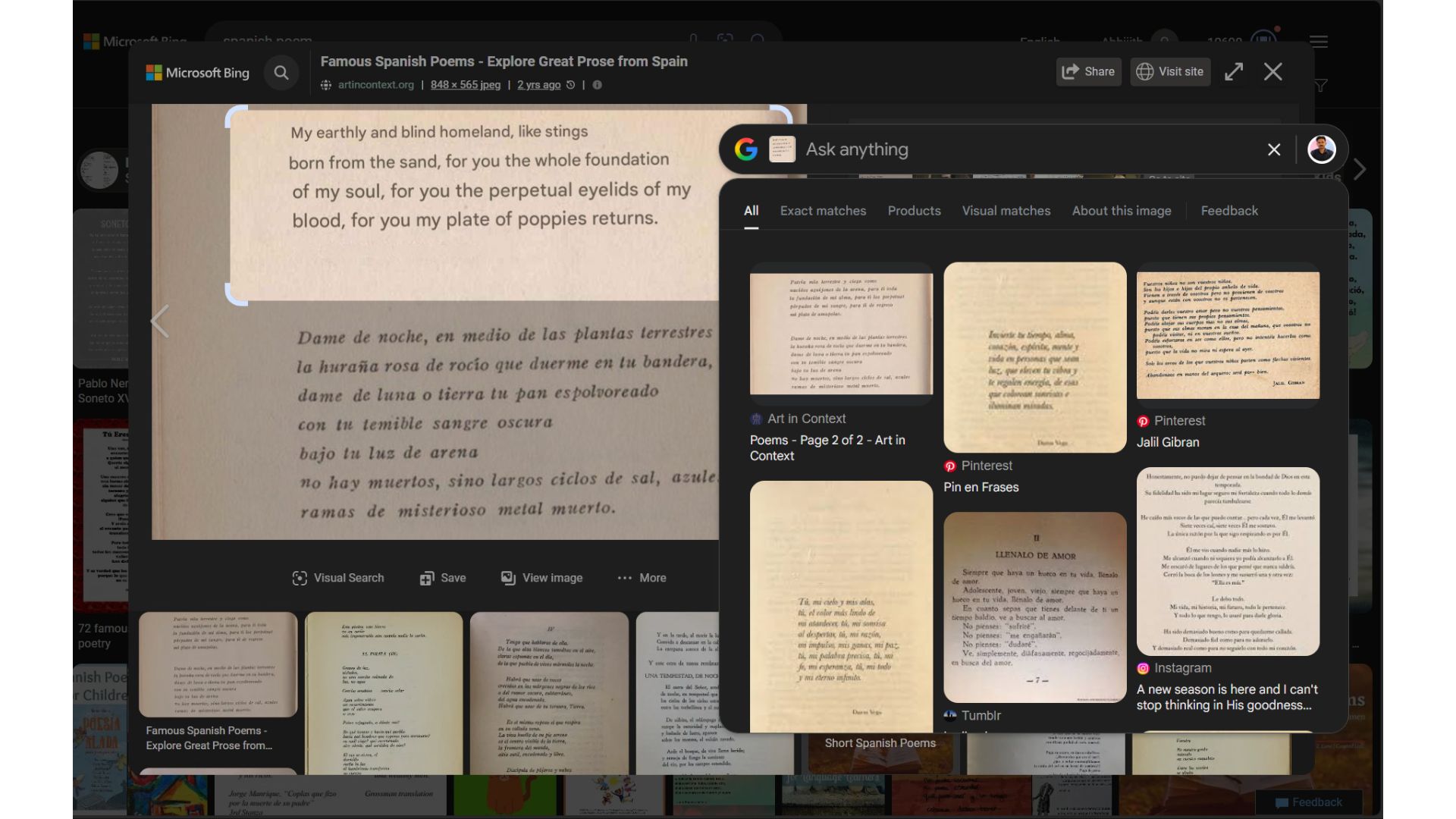
Apart from translating, you can copy text and the selected part as an image.
Google app for Windows vs PowerToys Run (now Command Palette)
Power users are no strangers to the PowerToys suite. PowerToys Run, which always had the Alt + Space shortcut, has now turned into the Command Palette, and added an extra key to its shortcut configuration, which is now Win + Alt + Space. Until I installed the Google app for Windows, Alt + Space was dedicated to Copilot.
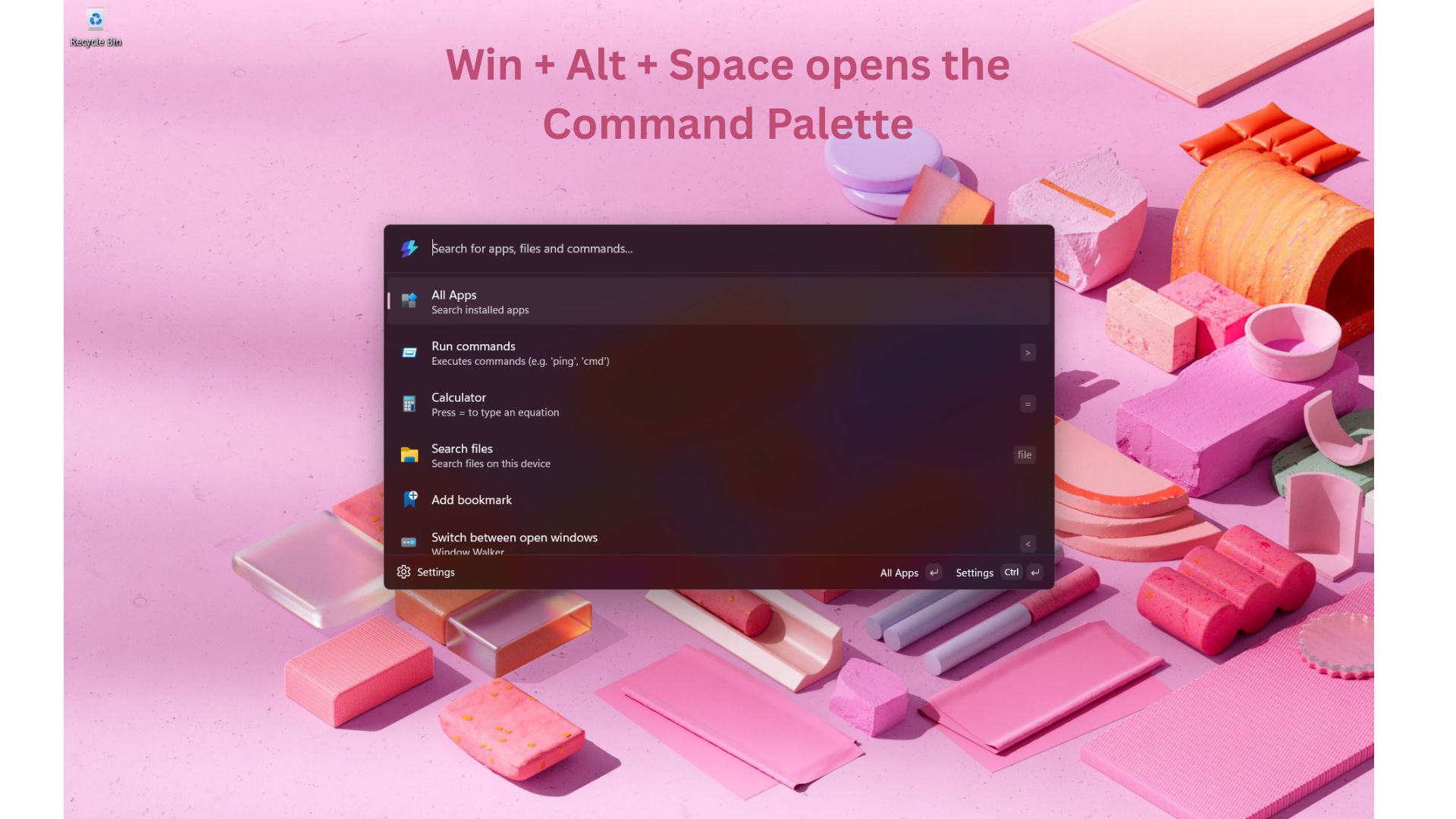
I tried the new Command Palette soon after testing the Google app for Windows. Although everything seemed overwhelming at first, I soon realised that the Command Palette, with its new logo and UI, is a far more powerful tool than I ever hoped.
Command Palette is a launcher on steroids that helps you not only open apps and files, but also execute commands and perform system-level settings as well. It’s a far cry from the minimalist Google app for Windows.
Apple users have a similar feature called Spotlight, which is built into macOS.
Like the Google app, Command Palette can also open local files, and like Windows Search, it also indexes files instantly. In my testing, the Google app consistently failed at opening newly added files.
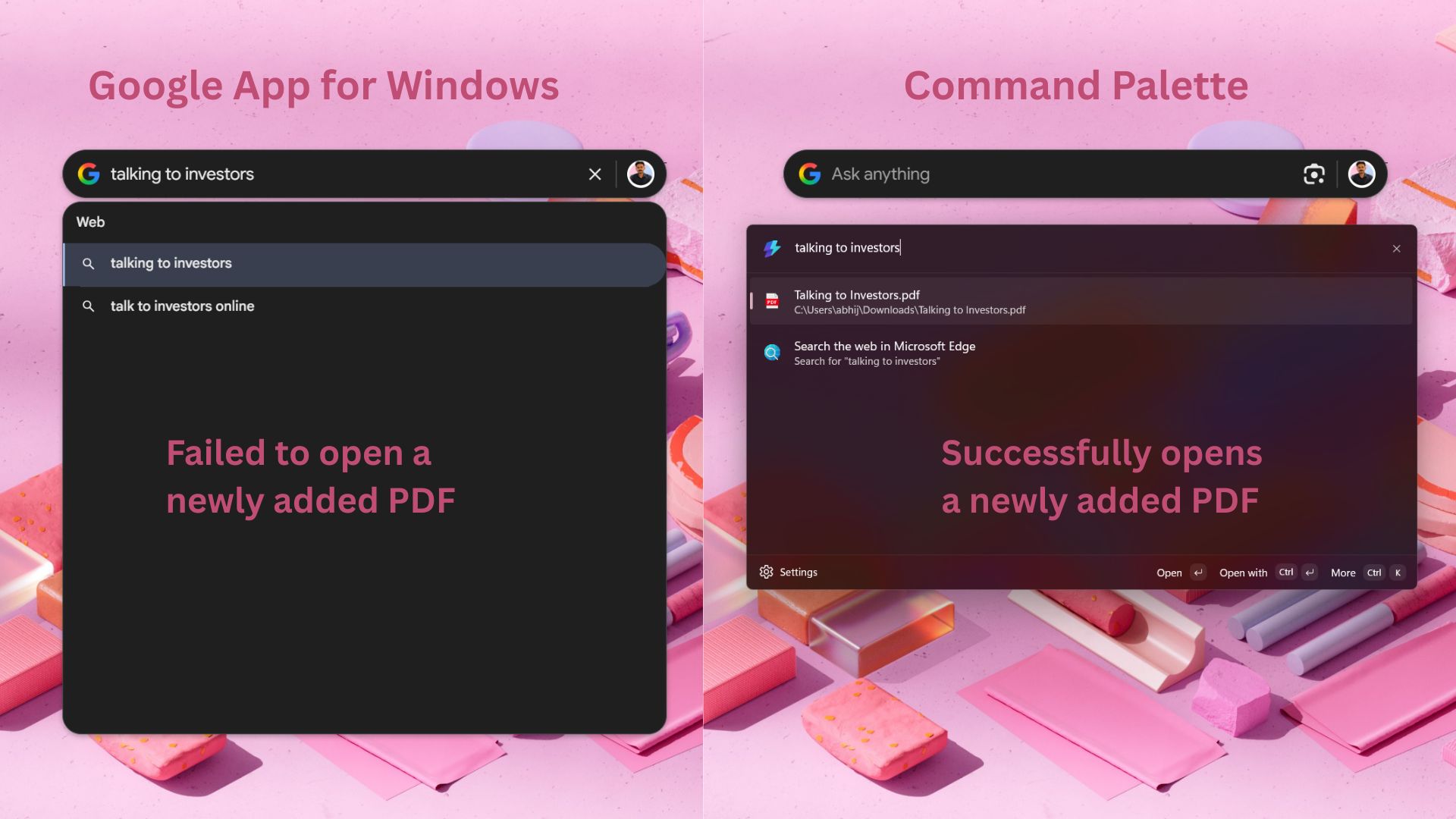
But what’s missing from the Command Palette is Copilot, and I do not mean that sarcastically. Microsoft has been adding Copilot to practically all its products, and the lack of any sort of AI here is apparent.
Of course, Command Palette can access the web, and all it takes is just two shortcuts. First Win + Alt + Space, and follow it immediately with “??”. However, it doesn’t show results in real-time and needs to open the browser, unlike Google app for Windows.
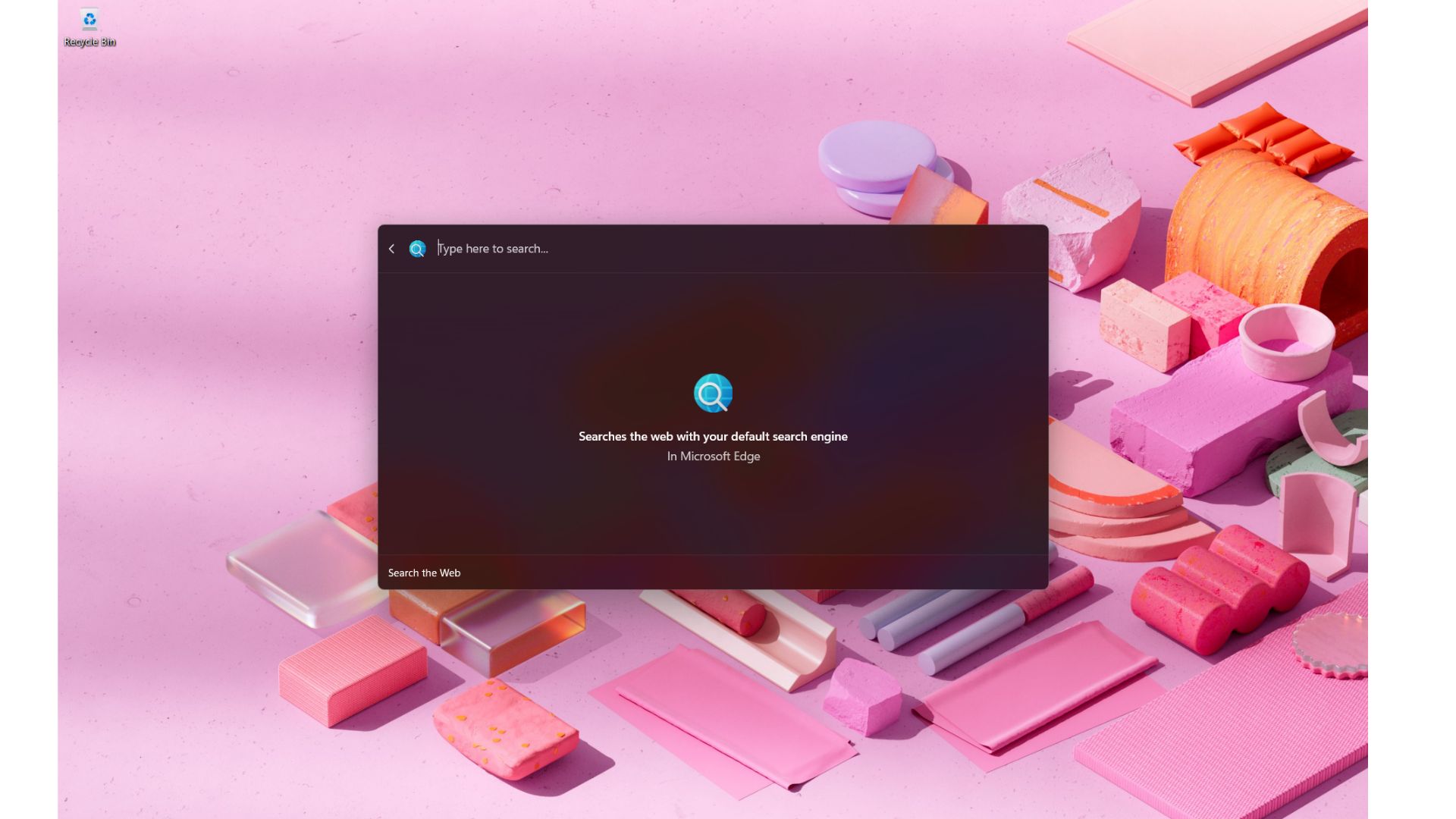
The absence of AI means that I can’t use it to ask questions and get a reply, like the AI mode in the Google app for Windows. I understand that the target users for both of these are vastly different, and power users prefer Microsoft not to add Copilot to their favourite tool. But I digress, as all it takes is the Win + C shortcut and I’ll be greeted with Copilot.
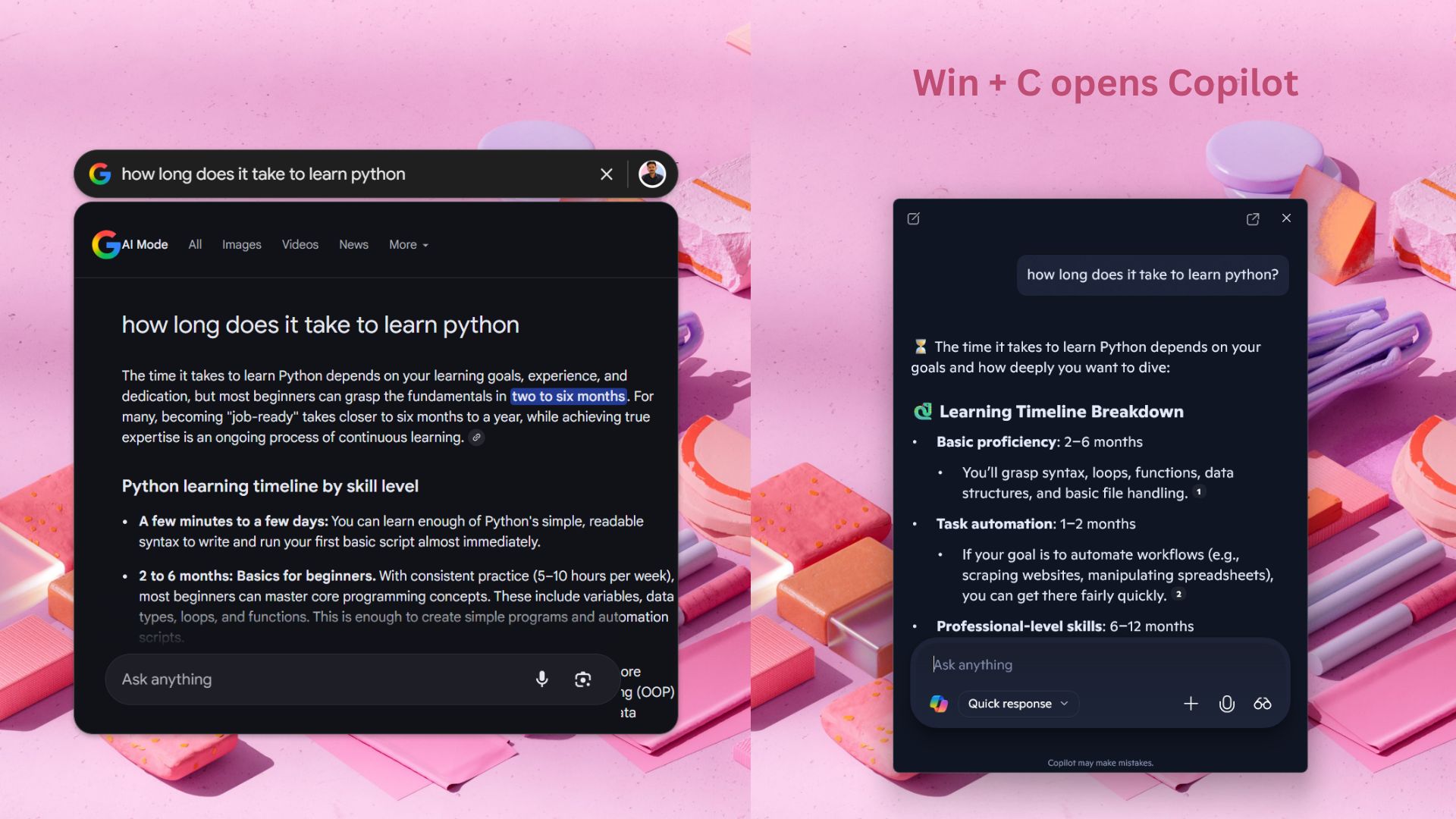
Owing to it being targeted at power users, the Command Palette is much more customizable than the Google app.
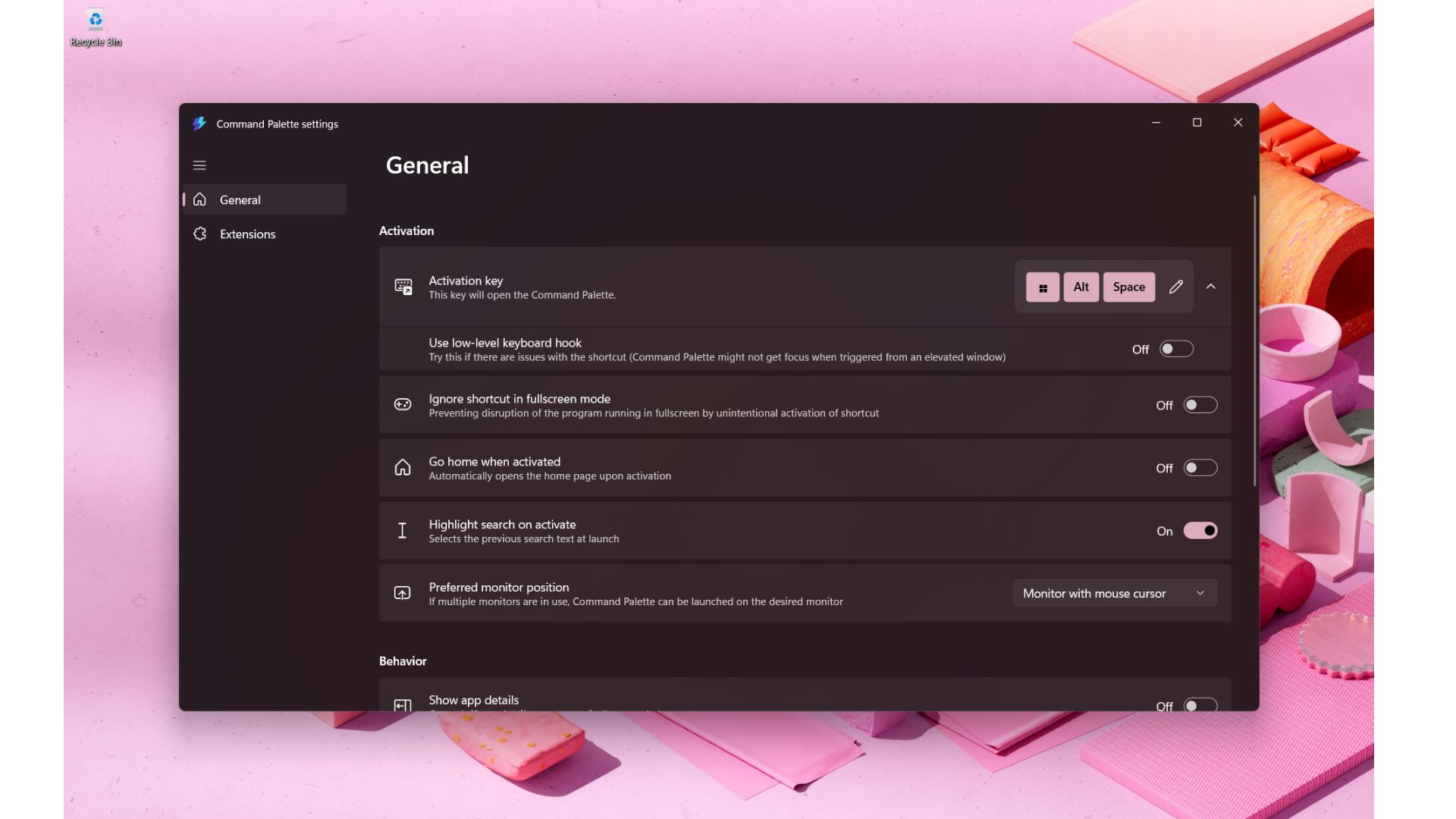
Apart from launching and searching apps and files, the Command Palette lets you jump straight into shell commands, registry entries, environment variables, and advanced system actions like locking your PC, turning Wi-Fi on or off. There are also plugins like calculators, unit converters, and custom workflows.
It’s clear that Command Palette is best suited for power users and developers whose fingers move through the keyboard as fast as their minds. The Google app for Windows is for regular users, like me, who find way more use in stuff like Google Lens. As for me, I’ll continue using the Google app as I can launch my Google Drive files and Docs right from there.
Although the app seems to work well, there are some minor issues with resizing the app, and the Google icon falls on top of the AI Mode label. Also, the design seems typical of Google and doesn’t look like a Windows app. My biggest request to Google would be to publish this app in the Microsoft Store, but we know that won’t happen.
Also, Google hasn’t mentioned if the app is available on ARM PCs or not. We hope that the app extends to regions outside of the US soon, as getting back the meager number of Bing users to Google will be a top priority.
As for Microsoft, the Command Palette can already do a lot, so why not bring some of those functions to Copilot as well? It’s best for Command Palette to exist as a separate entity, and I do not expect it to get access to OneDrive. But I wish that we would get some of it’s powerful features in the Copilot app as well.