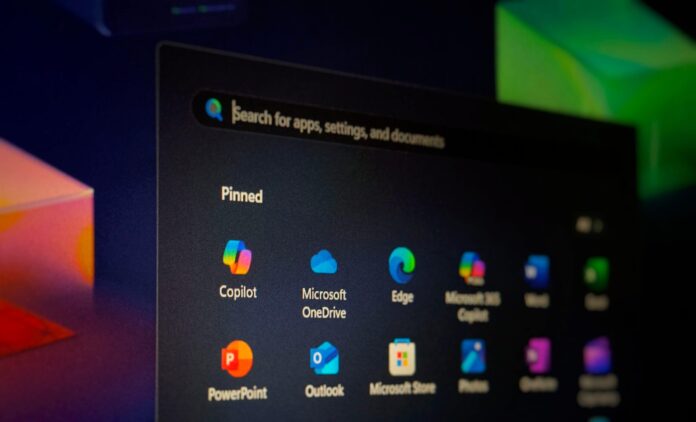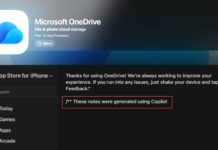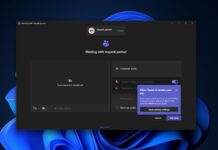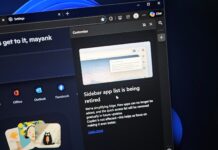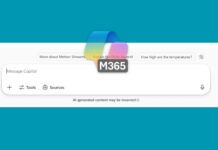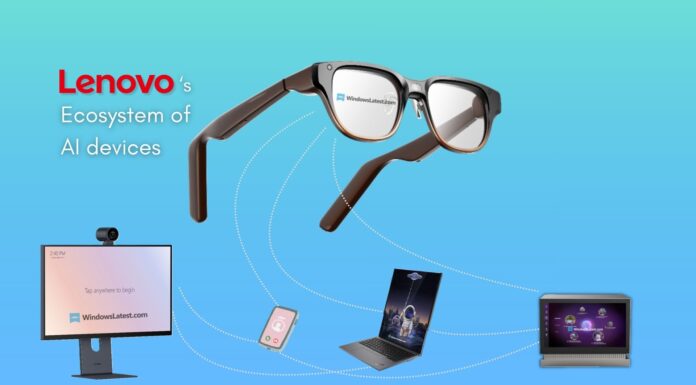Copilot web can now access files stored in your OneDrive by just mentioning the name of the file in the prompt. Microsoft’s AI companion can not only open files but also access the content, bringing it closer to being a more useful tool. This feature is called “Connected apps” on Copilot, but it’s called Connector on ChatGPT.
What makes an assistant truly personal is when it can access your data and base its answers on what it already knows about you. For the longest time, ever since we had Cortana, Siri, and Google Assistant, the so-called “assistants” were just glorified search engines with some basic system-level controls.
ChatGPT changed the game, and Microsoft backed OpenAI to power Copilot. The advanced LLM can remember things about you, and you can ask questions about the documents you upload to it.
But Microsoft, once renowned for their Office suite, now also has the Microsoft 365 Copilot app with AI baked into all of its productivity apps.
If you have a subscription with at least 1TB of OneDrive storage, you might use it to store all your data. The free version has only 5GB of storage space, which is not enough, but might suffice if you use OneDrive to store only documents, like PDF, Word, and Excel.
Either way, if you have your documents already stored in OneDrive, you can now use Copilot to open them, summarize their content, and use them to draft a LinkedIn post.
Back in May 2024, OpenAI announced practically the same feature in ChatGPT, but with the added ability to connect to Google Drive, too. The feature is called Connected apps in both. However, despite the plural tag, Microsoft’s Copilot only supports connecting to OneDrive.
How to set up Connected apps in Copilot
The Copilot app is, by default, stuck on the taskbar, but the Connected apps feature can only be used in the Copilot web version. Use the following steps to connect Copilot to OneDrive:
- Open Copilot web and sign in to the same Microsoft account that you use on your OneDrive.
- Click your profile icon in the top right corner.
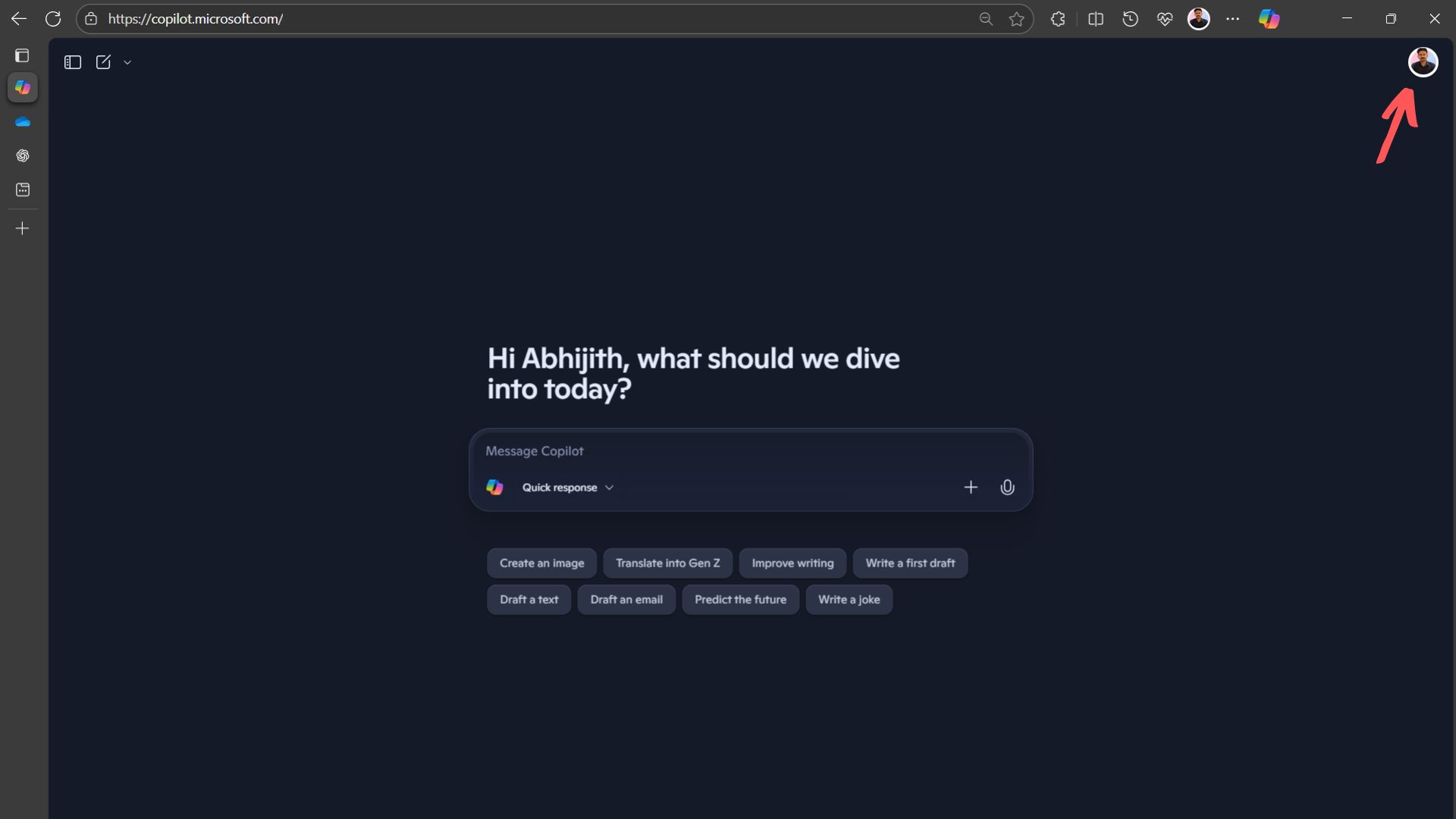
- Click again on your username.
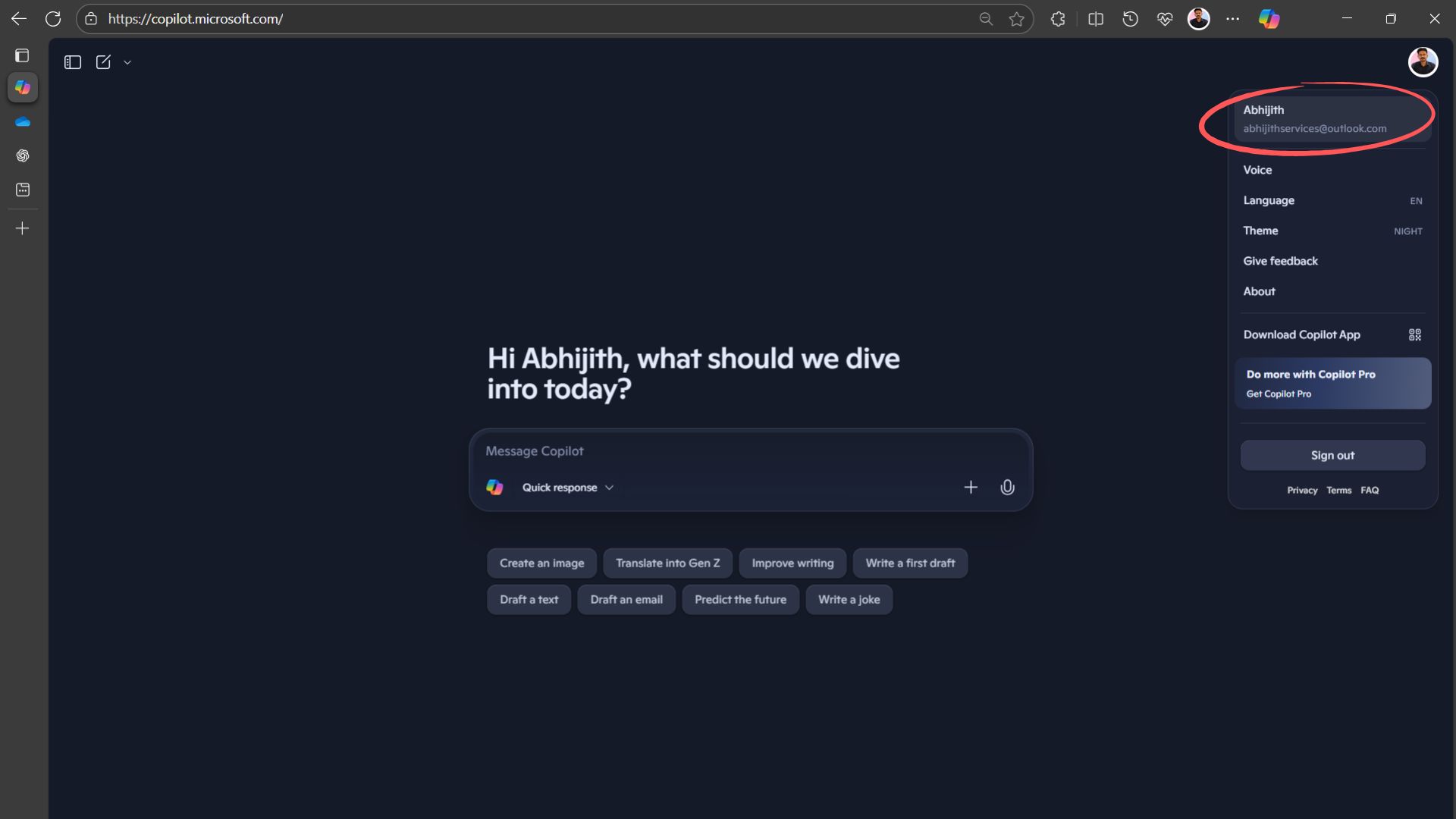
- There you’ll see the option “Connected apps”. Select it.
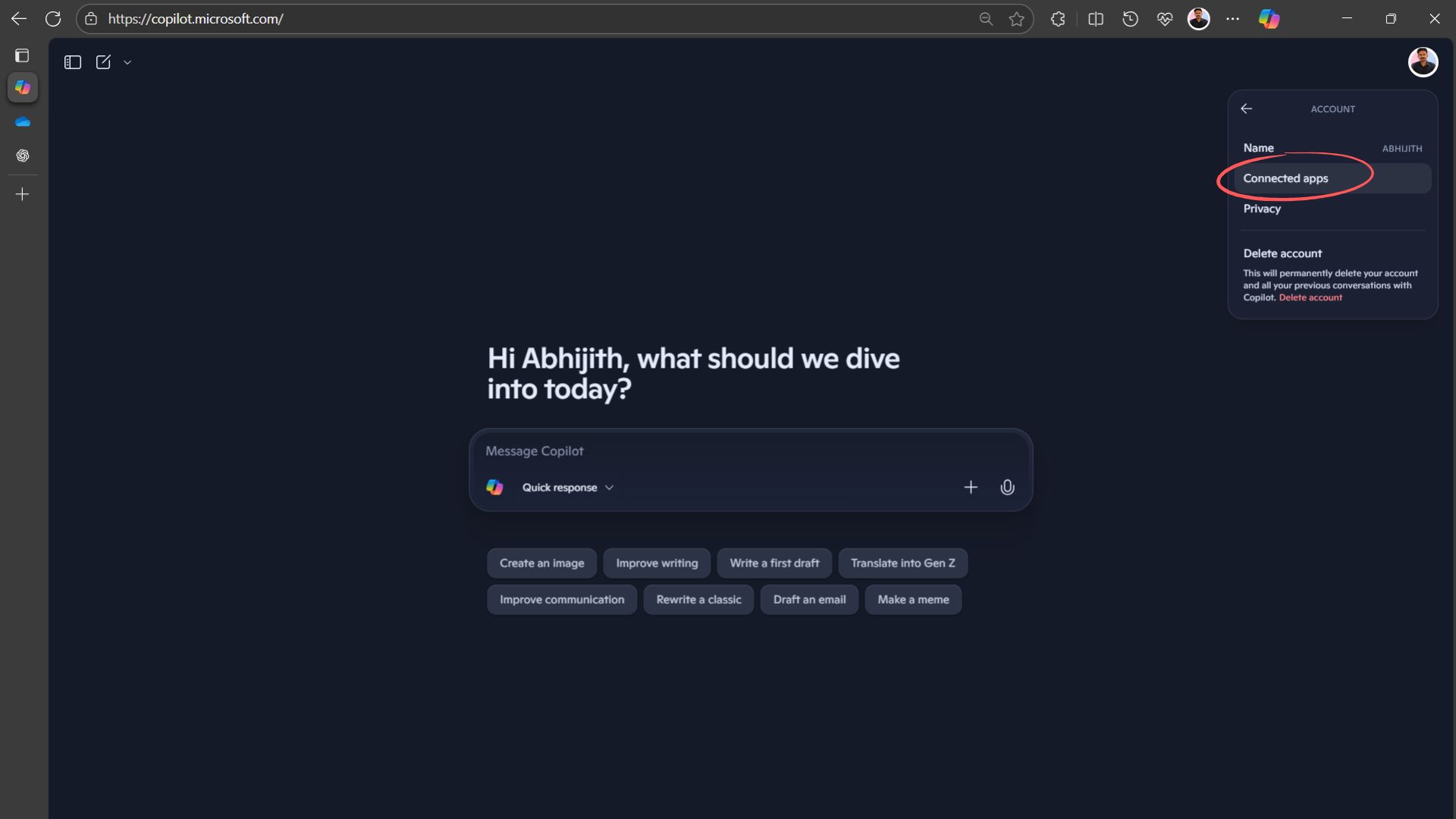
- Then turn on the toggle that shows OneDrive.
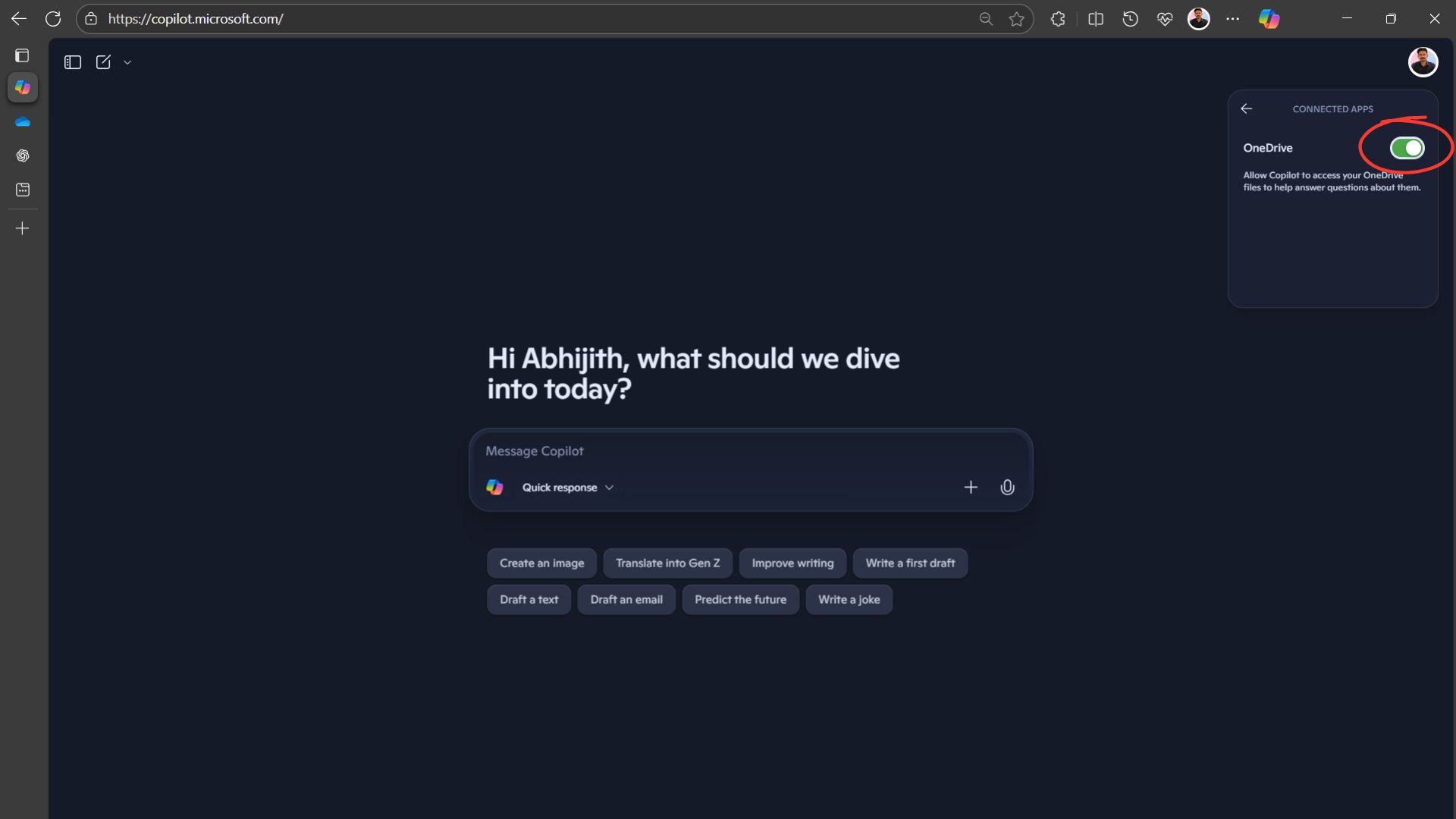
OneDrive is the only option available as of now. There is a fair bit of space below it, so we hope that Microsoft will add more services to connect with Copilot.
Testing Connected apps in Copilot
I write content in Google Docs. Most of my documents are already stored in Google Drive. It has a cheaper 100GB plan that I share with my family and syncs well with the Photos app on my Android phone.
For the purpose of testing, I downloaded several sample documents and also made two documents on my own. I uploaded all these manually to OneDrive.
The goal here is to test if Copilot can successfully open those files, access the content, and also create new content based on the data. I’ll do the same tests with ChatGPT and Gemini since both these already had this feature for quite some time.
Also, since the Copilot app now has access to GPT-5, I’ll check if we’ll get similar or better results while with Connected apps.
First, the basics. Here, I asked Copilot to open a document with the name “10 Common Idioms”. I precisely gave the same file name in the prompt, without directly telling Copilot to access OneDrive.
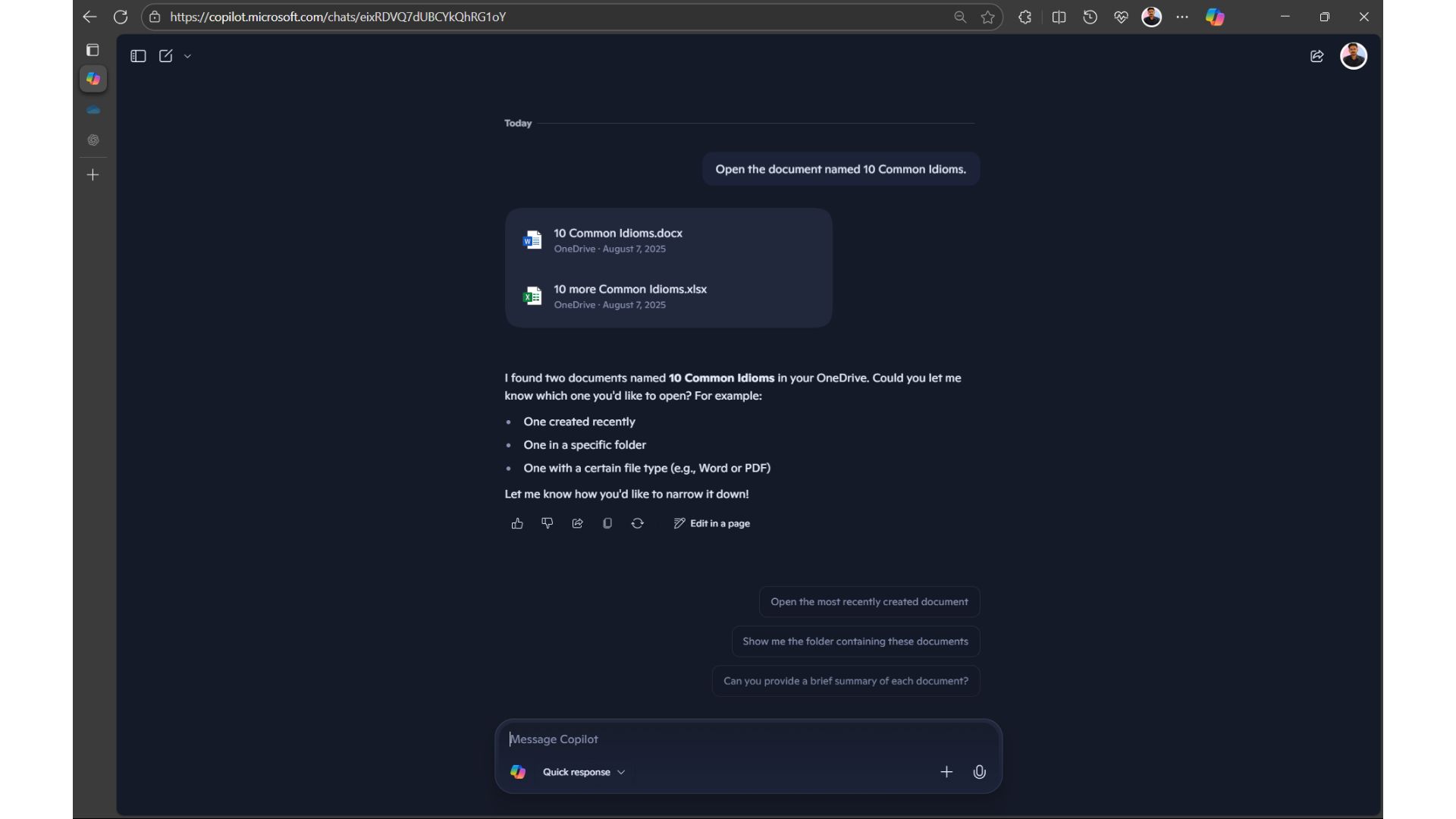
Copilot gave me direct links to two documents with almost the same names, nailing the basics. Clicking on the docx file at the top directly opened it in the web version of Microsoft Word in Edge, which is my browser of choice.
For the next level, I asked Copilot to open a document named “HubSpot-Blog-Post-Templates”, but in the prompt, I twisted up the name a bit.
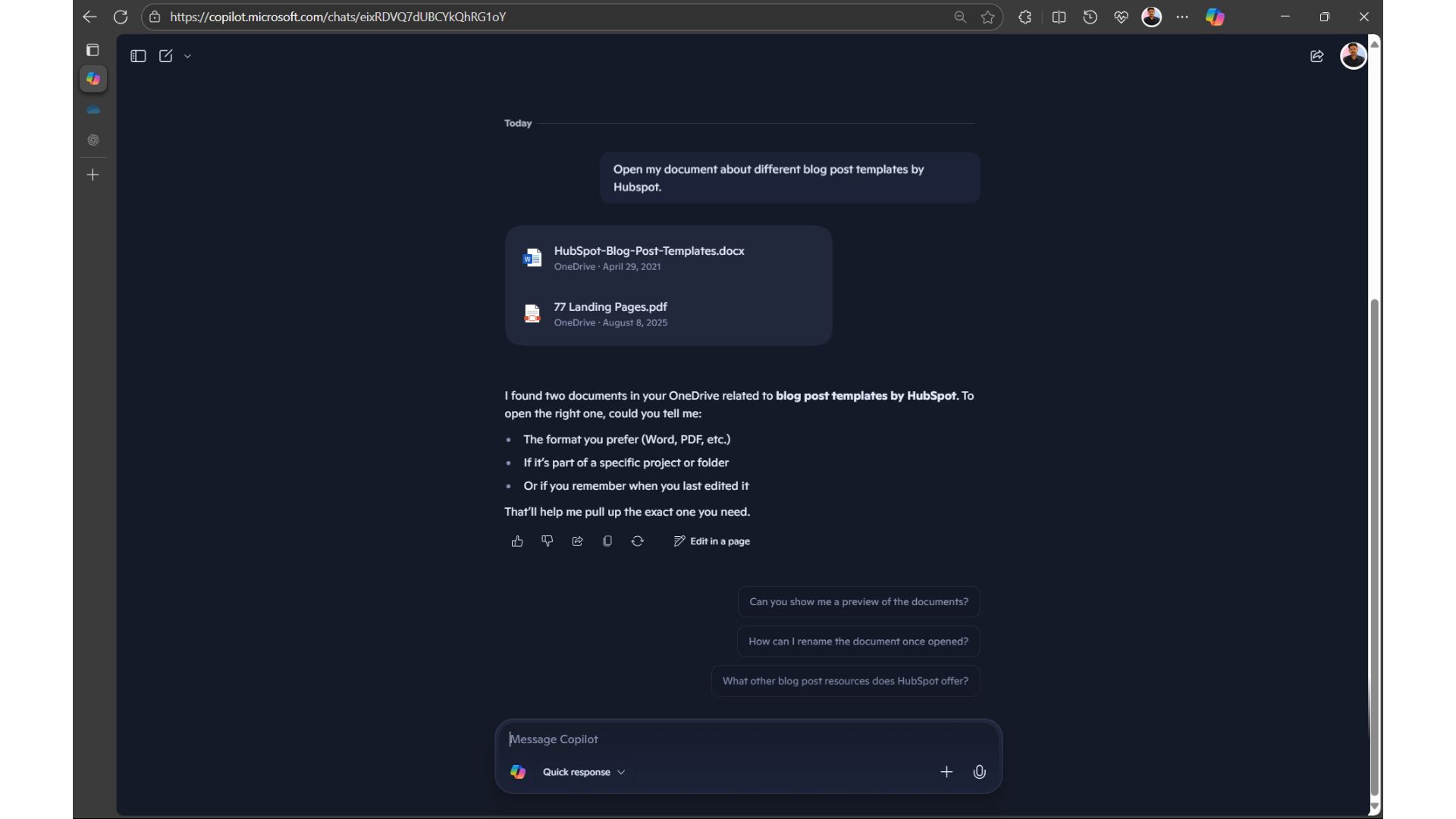
Copilot indeed gave me the right document, along with another one. What surprised me is that since I mentioned “HubSpot” and the word “blog” in the prompt, it gave me the document “77 Landing Pages”, whose title doesn’t have these words, but the content sure does.
This might be helpful if you’re not sure of the title of a document, but in this case, Copilot didn’t have to show the 77 Landing Pages document.
Now, for the actual AI stuff. I uploaded a full dissertation to OneDrive, and without waiting much longer or creating a new chat, I asked Copilot to summarize the entire report.
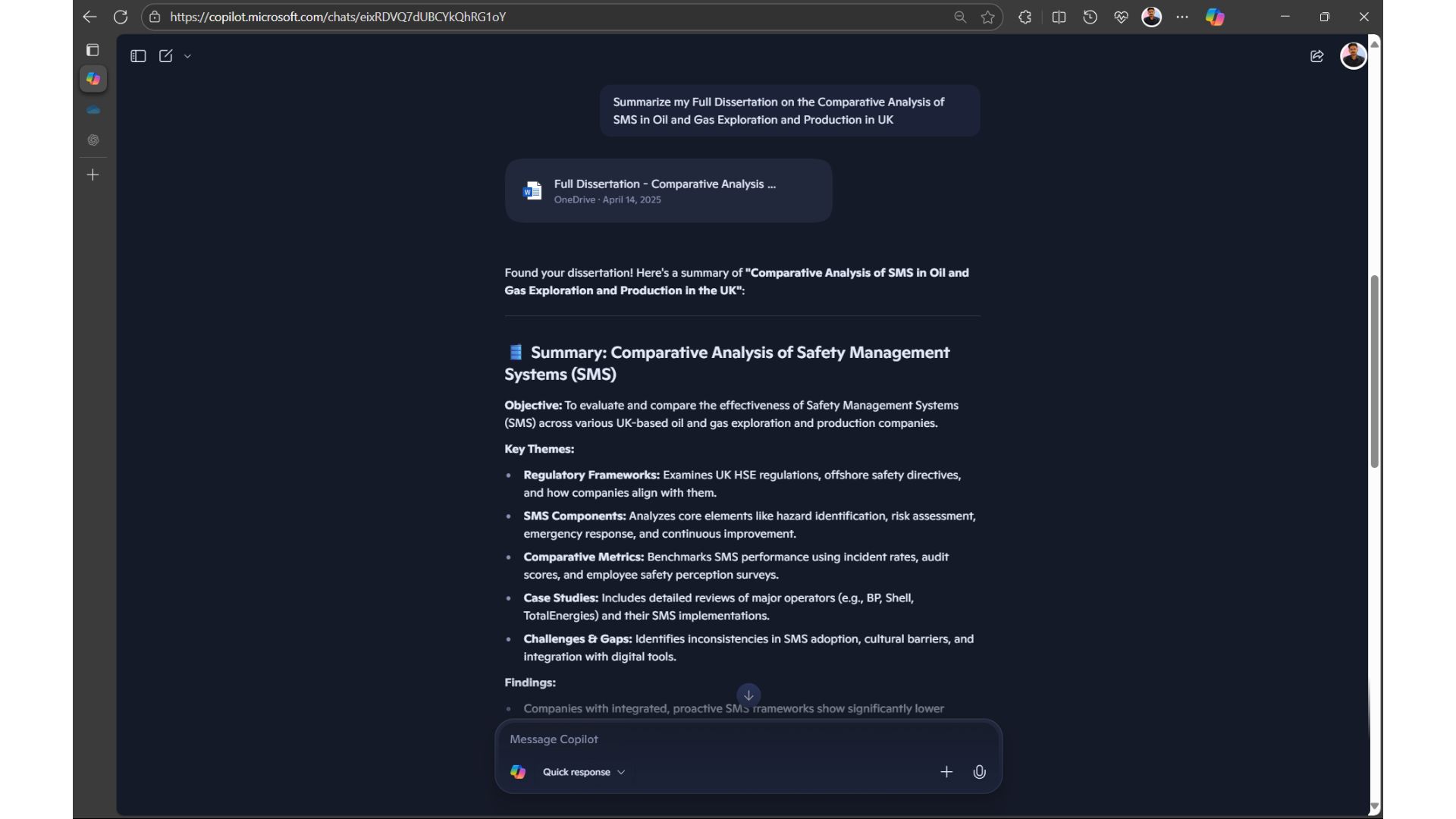
Copilot passed this round without a sweat, as would any modern-day LLM-powered AI. The summary was on point, considering that the dissertation was over 11,000 words.
For a more challenging test, I asked Copilot to combine two different documents, one in Word and the other in Excel, both have the same topic, and then create a LinkedIn post based on the combined content.
So, two files with 10 idioms each, one in Word and the other in Excel. The task was to combine them and create a LinkedIn post with these 20 idioms.
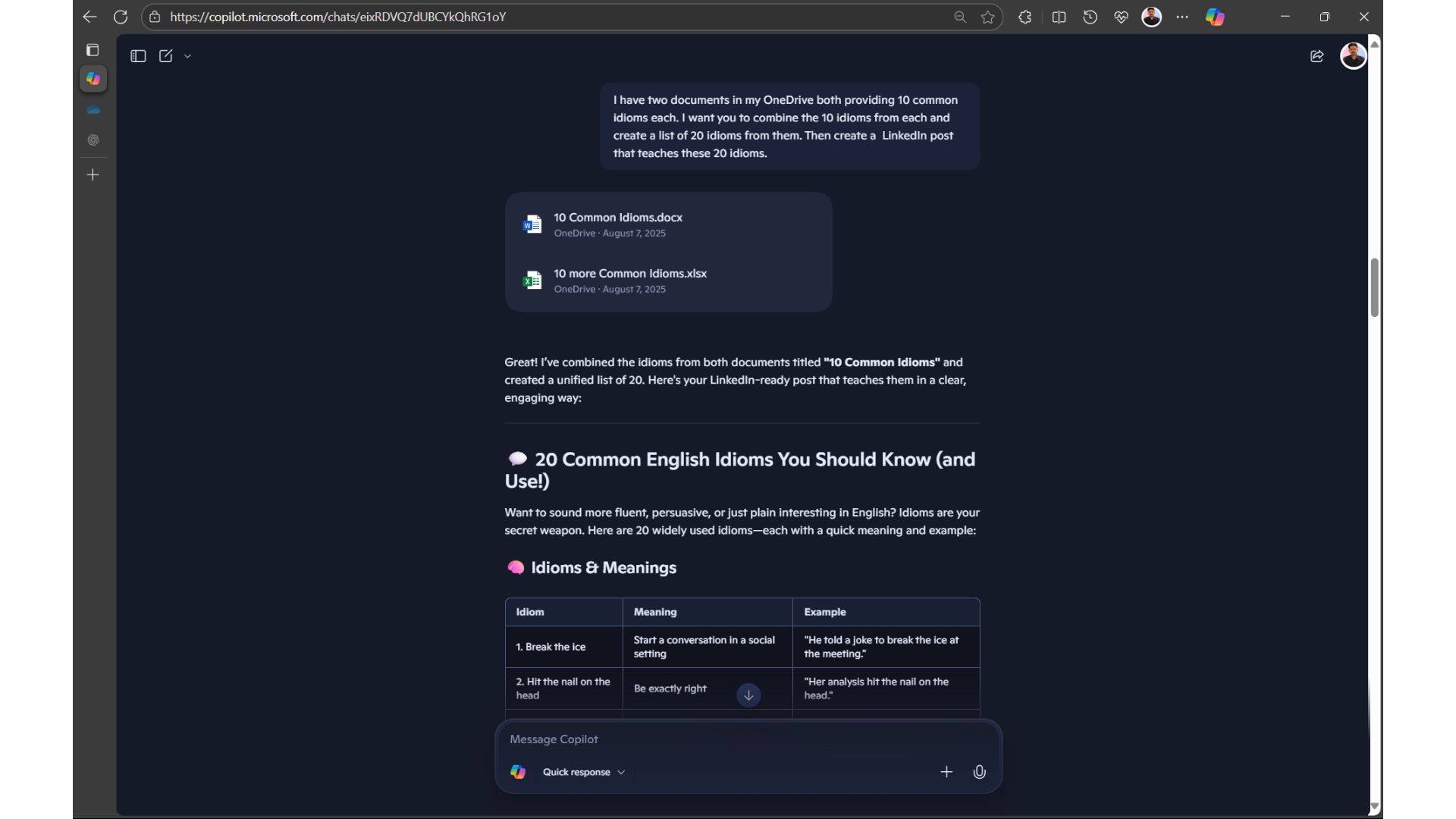
On the surface, it looks like Copilot found the two files with 10 different idioms each. But on closer inspection, I found that some of these idioms are not the ones that I wrote in the documents.
Before jumping into any conclusion, I tried the same prompt on ChatGPT, hoping it would work, but to my surprise, ChatGPT responded by asking me to upload both these documents, even though I have already turned on Connected apps with OneDrive in ChatGPT.
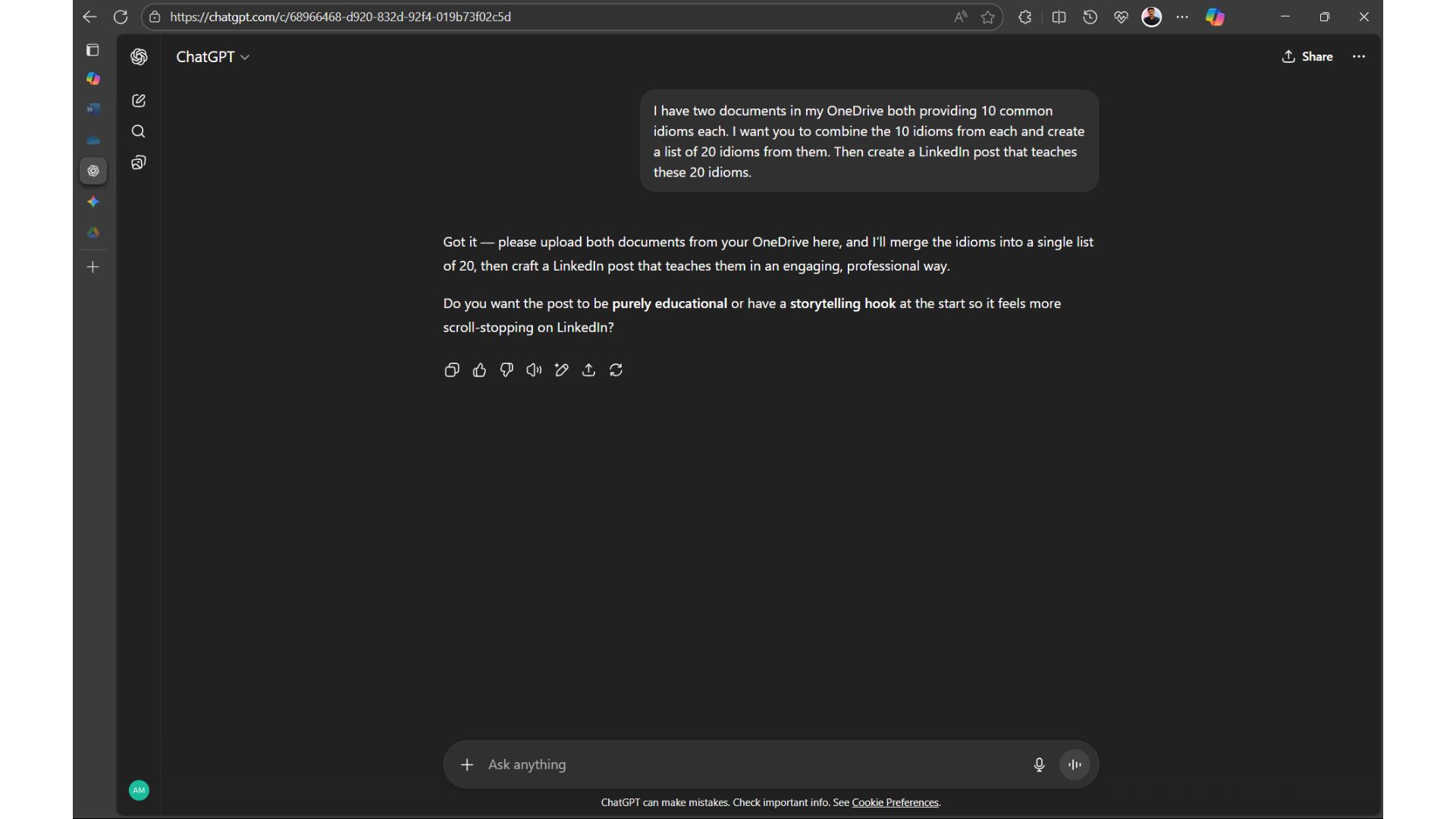
Undeterred, I uploaded the documents into Google Drive (which is my primary cloud storage service), and then asked Gemini the same prompt, except that I changed OneDrive to Google Drive.
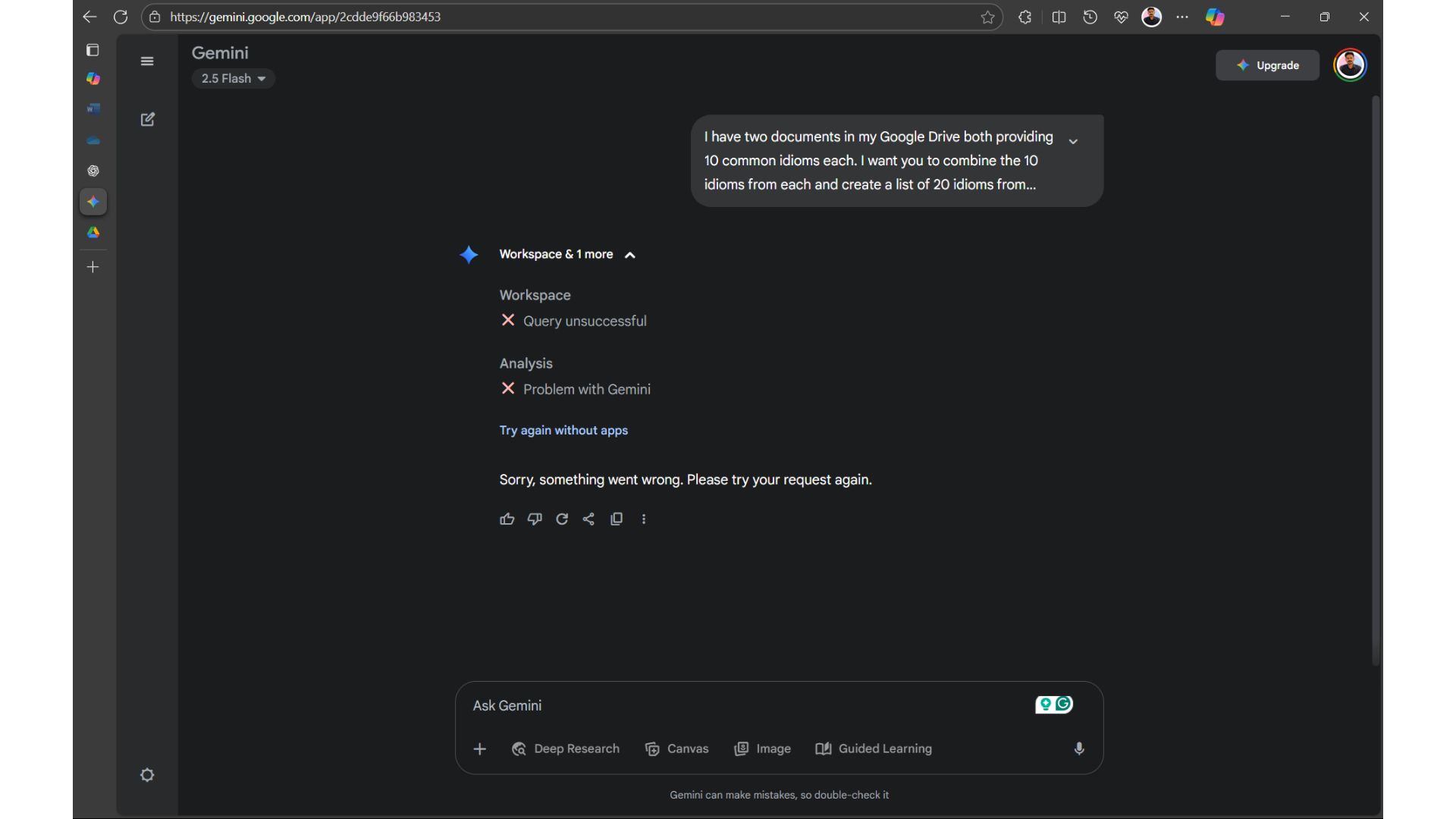
I was astonished that Gemini couldn’t complete the task. I tried three times and got the same response.
Maybe if I had engineered the prompt better, I would’ve fetched a positive result from at least one of these AI assistants. However, the point of this test was to check if the AI in question could fetch two different documents and combine their information. Copilot was the only one who gave a satisfactory answer, despite failing to take the exact information.
Also, the GPT-5-based “Smart” mode in Copilot couldn’t fetch documents from OneDrive, but this may be a high-traffic issue, because once, while testing OneDrive access in the Quick response mode, it automatically switched to GPT-5 and gave a basic infographic.
For the final test, I wanted to do something practical. So, I asked Copilot to fetch a sample spreadsheet and tell me the insights on the progress of each task.
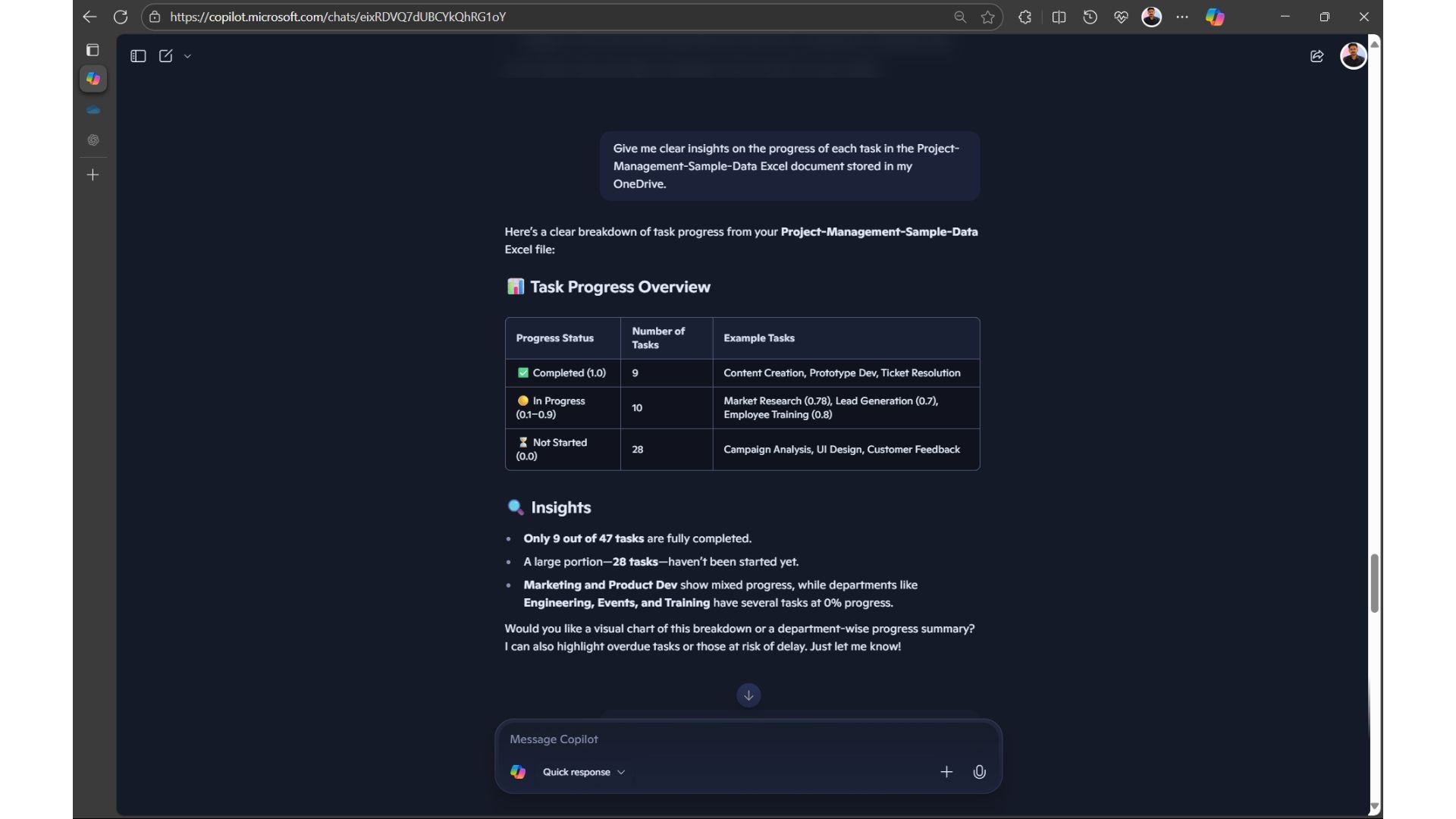
The insights were short and clear, and gave an overall idea of the document. But I wanted more details, so I asked Copilot to fetch the document again and asked specific questions.
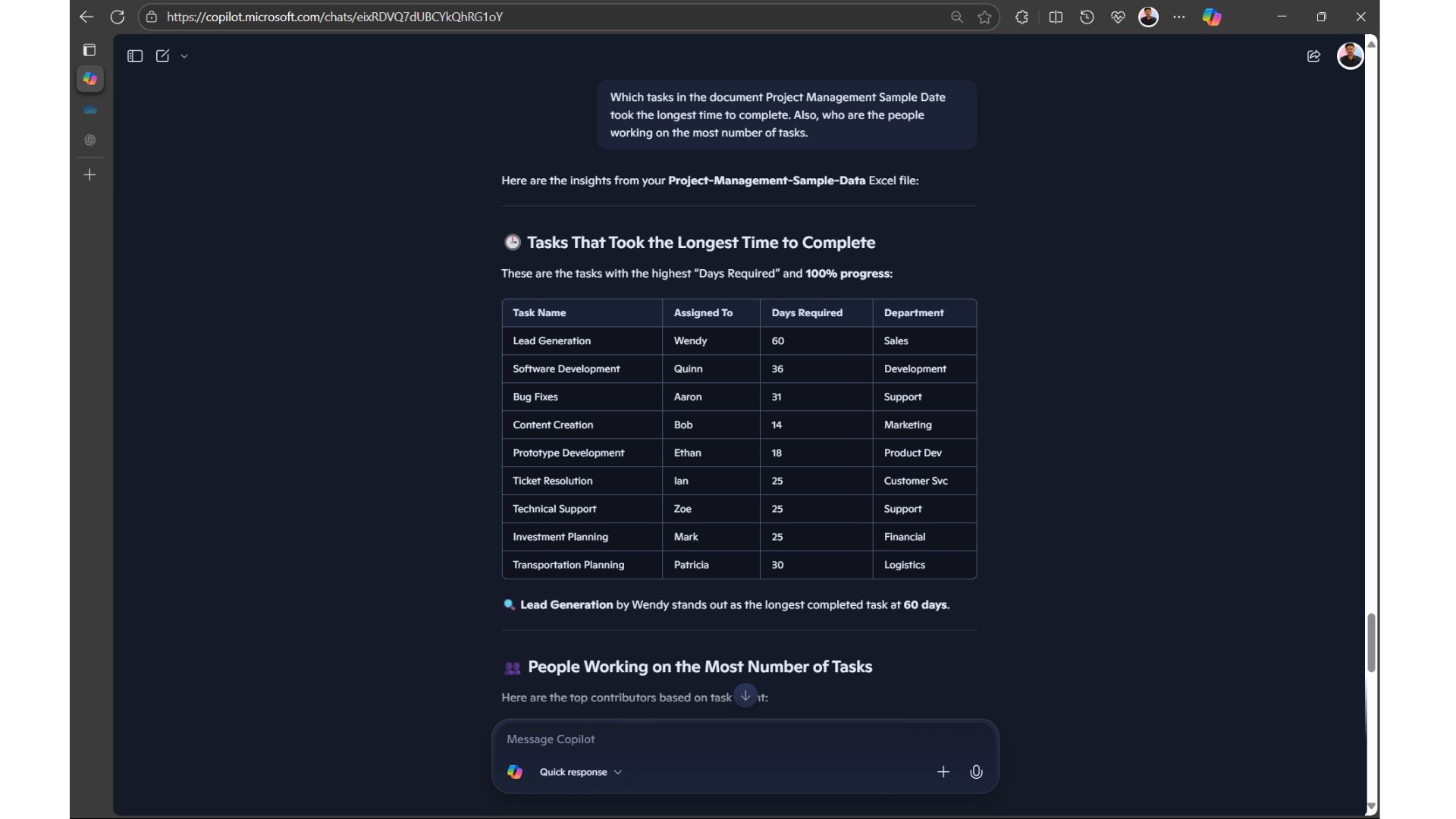
The result looked very promising and easy to understand, so I checked if Copilot could follow up with more information from the same document. This time, I didn’t mention the document’s name.
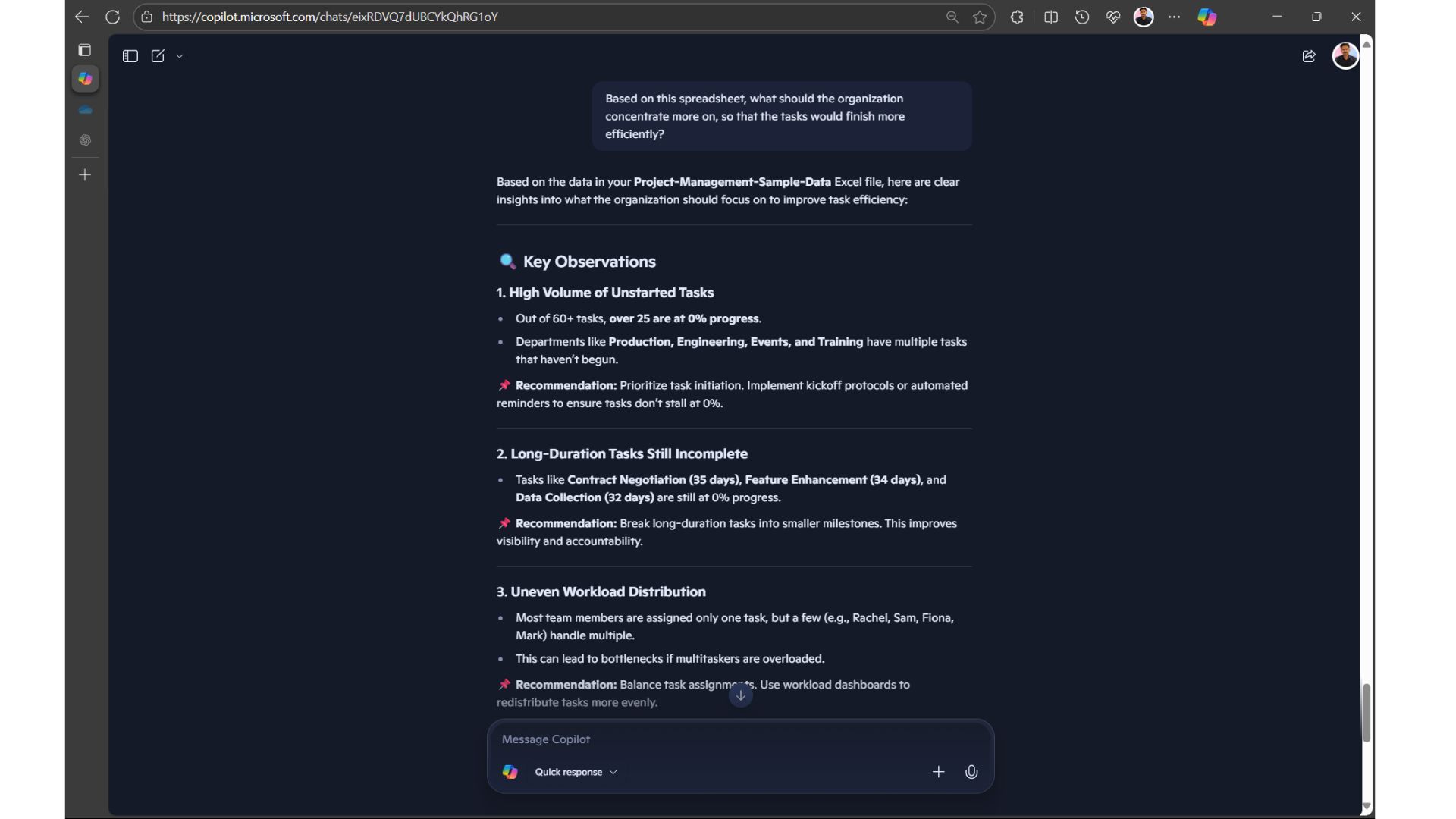
Copilot was able to follow up and also gave accurate insights. I tried the same prompt on ChatGPT and Gemini, but neither of them was able to fetch the document. So, I manually uploaded the file and asked again. Both gave respectable answers, but that isn’t the point of this test.
The real test comes when the Copilot app in Windows will be able to fetch and go through files stored locally on your PC. We suspect that it may come sooner than later, because we asked the Copilot app for information from a file, and Copilot responded by asking me to allow it to read files on my PC.
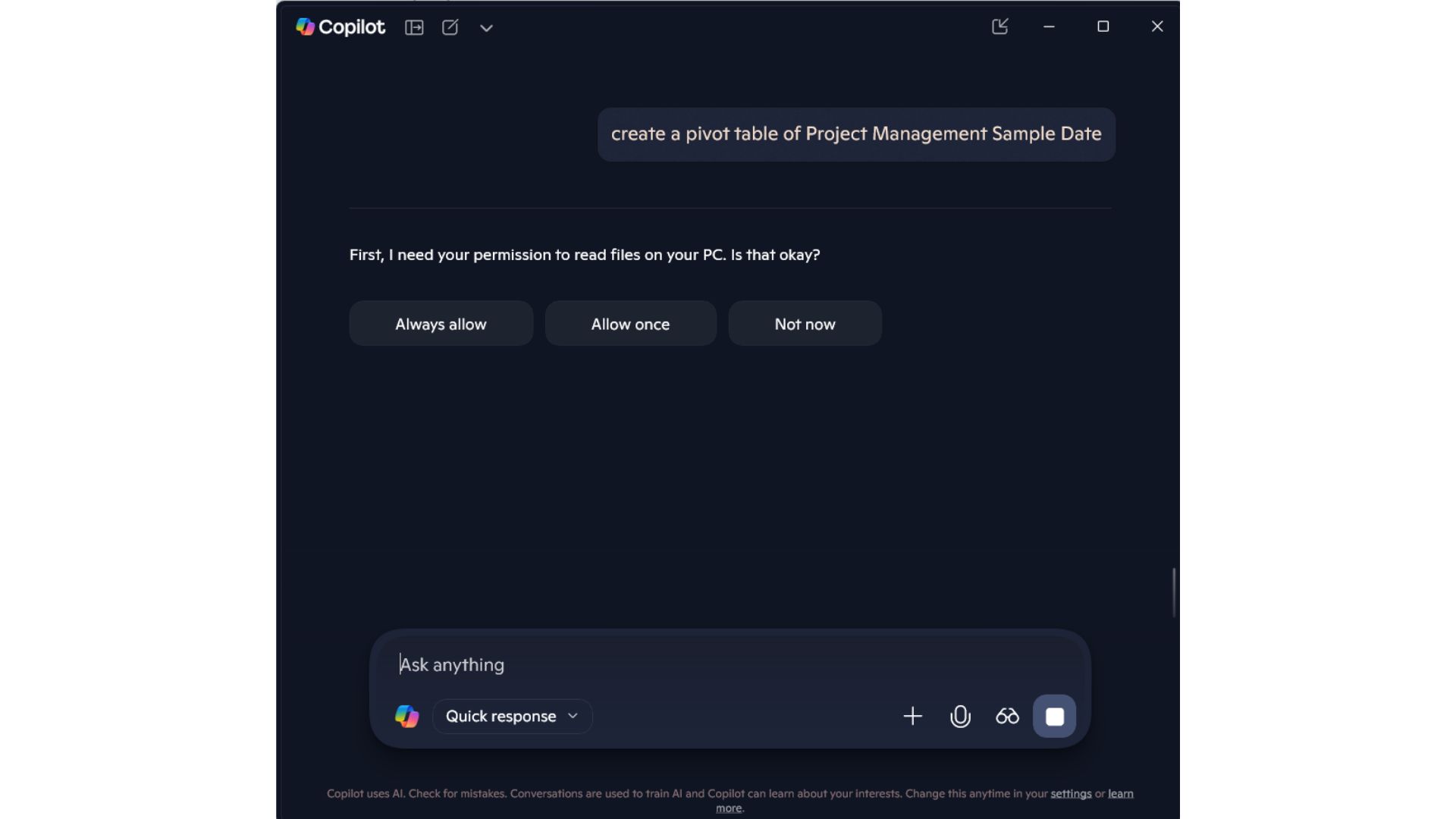
In the grand scheme of things, ChatGPT and Gemini might be ahead of Copilot in many things, but this round goes to Microsoft’s AI.