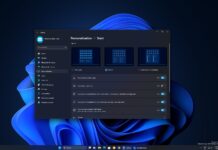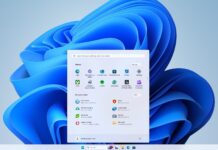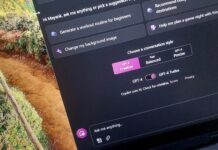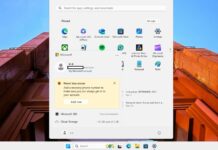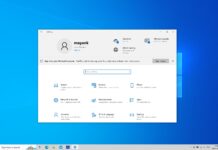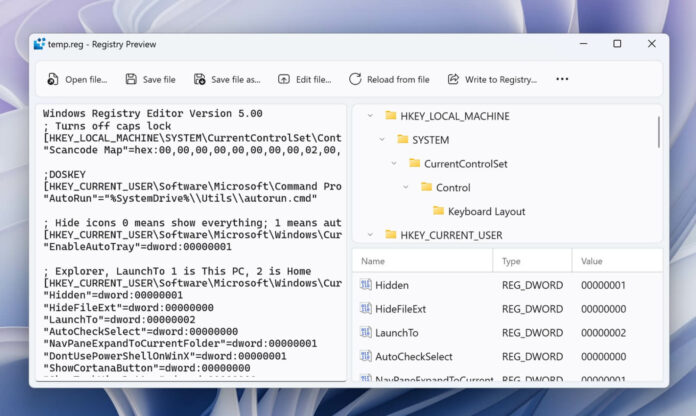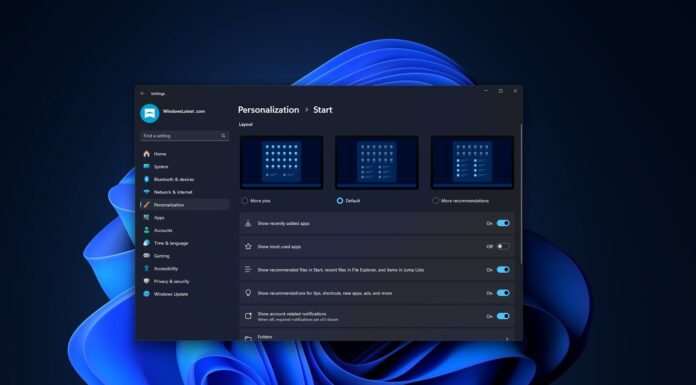The Windows Registry is one of the most complex features in Windows. It is a scary place with many options, but when you get familiar with the fundamentals, you’ll realise Registry can help you change settings not exposed elsewhere. You can use it to customise pretty much anything on Windows.
Since Windows Registry is complex, editing it can be challenging. Microsoft understands our concerns and is bringing a new way to edit Registry with PowerToys version 69.
For those unaware, PowerToys is a set of utilities for Windows, initially introduced in Windows 95. The PowerToys is designed to provide productivity features via open-source utilities called toys. It was first released in 2019, and since then, it has received several updates and new features.
New Registry Preview tool for Windows 11
PowerToys v69 has a new feature called “Registry Preview” that modernises and simplifies registries with a more visually appealing interface. The new interface lets you quickly modify the registry files. To get started, open PowerToys and enable it in settings, and you will see the option on the left sidebar.
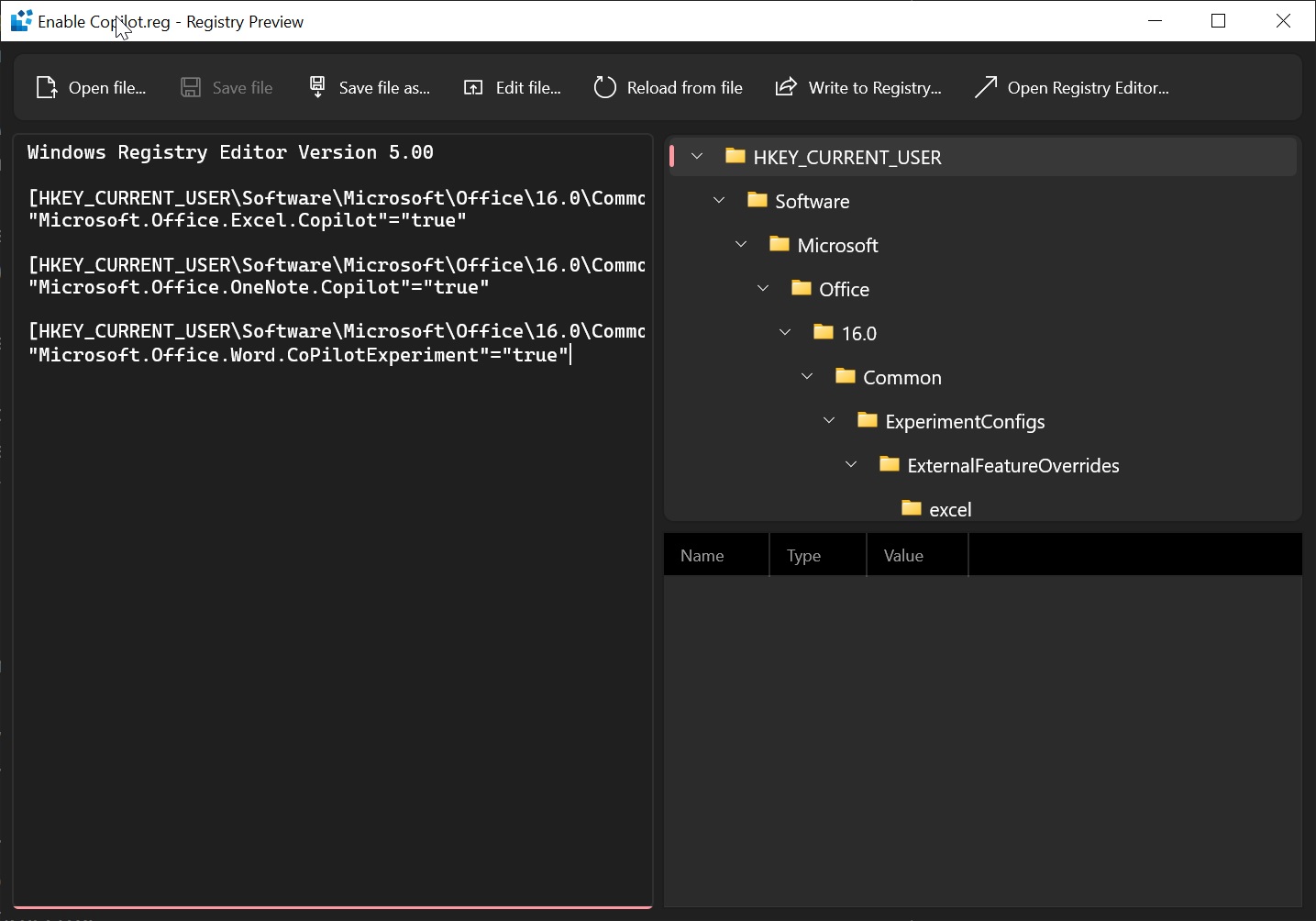
Click on Registry Preview to launch the tool and or select one or more .reg files using File Explorer. Select the Registry Preview option in the context menu to edit the selected Registry. Of course, you can directly access PowerToys Registry Preview from the app and make the changes you want.
At the moment, Microsoft has confirmed that it limits Registry editing to 10MB per file. You will see the appropriate error within the app if your registry file contains invalid content or a critical error.
As you can see in the above screenshot, registry content is shown on the left side of the app, and content can be updated whenever you want.
The top-right area in the app displays a visual tree representation of the keys in the file, so you can better understand the importance of each key in the file. The tree gets updated when you change anything inside the app.
An option called “registry key values” lets you select a specific registry key in the visual tree. Finally, you can click “Write to Registry” to change the Registry. Registry Preview isn’t the Registry but a new way to change it.
In addition to Registry Preview, the update has several other improvements. For example, Microsoft is making quality-of-life improvements to the “Awake” feature, and the system will stay awake until the specified expiration time and date.
Microsoft has also fixed an issue with sampling timing and grid. This bug causes Color Picker to use its grid colour as the base incorrectly.