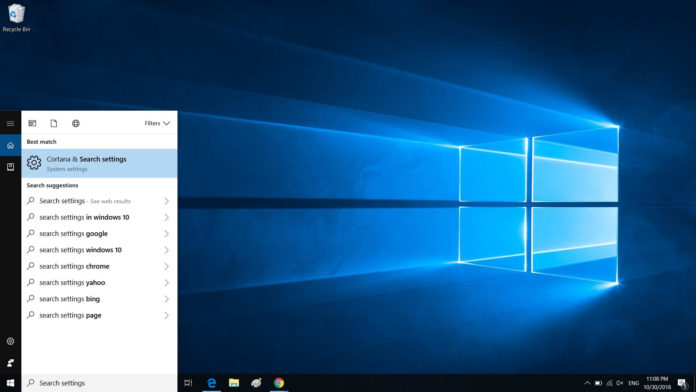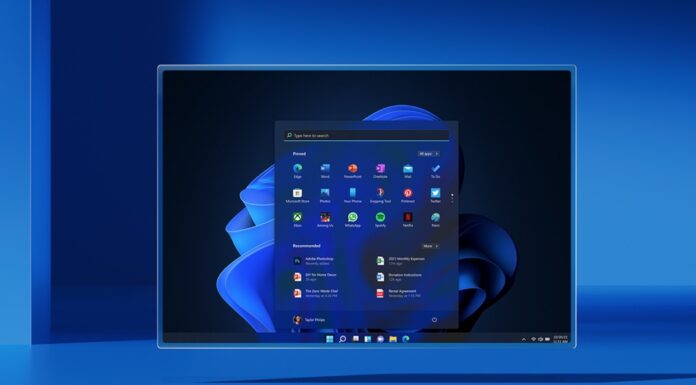On September 26, Microsoft shipped KB4517211, an optional cumulative update for Windows 10 with a fix for audio issues and other problems, but it looks like the software update is hardly the smooth experience users had hoped for.
Earlier this week we learned that several users experienced problems when printing a document or picture as the print spooler service failed. Some users who have Windows 10 KB4517211 installed are also reporting other issues, including a bug that causes Windows Search and VMWare Workstation to fail.
Windows Desktop Search may continue to display blank results to any query or it would fail to launch on PCs after applying Windows 10 September 26 update. Users have reported problems with Windows Search and Cortana on Microsoft community forum and as well as Feedback Hub.
“After installing kb4517211 and rebooting, you cannot type anything into the search field. You can’t even get your cursor in there,” a user said on Feedback.
“Forced to uninstall and then block the cumulative update KB4517211 because it causes search not to work from the taskbar search icon (search window not displayed), nor from just typing on Windows Start Menu,” another user chimed in with a similar problem.
VMWare Workstation
Windows 10 customers are now reporting an even more annoying problem for devices already running this cumulative update. The update also kills VMWare Workstation on various configurations, according to several posts on Microsoft community forum and Feedback Hub.
Users are receiving the following error when launching VMWare Workstation Pro:
“VMware Workstation Pro can’t run on Windows: Check for an updated version of this app that runs on Windows,” reads a notification from Windows Compatibility Assistant.
For the time being, you cannot resolve these issues on your devices. The only thing you can do is to roll back a previous of Windows 10, either September Patch Tuesday edition or a previous release. To uninstall the patch, follow these steps:
- Open Update & Security Settings app and go to View update history.
- Next, click on Uninstall updates.
- Choose the update (KB4517211) you want to uninstall.
- Click the Uninstall button on Control Panel.
- Click on Yes to confirm your decision.
- Restart your device to go back to the previous build.
Microsoft is yet to acknowledge the issues and it remains unclear if this is a widespread issue.
It’s also worth noting that Microsoft recently released a Windows 10 update that resolves Printer issue but breaks Start menu.