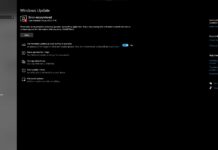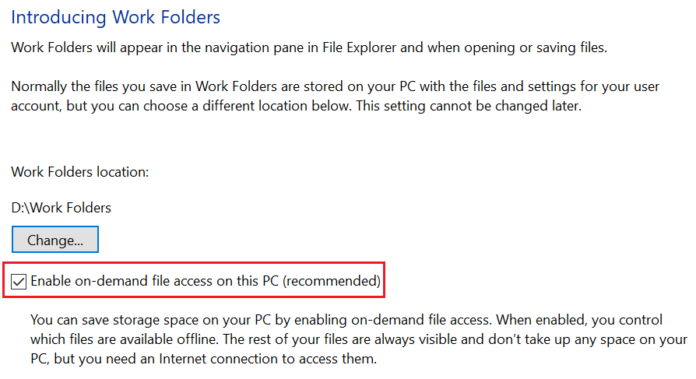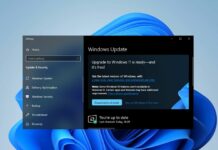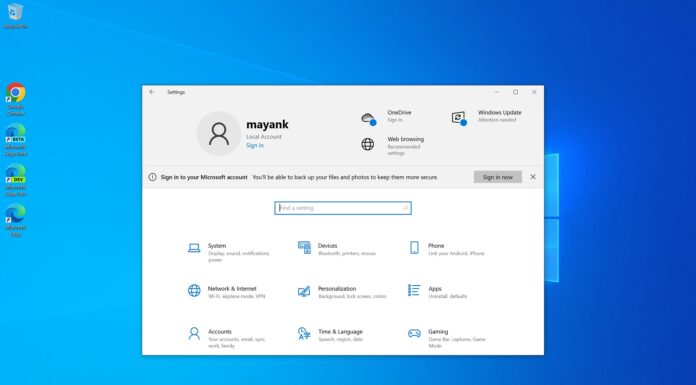Microsoft quietly announced on-demand file access feature for Windows Work Folders and the new feature would make its way to the operating system with Windows 10 Redstone 4 update. The latest Windows 10 Insider preview build comes with the Windows Work Folders on-demand file access feature and Microsoft says the general public should be getting this feature in Spring.
The on-demand file access feature basically allows enterprises to access the files on their managed file server with Work Folders, and enterprises should be able also able to control how and where the file will be stored in the system.
Without taking up any space on your PC, you will be able to find the files easily, and this is the best part of the Windows Work Folders on-demand file access feature. Microsoft says that the user’s PC needs to be connected to the Work Folders file server in order to access the files on demand.
In order to test the feature before anyone else, you may need to download and install Windows 10 build 17063 or later.
“The on-demand file access feature is disabled by default if Work Folders was configured on the PC prior to upgrading. To enable the on-demand file access feature, select the Enable on-demand file access setting in the Work Folders control panel applet or set the On-demand file access preference group policy setting,” the software giant explained in a blog post.
Enable the on-demand file access feature for Work Folders
- Option 1: Open Work Folders wizard and enable the on-demand files access feature.
- Option 2: Open Work Folders control panel and enable the feature.
- Option 3: Open Group Policy and set policy for on-demand file access.
Microsoft explains that you can access the files and folders stored in the Work Folders director from the File Explorer, the feature works just like the OneDrive’s Files On-demand.
On-demand file access feature in File Explorer
- Available when online: When a file is online it would show a cloud icon and it won’t consume your PC’s space, it’s worth noting the files with cloud icon can only be accessed with internet connection enabled on your system, but the files will still be visible even if the PC is offline.
- Available on this device: A file will become available on the device once you’ve downloaded it and apparently it can be accessed even without internet connection.
- Always available on this device: A file with a mark tick will be available all of the time even without internet connection, however, such files will take up your PC’s space.