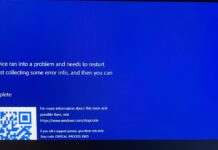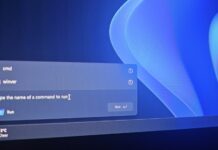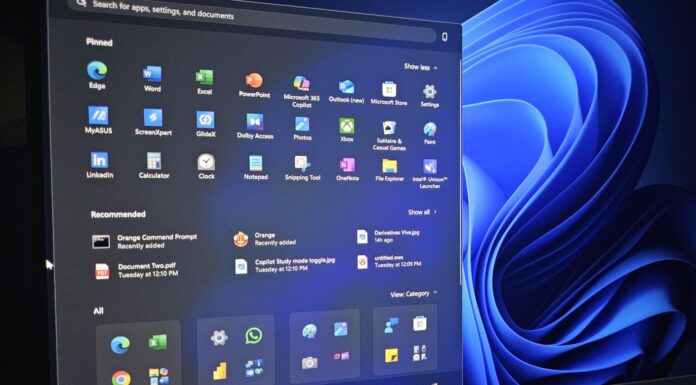The Windows 11 taskbar was not exactly useful when it shipped in 2021, but it has come a long way, and it’s now getting two new features. The first feature is a colourful battery, which means the icon would now be green when it’s charging and red when you’re about to run out of battery. You can also turn on battery percentage.
New taskbar features are rolling out with Windows 11 Build 26200.7019 or Build 26100.7019 (KB5067036), which is an optional update, but the features will also get bundled with November 11 Patch Tuesday. You really don’t need to install the optional update if you can wait for Patch Tuesday.
I tested Windows 11’s new colourful battery icon on the taskbar
![]()
Up until now, Windows 11 taskbar’s battery icon has been static white, but with a colourful icon, Microsoft wants it to communicate. After the update, you will notice that when the device is charging, the colour changes to green with a bolt indicator. And if you turn on battery saver, it turns to orange (when not plugged in).
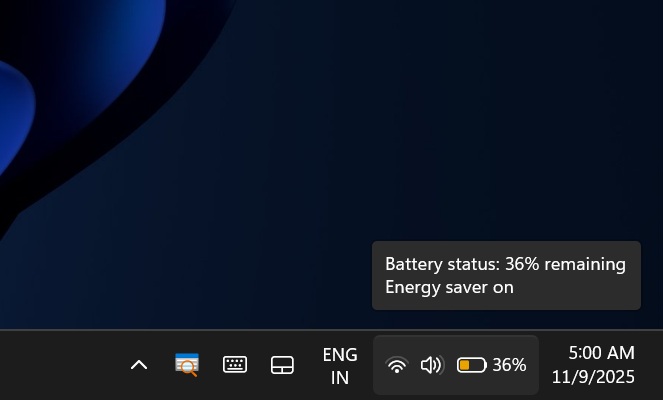
By default, Windows 11 is supposed to turn on energy saver when the battery is less than 30%, but you can turn it on anytime. Previously, Windows showed a leaf icon on the battery when you turned on the energy saver.
A leaf icon wasn’t exactly helpful. Also, Energy Saver was previously called “Battery Saver,” so it probably made more sense to show a leaf icon at that point.
Now, you might want to save energy, not necessarily increase your battery life, and the orange icon justifies such use cases.
In our tests, Windows Latest observed that the battery turns red when it’s less than 6% and warns you to immediately plug in the laptop.
![]()
We also noticed that Windows no longer has a unique icon for smart charging, which requires special hardware support.
![]()
When Smart Charging is turned on, your device charges up to 80% and then kind of stays on hold. In the old experience, you would get a lightning bolt and a heart icon here, but Microsoft has split this out. Now, 0–80% it’s green (charging, with the bolt). But when you hit 80%, you’ll see a plug, and you’ll be able to click on it to enable charging to full.
Taskbar battery icon length extended
Also, if you feel like the battery icon now takes more space on the taskbar, you’re not alone. This is by design.
“We have extended the length of the battery itself… we’ve moved these kinds of overlays… from the top left corner to the middle… and we’ve simplified the number of icon overlays… there’s colour. Red, yellow and green… so that you can just glance quickly… and really within a glance you can tell what’s going on with your device,” Microsoft officials, who designed the feature, noted.
“With a bit more space on the icon we can… get a bit more difference between each of the individual increments… having [overlays] in the middle… you kind of do want to see the individual differences of how full your battery thing is,” Microsoft explained.
You can now show battery percentage on the taskbar
If you go to System > Power & battery, and turn on a new toggle “Show battery percentage,” the battery icon on the taskbar will make space than it already does, but clearly tell you where your battery currently stands.
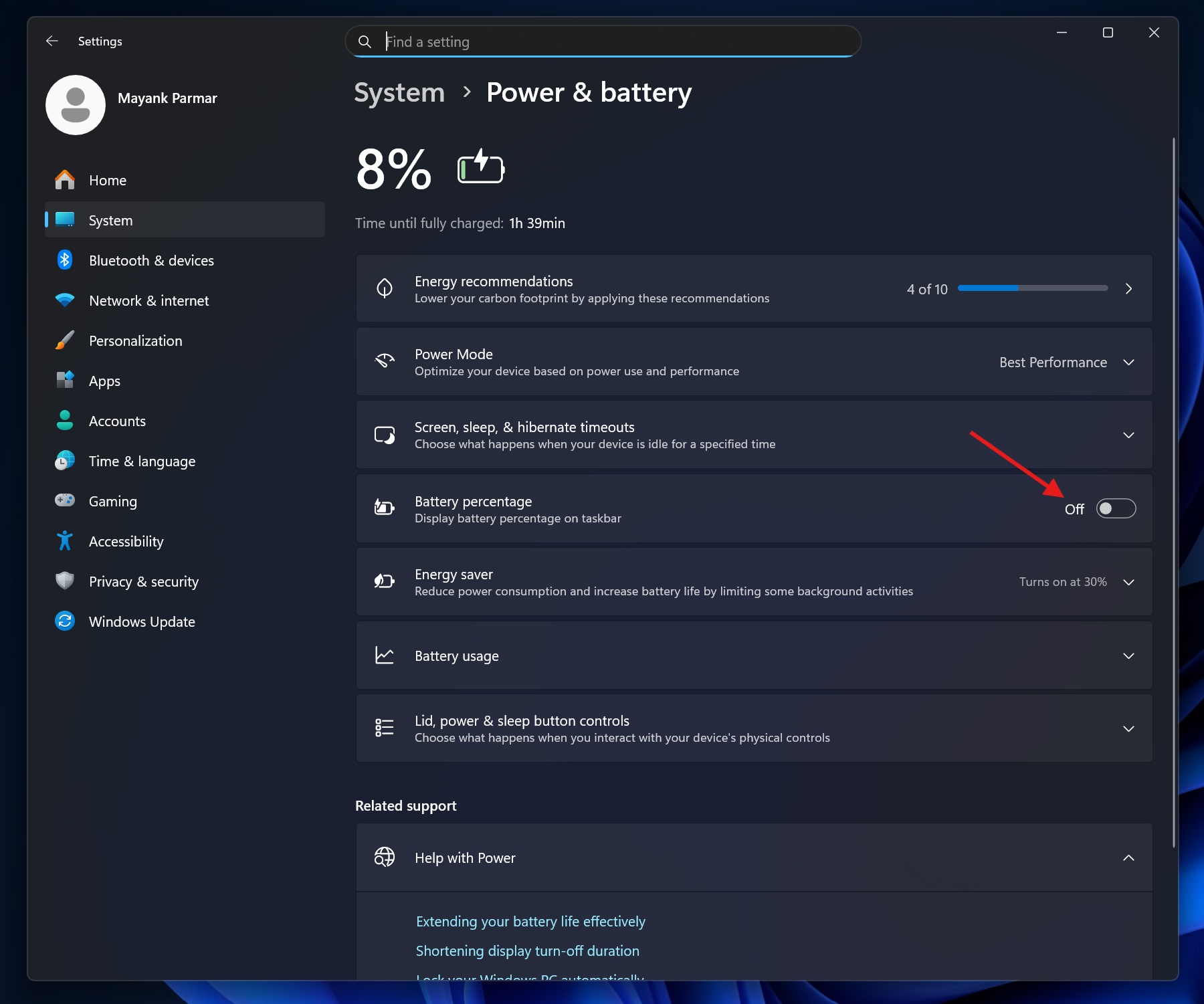
Some of you might now like how the battery icon now takes more space on the taskbar, but Microsoft says it was necessary for the new design to work out.
![]()
As I mentioned at the outset, the new battery icon is still being rolled out, and it’ll be available on more PCs starting with the November 11, 2025, Update.
What do you think about the new taskbar battery icon? Let me know in the comments below.
Fun fact: This feature is shipping after almost 1.5 years of development.