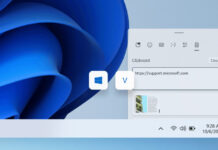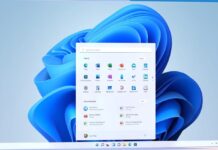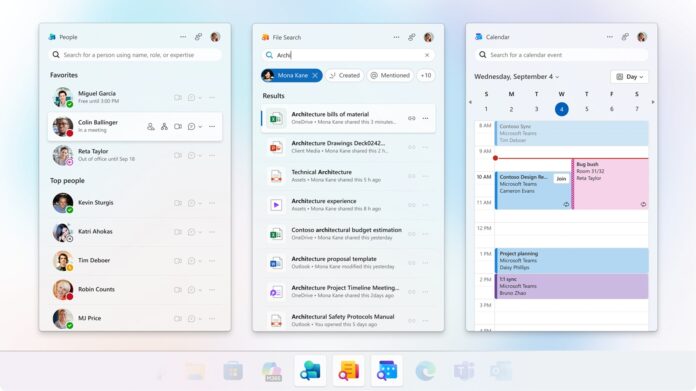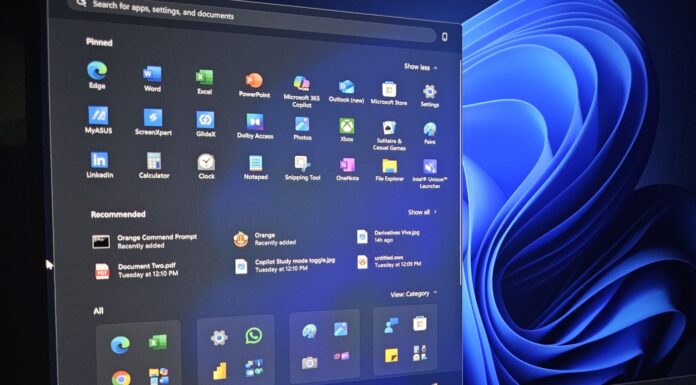Microsoft has confirmed that it plans to auto-install three Microsoft 365 Companion apps, including People, Calendar, and File Search, on Windows 11. However, you’ll be able to opt out, and this change affects enterprises only, at least for now. According to Microsoft, these Companions could make you more productive, thanks to Copilot integration.
Microsoft 365 Companion apps (People, Calendar and File Search) were first announced in March 2025. At that point, Microsoft clarified that these apps are designed for enterprise use, and this remains the case. Microsoft also added that Companions are optional, so only those who truly want to use People, Calendar, and File Search can do so.
“Microsoft 365 companion apps are available for everyone to download,” Microsoft’s support document, which was last updated in August 2025, reads. “You can deploy these apps across your organization.” At no point are we getting the idea that Microsoft 365’s People, Calendar, and File Search apps will be automatically installed.
As long as features and apps are optional, we really don’t care, do we? It was all good until October 1st. Fast forward to October 2025, and Microsoft’s narrative appears to have flip-flopped to “we’re going to install these apps (People, Calendar, and File Search) unless you opt out” from “you can try these apps if you think they add value.”
“Starting in late October 2025, Microsoft will begin automatically installing the Microsoft 365 companion apps People, Files, and Calendar—on Windows 11 devices that already have Microsoft 365 desktop client apps,” Microsoft noted in an admin center message spotted by Windows Latest.
“These taskbar-integrated apps are designed to streamline everyday workflows, helping users stay focused, reduce context switching, and complete tasks faster,” the company added.
What are these Microsoft 365 apps, People, Calendar and File Search?
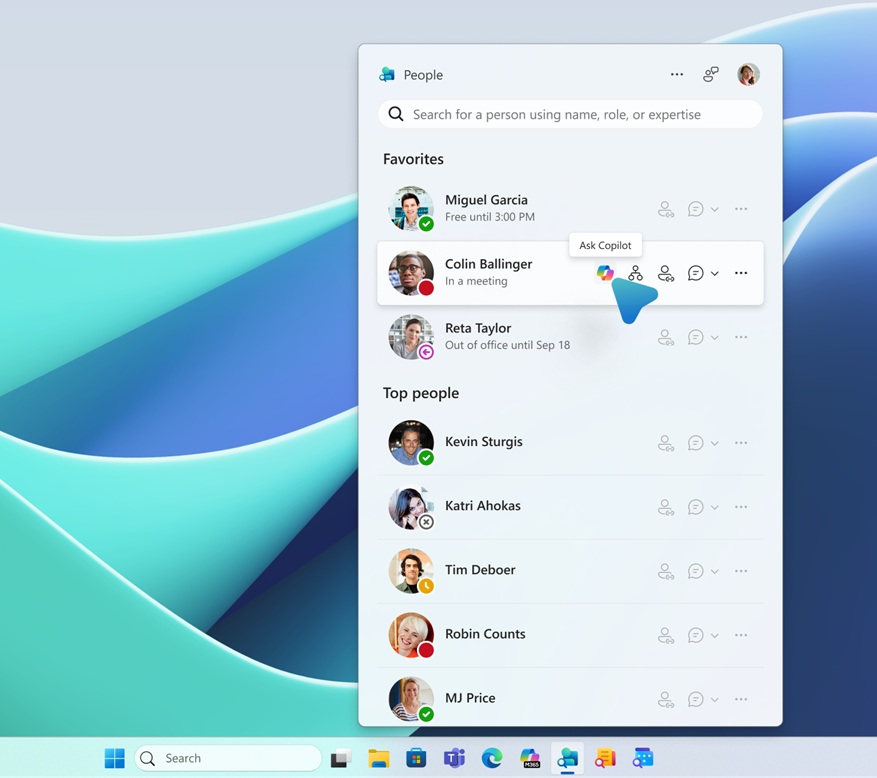
The first app is called “People,” and it’s not the People app from Windows 10. But it’s a new web-based app that can help you easily see the cards of your co-workers.
For example, if you’re in a meeting and quickly want to view an employee’s contact information or a job graph, you can click on the People app pinned to the taskbar and view everything you need.
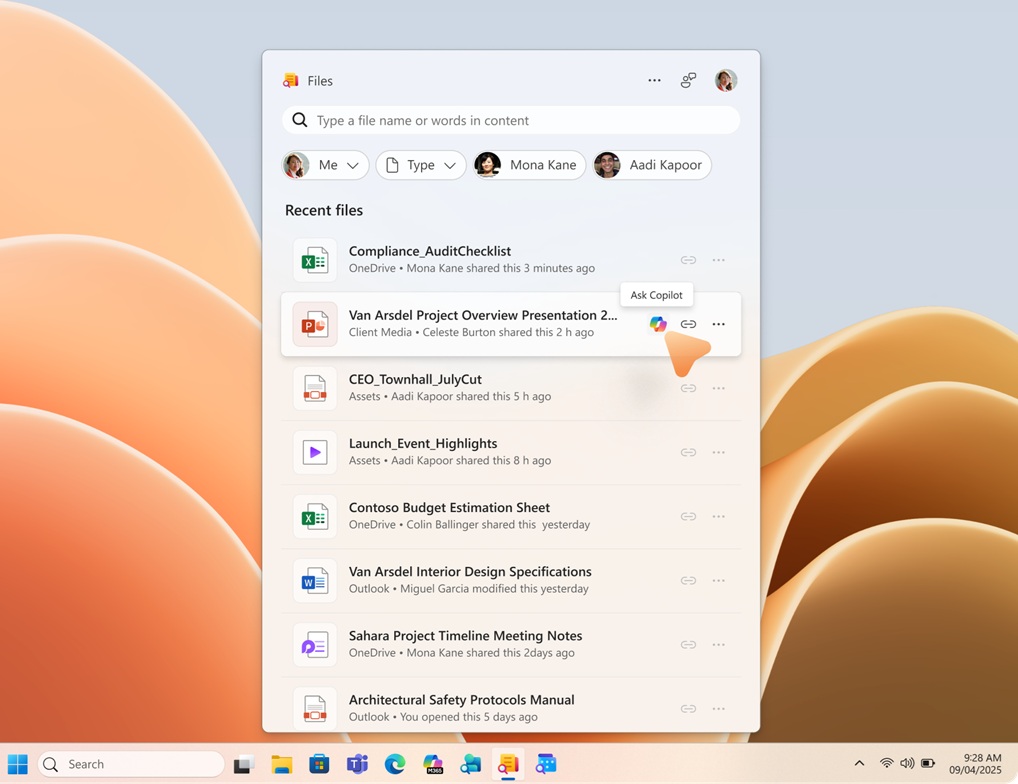
The second app is Files, and it gives you faster or easier access to files shared across your Microsoft 365. It’s powered by Copilot, so you don’t have to actually specify the file name, as a description of it would do the trick.
The third app is called Calendar, which gives you access to Outlook Calendar, Teams meeting and Copilot.
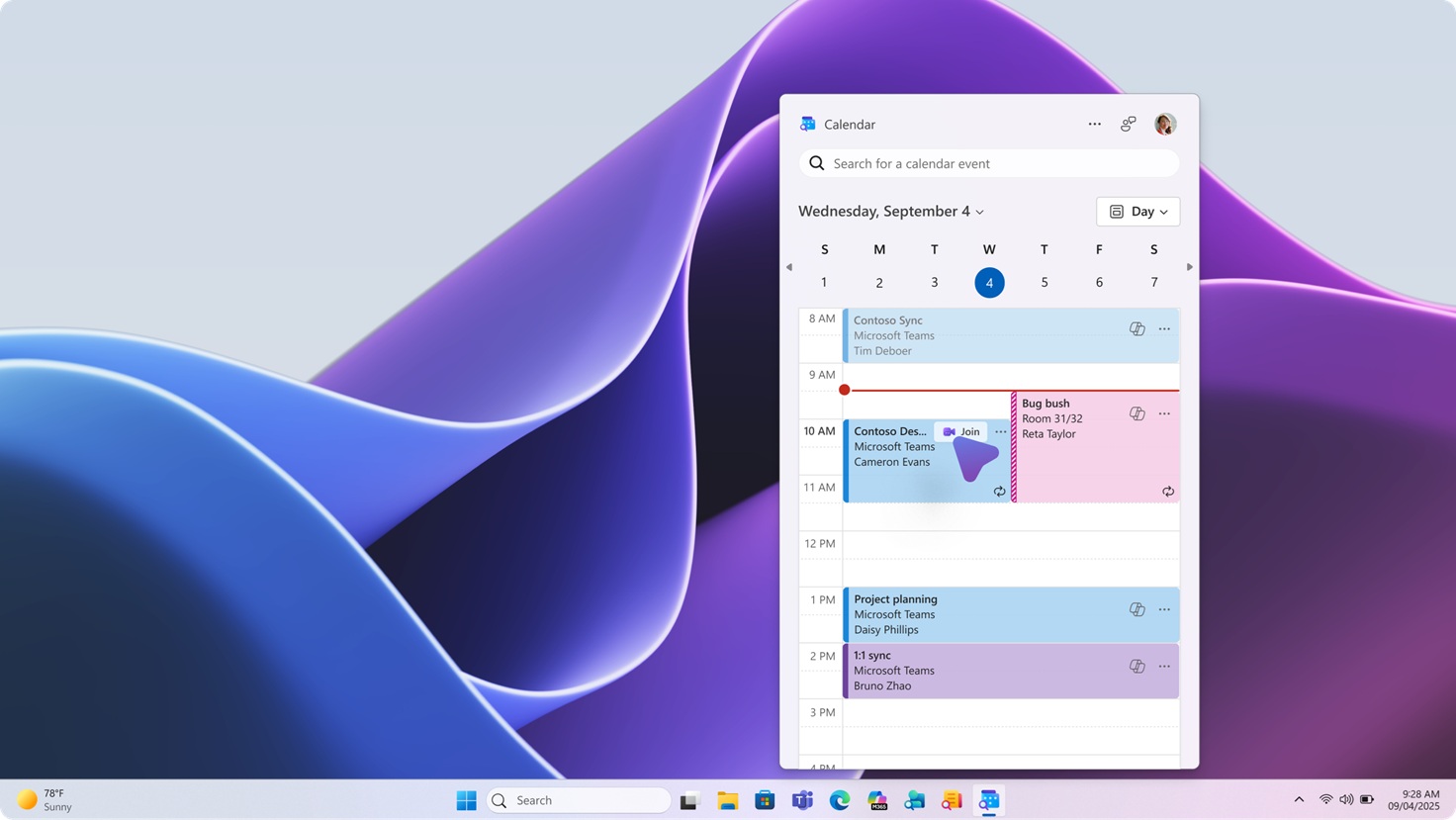
According to Microsoft, what makes these three Companion apps really “useful” and productive is the Copilot integration. With Copilot, you can summarize your files, catch up a meeting and easily collobate with your co-workers.
It doesn’t matter whether you like the idea behind the People, File Search, and Calendar apps, as these three will be automatically installed.
“Installation is enabled by default and does not require user interaction,” Microsoft noted. “Apps will appear in the Start menu and provide quick access to people, files, and calendar data from the Microsoft Graph.”
How to block Windows 11 from installing Microsoft 365 companion apps (People, Files, and Calendar)
If you’re on Windows 11 and have Microsoft 365 installed, you’ll need to opt out by following these steps:
- Open Microsoft 365 apps admin center.
- Open Customization > Device Configuration > Modern App, and open Microsoft 365 companion apps.
- Turn off Enable automatic installation of Microsoft 365 companion apps and Microsoft 365 Apps.
- Changes will apply.
You’re spared if you’re on Windows 10, as the forced installation applies to Windows 11 only.
Microsoft says the forced rollout of Microsoft 365 companion apps (People, Files, and Calendar) will begin in late October 2025 and finish by December 2025. You’ve got a few weeks till you can opt out.
In case you don’t opt out and apps are installed, you can always remove them and opt out to block Microsoft’s second attempt.
As I mentioned above, only organizations are affected, so if you have a personal account, you’ll not see these apps. However, I wouldn’t be surprised if these apps eventually become available on consumer PCs.