Windows 11 Moment 5 update is now available and it packs numerous upgrades, and not all of those are Copilot-centric. While the next version update, 24H2, is still in development, Moment 5 gives you the following minor but useful feature upgrades and improvements to native apps.
You can soon install the Windows 11 Moment 5 update by heading to Settings > Updates and checking for updates. After installing KB5034848, make sure you click the “get the latest updates” button. Once done, you’ll be able to grab the configuration update that enables the new features from Moment 5.
New features in Windows 11 Moment 5
Widgets improvements
Widgets in Windows 11 have a few new touch-ups. You can now turn off news and get a more descriptive settings dialog. The widgets icon on the taskbar will display notification badges to remind you to check and review the updates.
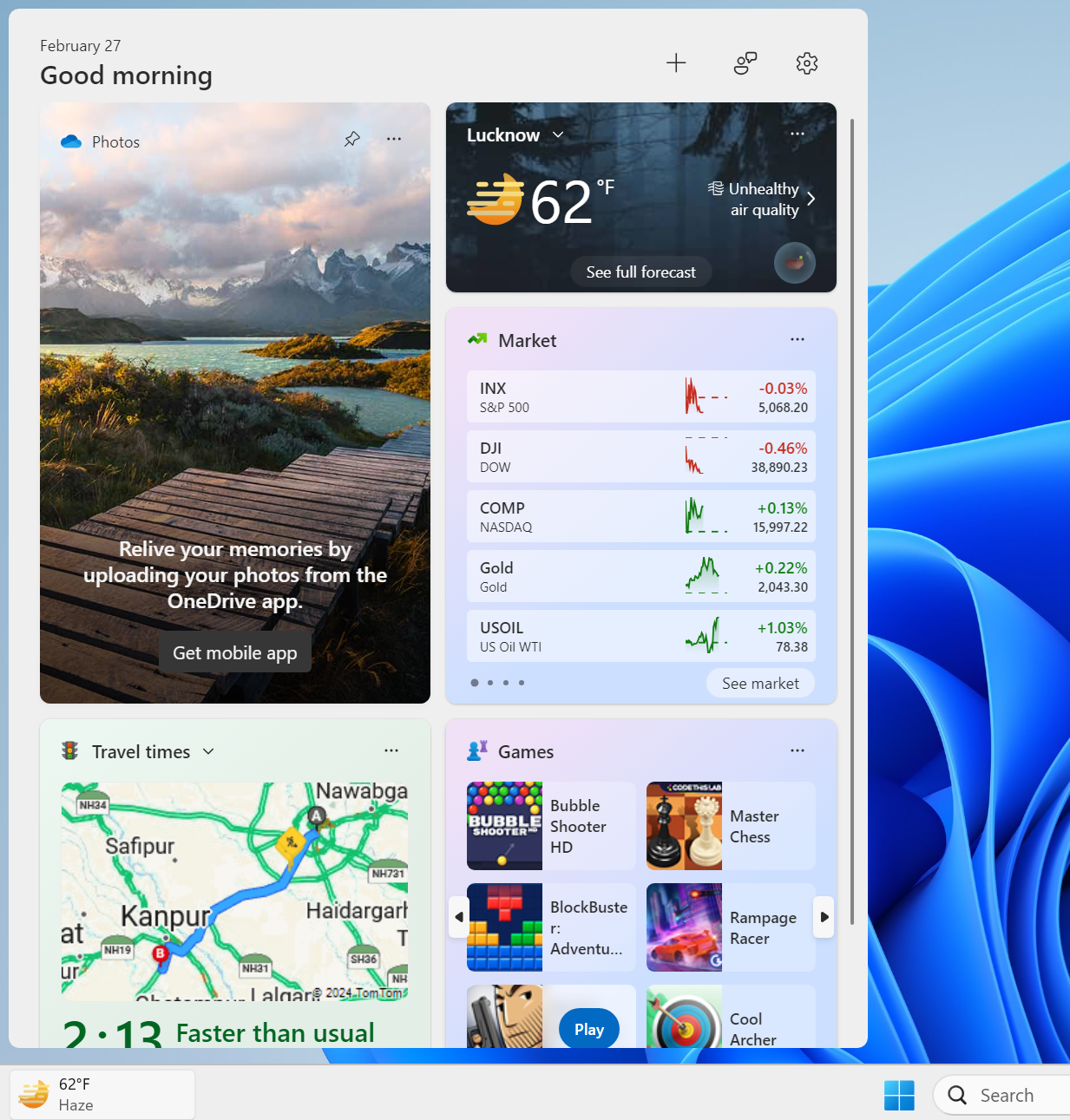
Until now, Microsoft Start graced your Widgets board with its presence, and you could do nothing about it. But now, you can disable the results from Microsoft Start altogether. But doing so disables the expanded view in the widget board.
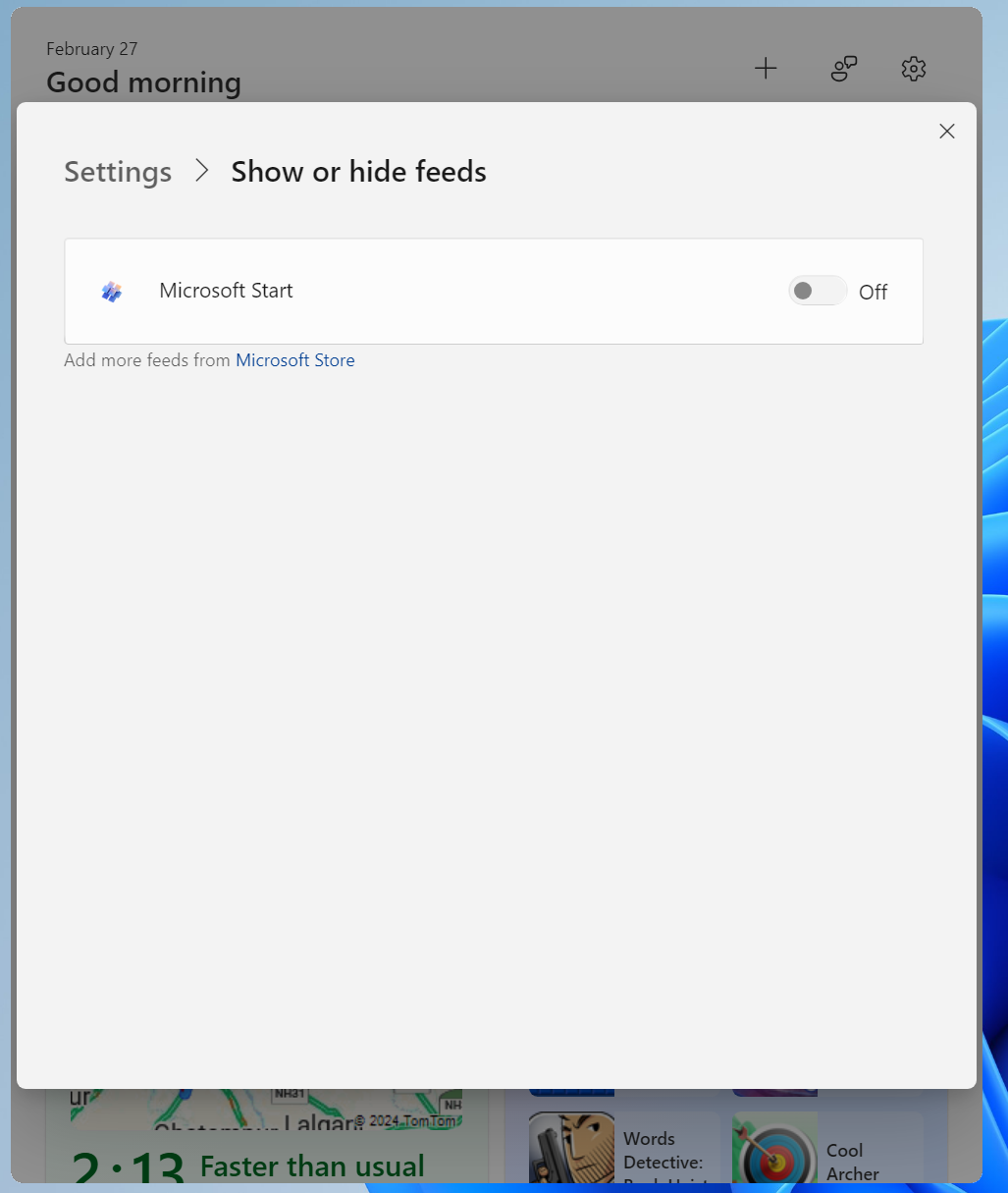
The new interoperability support is good news for other search engine providers who can extend support for their apps and lets users enable any other search engine.
Copilot Upgrades
Microsoft Copilot icon existed along with the other pinned apps on the taskbar, but the icon now moves to the extreme right corner. It replaces the Show desktop icon, and you have to choose between the two.
Starting with Windows 11 Moment 5 update, you can now resize the Copilot window and drag it to cover almost the entire screen. Copilot can now be undocked, and apps can exit behind or on top of it. You can use Copilot in the side-by-side mode.
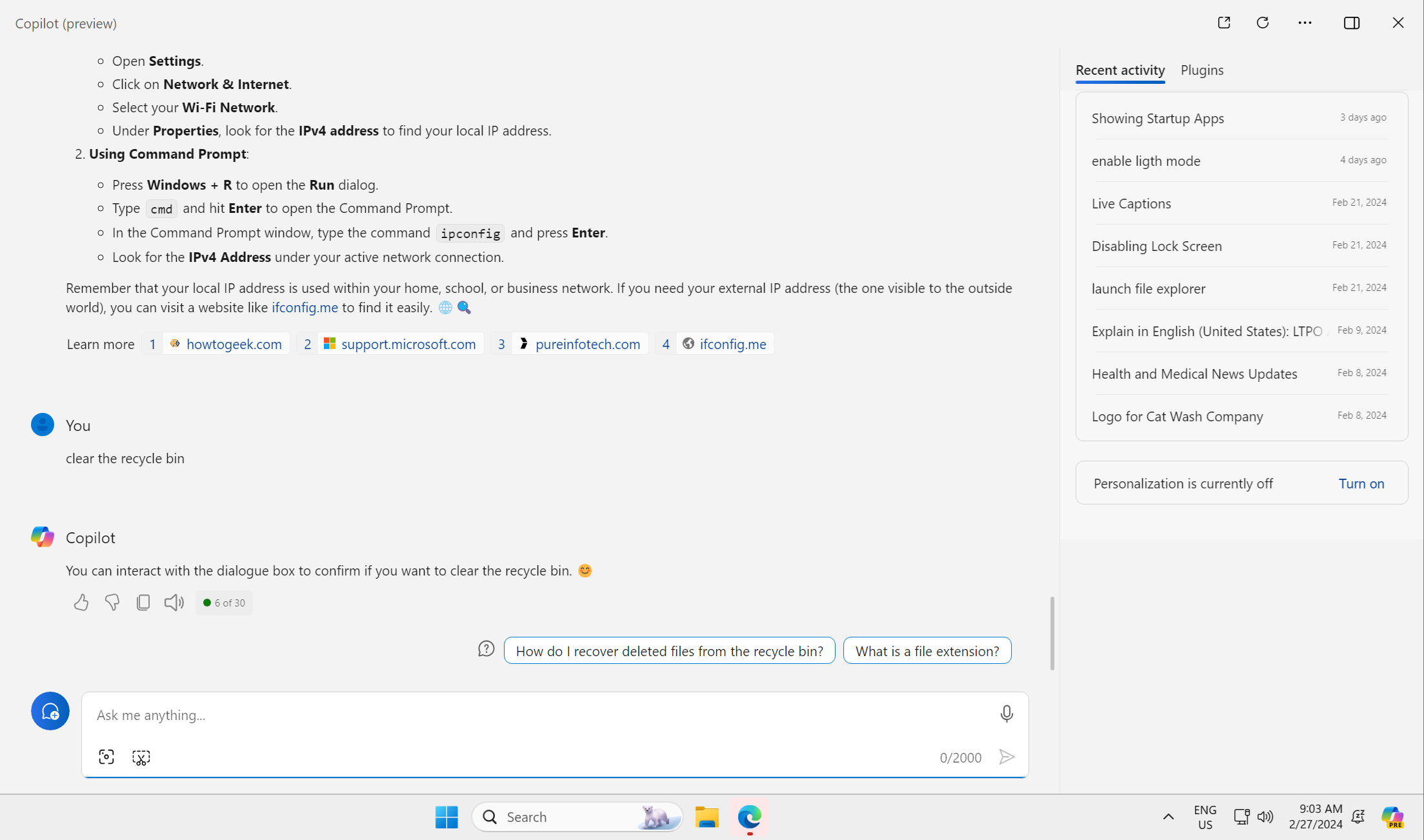
Apart from this resizability, multi-monitor support for Copilot is also available, and you can switch between the open Copilot window and other apps.
Voice access improvements
The Voice access app now supports multiple new languages in Windows 11 Moment 5. So, French, Spanish, and German users can give commands and accomplish basic tasks with ease. Moreover, Voice Access now supports multi-monitor support, meaning that your commands will even work with the attached display.
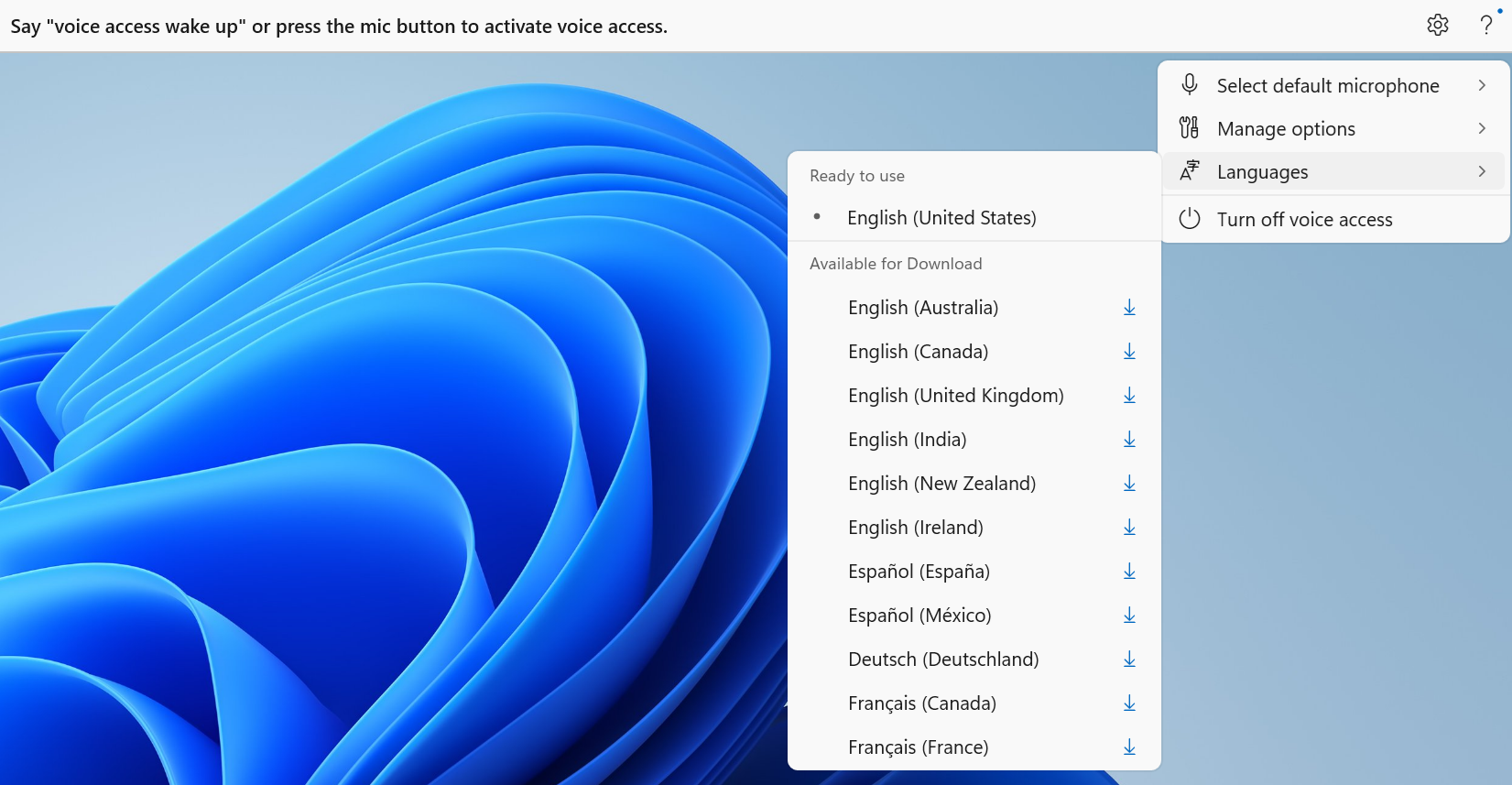
Another great addition is Voice Shortcuts, which lets you create custom shortcuts. This feature opens the door to many possibilities because you can have short custom commands to do something.
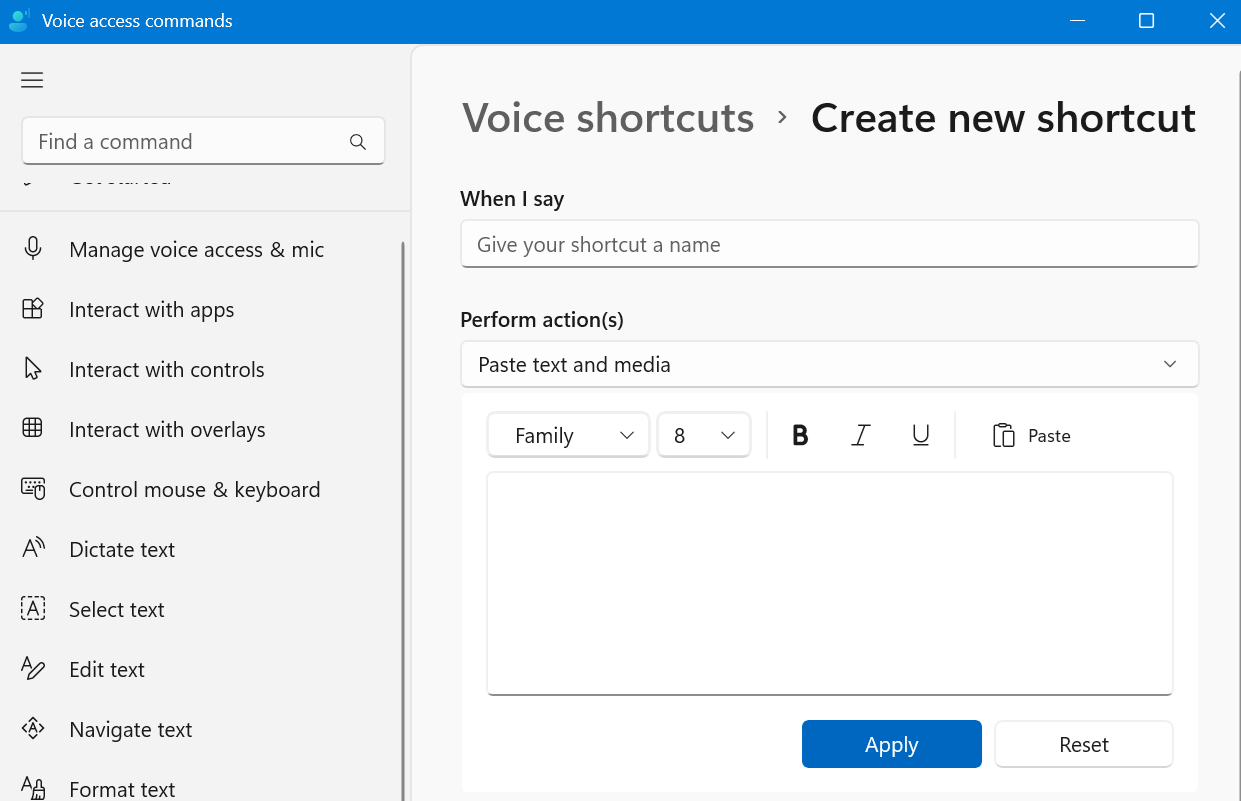
However, the actions are limited and preconfigured, and you cannot create a personal task. For example, you can only pick from actions like opening something (file, app, URL, folder), pressing keyboard or mouse keys, pasting text and media, and adding wait time.
Narrator improvements
The Narrator app now offers natural voices, which you can preview before downloading and installing. You can select a natural voice using the Add natural voice option. Click on a voice to select it, and then click on it again to preview it.
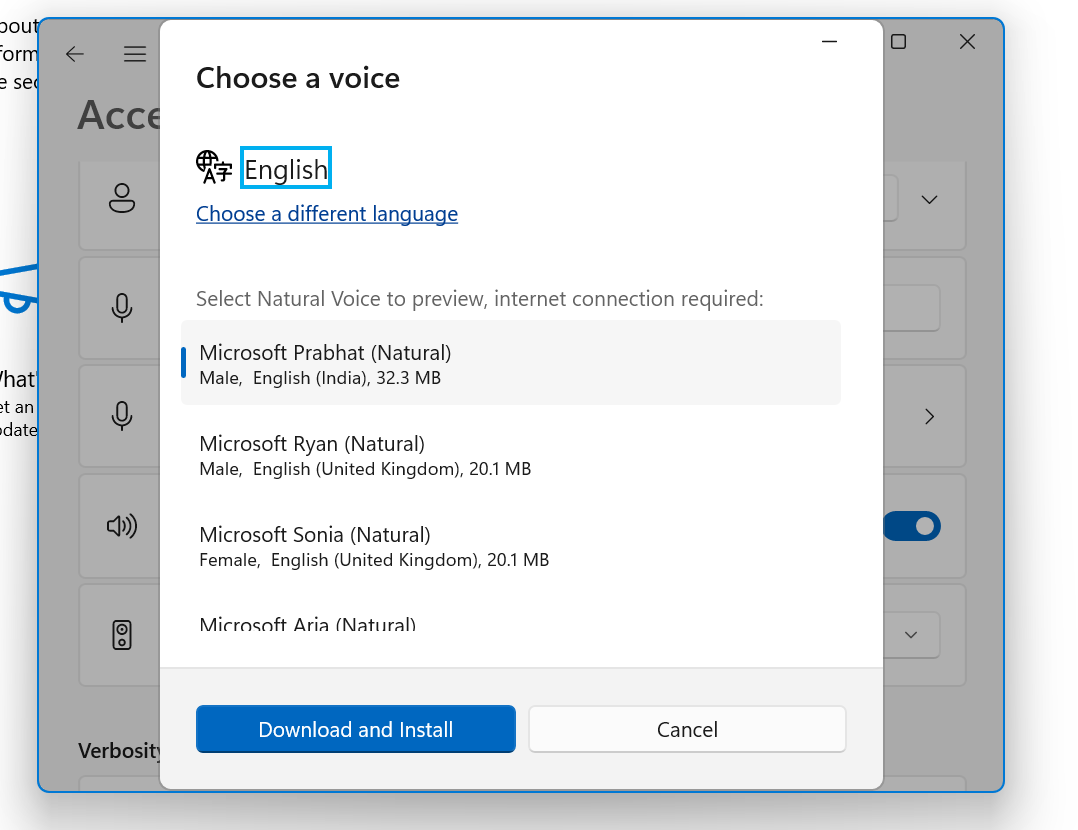
With an enhanced image consumption experience, you can ask the Narrator to describe an image or display all the links on a webpage.
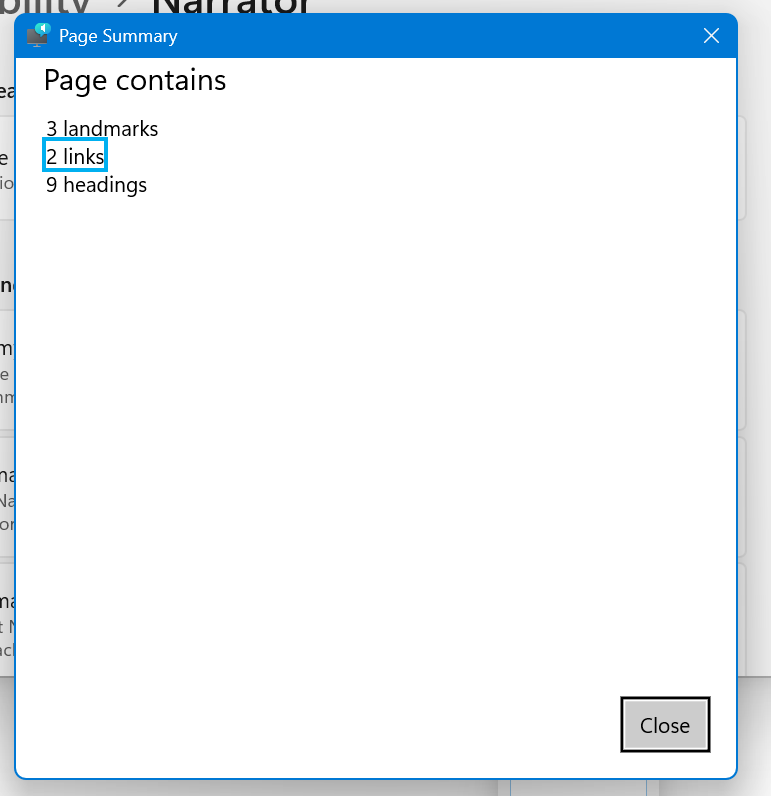
Windows Spotlight
Microsoft makes Windows Spotlight the default wallpaper setting in the Windows 11 Moment 5 update. If you use any of the in-built Windows images as wallpaper, Windows Spotlight becomes the default choice after installing the update. But if you use a custom wallpaper, the wallpaper settings will remain untouched.
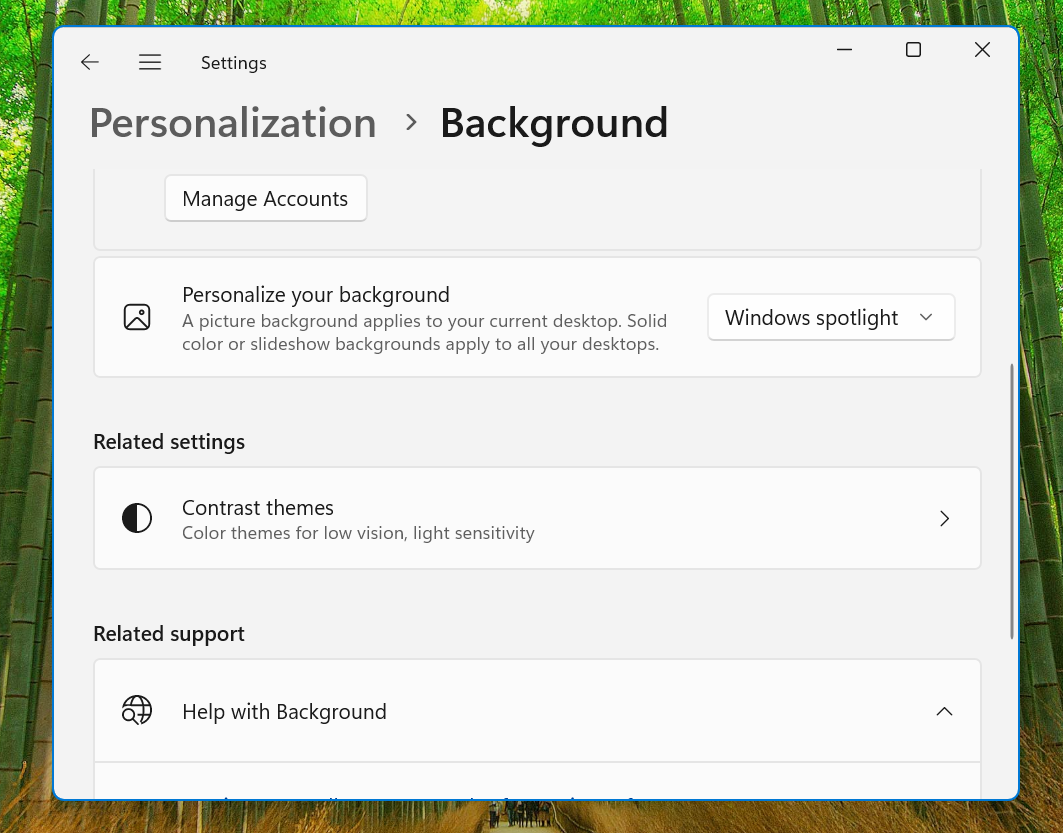
Windows Share/nearby sharing improvements
You can now add a friendly name for your PC while using Nearby Sharing. It will make it easy to identify your device which previously used your User name. You can use special characters, but the name can be only 16 characters long.
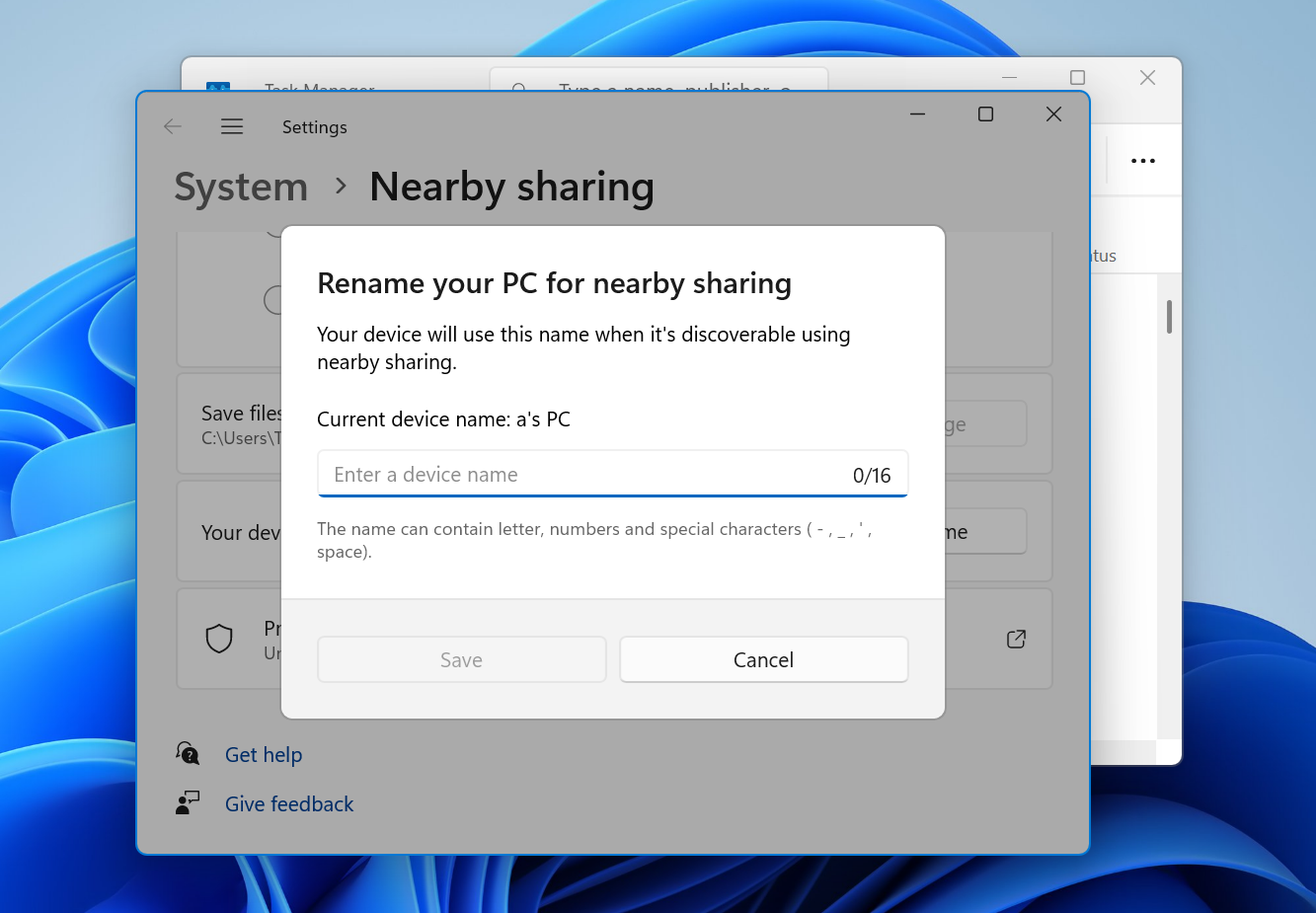
When you share a file using the Nearby Share window in File Explorer, you can directly share it on WhatsApp. If you don’t have WhatsApp installed, a download symbol will appear inside the WhatsApp logo. You can also expect better transfer speeds while sharing a file when both devices are connected to the same network.
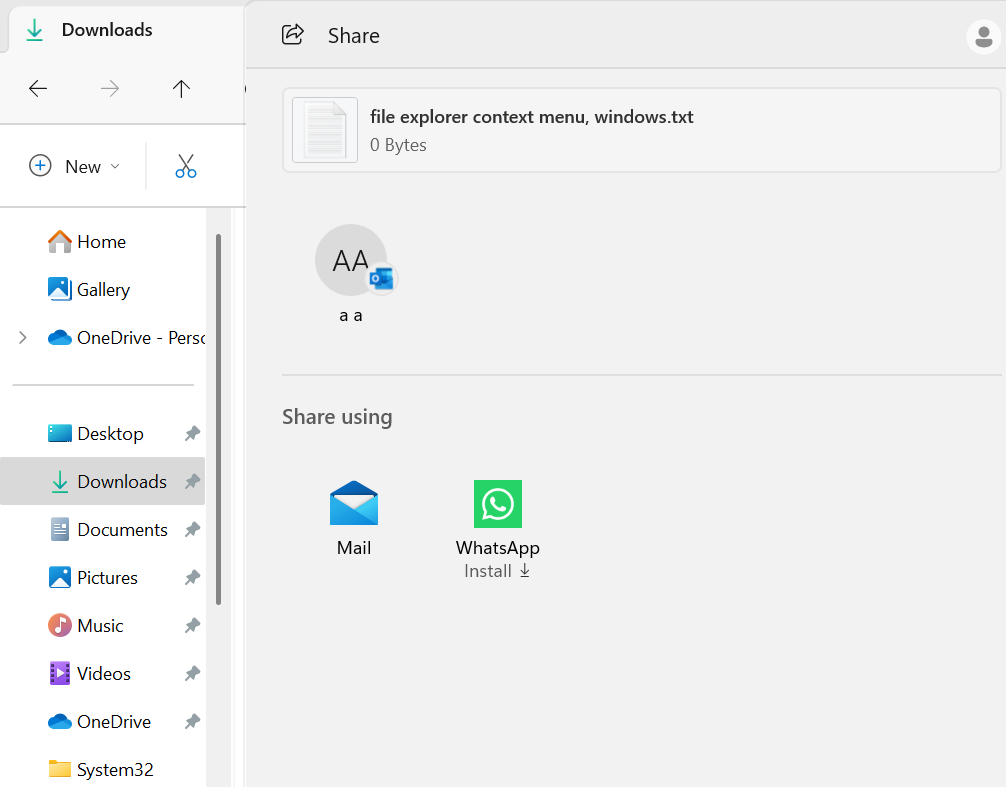
Repair installs through Windows Update
You can now repair install Windows 11 using Windows update. A new ‘Fix problems using Windows Update’ option will appear on the Recovery settings page. All your installed apps, files, and settings will stay intact, so there is no hassle of backing up your data on an external disk.
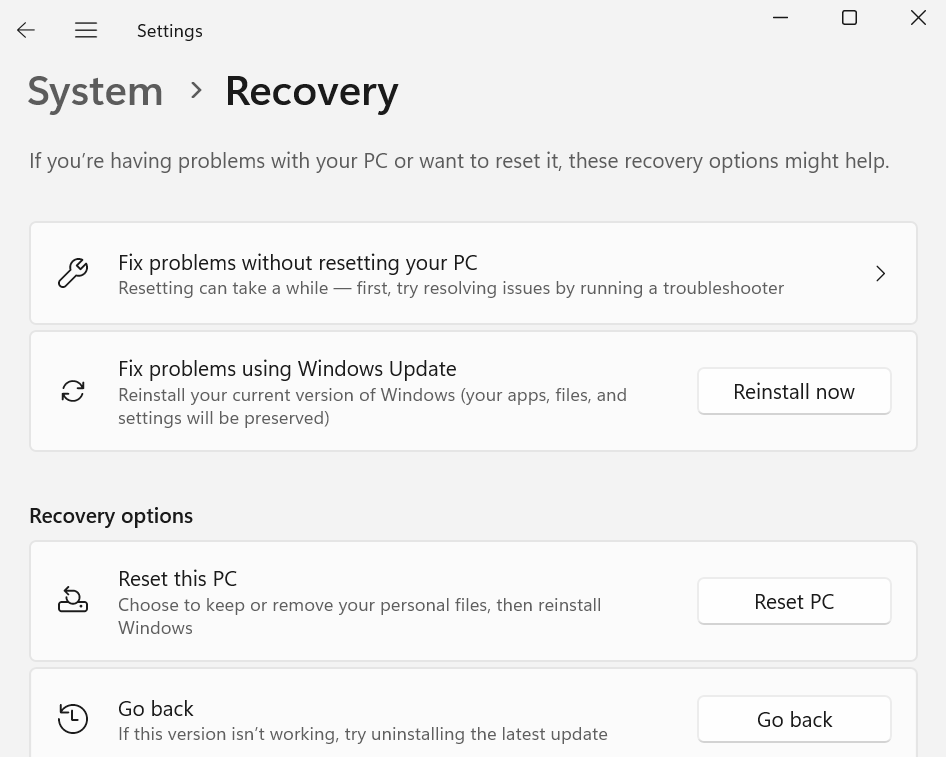
Screen casting updates
The screen casting section in the Action Center now displays a link to a troubleshooting post below the available devices. You can use it to learn more about the issues while casting to a wireless display.
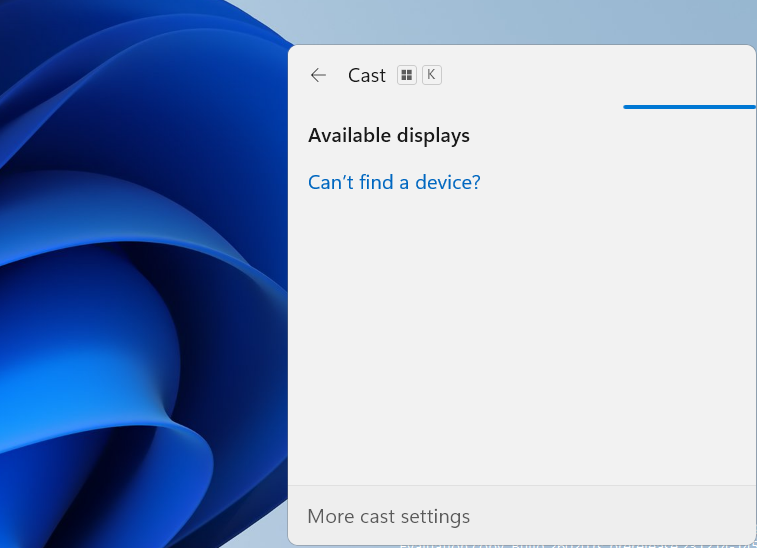
Snap assist suggestions
Snap layouts now offer smart suggestions. It means that you have more options on how to stack all the open windows in different layouts. The usual layouts are blank, while the suggested ones show app icons to help you understand which app will shift to a particular position.
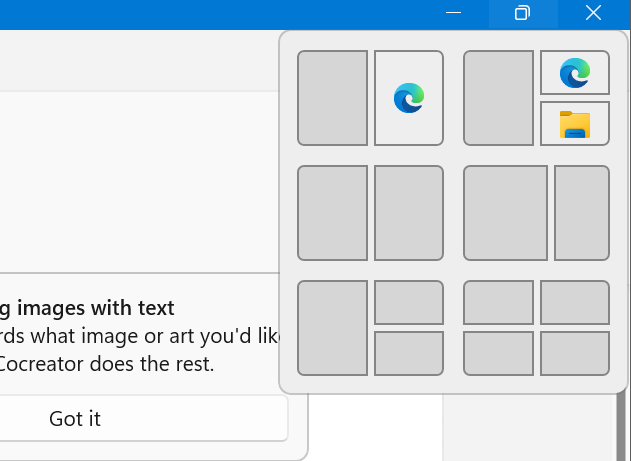
Windows 365 Boot updates
You can not configure your Windows 11 PC to boot directly to the Windows 365 Cloud PC. So, you don’t need to login to your local account and then connect to the cloud PC. Instead, you will directly login to the Windows 365 Cloud PC.
Customizing the profile picture and name of the PC is also possible. The updates also bundle a fail-fast mechanism to make you aware of network troubles. Furthermore, you can customize your local PC device settings via the Cloud PC.
Windows 365 Switch updates
You can easily disconnect from the Cloud PC using the Task View option on the Taskbar. To avoid confusion, you will see banners to help you distinguish between the ‘Cloud PC’ and ‘Local PC’.
The Cloud PC will show a persistent connection status and timeout indicator to let you know about network issues while establishing a connection. If an error occurs, you can copy the error correlation ID and use it to troubleshoot or notify an admin.
Windows Speech Recognition deprecation notice
Windows Speech Recognition shows a deprecation notice in the Accessibility, and the Voice Access app will take its place. All the settings related to Windows Speech Recognition will also vanish from the Speech settings page.
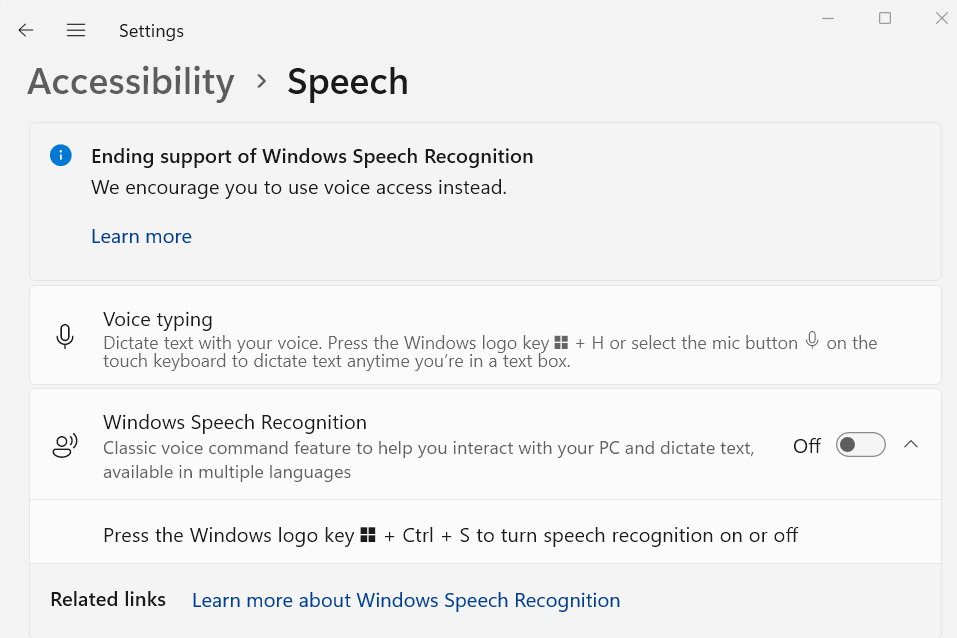
Steps Recorder deprecation banner
The steps recorder is marked for deprecation and displays a banner notification inside the app when you launch it. You will have to rely on the Snipping Tool to screen record the error and send it as feedback.
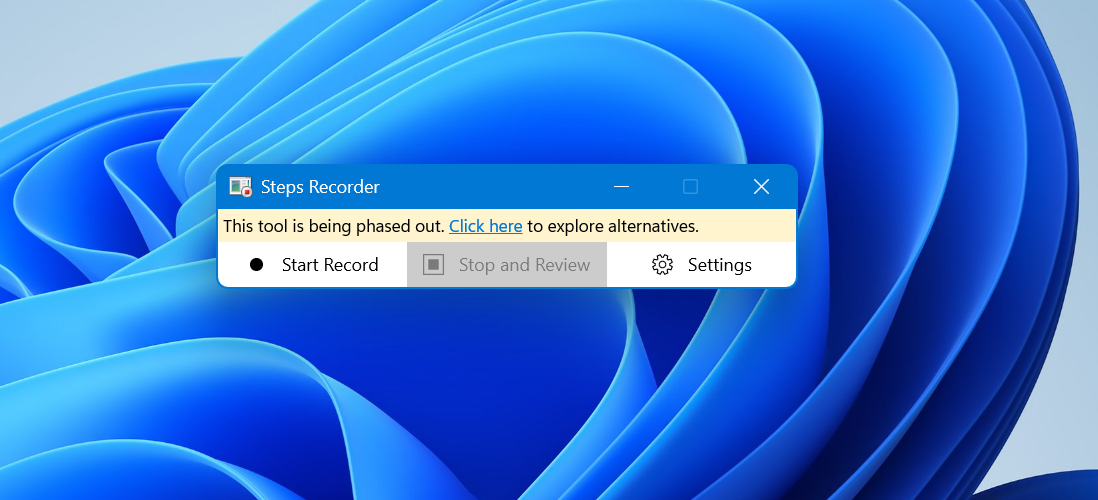
These are the list of improvements that arrive with the Moment 5 update. Make sure to check for the new updates using the Settings app and enable the “Get updates as soon as they are available” toggle to get access to new features early. Also, update all the inbuilt apps using the Microsoft Store.





















