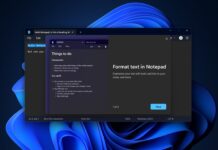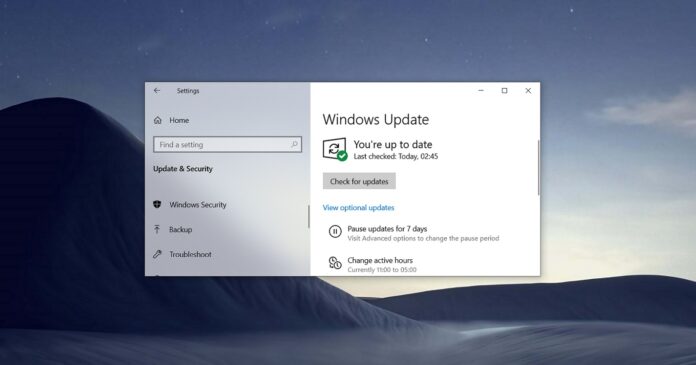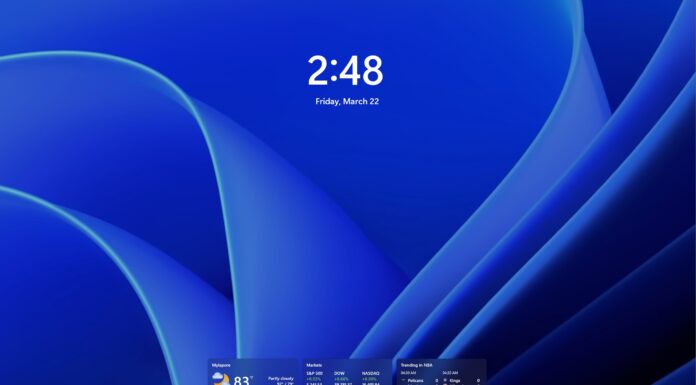Windows 10 May 2021 Update is finally here and it’s rolling out in phases. Microsoft and industry sources believe that the rollout will take several weeks, but if you can’t wait, there three methods to download and install the May 2021 Update right now.
Windows 10’s first feature update in 2021 is all about quality enhancements as Microsoft is reserving bigger changes for Windows 10 Sun Valley Update. The focus of Windows 10 version 21H1 is on general improvements, such as the removal of Microsoft Edge Legacy and Adobe Flash Player.
Windows 10 version 21H1 is currently available for “seekers”, those who seek updates manually. For example, if you open the Settings app, click on the “Check for updates” button and manually trigger the download by clicking on “Download and install now”, you’re a seeker.
In this guide, we will show you steps to download and install the May 2021 Update (version 21H1) on your device.
How to download and install the Windows 10 May 2021 Update using Windows Update
As noted, the update is available for seekers only and most users will not receive the update notification on the taskbar. Fortunately, you can use the Settings app to download and install the May 2021 Update Update right now.
The Settings app process is pretty straightforward and it’s likely that you’re already familiar with every step. If your device is in the first phase of the rollout, you simply need to open the Windows Update page and hit on the “check for updates”, and then click on “Download and install”.
To upgrade to Windows 10 version 21H1 using the Settings app, follow these steps:
- Open Windows Settings (via Start or Search)
- Click on Update & Security option.
- Select Windows Update.
- Tap on Check for updates.
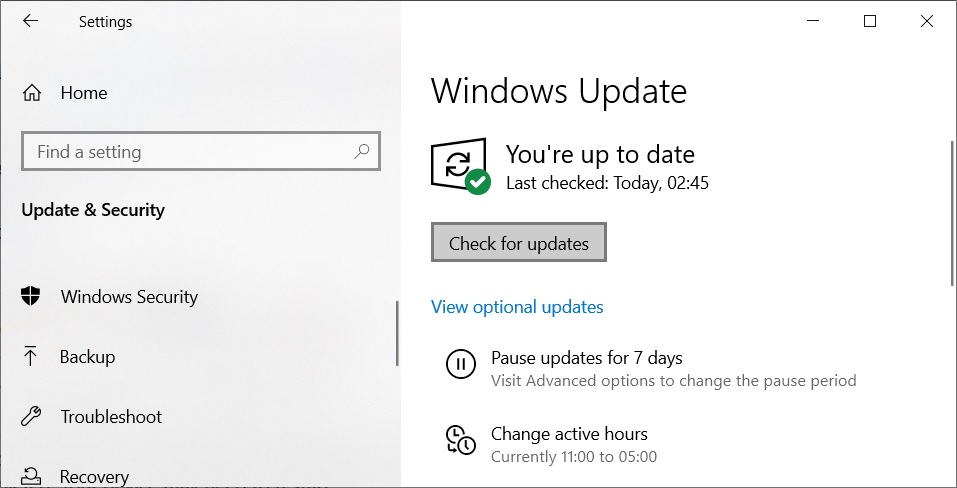
- Wait for “Checking for updates” to complete.
- Under “optional updates”, click on Download and install.
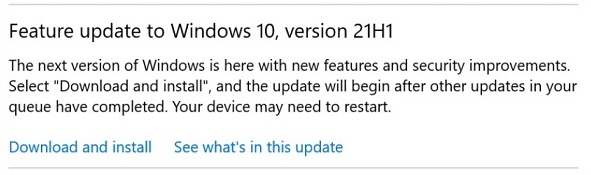
- Once downloaded, refresh the Settings page.
- Click on Restart now to apply the update.
If you don’t see “Feature update to Windows 10, version 21H1”, that means the update is not yet ready for your PC. As always the update is part of Microsoft’s cloud-based staged rollout and it is designed to reach a limited number of users initially.
A broader rollout is expected in June as Microsoft wants to address the unwanted bugs before pushing the update to billions of devices. If there are no major bugs in the update, the company will complete the rollout soon.
How to download and install the Windows 10 May 2021 Update using Update Assistant
When the update is not available for download in the Settings app, there’s a second solution: Update Assistant. For advanced users, Microsoft is offering Update Assistant to immediately install Windows 10 May 2021 Update.
To install Windows 10 version 21H1 using the Update Assistant tool, follow these steps:
- Head to Windows 10 download center on Microsoft.
- Refresh the page until you see ‘Windows 10 May 2021 Update now available.
- Click on “Update now” on Microsoft’s website.
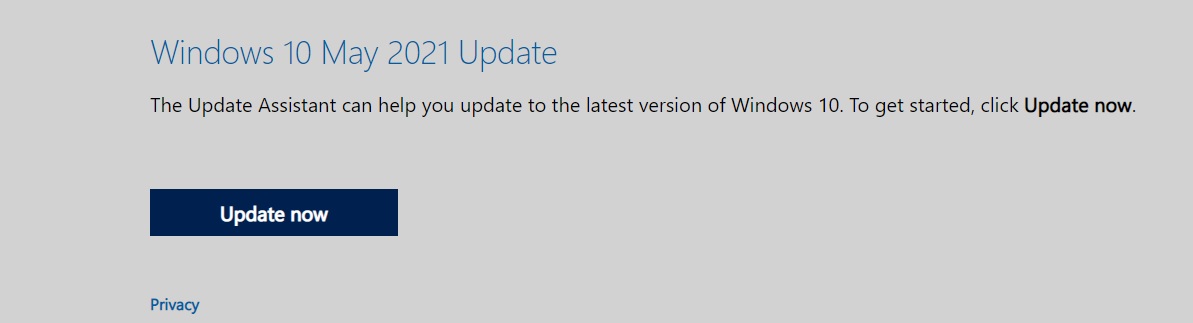
- This will download ‘Windows10Upgrade.exe’.
- Open Windows10Upgrade executable file.
- In the Update Assistant tool, click on ‘Update now‘.
- Read, accept the terms & conditions if and whenever asked.
- Click on “Next“.
- Update Assistant Tool will start checking for updates.
- If the update is detected, it will start the download.
- After the download is complete, the installation page will appear.
- Click on ‘Restart now‘ button.
Unlike Windows Update, Microsoft’s Update Assistant Tool is designed to bypass the phased rollout process.

Update Assistant automatically downloads and installs updates on your device, and no action is required from your end. The end result is the same as the Windows Update Settings process but it doesn’t always work properly.
If you don’t see the update in Update Assistant or it gets stuck for a while at several points, you can cancel the process and try the third method.
How to download the Windows 10 May 2021 Update using Media Creation Tool
If nothing works, you can always download and upgrade to Windows 10 version 21H1 using Media Creation Tool. This tool was released way back in 2015 and it still allows users to install updates without any problems. It can also be used to update other devices without removing personal files or apps.
To install Windows 10 version 21H1 using the Media Creation Tool, follow these steps:
- Open Microsoft’s download center.
- Click on “Download tool now” blue button.
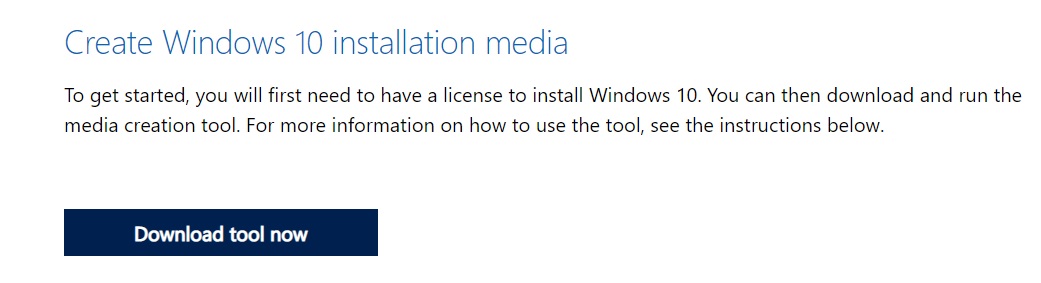
- This will download MediaCreationTool21H1.exe.
- Open Media Creation Tool executable file.
- Allow administrator (elevated) access if asked.
- Read and agree to the terms & conditions.
- Under “What do you want to do?”, select “Upgrade this PC now“.
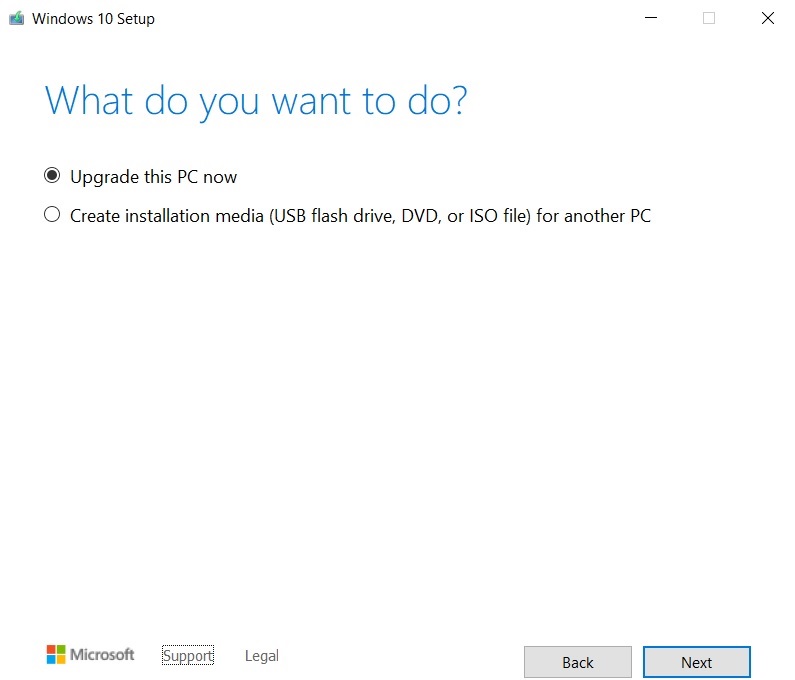
- Click on ‘Next‘.
- Select ‘Keep personal files and apps‘.
- If you want to start the refresh, select the second option.
- Click on ‘Next‘ to continue.
Just like Windows Update or Update Assistant Tool, Microsoft’s Media Creation Tool will also begin the download and installation process.
If the Media Creation Tool is not working, Microsoft has also published Windows 10 May 2021 Update ISO file. Using the standalone ISO file, also known as a disc image, users can mount the file in File Explorer and directly upgrade their PC by opening Setup.exe.
You can also use the media image to do the update on other devices.
Should you upgrade to Windows 10 version 21H1?
On May 18, Microsoft officially confirmed that users can download Windows 10 21H1 update if they use any of the existing tools:
- Windows Settings (Updates & Security > Check for updates)
- Update Assistant Tool (to upgrade the existing installation)
- Media Creation Tool (to upgrade the existing installation or fresh start with version 21H1)
- Installation image (.ISO).
The May 2021 Update is not a big release and there’s really nothing in this release.
As we highlighted in our changelog article, Windows 10 version 21H1 features are aimed at enterprise customers and those who use Windows Hello with multiple cameras.
In other words, there’s no reason to install this feature update today. The only change that you’ll notice is the new OS version and build numbers.