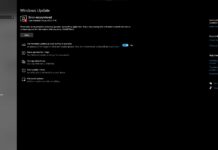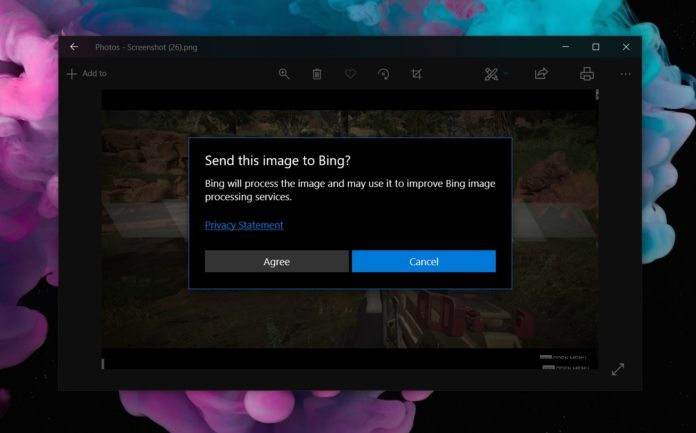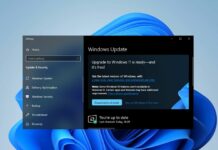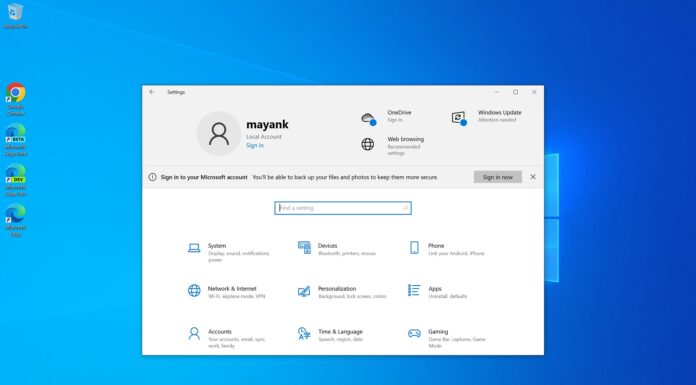Microsoft’s image search is a breeze in Edge web browsers. In old or new Edge, you have to right-click on any image to find similar images on the web through Bing. But what when you’re on desktop and want to do a reverse image search? Microsoft Photos app can help you do that.
Microsoft is bringing web image search feature to Photos app with the latest update on Windows 10. In this update, the Photos app has gained Bing’s Search for similar images functionality.
To use the similar search feature, you will have to right-click on an opened photo and click on ‘Search for similar images in Bing’. You may need to agree to allow Microsoft to process the image online, so the algorithm can lookup for similar results on the web.
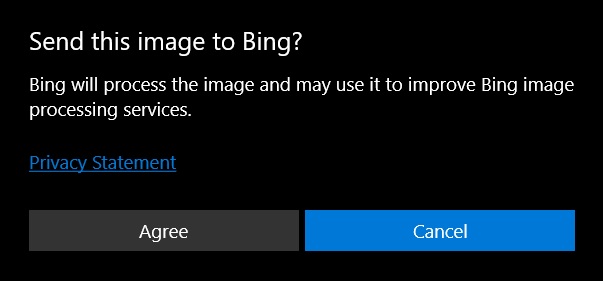
Once you grant the permission, Microsoft’s secure cloud technology will send the image to Bing and similar images result page will open in your default browser.
This feature could be useful in various scenarios. For example, if you have saved a low-quality wallpaper, you can use this feature to find high-quality wallpapers or similar images. It could also help you find similar arts for your presentation.
This change is rolling out all users including the Insiders and the general public.
Recent changes

One of the latest updates to Photos app added crop feature to the top toolbar of the editor, meaning that you don’t have to enter editor mode to perform simple tasks like cropping.
You can now also rename the image and edit other information without closing the app. To edit information, you have to right-click on the photo and click ‘File Info’ option. On the left pane, you’ll be able to add new information to the photo.
The aforementioned changes are available for users enrolled in Microsoft Photos app Insider program.