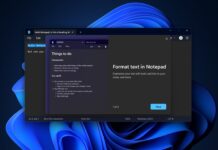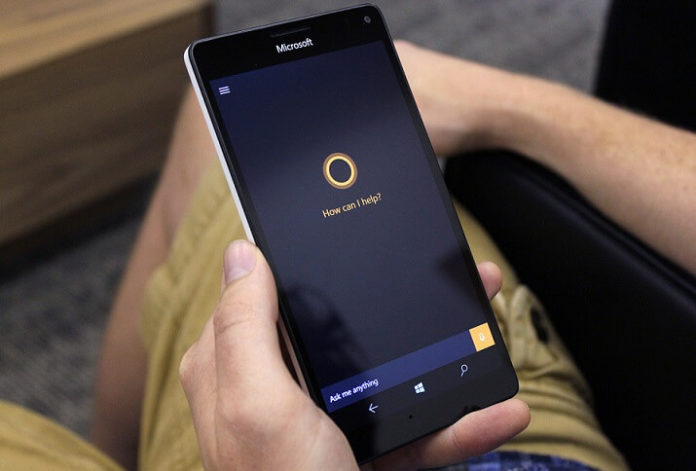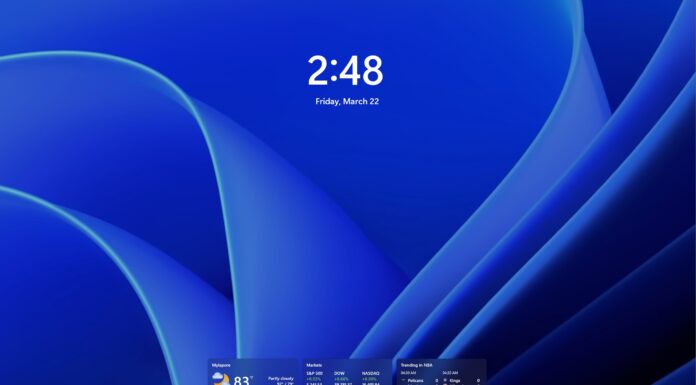One of the major differences between the Cortana experiences in Windows 10 PC and Windows 10 Mobile is the formers ability to respond to “Hey Cortana”. Accessing a personal digital voice assistant should be easy as calling its name. Most people use these assistants from their mobile device rather than their PC. So having “Hey Cortana” option in Windows 10 Mobile makes more sense. But Microsoft has not enabled that option in most of the Windows Phones.
This tutorial consists of 3 simple steps to enable “Hey Cortana” in your Windows 10 Mobile. Once you complete all the steps, you can access Cortana by simply saying “Hey Cortana”. But first you would have to download Interop Tools and Interop unlock your device. This is because Microsoft has not enabled this option in the operating system so we would have to tweak the registry to enable this.
Enable Hey Cortana in Windows 10 Mobile
-
- Download and extract the Zip file: The first step you have to do is to download the “Hey Cortana” Registry file by clicking here.
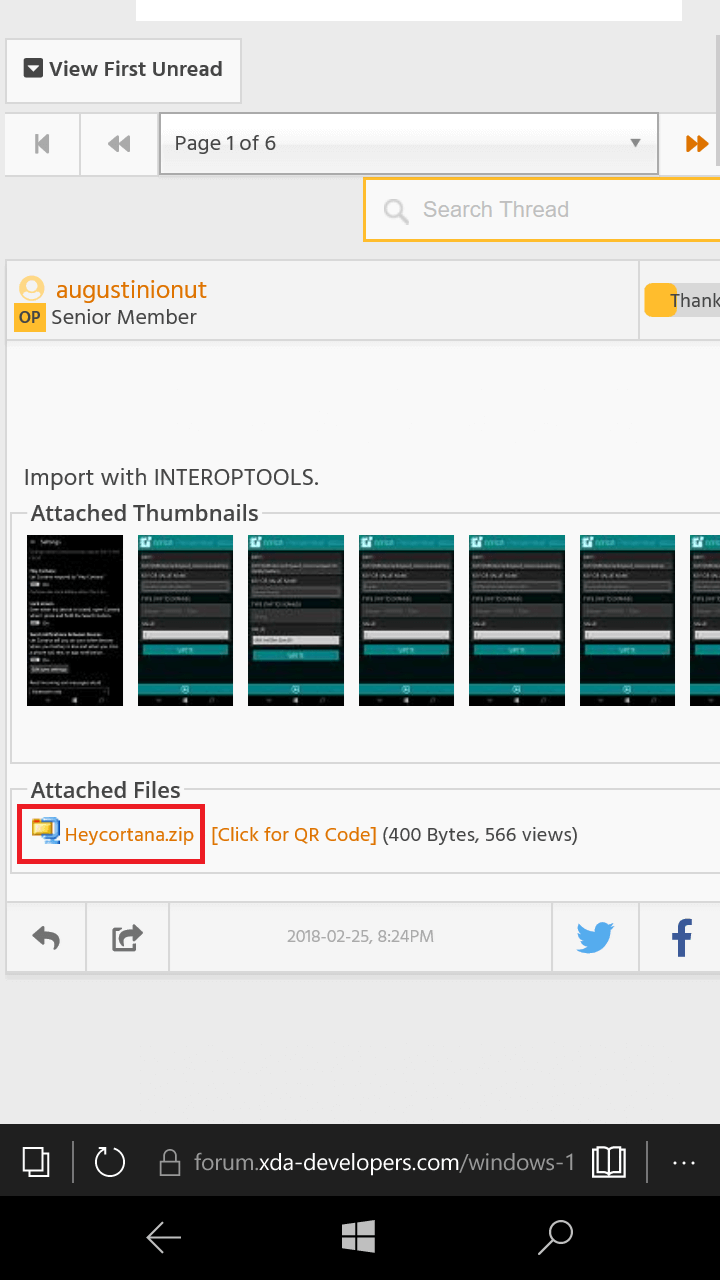
- This is a Zip file, so you would have to use an app like 8 Zip Lite to extract the original file from the Zip while. Once you have done that, go to the next step.
- Importing the Registry file: As we told in the beginning, you would need Interop Tools to tweak the registry. Assuming that you have installed it and Interop unlocked your Windows 10 Mobile.
- Open Interop Tools and select THIS DEVICE.
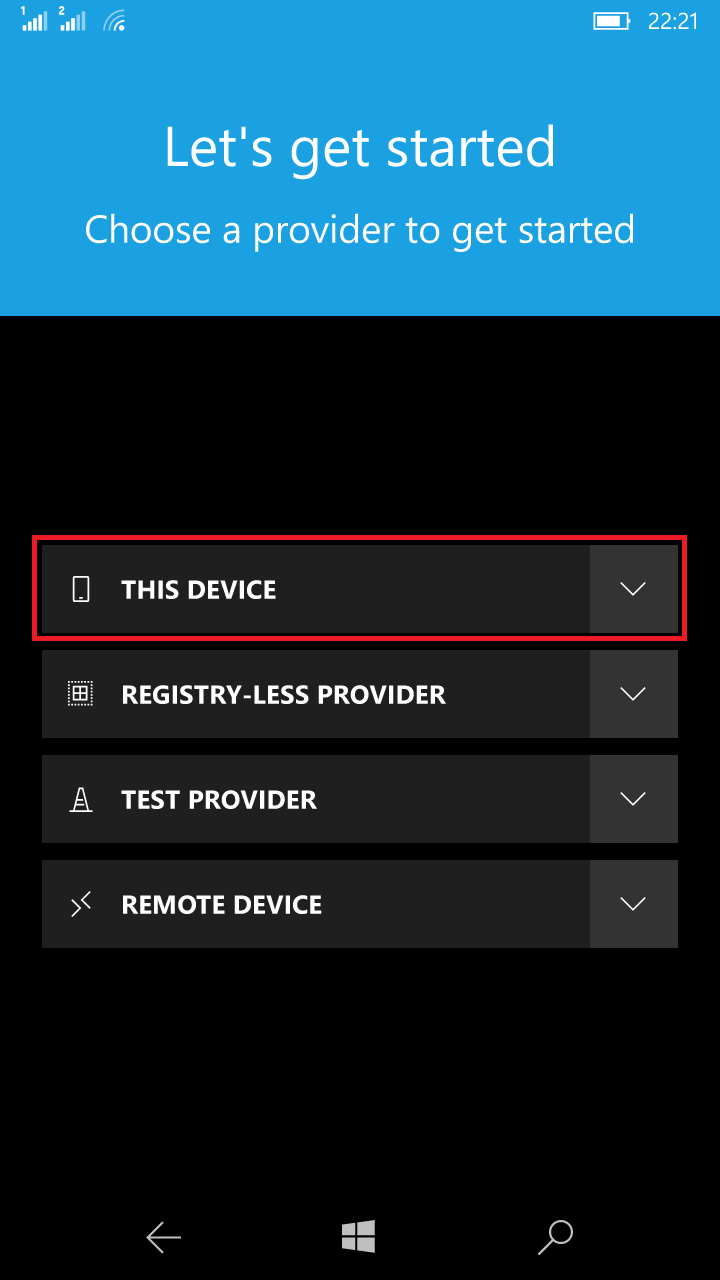
- This will take you to the home page of Interop Tools. From there, you can see recently used options within the app. There is a hamburger button at the top left of the app. Select it to reveal all the available options.
- From all the available options, choose Registry.
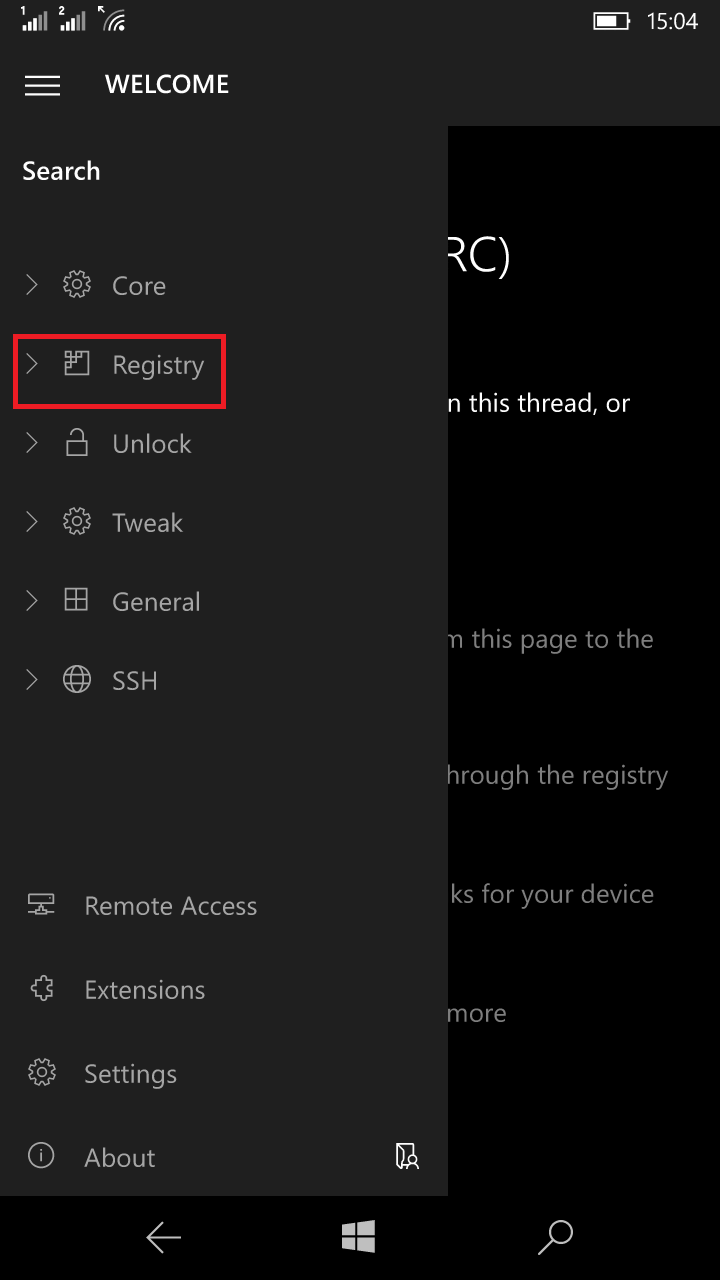
- This will show you all the sub-options available in Registry. The sub-options include: Registry Editor, Registry Browser, Registry Search, Import Registry File, Registry Browser vNext and Registry History. What we want to do is to import an external Registry file. So select the option Import Registry File.
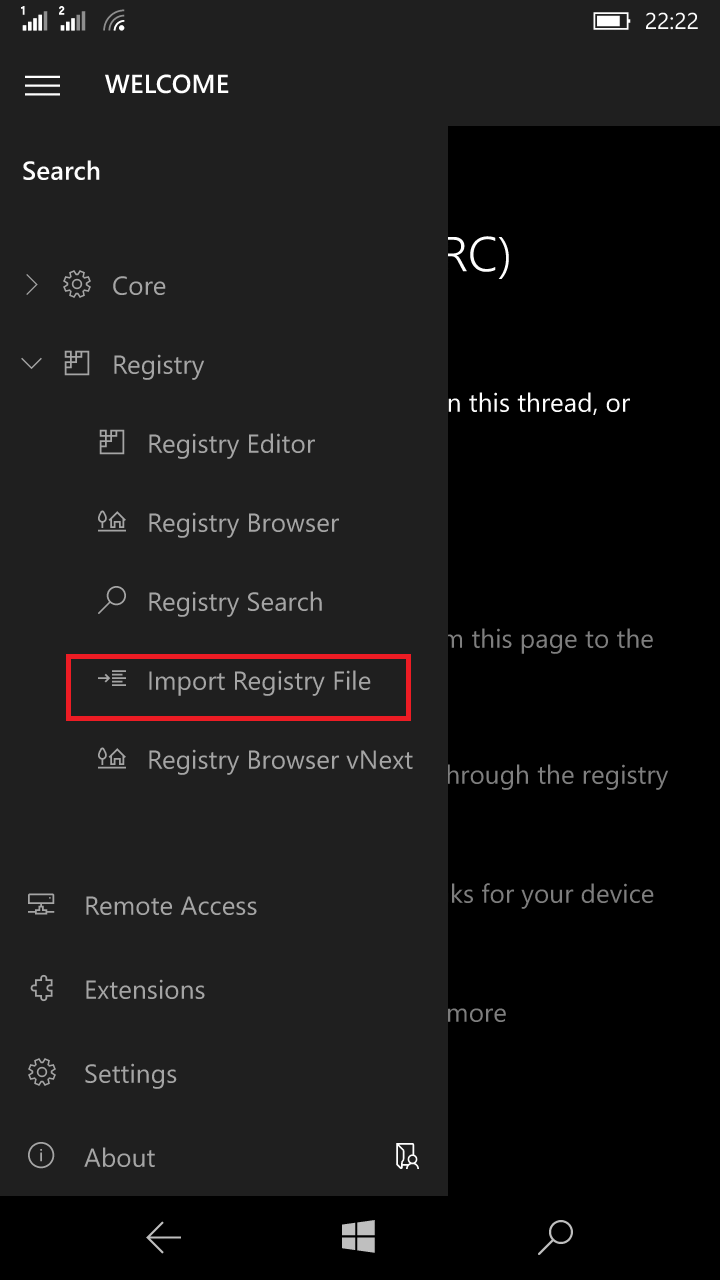
- On pressing Import Registry File option, you would be taken to the File Manager. Now, you would have to go find the file which you have already extracted in step 1. Select the file and you would be taken to another window.
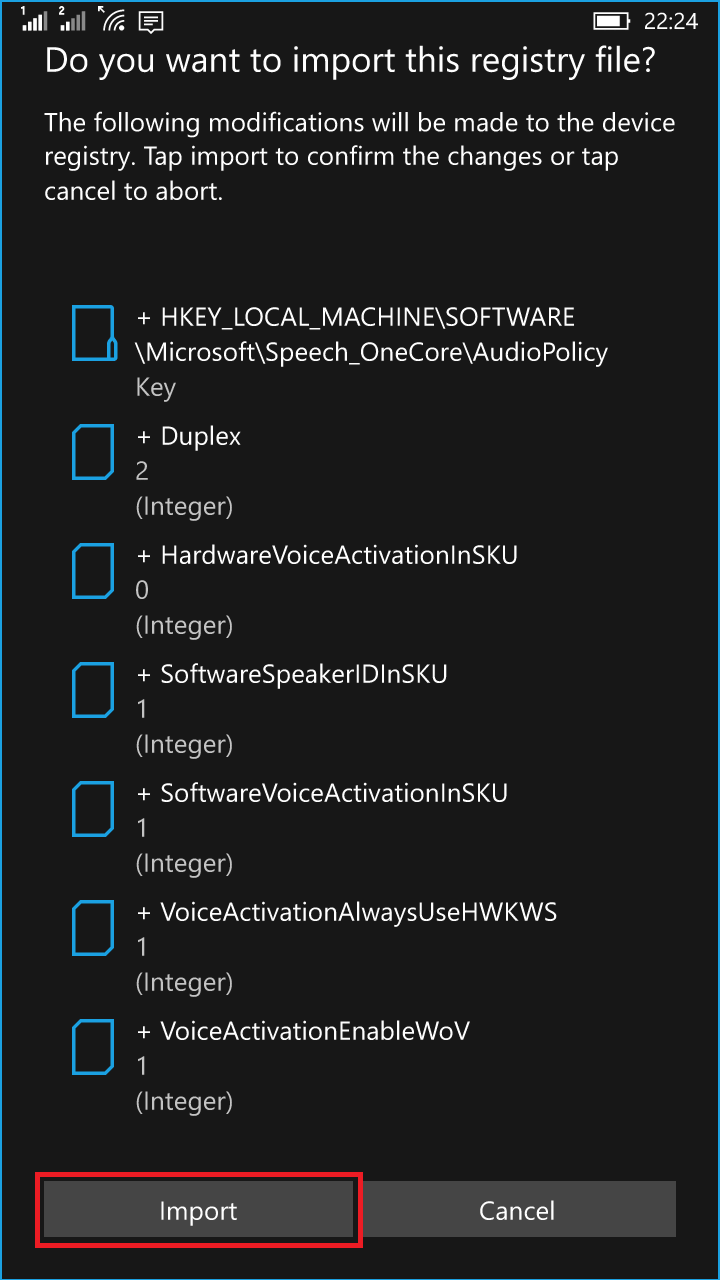
- All you have to do now is to press Import and that’s it. You can now close Interop Tools and go to the next step.
- Turning on Hey Cortana: Hey Cortana is now enabled in the operating system but it is turned off by default. To turn it on, open Cortana by touching the Search button at the bottom right in your Windows Phone. Touch the hamburger button and select Cortana Settings.
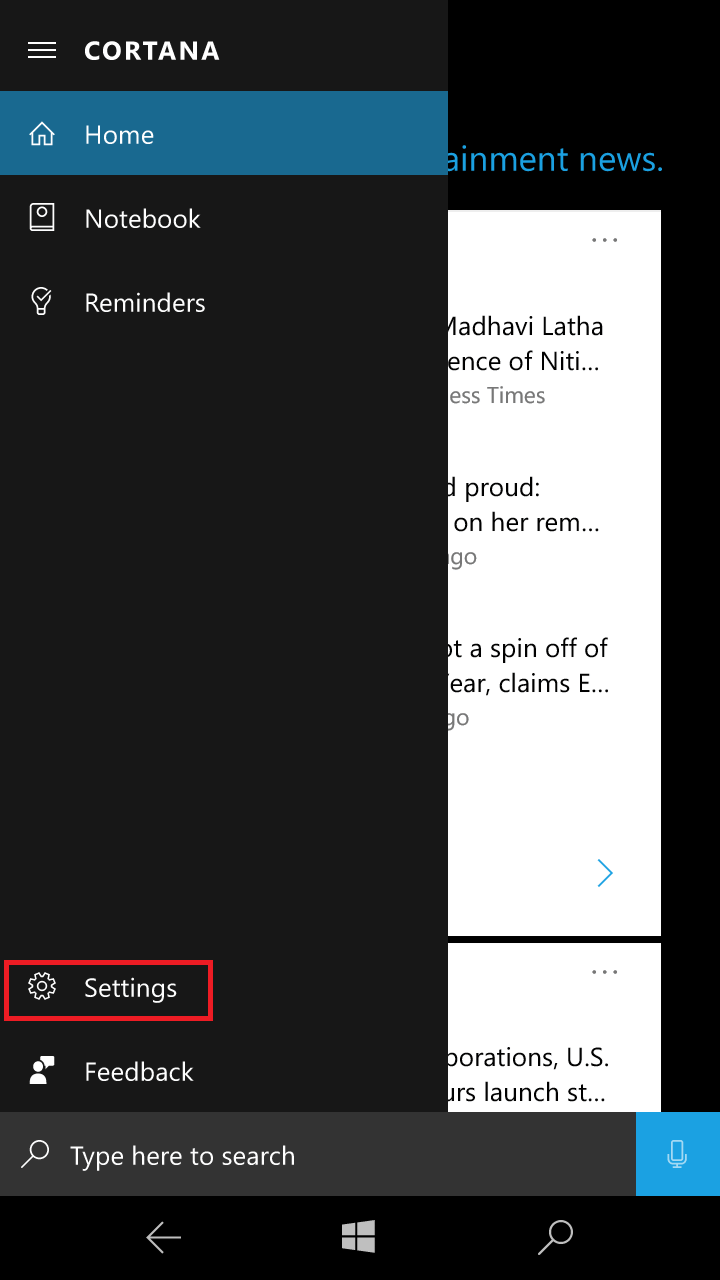
- The Cortana Settings page will be opened and you the first thing that you can see is Hey Cortana option. Toggle it On to activate Hey Cortana.
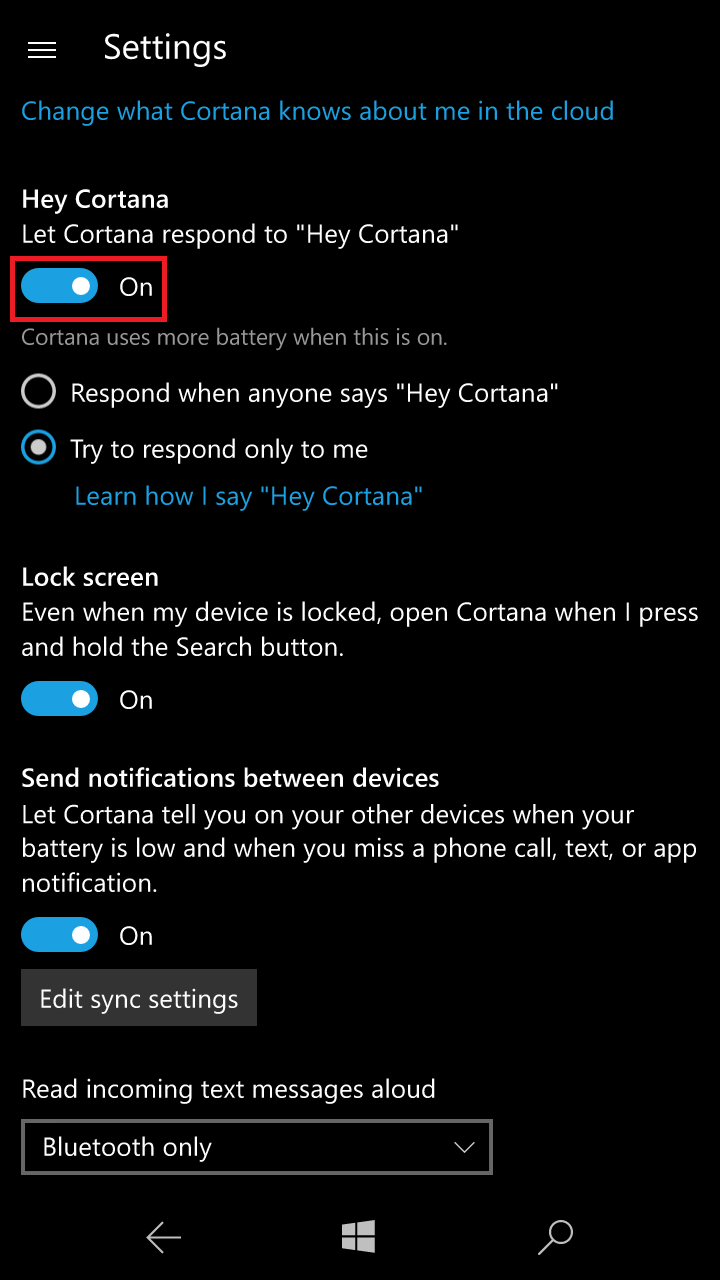
Under the toggle, you can either choose the option Respond when anyone says “Hey Cortana” or Try to respond only to me option.
Windows 10 Mobile will not get any new features from Microsoft so small hacks like these will definitely help you in the long run.