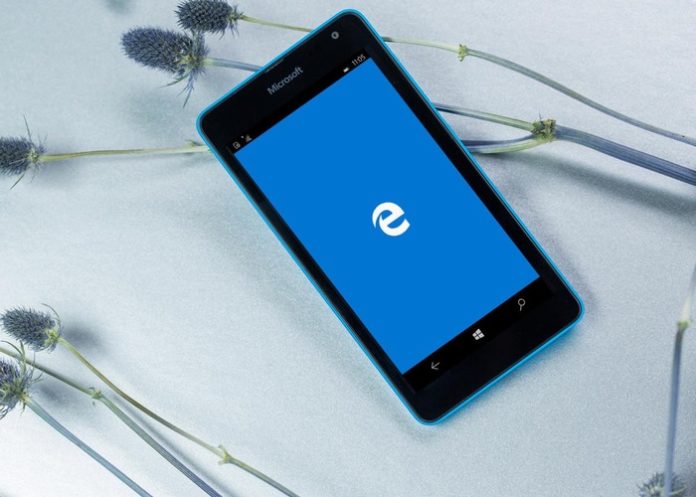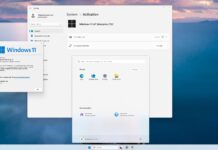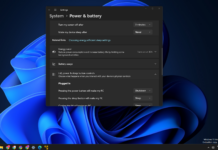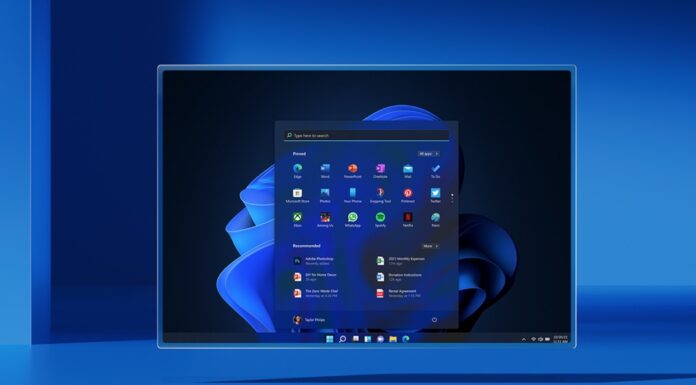In this article, we will explain how you can change the default browser on Windows 10 Mobile. Microsoft’s latest Windows 10 Mobile operating system lacks the feature that lets you change the default browser.
Microsoft Edge for Windows 10 is a unfinished browser and lacks many key features, especially on Mobile. Although, we can change the default browser on PCs and Tablet. But Microsoft has blocked the feature on Windows 10 Mobile. You are forced to use the buggy Edge browser on your Windows Phone
With the registry hack you can change the default browser on Windows 10 Mobile. In this article, we will set Monument browser as the default browser on your Windows 10 Mobile Device. Here’s how you can do it on your phone.
Change the default browser on Windows 10 Mobile
- Download Interlop Tools from Windows Store.
- Download Monument Browser from Windows Store.
- In the Interlop Tools, navigate to Registry Browser -> HKEY_LOCAL_MACHINE\SOFTWARE\Microsoft\DefaultApplications.
- Open http string, set Registry Value Data as 54034Myrcello.Orions_ma0ktqe6vmpke and tap on Write.
- Open https string, set Registry Value Data as 54034Myrcello.Orions_ma0ktqe6vmpke and tap on Write.
- Restart your phone and the default browser is Monument on your phone.
You can get back to Microsoft Edge browser by adding the old Registry Value Data on http and https string. Are you able to change the default web browser on Windows 10 Mobile?