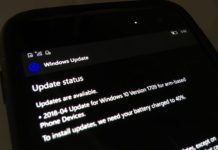Continuum on any Lumia phone? Nope, we are not kidding you. A new hack will enable Continuum support for any Lumia device. You get Continuum on any Lumia without display dock.
But, before we get started, first of all…
What is Continuum for Phones?
Continuum for phones allows you to convert a monitor into a PC using your Continuum enabled phone. You will get your Windows Phone’s (selected) apps work on a larger screen using a keyboard and a mouse.
It’s a PC-like experience that’s powered by your phone – Microsoft
Steps to enable Continuum on any Lumia Device
- Download these files from Mega.
- Now copy the file “microsoft_ms_docking, you downloaded earlier. Paste the downloaded cab file to C drive of your Windows 10 PC under. It would look like: (C:\cabs).
- Extract i386.zip file and move it to the C drive on your Windows 10 PC.
- Transfer the interop tools file into your phone’s memory.
- Go to your phone’s settings > update & security and tick the sideload apps option. Open File Explorer and install the interop tools appx file on your Lumia.
- You will find the interop tools app in the app list.
- In Interop app, Enable these option: Interop/Cap Unlock, New Capability Engine Unlock, Full Filesystem Access, Restore NDTKSvc .
- Make Sure MTP Root Path is C drive (under Full Filesystem Access toggle option)
- Start Command Prompt (Admin) on your Windows 10 PC.
- Type the command C:\i386\iutool.exe -p C:\cabs -v and press the enter key
- Now your Lumia will reboot and the process of upgrading will start.
- Have patience
- You will see the error while updating. Don’t worry and lose hope, simply ignore the error.
- In the Interop tools app, Select Registry Editor from the hamburger menu.
- Enter Registry Type as “Integer”, Registry Key path as SOFTWARE\Microsoft\Shell\Docking, Registry Value Name as EnabledForTest and Value data as 1.
- Click on Write Data option.
- Reboot your Lumia.
- NOW you will find Continuum app in the apps list.
- Select Wireless adapter option in Continuum app and click on connect.
- Open Action Center on your PC and click on Connect toggle.
- Click on Projecting to this PC link from the Connect screen to get to settings.
- Select “Available everywhere” option from the first drop-down that appears.
- Open Action Center on your Lumia and click on Connect toggle.
- The app will search and find your PC, tap on your PC name and you will get a toast notification on your PC asking to project. Tap on YES
- Yay! You got Continuum work on your Lumia!
- What’s next? Keep reading WindowsLatest.com for more tutorials like this! ;)
Watch the video tutorial to see Continuum in action. Got any questions? Put in the comments below.
Also Read: On Lumia 730/735/830/930/950/950 XL, you can also get LED notification support
Are you able to enable continuum for Windows Phone? Let us know in the comments below.