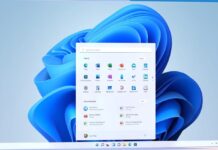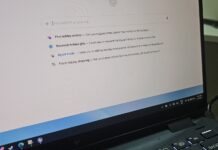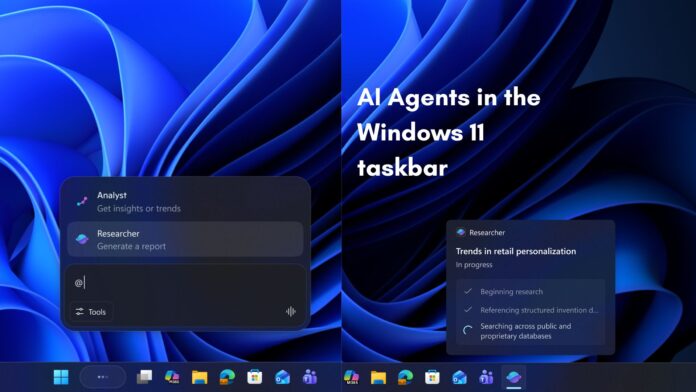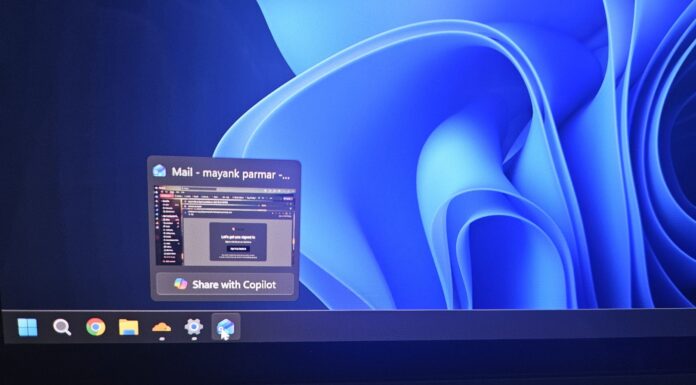Microsoft is bringing AI Agents directly to the Windows 11 taskbar, where users can invoke, monitor, and manage Microsoft’s own agents or third-party agents straight from the taskbar.
By this point, Microsoft’s plans for evolving Windows 11 into an agentic OS are no secret, and although the company faced a lot of heat from regular users, the 2025 Microsoft Ignite is showing us some new AI muscle coming to Windows.
About a month ago, Microsoft told us how they wanted to make the taskbar a dynamic hub for AI, with Ask Copilot. Now, the software giant is sprucing up the taskbar with direct access to AI Agents through the same Ask Copilot interface.
With Copilot and AI Agents on the taskbar, Microsoft says that users “will be able to invoke, monitor and manage Copilot and AI agents like Microsoft 365 Researcher directly from the Windows taskbar.”. Microsoft aims to make Agents as easy to use and common as Windows applications.
AI Agents are coming to the Windows 11 taskbar
Windows apps already rely on standardized APIs and contracts (for things like notifications, file access, or window management). In the pursuit to make Windows agentic, Microsoft says that AI agents will also use these same underlying frameworks.
However, unlike apps, which you need to open in full-screen or a window, Microsoft is adding the ability to access AI agents straight from the taskbar.
For context, AI agents are autonomous software systems that use AI to find goals and do tasks on your behalf. The AI part gives agents the ability to reason, plan, and remember things.
Ask Copilot on the taskbar, which has entered preview, is now the place where you can access AI agents.
Earlier, Microsoft announced the Ask Copilot feature as a possible replacement for Windows Search, as it uses the same search API. You can search for apps, files, and anything that you would want to ask Copilot. There were also dedicated Copilot Vision and Copilot Voice buttons in the Ask Copilot pill.
Now, Ask Copilot has gone through a slight makeover, with the dedicated Vision and Voice button removed, and in place comes a single button that looks like a waveform.
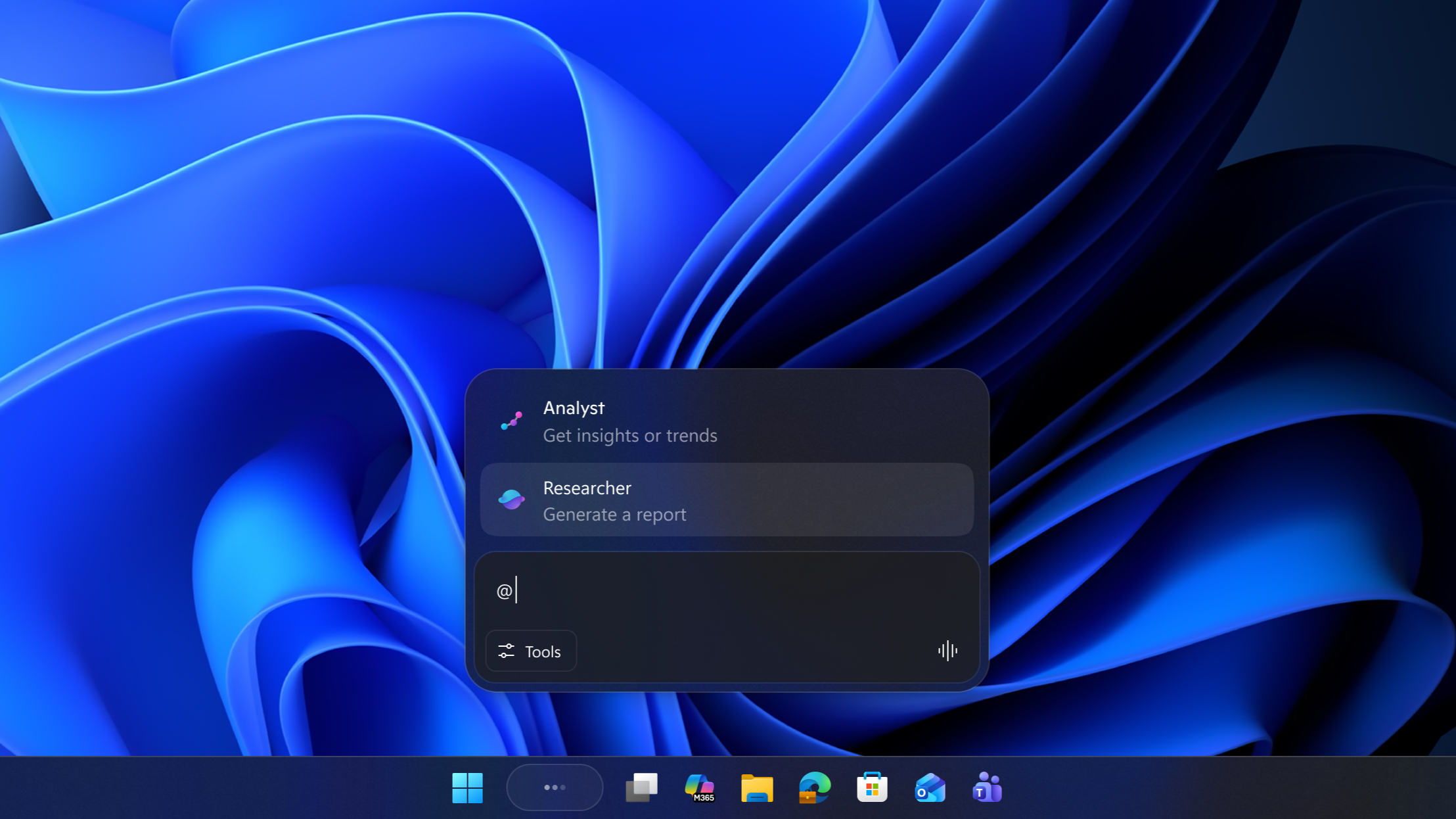
To summon an AI Agent from the taskbar, you can type “@” in the search box, and the list of AI Agents available on your PC will be shown to you. After selecting the AI agent you want, you can type the prompt, which also includes your desired outcome.
As the AI Agent begins to do your work for you, it will move to the taskbar, just like any app that you have minimized.
Hovering over it will show you a small floating window with information on what the Agent is working on, and you can judge its progress. You can continue working without it taking up the screen, but it will notify you if it needs your consent to access some files, or the agent may ask questions to get additional information.
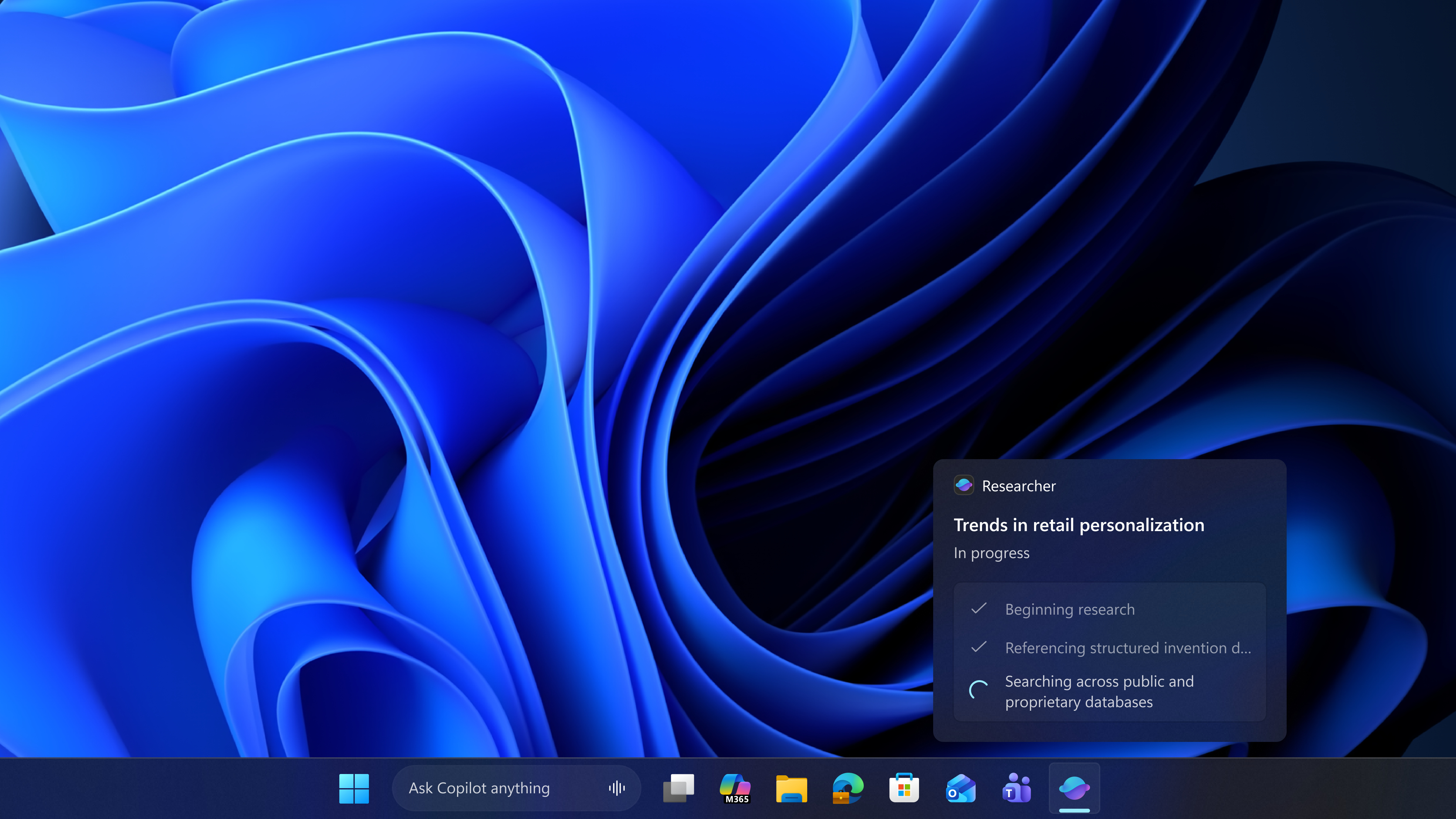
When active, the agent’s taskbar icon shows distinct status badges. A yellow exclamation mark means that the agent requires some input or consent from your side. A green tick mark confirms that the task you gave it is successfully done.
How AI agents in the taskbar work
Microsoft creates this agentic AI experience in the taskbar using Agent connectors powered by a new Model Context Protocol (MCP).
What is MCP?
The Model Context Protocol (MCP) is an open standard that gives any AI agent, using MCP, a single consistent way to connect with applications and files. It’s like a common highway that any AI Agent can travel in, maybe at the same time, taking them from their static knowledge interface to outside data, allowing them to use and control applications.
Earlier versions of ChatGPT just had a chat interface and couldn’t really do anything outside it, but with MCP, it can now book tickets and order food on your behalf. Microsoft is doing the same thing in Windows using Agent connectors.
As you would expect by now, Agent connectors are standardized bridges built across different parts of Windows to allow AI agents to securely interact with apps, files, and services inside the OS.
However, these agents do not work on the same desktop that you do. They run in what Microsoft calls an Agent workspace, which is a contained, policy-controlled, and auditable environment, where these agents can interact with apps and files with their own identity. So, these agents cannot in any way disrupt your workflow.
Also, this isolation is what protects the user’s files and system from any potential agent errors or malicious code, as AI can make mistakes…
Put simply, Microsoft added Agent connectors throughout Windows that enable Agents to run inside an Agent workspace, to access files and use applications to get your job done for you, while you can work on other stuff, on the same PC.
The results from any agent show up on the Microsoft 365 Copilot app only, even for third-party ones like Manus or Claude by Anthropic.
Microsoft wants Windows to remain an open platform. So, apart from Microsoft Researcher and Analyst agents that come by default, you or your organization can install any agents of your choice.
Why is Microsoft adding AI Agents to Windows 11?
Microsoft believes that the traditional way of using a computer, through multiple steps, with keystrokes and mouse clicks, is going away soon. So, the company wants to step in with computers that you can talk to.
All you have to do is express the outcome that you want, and the agents in Windows will do the work for you. This is what Microsoft envisions for its users. But to deliver such agentic experiences at scale, across multiple industries, Windows needs to be designed for AI agents. AI Apps, in their current state, are not enough, according to Microsoft.
That being said, AI Agents are slated to conquer workspaces very soon. If that’s the case, organizations will issue their agent of choice for their workflows, and Microsoft is just adding the capability inside Windows to enable those agents to work for you.
AI Agents in the taskbar feature is currently under testing and will roll out over time. However, Microsoft hasn’t mentioned its availability for regular users at the moment. If you use a business laptop with a work account, you’ll be able to turn it off as the feature is optional, just like Ask Copilot.