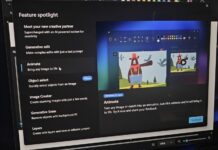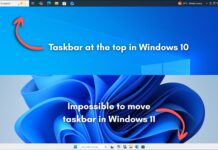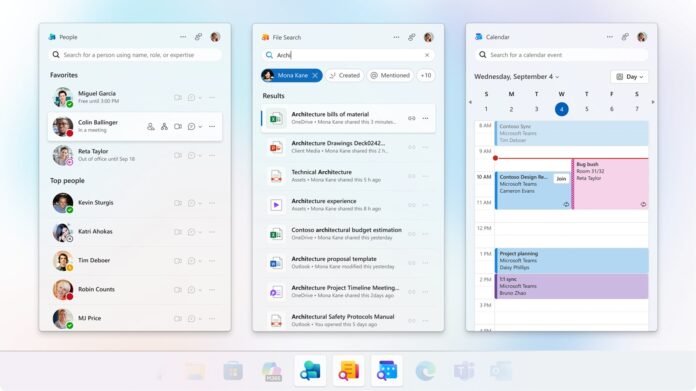Microsoft 365 Business/Enterprise is auto-installing three new apps: “People”, “Files,” and “Calendar.” Microsoft confirmed that People, Files and Calendar are also pinned to the taskbar on Windows 11. However, if you don’t like Microsoft 365 Companions, there’s a PowerShell script to block the auto-start state.
You’re only going to see Microsoft 365 Companions in the following scenarios:
- PC part of an organisation/enterprise that uses Microsoft 365 for business.
- PC with Microsoft 365 Business/Enterprise installed. If you’re signed into the Business/Enterprise SKU, you are going to have these apps show up at some point.
Microsoft told Windows Latest that consumers are not going to get these Microsoft 365 Companions, at least not at this point.
According to the admin centre, Microsoft says it started rolling out the Companions in the last week of October, which explains why we see it on our PC. The rollout will continue in the coming weeks, and it’ll be completed by December 2025.
What are these People, Files, and Calendar apps?
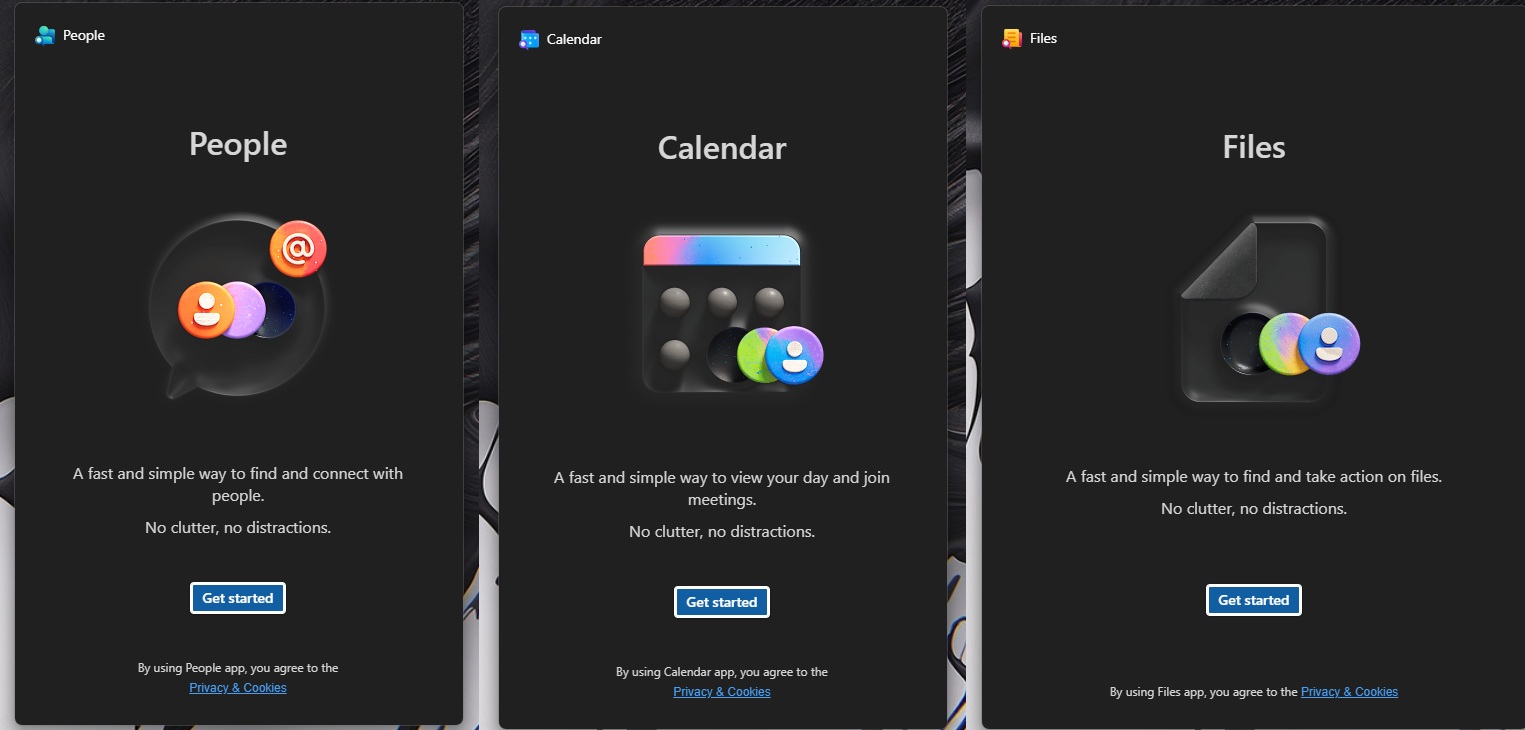
Microsoft says these 365 mini apps are going to save you time and make you more productive at work, which is why they’re automatically installed and pinned to the taskbar.
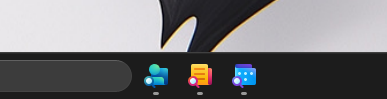
With the “People” app, you can learn about a person from the taskbar. Microsoft has an interesting example to justify the use case. For example, if you’re in the middle of a meeting and need to learn more about a person, you can tap on the “People” app, which is pinned to the taskbar. This will open a flyout with cards and details.
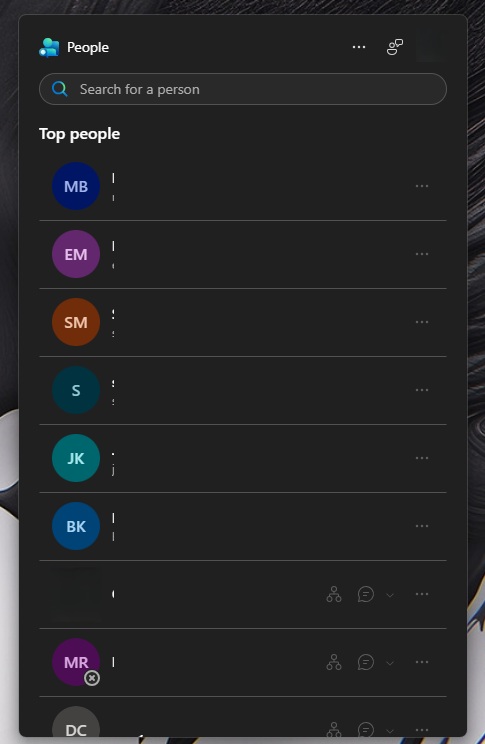
The People app on the taskbar pulls details like contact information, role, etc. However, this works well only when your organisation is using all features correctly. If items are assigned incorrectly, you might not see the correct information or all the information.
Another potential use case is Teams integration in the People app. You can use it to send a quick text on Teams.
Then, we have “Files,” which is very similar, as it allows you to search files stored in your organisation’s drive or OneDrive (Microsoft 365). Files is powered by Copilot, which means it can intelligently find files even if you don’t search for them using their correct name.
As you can see in the screenshot, all your recently opened files show up instantly when you open the Files mini app on the taskbar:
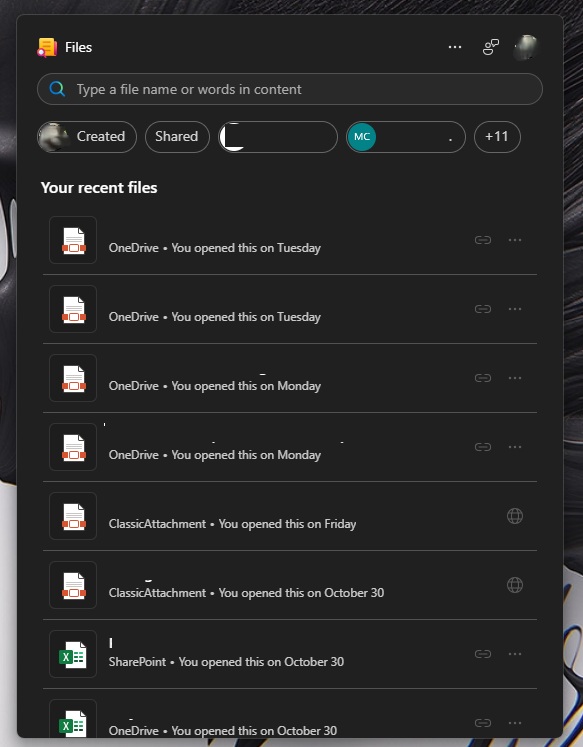
Likewise, Calendar pulls Outlook Calendar and has all details based on scheduled events or meetings.
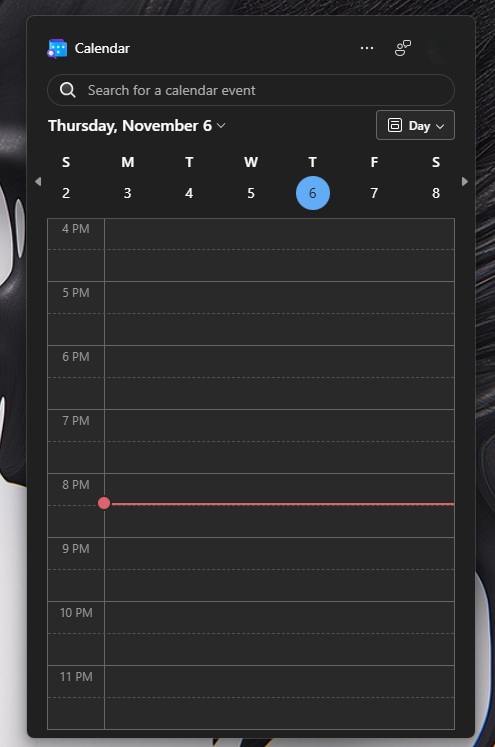
Now, if you really find these use cases helpful, you’re good to go. You can keep using these Microsoft 365 Companions on your taskbar, but if you fall in the second category of audience, who dislike the idea, here’s what you can do.
How to block installation of Microsoft 365 Companions (People, Files, and Calendar) on Windows 11?
- Open Microsoft 365 Apps Admin Center. This requires an admin account. If you don’t have permission to access the page, you need to reach out to the IT department of your organisation.
- Open Customization > Device Configuration > Modern Apps Settings.
- Select Microsoft 365 companions apps (preview).
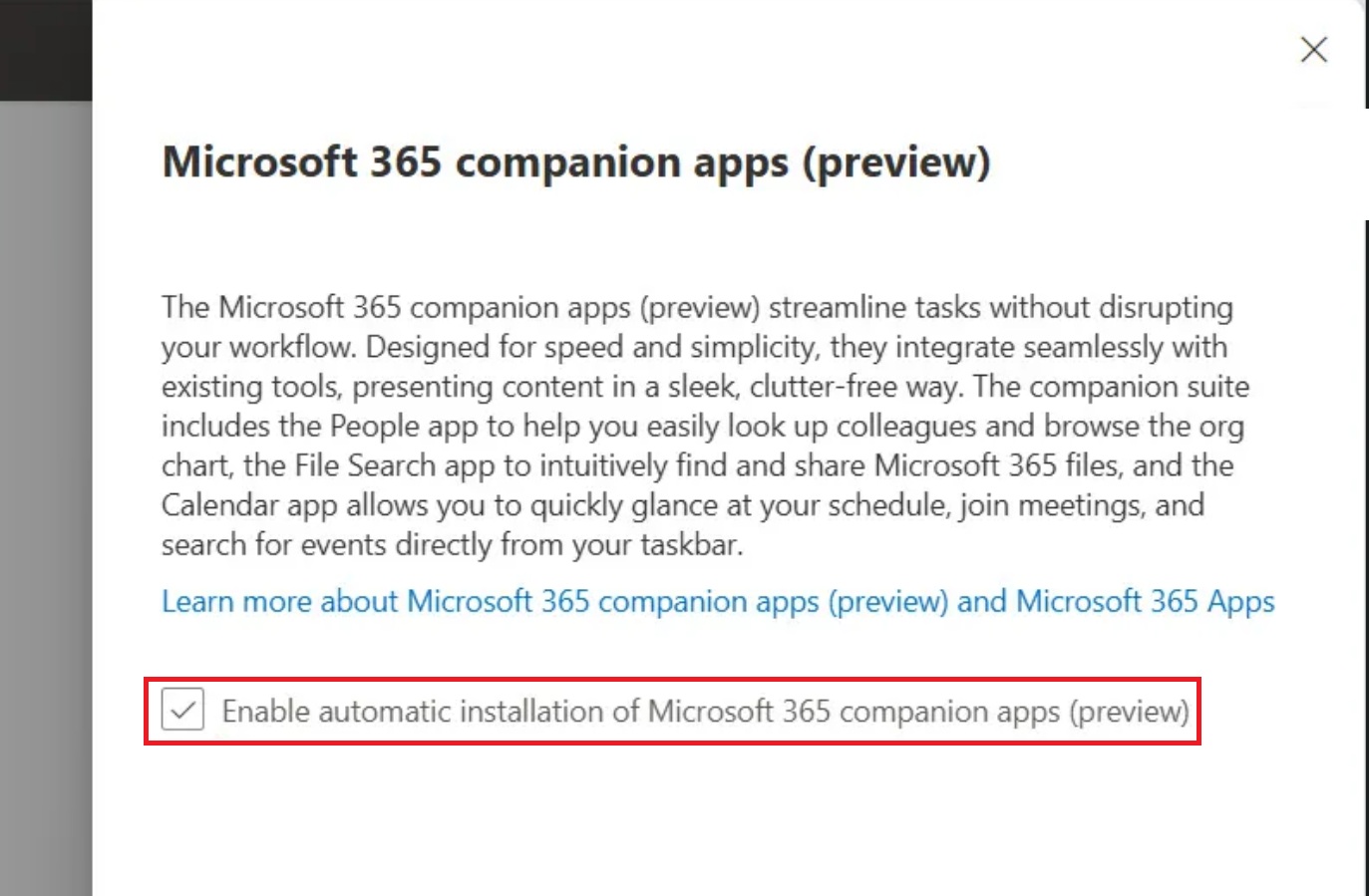
- Uncheck “Enable automatic installation of Microsoft 365 companion apps (preview).”
The problem is that the toggle “Enable automatic installation of Microsoft 365 companion apps (preview)” is turned on without your permission.
If you don’t realise it’s turned on and Microsoft begins installing Microsoft 365 Companions (People, Files, and Calendar), you’ll be stuck with these mini apps, as happened in my case.
Uninstall Microsoft 365 Companions (People, Files, and Calendar) using PowerShell
To remove Microsoft 365 Companions if it’s already installed, use the following PowerShell commands.
For per-user uninstall, use this script:
powershell -NoProfile -Command "Get-AppxPackage Microsoft.M365Companions | Remove-AppxPackage"
For all users on the PC, use this script:
powershell -NoProfile -Command "Get-AppxPackage -AllUsers Microsoft.M365Companions | Remove-AppxPackage -AllUsers"
To clean up the leftover data, you can use the following script:
rmdir /s /q "%LOCALAPPDATA%\Packages\Microsoft.M365Companions_8wekyb3d8bbwe\LocalState"
But remember that People, Files, and Calendar apps will keep coming back unless you turn off “Enable automatic installation of Microsoft 365 companion apps (preview)” in Admin Center.
PowerShell script to block Microsoft 365 Companions (People, Files, and Calendar) from launching (auto startup)
I made a simple PowerShell script that turns off auto-start for Microsoft 365 Companion apps (Calendar, Files, People) by editing their per-user registry keys. It won’t remove the apps, but they won’t launch. And if you want to try them, you can search in the Start menu.
Registry path to control Microsoft 365 Companions:
HKCU:\Software\Classes\Local Settings\Software\Microsoft\Windows\CurrentVersion\AppModel\SystemAppData\Microsoft.M365Companions_8wekyb3d8bbwe
When you run the script, it builds the full paths to the CalendarStartupId, FilesStartupId, and PeopleStartupId subkeys, then loops through each one. For any key that exists, it runs Set-ItemProperty to set the DWORD value State to 1, which disables that app’s startup registration (leaving 0 as enabled).
To block Microsoft 365 Companions (People, Files, and Calendar) from auto launching, open PowerShell (admin) and run the following command:
$CompanionRegRoot = "HKCU:\Software\Classes\Local Settings\Software\Microsoft\Windows\CurrentVersion\AppModel\SystemAppData\Microsoft.M365Companions_8wekyb3d8bbwe"
$StartupSubKeys = @('CalendarStartupId','FilesStartupId','PeopleStartupId') | ForEach-Object { Join-Path $CompanionRegRoot $_ }
foreach ($SubKey in $StartupSubKeys) {
try {
if (Test-Path -LiteralPath $SubKey) {
# derive a friendly name like "Calendar", "Files", "People"
$AppName = (Split-Path -Leaf $SubKey) -replace 'StartupId$',''
Write-Host ("Turning off startup for {0}" -f $AppName) -ForegroundColor Cyan
Set-ItemProperty -Path $SubKey -Name 'State' -Value 1 -Type DWord -ErrorAction Stop
}
else {
$MissingName = (Split-Path -Leaf $SubKey) -replace 'StartupId$',''
Write-Host ("Startup registry key not found for {0}" -f $MissingName) -ForegroundColor Yellow
}
}
catch {
Write-Error ("Failed to update 'State' at {0}: {1}" -f $SubKey, $_)
}
}
Are you using Microsoft 365 mini apps?
I personally don’t have a use case for these mini apps, but what about you? Do you use People, Files, and Calendar on Windows 11? Let us know in the comments below.