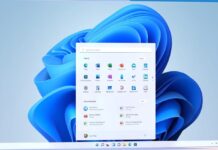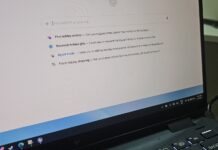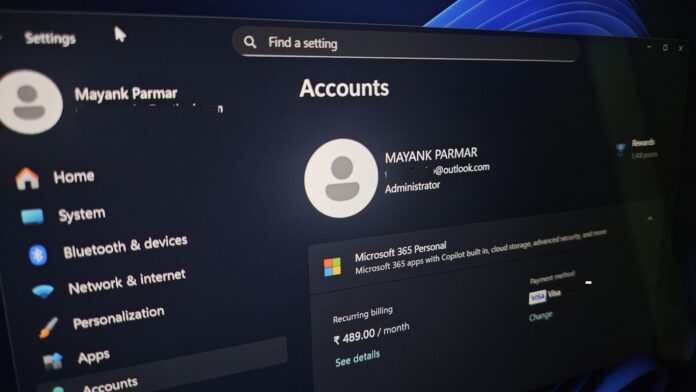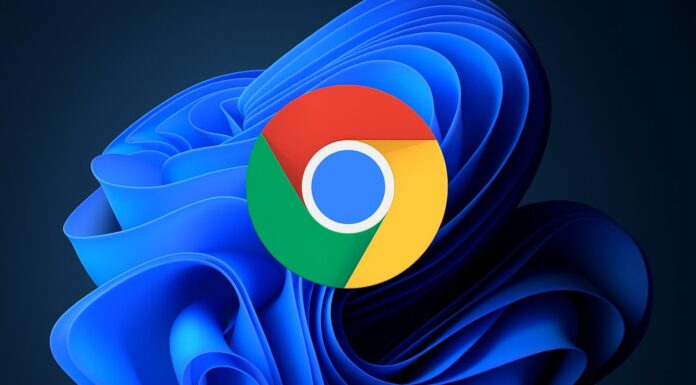Microsoft confirmed that it’s blocking oobe\bypassnro, start ms-cxh:localonly, and other methods to bypass Windows 11’s Microsoft account requirement during the first setup process, called OOBE (Out-of-Box Experience). In our tests, Windows Latest verified that newer builds can no longer bypass the Microsoft account.
Right now, if you try to clean install Windows 11 25H2 and eventually land on OOBE (out-of-box experience screen), you’re asked to sign in to your Microsoft account. But there are known “mechanisms” that allow you to bypass the MSA requirement. For example, most users run oobe\bypassnro in Command Prompt and skip MSA.
People also use start ms-cxh:localonly or start ms-cxh://setaddlocalonly commands. All these “hacks” allow us to set up Windows 11 without a Microsoft account. If I want to use a Microsoft account at some point in my life, I can always sign in and later sign out.
I downloaded a fresh Windows ISO, and I can still set up Windows 11 25H2 without a Microsoft account.
Unfortunately, that’s about to change… and it’s not a drill.
Microsoft confirmed it’s turning off all known mechanisms to use Windows 11 with a local account during OOBE (out of the box experience).
“We are removing known mechanisms for creating a local account in the Windows Setup experience (OOBE),” Microsoft noted in a blog post dated October 6.
This change is rolling out with Build 26120.6772 and 26220.6772. These two builds are available to testers in the Beta and Dev channels, respectively. Anything that ships in the Beta Channel typically moves to the Release Preview Channel in a few weeks, then bundles with an optional cumulative update and rolls out to everyone on Patch Tuesday.
I tested, and it’s no longer possible to set up Windows 11 without a Microsoft account
I created a fresh ISO of Windows 11 Build 26120.6772, which is only available in the Windows Insider Program, and I launched a Virtual Machine instance with the ISO. I booted normally, and I was presented with the following screen, where Windows asks if the country or region it detected is correct.
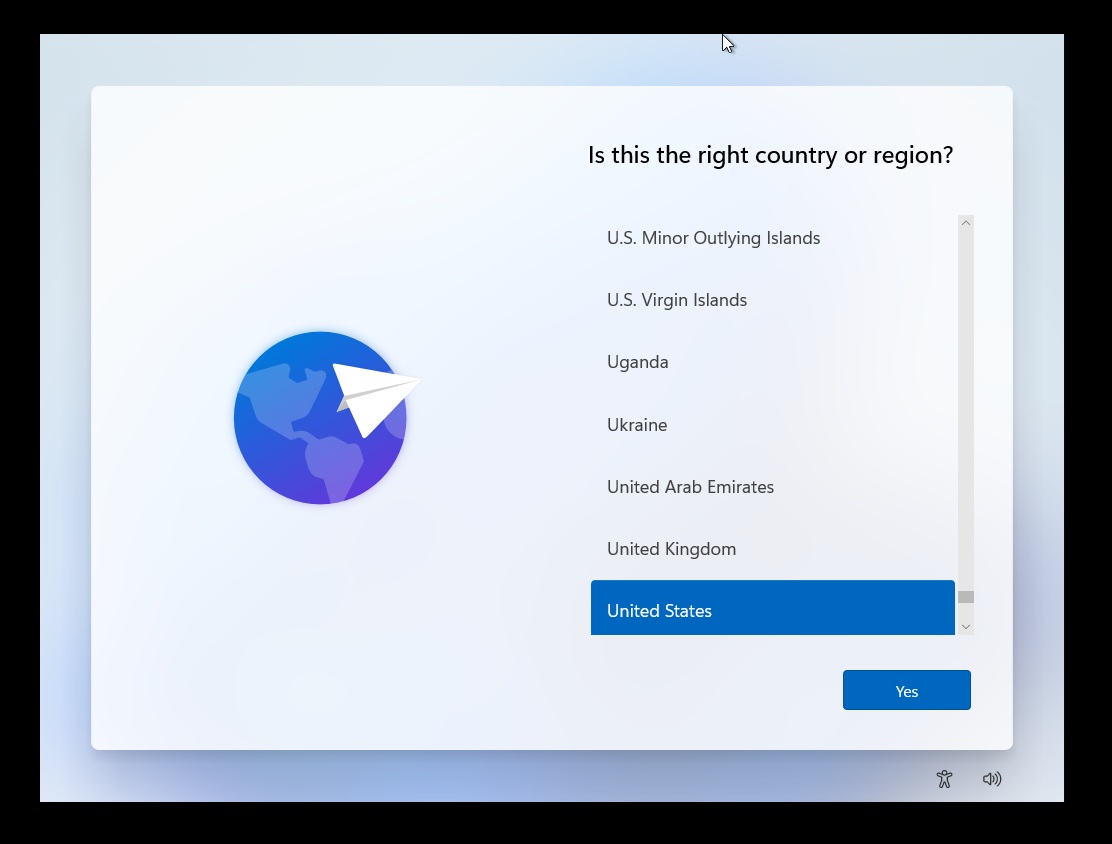
I repeated these steps for Windows 11 Pro and Home. After selecting region/language, keyboard layout, I was finally on the “How would you like to set up this device” screen with two options on the screen, “Set up for personal use” and “Set up for work or school.”
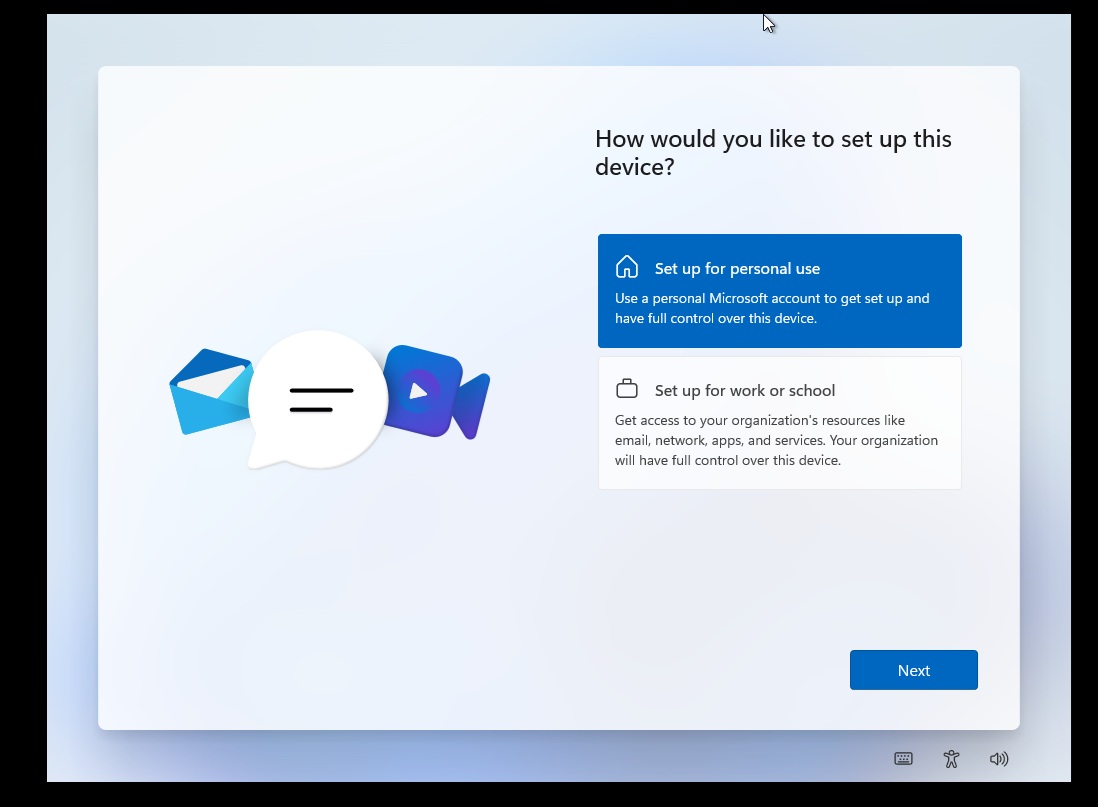
In Windows 11 Pro, you’ll see the second option, “Set up for work or school” and it STILL allows you to set up the operating system with a local account. But in the case of Windows 11 Home, you’re only given the option to set up for personal use, which now mandates a Microsoft account during OOBE.
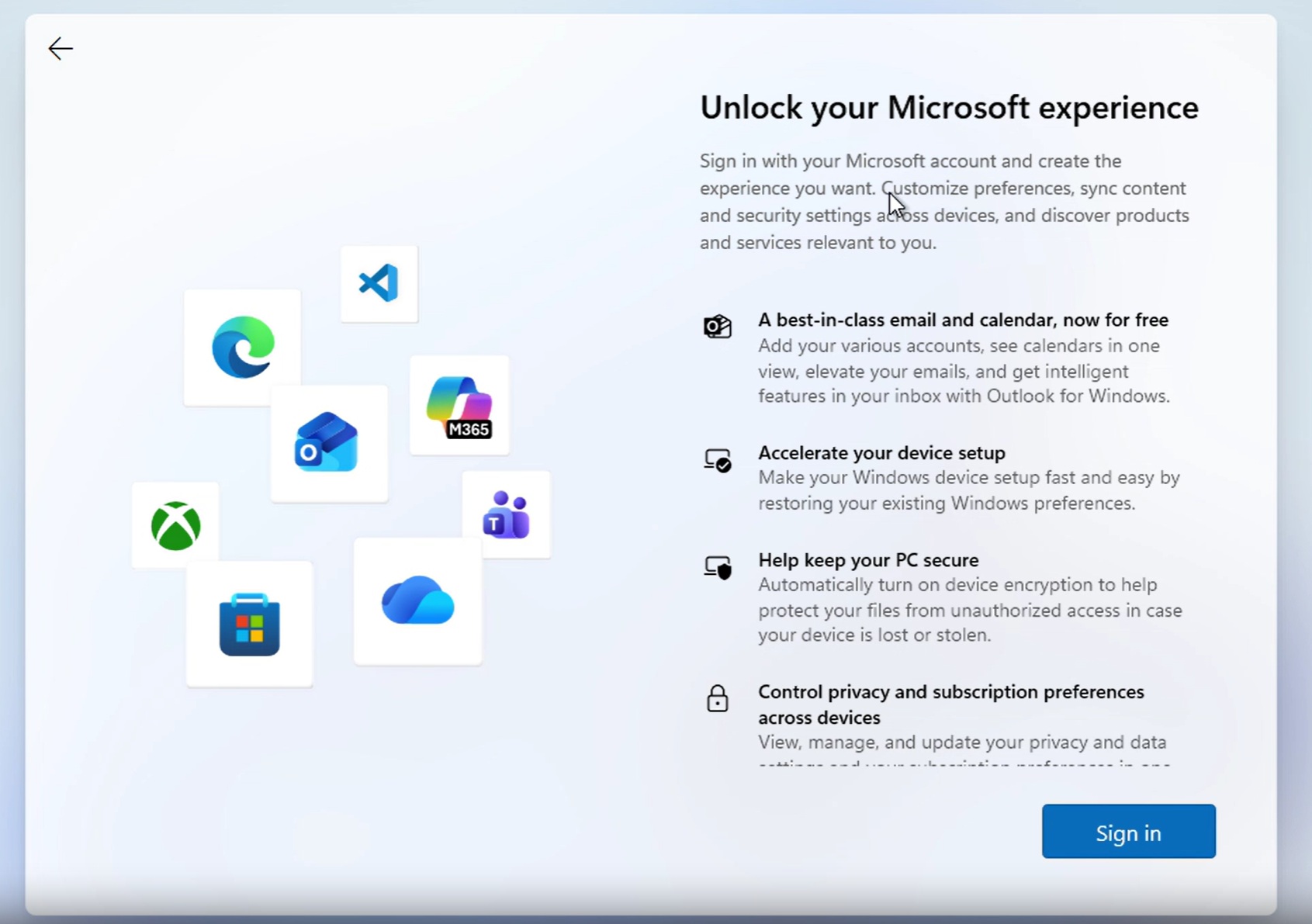
At this point, I used the keyboard shortcut Shift+F10 to open Command Prompt, and I tested the following three commands:
- oobe\bypassnro
- start ms-cxh:localonly
- start ms-cxh://setaddlocalonly
In our tests, oobe\bypassnro either did nothing or rebooted back to the same Microsoft account error. It also happened when I used start ms-cxh:localonly. Windows reboots, but we’re back at the same screen:
We also tried an older trick, oobenetworkconnectionflow, but that just looped OOBE. I also made a video that shows off what happens when you try to bypass MSA. This is from Windows 11 Home:
In our tests, the registry BypassNRO toggle had no effect, and Microsoft no longer allows you to bypass by entering fake emails or credentials.
You can still bypass MSA requirement if you use Domain Join (requires Windows 11 Pro) or create a custom ISO (requires third-party apps like Rufus).
Microsoft explains why a Microsoft account is now required during Windows 11 OOBE
Microsoft says it removed support for local accounts during OOBE because a “device is not fully configured for use” without a Microsoft account. As a result, when you use OOBE with a local account, Microsoft says you don’t have a fully configured device, which might be missing out on features.
“Users will need to complete OOBE with internet and a Microsoft account to ensure the device is set up correctly,” Microsoft noted.
“While these mechanisms were often used to bypass Microsoft account setup, they also inadvertently skip critical setup screens, potentially causing users to exit OOBE with a device that is not fully configured for use,” the company explained.
Our tests verified that it’s no longer possible to set up Windows 11 with a local account, but if you’ve a Pro license, Domain Join still works. At some point, it might also get patched.
You can get back to a local account after setting up Windows with a Microsoft account
It is worth noting that a Microsoft account is not becoming a permanent requirement to use Windows 11. You can always sign in, then sign out once you’re on the desktop, create a local account, and you won’t be asked to use an MSA again.
MSA requirement is still being tested, and it’ll probably be a while (two-to-three months) before Windows 11 ISOs are updated with this change.
I’m still testing how Microsoft is blocking local accounts during OOBE, and I’ll update this story when we find a new workaround.