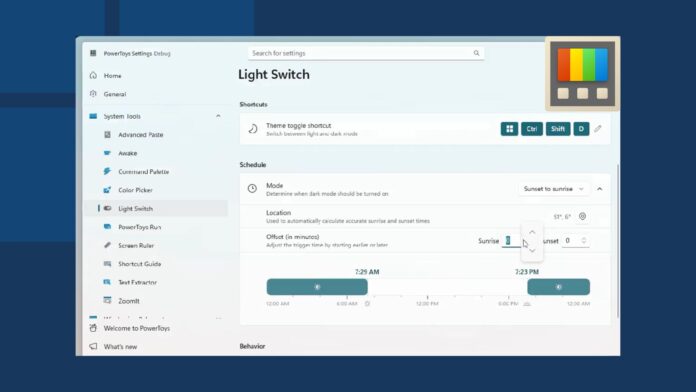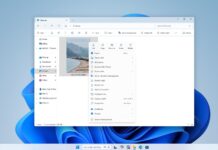Microsoft teased a new feature called “auto-theme” switching, which is coming to Windows 11 via PowerToys. If there’s one utility that I can’t stop talking about, it’s PowerToys. Microsoft has another surprise for Windows users, as it plans to add a new theme scheduling feature to the tool.
It’s called Light Switch, and it’ll change Windows 11’s system colour modes to dark or light mode depending on a preconfigured schedule. This is similar to macOS’s dynamic theme feature, which automatically toggles between light and dark themes based on the time of day.
Windows Latest spotted a pull request related to the tool on GitHub some time back, and now, PowerToys’ Developer, Niels Laute, has confirmed it.
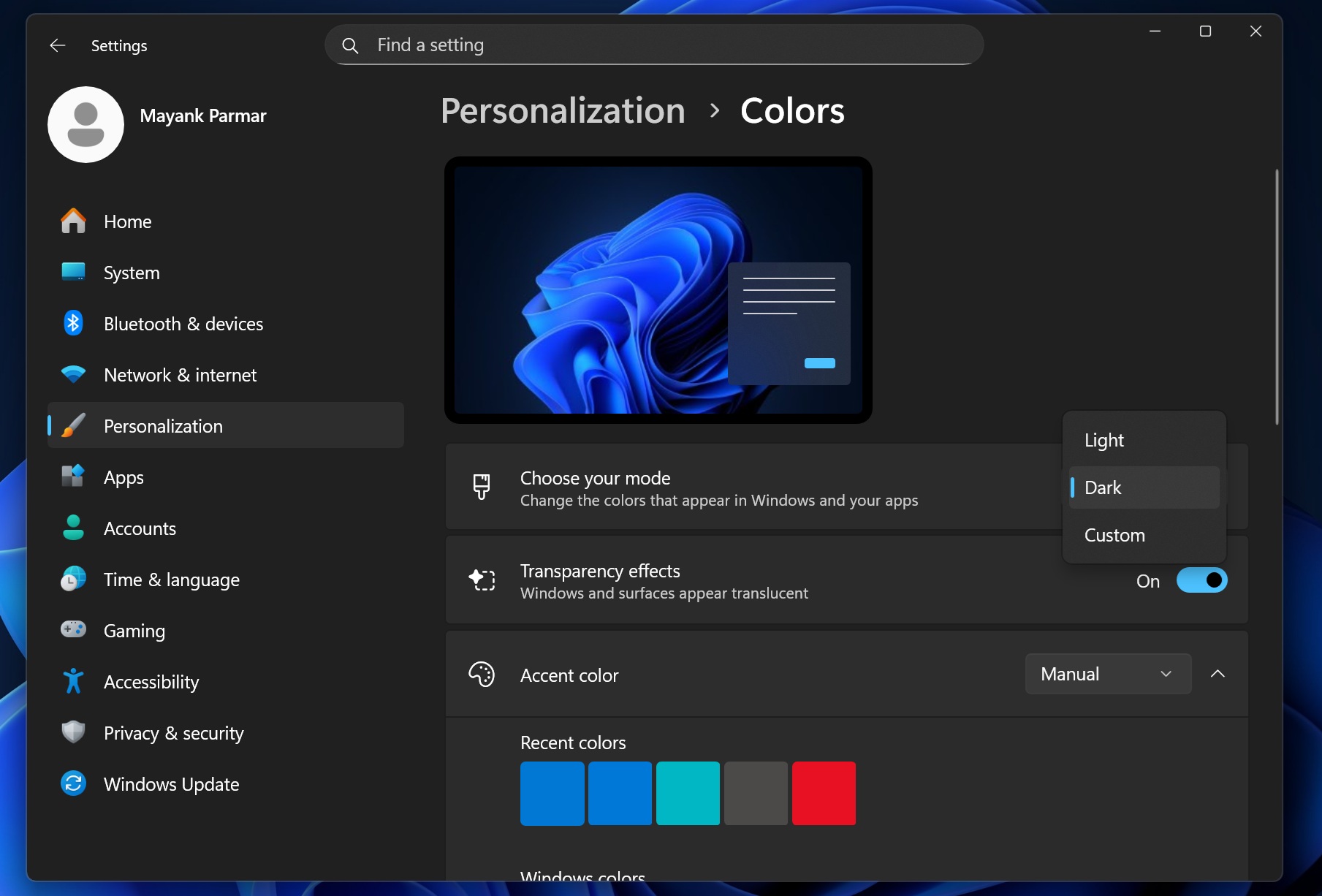
Before I talk about the new feature, you must understand how the current OS color mode works in Windows 11. The operating system supports both light and dark modes, and you can change them from the Personalization page.
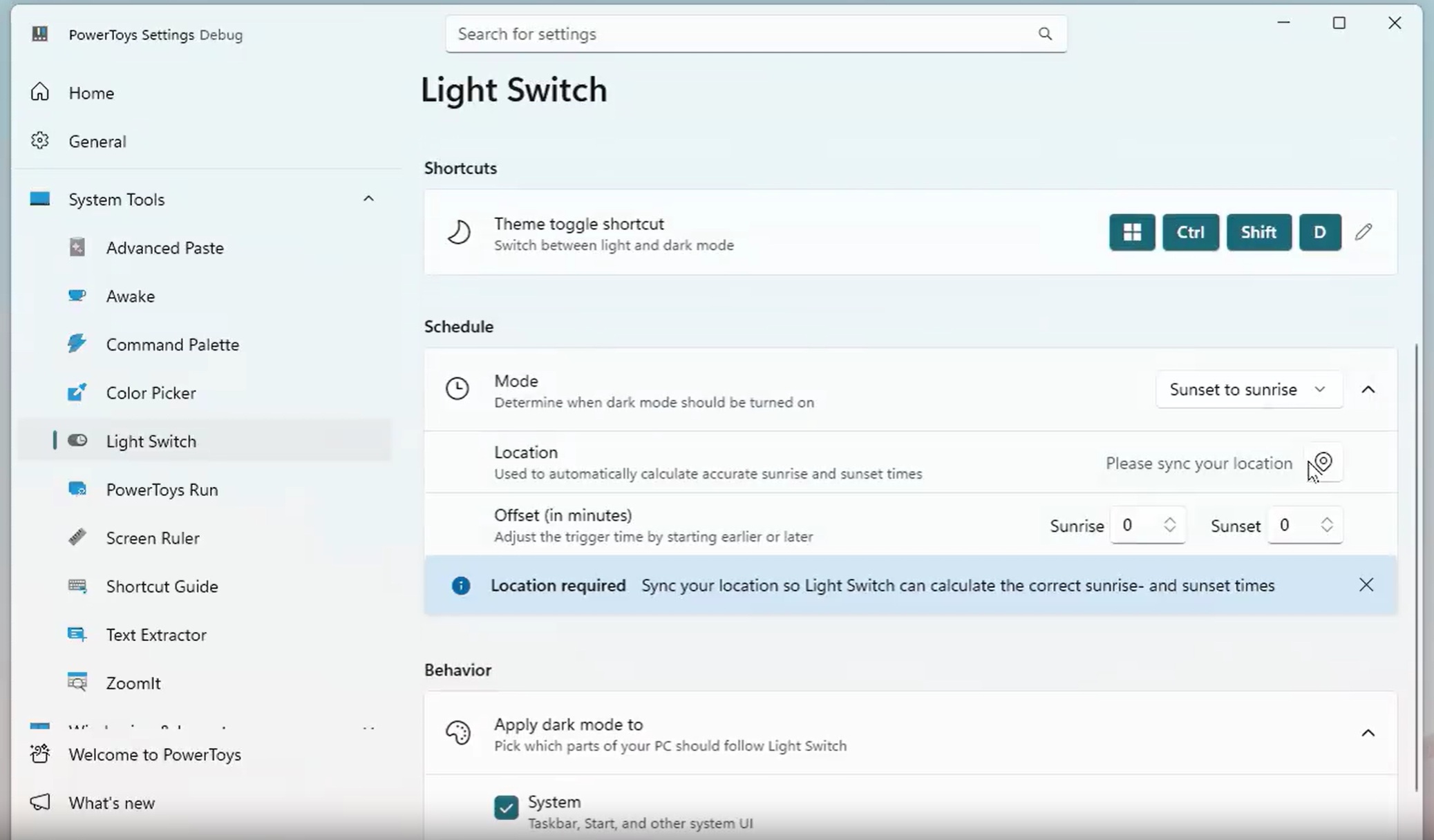
Earlier, Microsoft tried changing the OS colour mode using Copilot actions, but that feature was dropped after some time, leaving us without an automated way to apply themes.
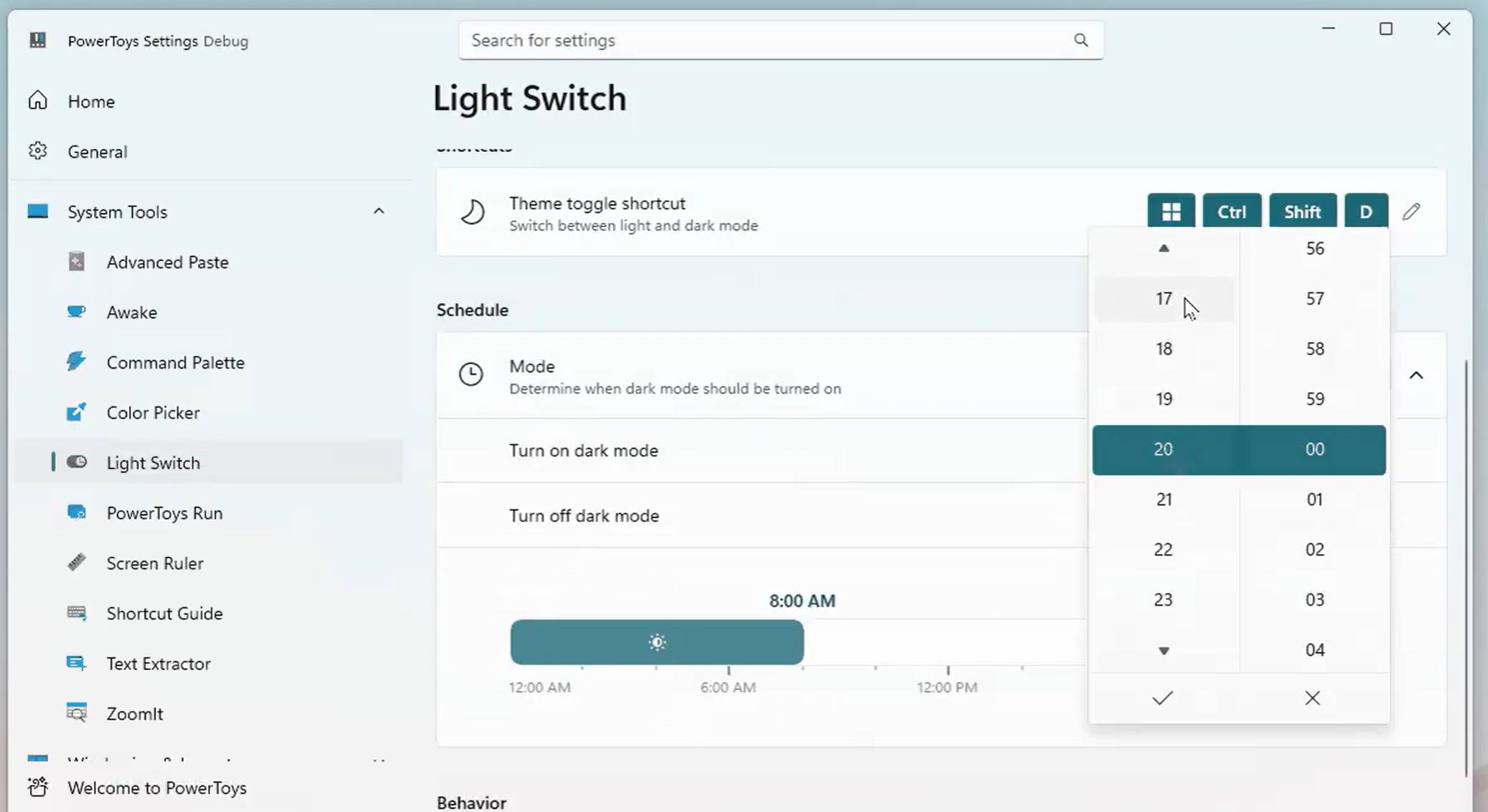
The upcoming PowerToys feature approaches it from a scheduling standpoint. Just like the Night light mode on your system, you can enable and pick the “manual” or “sunset to sunrise” mode. You can also set the location when the mode comes into effect and define an offset time to delay or hasten the automatic scheduling.
For example, if you pick the sunset or sunrise mode, you can add your location and then adjust the slider to something very early in the morning, like 4 a.m., or delay the automatic dark mode switch by 6 p.m. So, your PC will use light mode from 4 a.m. to 6 p.m. and then switch to dark mode until the clock strikes 4 a.m. again.
System-wide or per-app configuration
The light switch tool doesn’t stop at scheduling options. You can also select whether the change impacts other apps or happens system-wide. It gives you the flexibility to apply dark or light mode to all apps at once or exclude some apps from this impact.
But is there any other way to do this? Of course. Windows Latest has already discussed a Task Scheduler method that involves creating a new task and creating some registry entries to switch the system to light or dark theme. It’s a tad difficult to execute, but it is worth a try if you cannot wait for the PowerToys’ next feature drop.
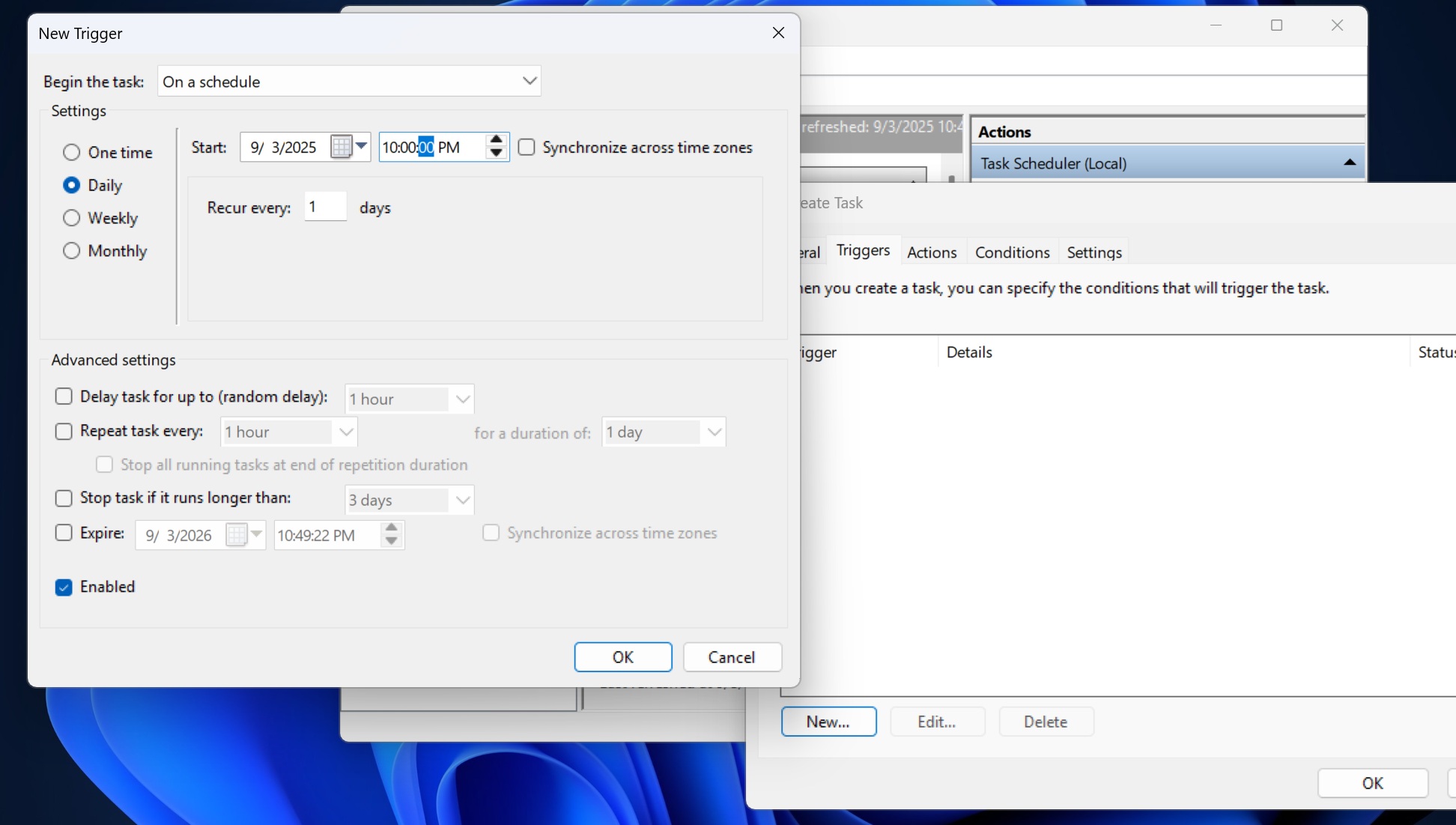
Alternatively, a third-party tool available on the Microsoft Store and GitHub, called Auto Dark Mode, lets you achieve the same effect. It’s too detailed for my taste, but it is worth a try because it won the appreciation from Microsoft a few years back.
Microsoft’s version of Auto Dark Mode is more simplified, which could be a good or bad thing, depending on how much control you want over system color modes.