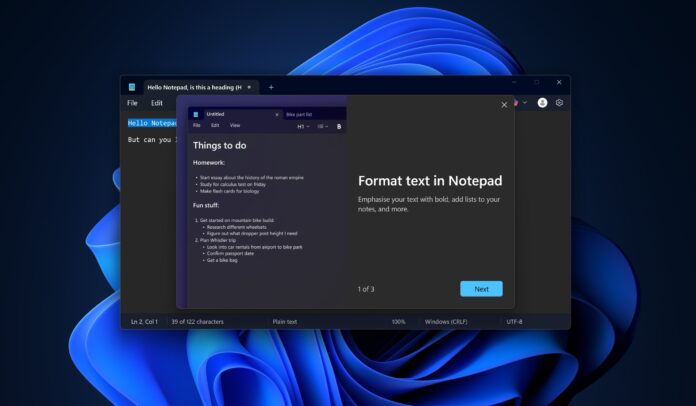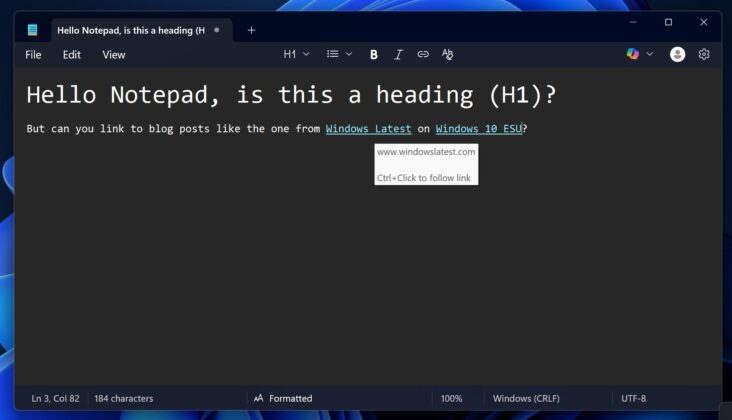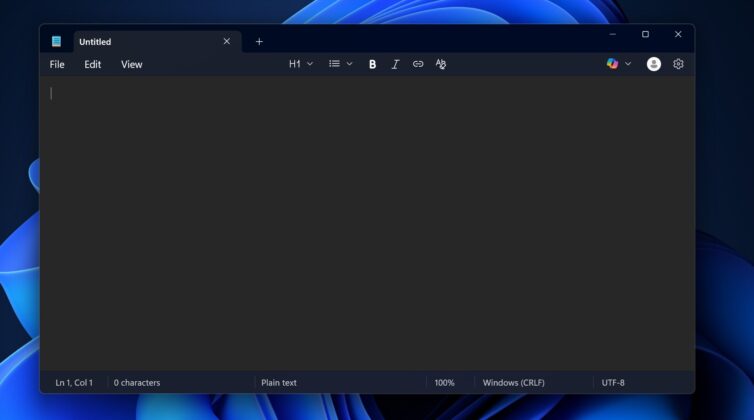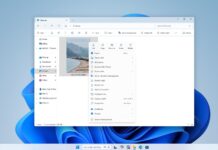Notepad’s rich text formatting (Markdown) support is now rolling out outside the Windows Insider Program, or at least that appears to be the case on my end. I just updated Notepad from the Microsoft Store on a production build, and it opened with a pop-up message confirming markdown support in the decades-old simple text editor.
Notepad now has full-fledged Markdown support, and you can do pretty much anything. For example, as you can see in the screenshot below, you can tap on a new “H1” icon and pick your preferred heading: title, subtitle, section, or even subsection.
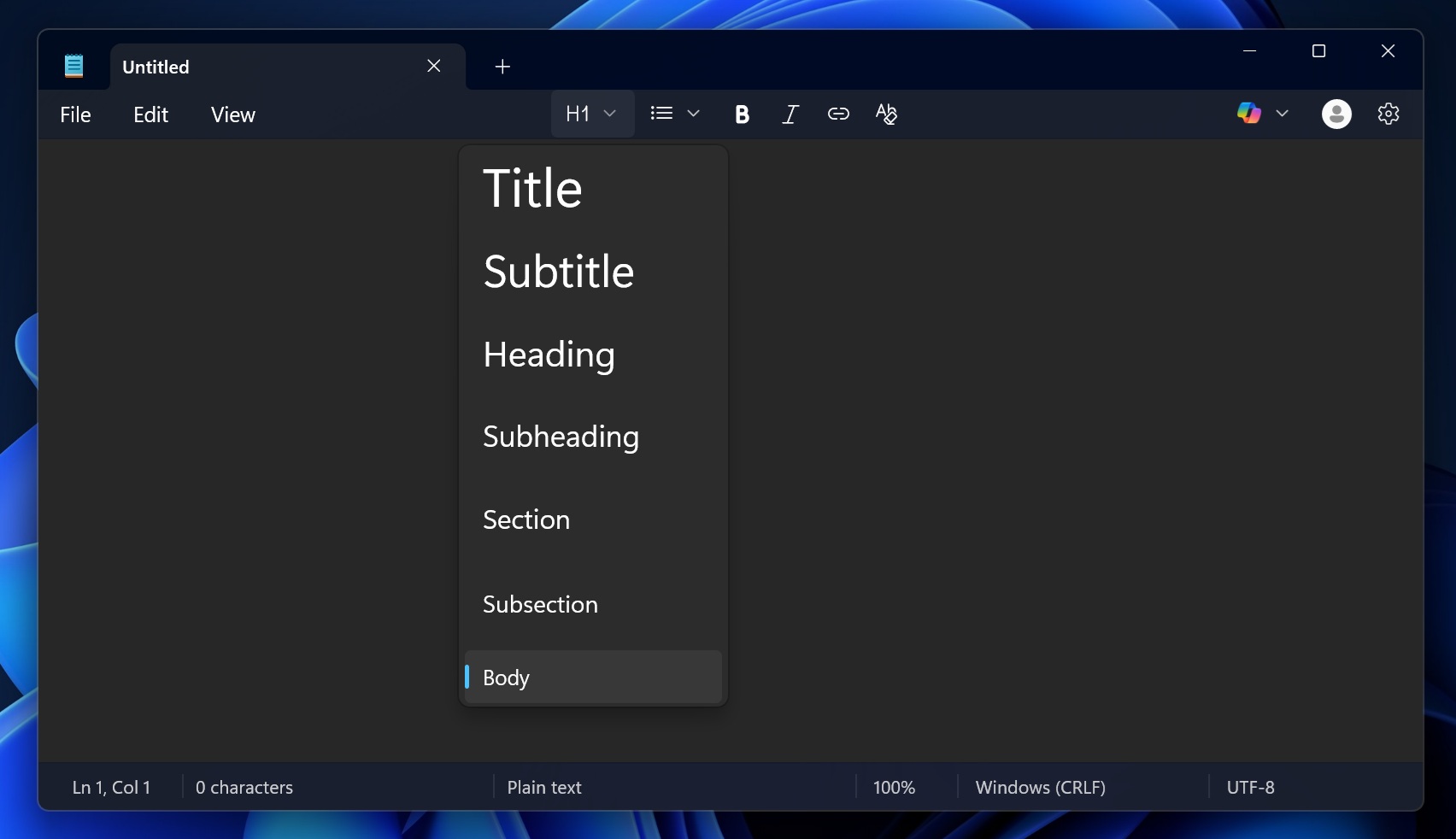
Next up, we have the bullet and number list buttons and options to bold text or apply italics, but what caught my attention was hyperlink support. You can now use the Ctrl + K keyboard shortcut, which is also used in Word, to insert a link with anchor text, and it opens in your default browser.
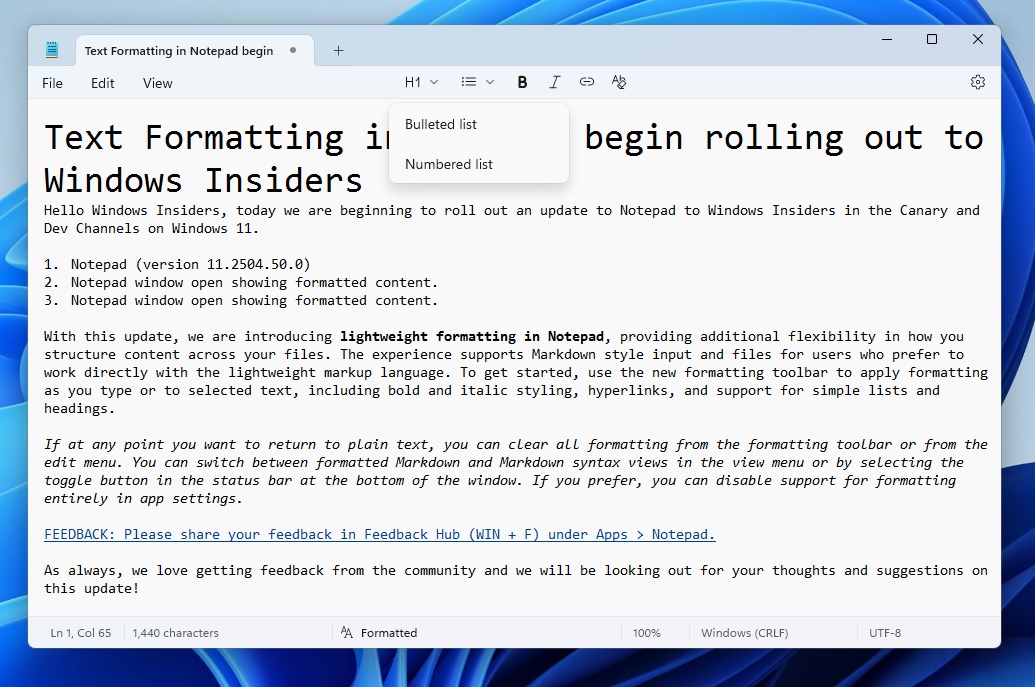
In addition, you can tap on the “Formatting view” button at the bottom of the screen to switch to Markdown syntax (raw) view.
Unlike Formatting view, syntax view lets you turn hashes into headings, use asterisks for emphasis, wrap code in backticks, and more. Syntax view is like using a Markdown editor from the backend, but it does not change the output. It comes down to how you prefer to use Markdown in Notepad.
In our tests, Windows Latest observed that Markdown is turned on by default in Notepad, but you have two options. You can click the clean-formatting button and go back to the original Notepad experience without disabling Markdown support.
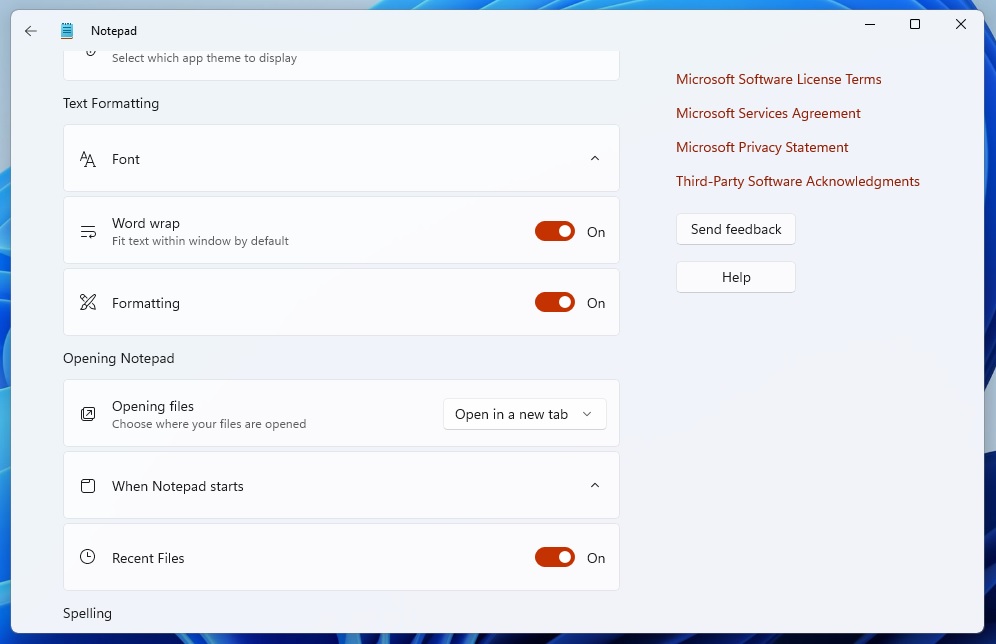
Or you can open Settings, scroll down a bit, and look for a new option called “Formatting”. When you turn off Formatting, Notepad’s classic experience is restored. You will no longer see the formatting bar and Windows will not prompt you to use it.
In our tests, we also noticed that Microsoft has implemented a very lightweight Markdown feature in Notepad, and it does not make your PC run slower.
Some might argue that adding too many features to Notepad defeats its original purpose as a plain text editor. That is a fair point, but I do not mind features like Markdown as long as they are optional. If I need them, I can turn them on in Settings; when I do not, I can turn them off again.
I do dislike the Copilot AI Writer and Rewriter integration in Notepad, but even that is optional and can be disabled.