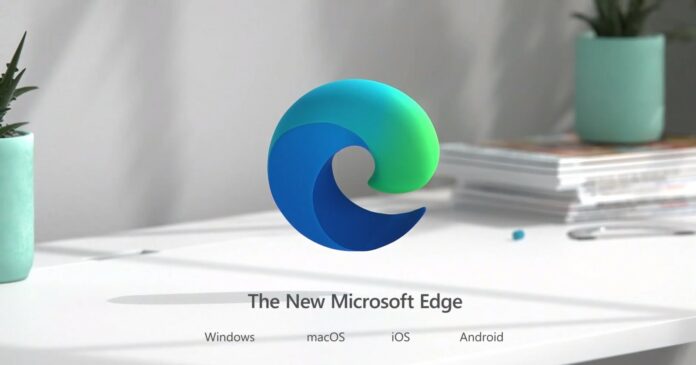Microsoft Edge’s sidebar is good if you want to access some apps or services. But what’s not good is enabling it by default and flooding it with tons of apps that may not be relevant to everyone. Microsoft has finally changed this approach with Edge version 129.
Earlier, the sidebar was enabled by default and showed you a flurry of app icons. The new version keeps it hidden by default. On one of our devices, we noticed that Edge’s sidebar had automatically disappeared. Initially, it appeared to be a bug, but it turns out that Microsoft is turning off the sidebar in Edge installations where you rarely use it.
If you Microsoft detects that your usage of the Edge sidebar is really low, you’ll not see the sidebar anymore. It will disappear without any alert, which is a good thing because you weren’t using the feature. Windows Latest checked the sidebar settings page, which now contains three options: Always on, Auto hidden, and Off.
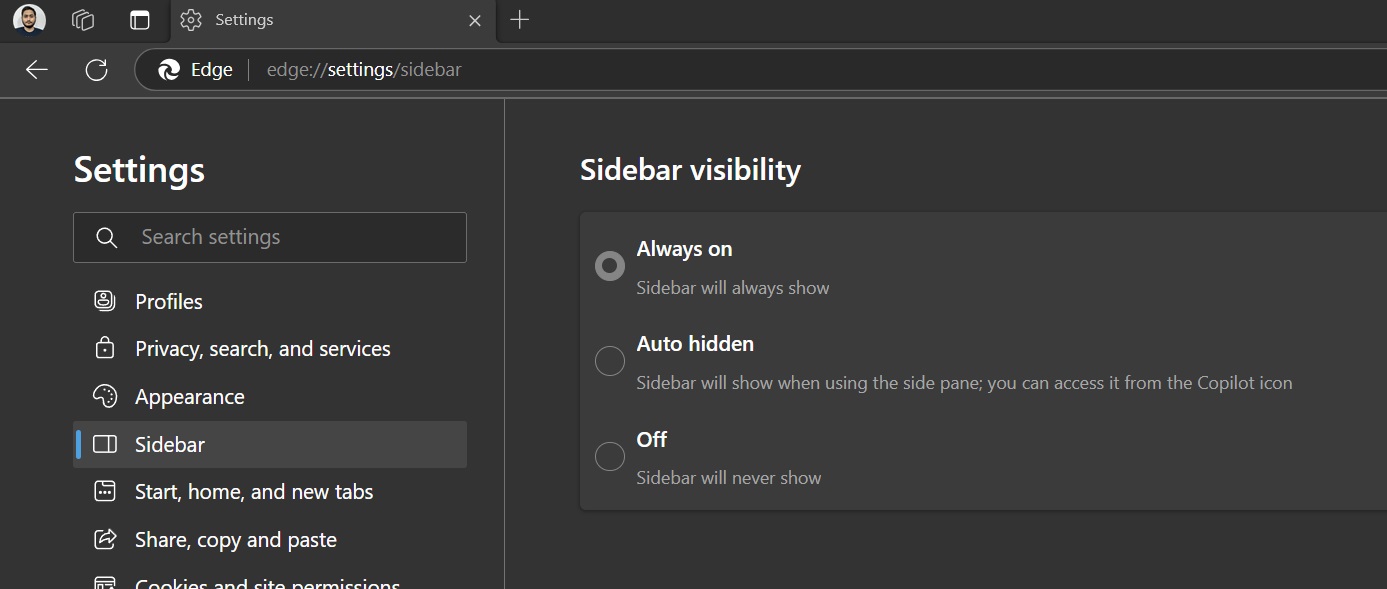
The first and third options are self-explanatory, while the Auto hidden option keeps it tucked inside, and you’ll only notice it when you click the Copilot icon.
It may not seem like a big change, but this approach at least helps you hide some of the bloatware that ships with the browser.
Other changes in Microsoft Edge 129
Edge will remove the Crypto wallet feature in the coming builds. Microsoft has previously considered integrating Copilot into Crypto wallet, but it looks like that idea has now been shelved because only few people used the Crypto wallet in the browser. It wouldn’t make sense to integrate Copilot into a service that is not even used by most Edge users.
It has already deprecated some of its related policies. If you are on an older version of macOS (10 or before), Edge won’t support them anymore. You’ll have to upgrade to macOS 11 or above to continue getting Edge updates.
Upcoming features
Edge has some interesting feature ideas that will arrive in the coming months. One of them is to improve PDF language detection and one-click translation. The current version often fails to recognize lesser-spoken languages, but it will change soon. You’ll also be able to translate the whole PDF in one go.
There are also plans to make the Settings page easy to navigate. To do that, it will introduce sub-sections and quick settings to help you find the related settings without too much struggle.
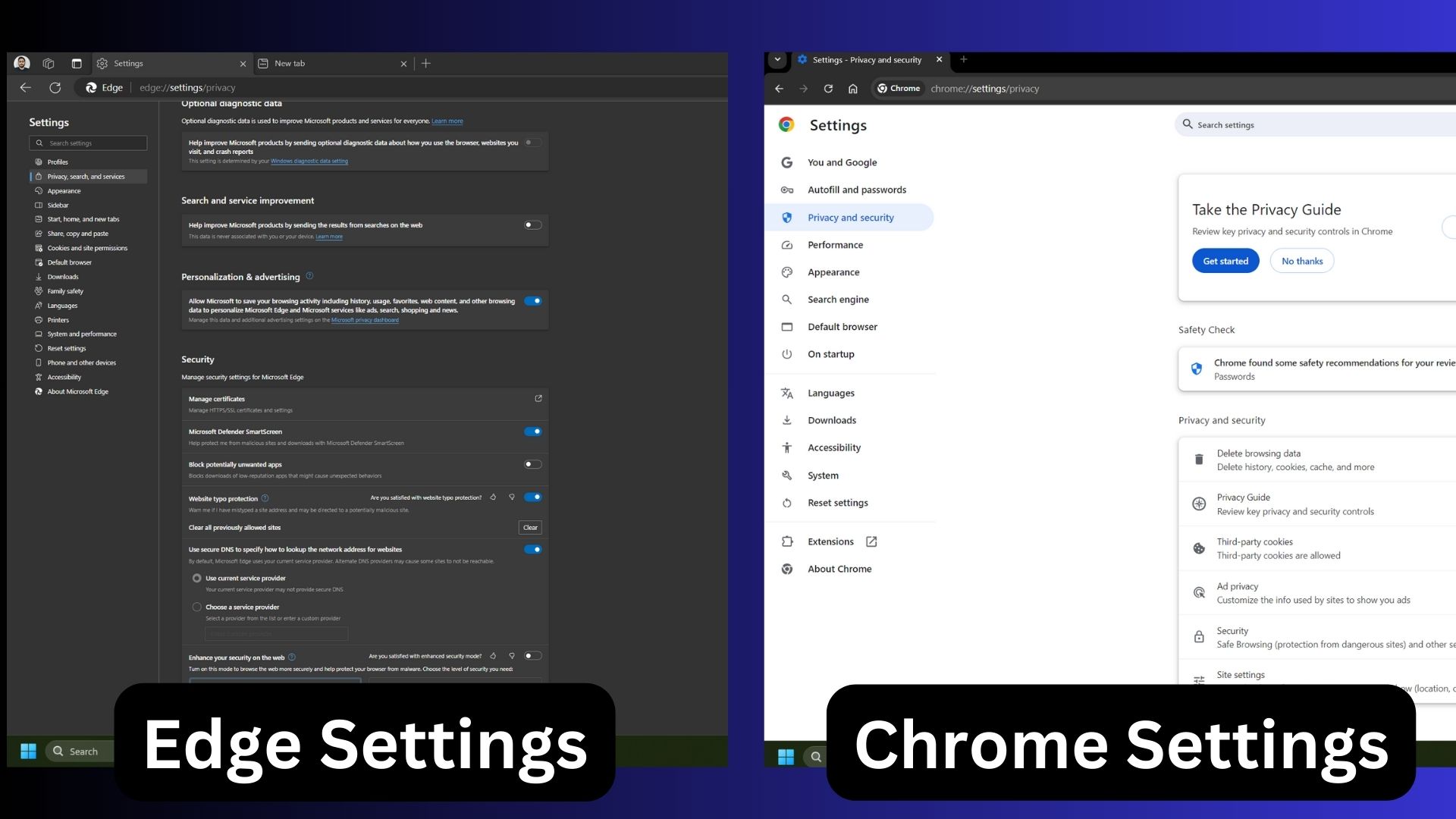
The upcoming RAM limiter feature will also give you more control over the browser’s memory usage. You can force it to make do with a fixed amount of memory while playing games or at all times.
Note that it is meant for PCs with fewer resources to spare. If you allocate very little memory, Edge’s performance will deteriorate.