A few months back, Windows Latest covered Microsoft’s plan to include a RAM usage adjustment option in the Edge browser. Back then, it offered a slider to adjust the RAM usage limit for the browser. However, it could change to a drop-down list.
The new drop-down list design is available in the latest Canary build. Instead of the old “Control how much RAM Edge can use” option with the slider, the new build has a “Manage Edge’s RAM usage” option. There are five presets to choose from on our PC which has 16GB RAM:
- No limit – Edge will use all the available memory if needed.
- Minimal (8GB) – Edge will impose a maximum limit of 8GB, which is more than enough.
- Moderate (6GB) – The browser will make do with 6GB, which is a decent size.
- Aggressive (4GB) – Edge will not use more than 4GB RAM.
- Most Aggressive (2GB) – Highly aggressive option that will curb the RAM usage to only 2GB.
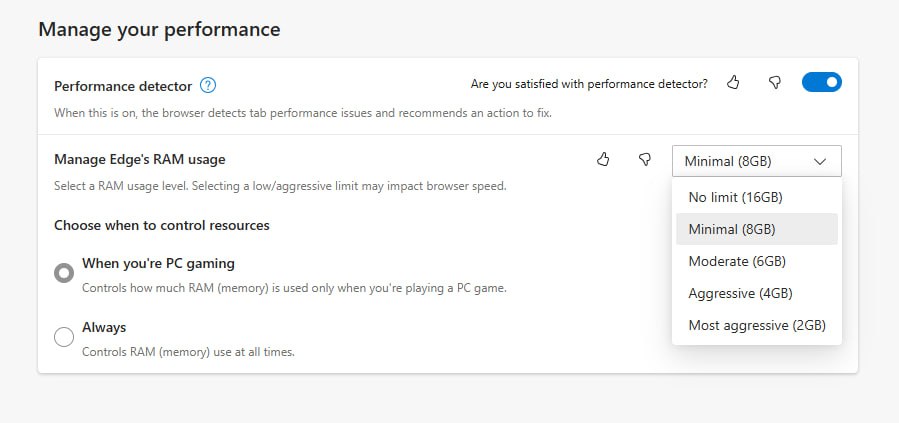
These drop-down menu items give a clear idea of what follows if you select them. However, 2GB RAM usage is just a matter of 10-15 tabs (depending on the websites). Even 4GB is not sufficient, given the crazy amount of RAM needed to use browsers these days.
Still, having a RAM control option is definitely better than no option at all. We found the slider to be better than these custom presets because you can define the RAM limit with more precision.
You can define limits in the increment of 500MB. For example, you can set it to 1,1.5,2,2.5GB, and so on.
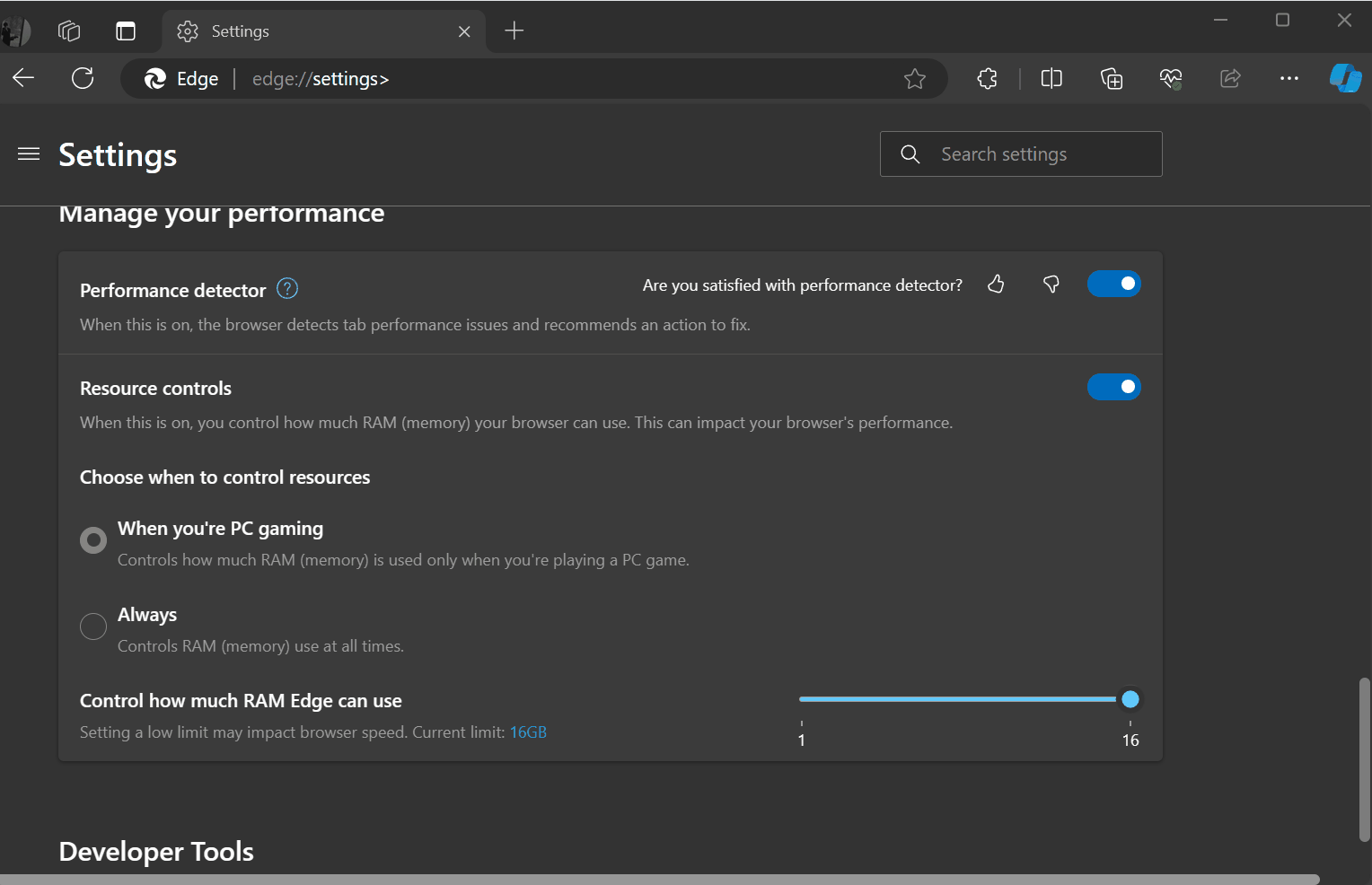
You can set the RAM limiter to run only while playing games or all the time if you have a low-end PC. Besides the RAM limiter, Microsoft plans to sync Edge with the built-in Energy Saver.
Edge will conserve battery life
You can use Efficiency mode and other features to prevent Edge from gulping your laptop’s battery. Windows Latest spotted three new feature additions in a recently released Canary build that contribute towards extending the battery life.
The three features are as follows:
- msEdgeSyncEfficiencyModeWithWindowsEnergySaver
- msEdgeWindowsEnergySaverAvailable
- msEdgeWindowsEnergySaverActivatedTrigger
Windows 11 automatically enters Energy Saver mode when the battery levels go below 20%. These features will prompt you to enable Energy Saver on your PC while using Edge on battery.
If the feature is active, Edge will sync with it and minimize resource usage by reducing the animations, effects, and more.
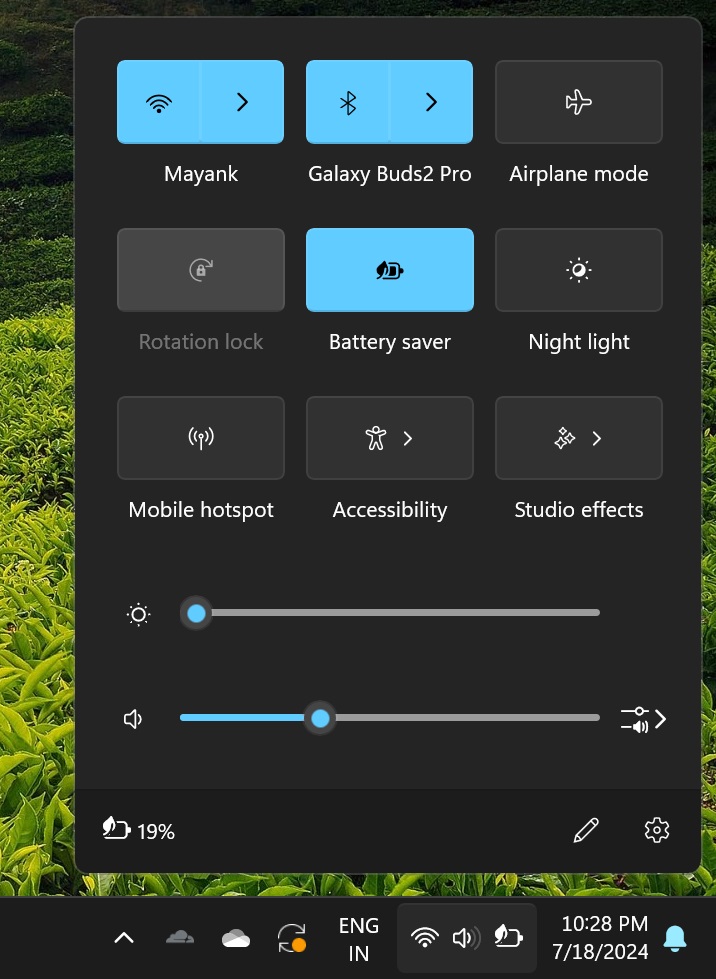
Of course, the browsing experience won’t be as seamless as you expect, but at least your battery will last longer.


























