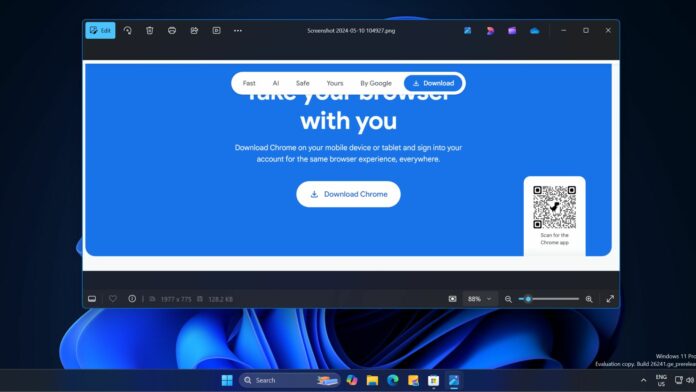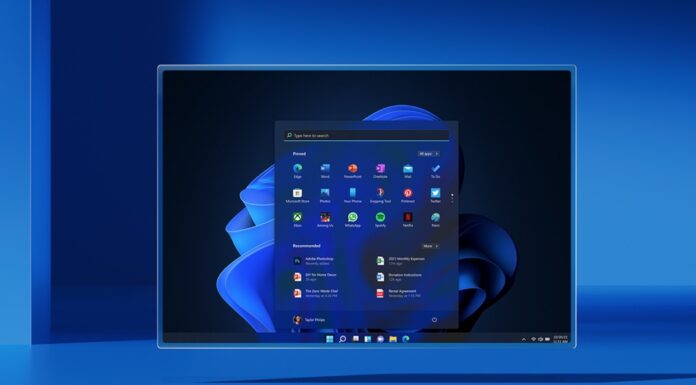The Photos app on Windows 11 has received several upgrades in the last year. You can remove backgrounds, retouch areas in an image, and use the iCloud integration. Now, the default image viewer/editor app is getting a bunch of viewer and import improvements, including support for dynamic zoom slider.
All these improvements are available with the Photos app version 2024.11060.20004.0 or higher. You’ll need to update your Windows 11 Insider (Canary or Dev) PC to the latest build and then check for Photos app update in the Microsoft Store. Now, let’s discuss them one by one.
Revamped Key Actions and app icon layout
When you open the image in the viewer window in the Photos app, it shows many actions at the top while hiding more of them in the overflow menu. But this update brings commonly used actions like “Share” and “Start slideshow” options on the left side of the top bar.
![]()
The right side of the top bar displays the Microsoft apps you can use to further edit, use, or save the image from the Photos. Windows Latest observed that the app icons remained the same as before, but there is a new Photos icon in the set.
We liked this idea because clicking on it redirects you to the “All photos” section of the Photos app, where you can view your library. This means you no longer need to close the viewer window.
Dynamic Zoom Slider
Remember when the Paint app on Windows 11 received a much-needed dynamic zoom slider? The same is now available in the Photos app. The zoom icons are replaced by a slider, allowing the image size to be increased quickly.
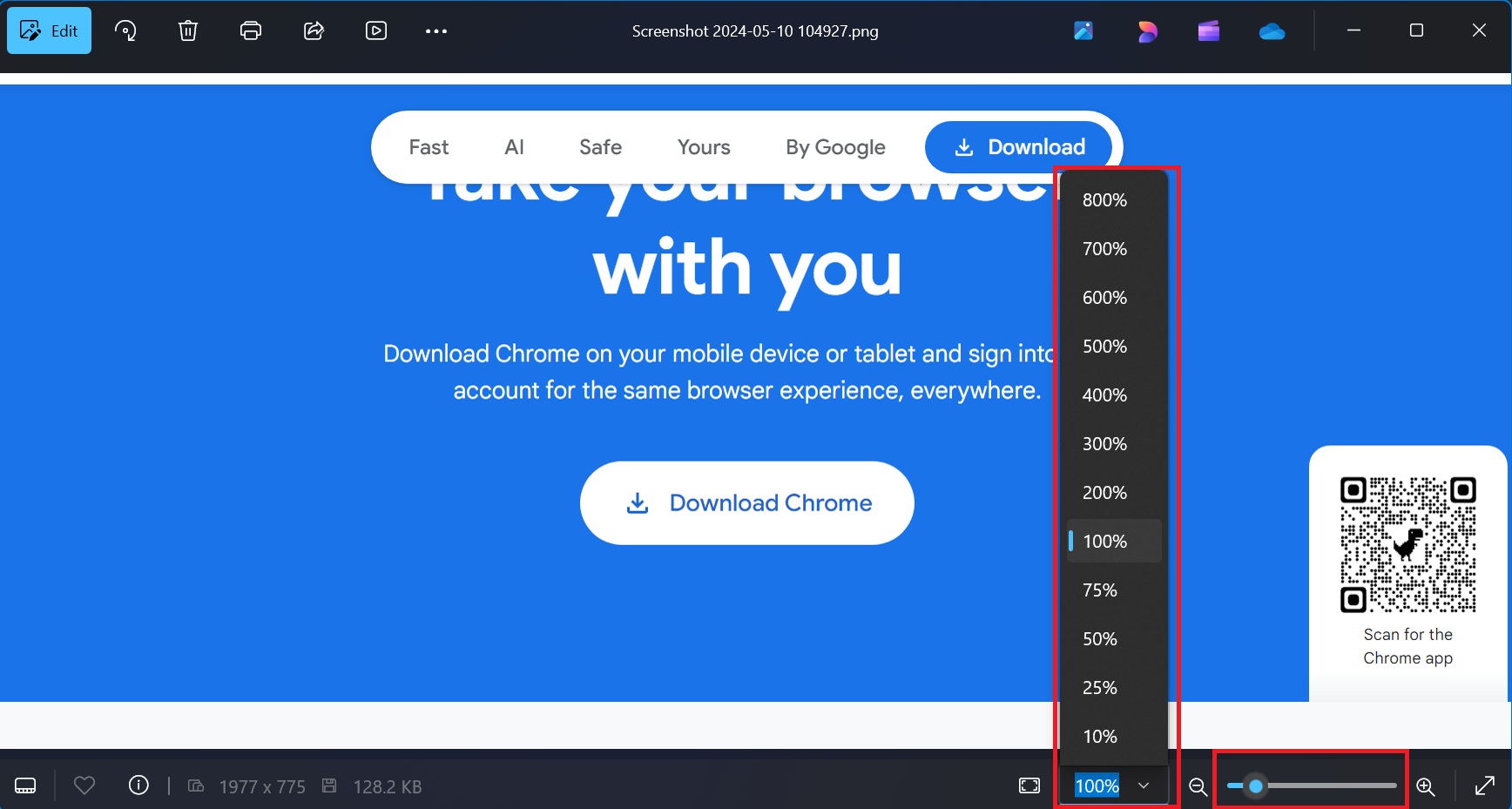
There’s also a zoom percentage overflow menu with custom input support. You can pick any zoom percentage preset from the overflow menu or enter it manually.
The Fit to Screen and Fullscreen options already existed in the old versions of the app.
Photo Metadata information
Curious about image metadata? Now, you can check it from the Viewer window in the Photos app. The bottom left of the viewer window now displays the image resolution and an Info icon to view more details.
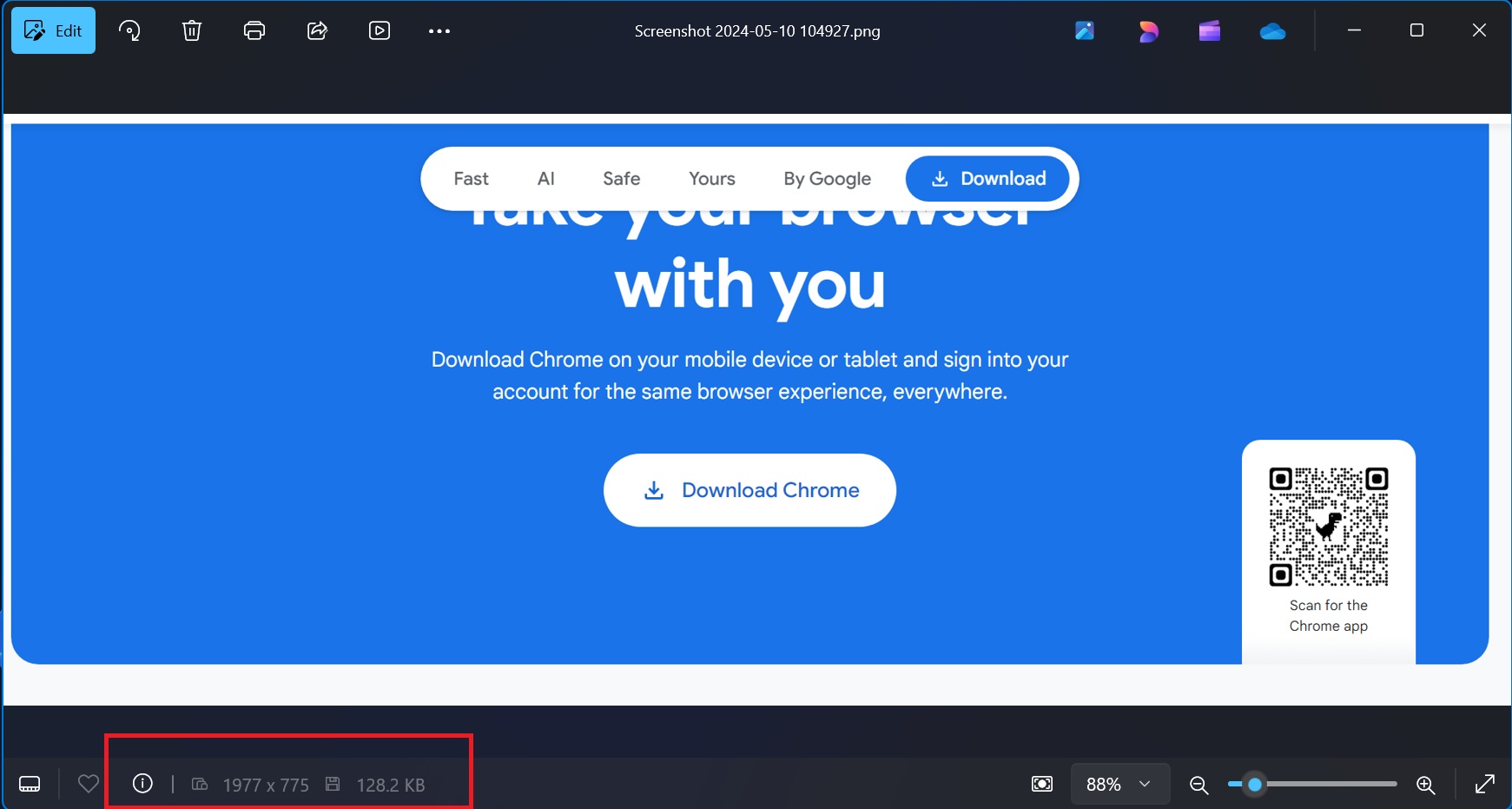
While the File Info option already exists in the app’s context menu, adding an icon and displaying resolution details is great news for users needing to check metadata constantly.
Import improvements
Windows Latest also spotted that the Microsoft Photos app can now detect the external storage devices connected to your Windows 11 PC. Clicking on the Import icon lists all the connected devices. If you click on the device name, it will scan it for the available media.
According to official release notes, Microsoft also improved the Photos app viewer performance. It can now open images 2.1 times faster.
Remember that these features are rolling out gradually and might arrive late on your PC.