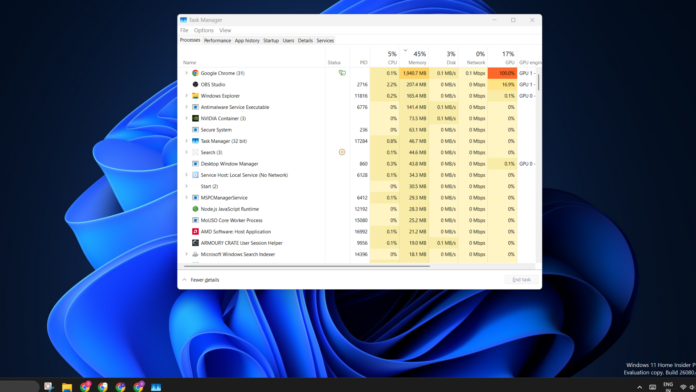Microsoft introduced many design changes with Windows 11 21H2 but didn’t revamp the Task Manager until the 22H2 update. With this feature update, the Task Manager got a UI overhaul and a few features. You would expect the old tool to be long gone, but it still exists in Windows 11.
Albacore discovered that the old Task Manager is still a part of Windows 11 but doesn’t launch when you press the Ctrl + Shift + Esc key shortcut or from anywhere else. Instead, you must dive into the Windows folder in C drive and access the app from the SysWOW64 folder.
How to find the old Task Manager in Windows 11? Simply open File Explorer, and paste “C:\Windows\SysWOW64\Taskmgr.exe” in the address bar or Run dialog box and press Enter to launch it. You can even create a desktop or Taskbar shortcut as a more convenient solution.
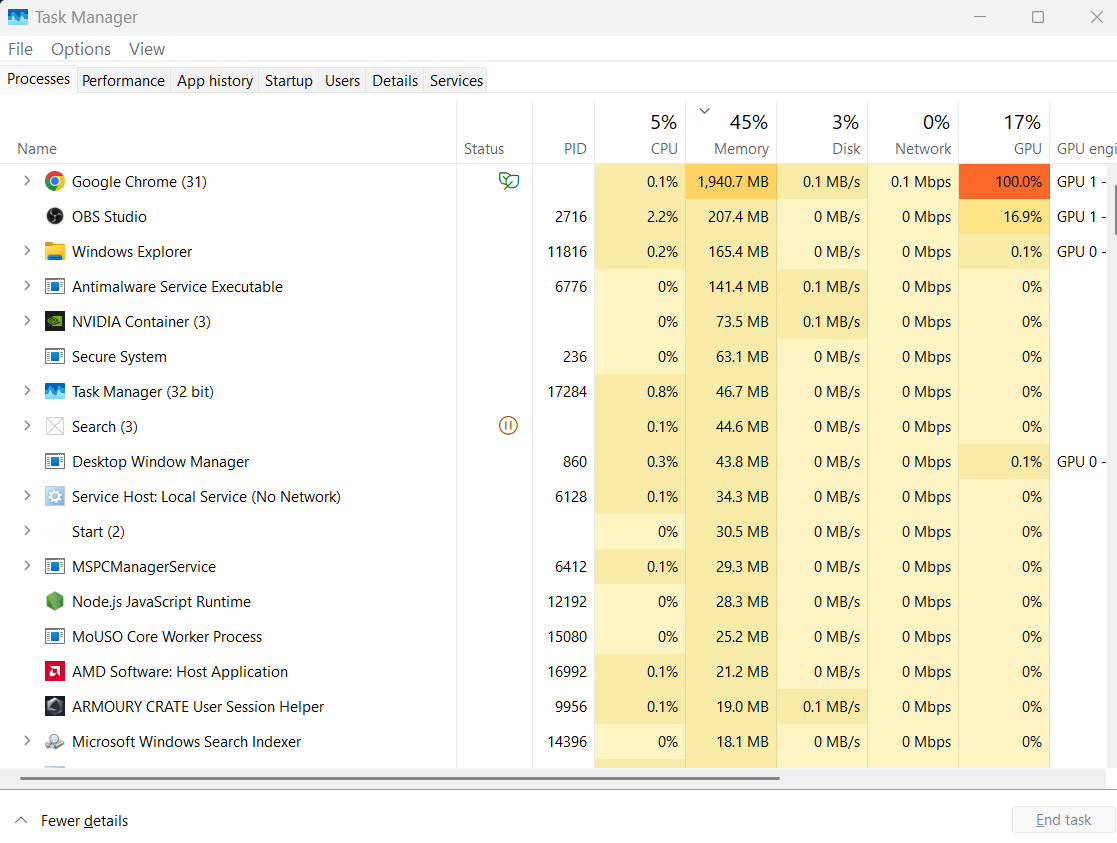
But remember that you cannot use the old and new Task Manager simultaneously.
Launching the old one when the new one is already running isn’t possible, and vice versa. So, launch one after closing the already open Task Manager window.
If you compare the two apps, the major visual change is the addition of a new hamburger menu. It tucks all the tabs in the vertical menu on the left-hand side and can be expanded to reveal the icon labels.
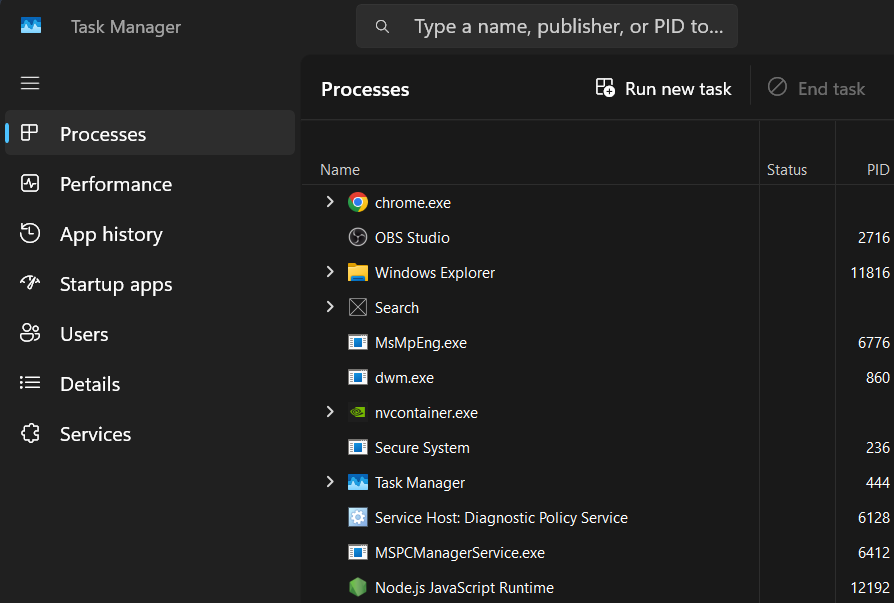
However, many users despised adding confusing icons to the vertical menu. The older tabbed interface was much more convenient for switching between various sections. You didn’t have to second-guess what each icon meant. But the new Task Manager is pretty decent.
Task Manager supports themes, a revamped settings page, and Efficiency Mode
The new Task Manager supports themes to use in light or dark mode. This setting is missing from the old version and looks jarring if you prefer the dark mode. Several Control Panel applets lack theme support and look out of place in the dark mode on Windows 11.
With the new design, Task Manager shifted all the menu bar options to the dedicated app settings page. Here, you can access all the legacy options, like the default start page, window management, real-time update speed, and more customization and advanced settings.
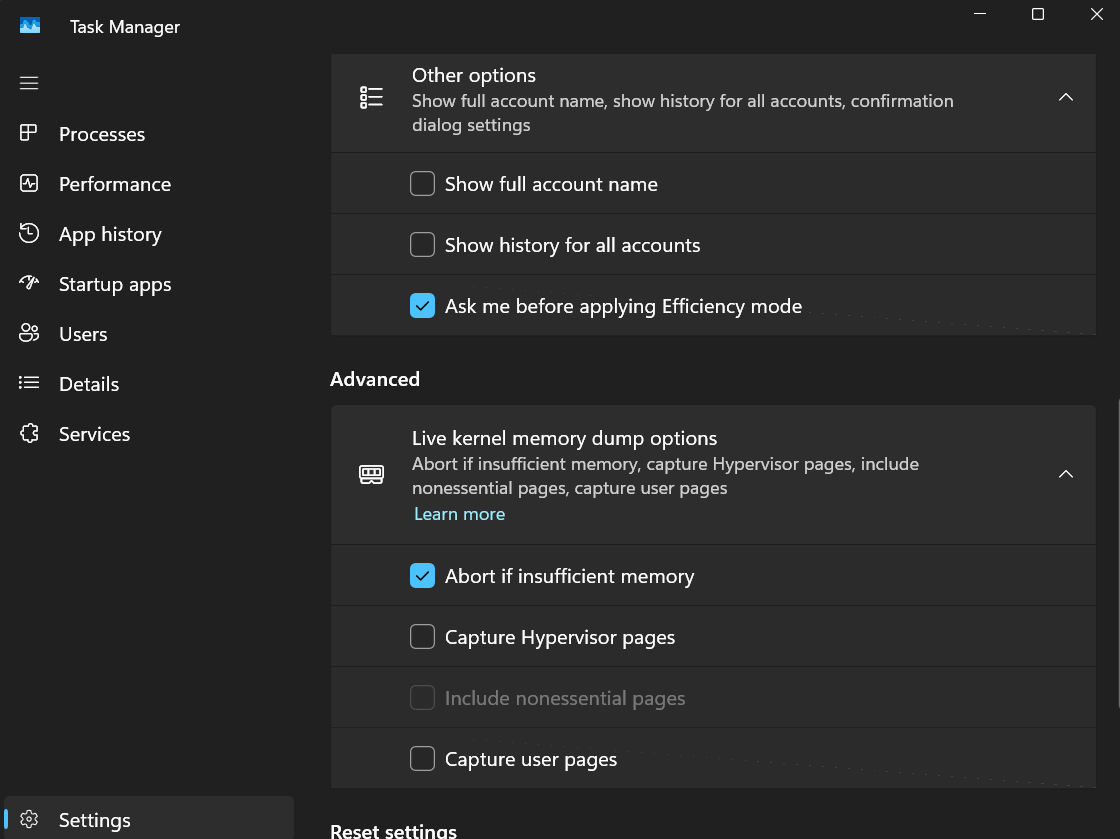
Then there’s Efficiency Mode – a way to manage the resource consumption of the running processes. You can put third-party processes in Efficiency mode to lower the CPU consumption and free it up for other tasks. However, system processes do not offer this flexibility.
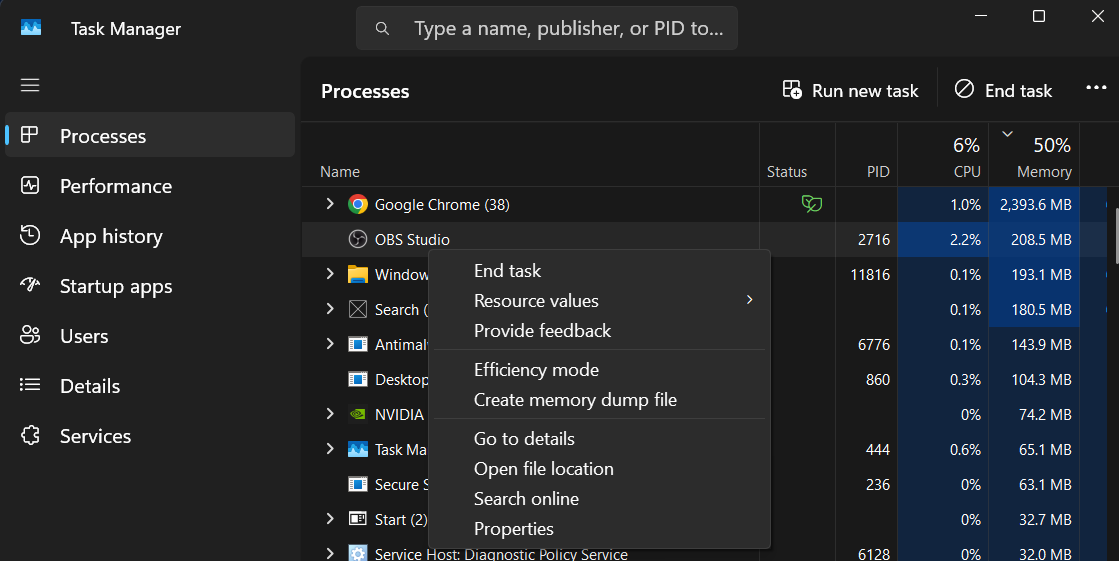
For better or worse, the new Task Manager is exclusive to Windows 11, but now you know a workaround to launch the legacy one.