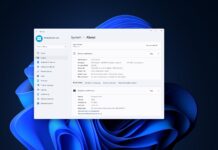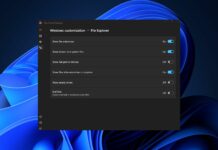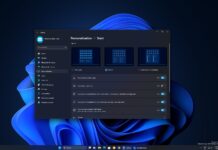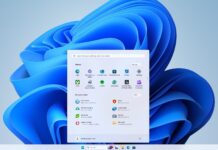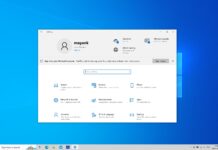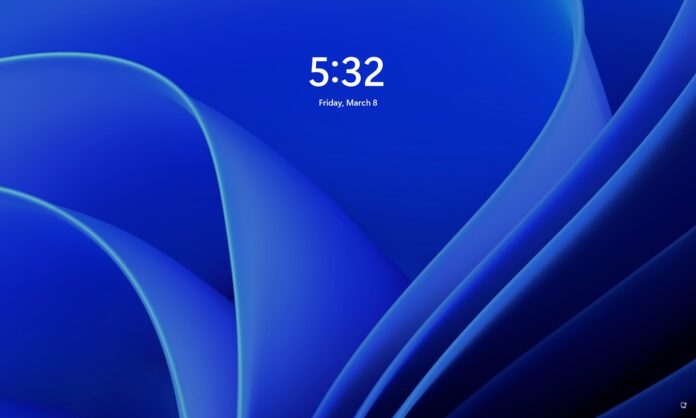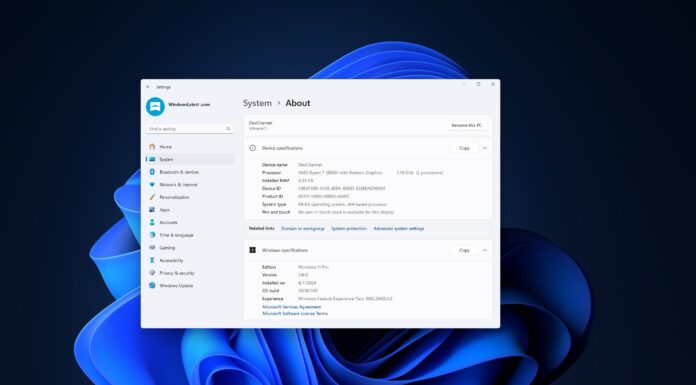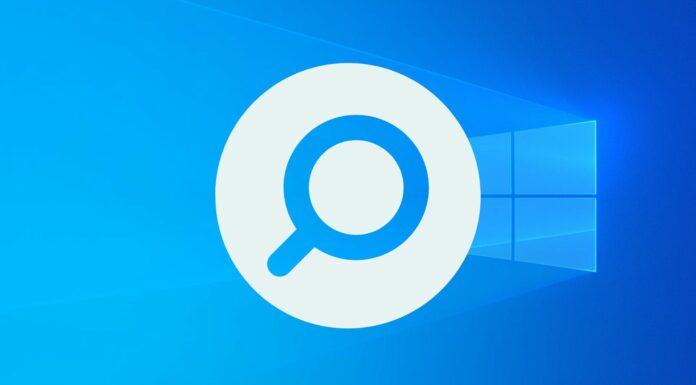In a statement to Windows Latest, Microsoft confirmed it’s pausing the QR code ads experiment on the Windows 11 lock screen to promote its products and services, such as Copilot.
Like Windows 10, the lock screen on Windows 11 has ads or “suggested” items, which can be used to recommend Microsoft products or Bing trending results. The company recently experimented with a full-fledged QR code ad on the lock screen, which can be scanned to download Copilot mobile apps.
In our tests, when we turned on a Windows 11 PC, we saw a QR code on the lock screen. Scanning this code took us to a page about Copilot. The QR code works by sending you to the Copilot app in the app store on your phone or to Microsoft’s website if you’re using a PC.
Some users on Reddit also noticed the same ad on their lock screens.
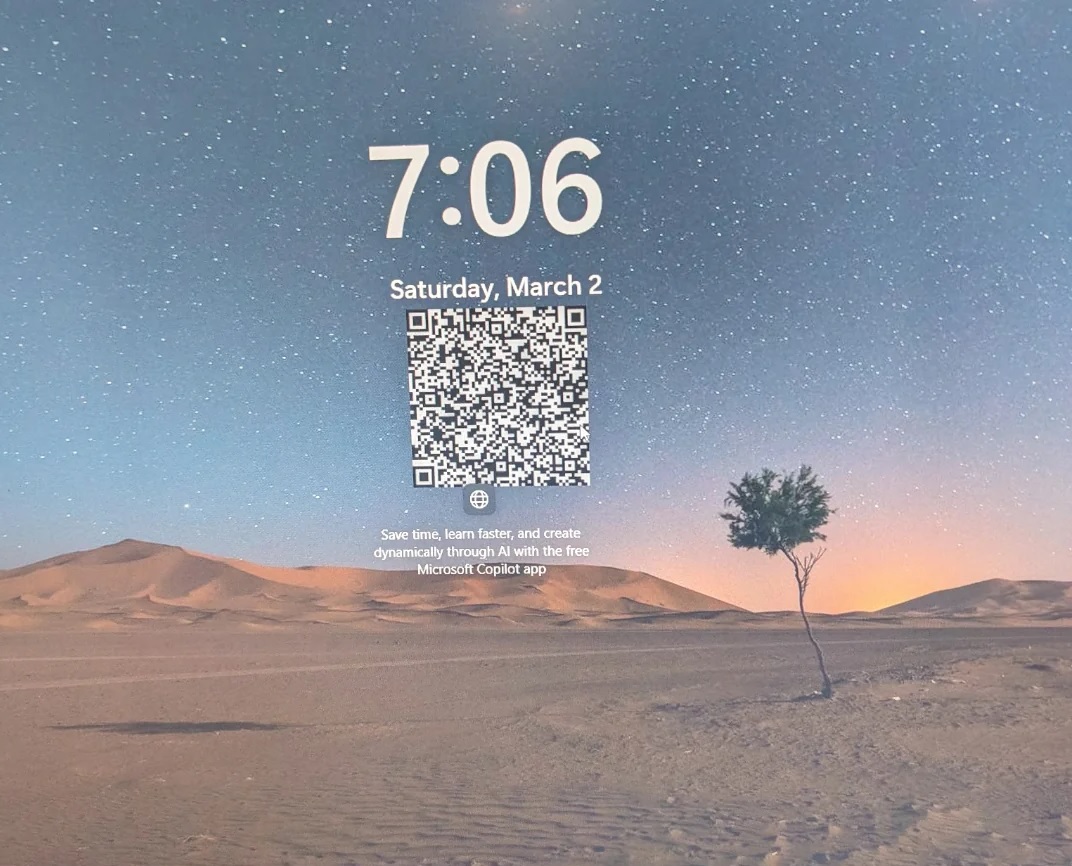
This QR code ad was rolled out to a small group of users on Windows 11, and it appeared randomly on the lock screen. When users scanned the code, they were redirected to the Microsoft Copilot website to download the mobile apps.
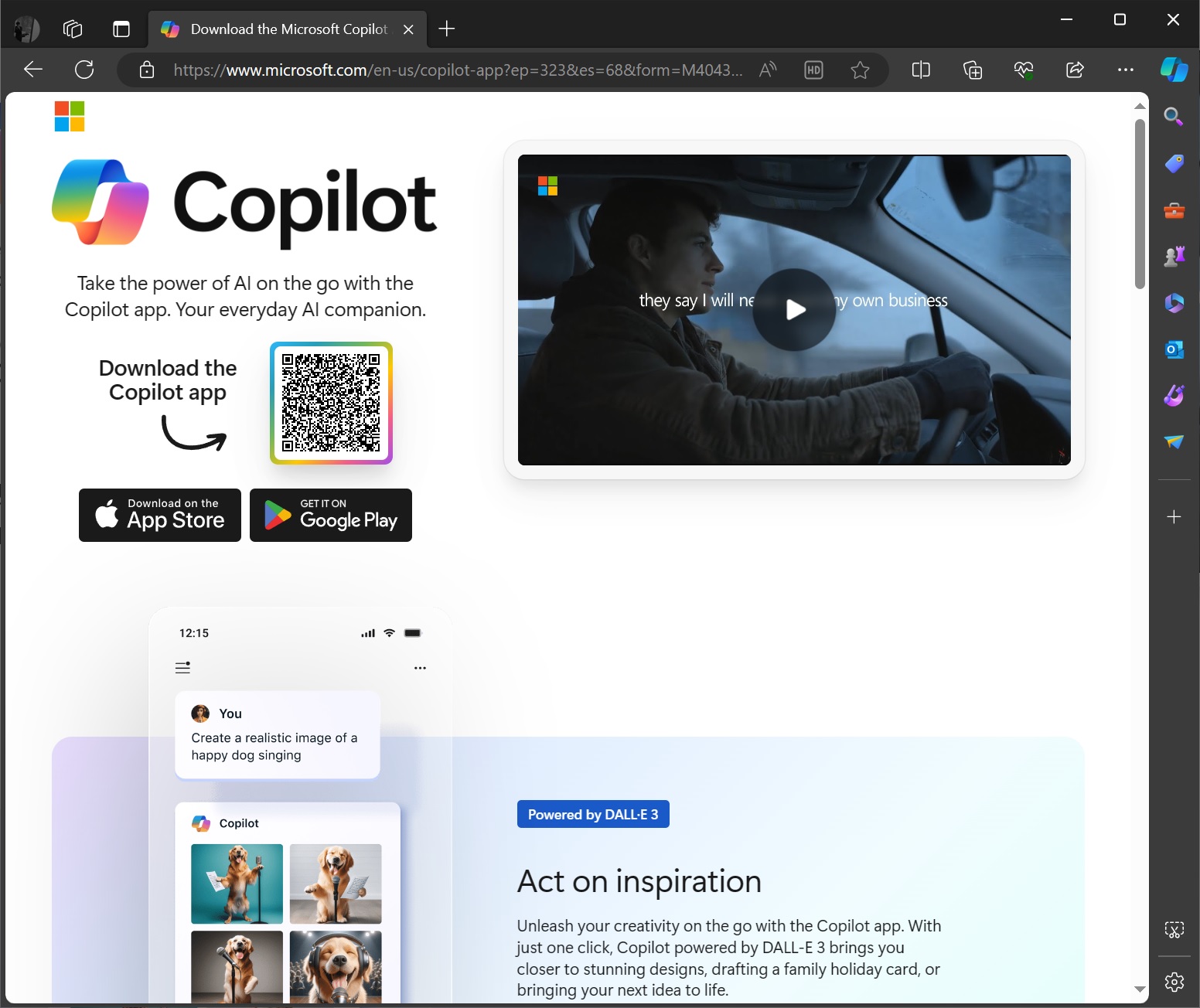
This possibly annoyed some users, so Microsoft has now canned the ad.
In a statement to Windows Latest, the company clarified that the notification on the lock screen was a simple way to educate users, but it has been paused.
“The notification was simply a way to educate users and has since been paused. We value our customer experiences and are always learning to determine what is most valuable and to whom,” a Microsoft spokesperson told Windows Latest over email.
You can turn off these ads or suggested items
Microsoft has a history of testing ads or recommendations in new places to suggest or promote recently launched apps.
While ads can be annoying, Microsoft offers full control over what appears on your lock screen.
If you do not want these suggested items to appear on the lock screen, you can select the “Picture” or “Slideshow” option and turn off the “Get fun facts, tips, tricks, and more on your lock screen” option. You’ll find these controls under the “Personalize your lock screen” section in Settings > Personalization > Lock screen.
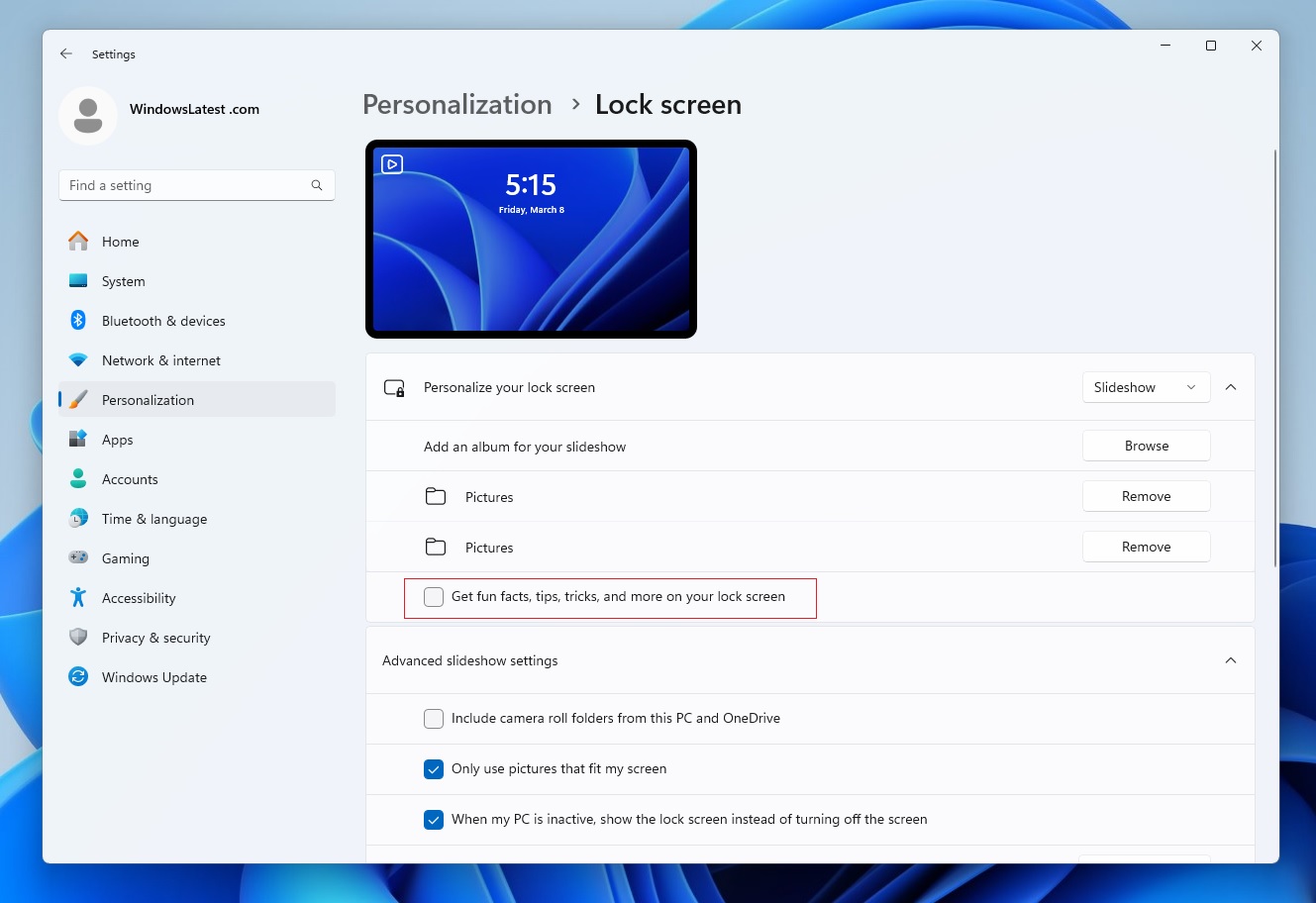
However, Windows 11 doesn’t allow you to disable ads or suggested items when the Windows Spotlight feature is enabled.
That’s not the first time Microsoft has been criticized for showing ads in the OS. Last year, users spotted a pop-up that attempted to convince them to keep using OneDrive when they were trying to exit the app.
Like the Copilot ad, that survey dialog box was also pulled after outrage in the community.