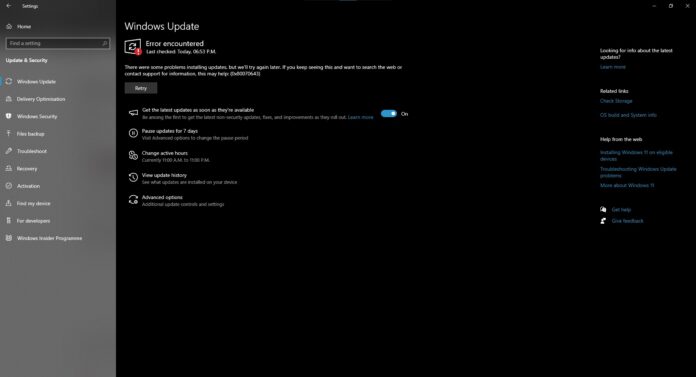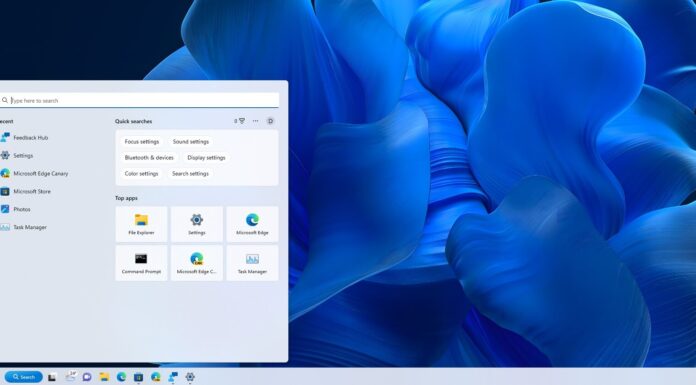Microsoft has confirmed Windows 10 KB5034441 update fails to install with 0x80070643. To fix this issue, you must resize the WinRE using Command Prompt and reboot. For those unaware, a recovery partition is typically configured by OEMs to repair, restore or reinstall Windows.
On January 9, Microsoft published a cumulative update KB5034441 to fix security issues in the Windows Recovery Environment (WinRE), which powers your recovery partition. This mandatory security update patched a critical issue that could allow attackers to bypass BitLocker encryption and access your sensitive files by exploiting WinRE.
Unfortunately, many people told us they could not install Windows 10 KB5034441 due to the 0x80070643 error. In Feedback Hub and our comments section, many users complained the update is constantly failing. One person said they tried many things, like reinstalling Windows, but nothing worked.
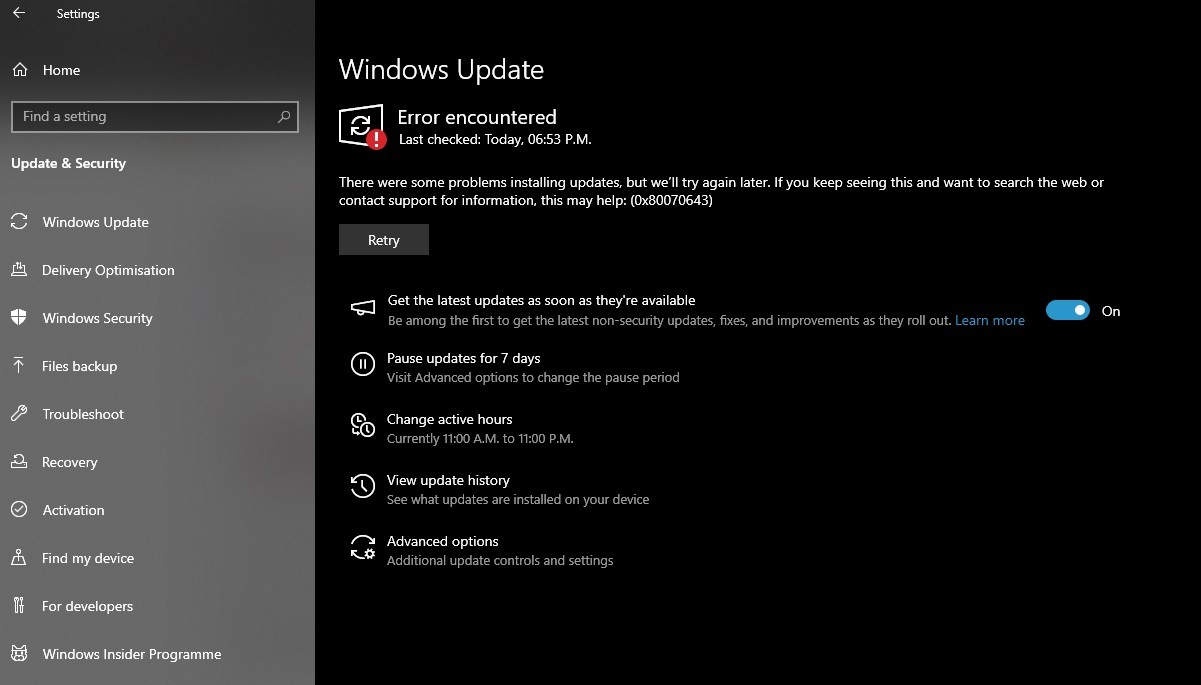
Additionally, another user detailed their unsuccessful experience with the January 2024 security update for Windows 10, version 22H2, on x64-based systems. Despite using the Windows Update troubleshooter to fix corruption, the update still failed to install, posing a significant inconvenience.
In our tests, we observed that the update fails to install when it detects the recovery partition drive does not have sufficient free space. As per updated documents, Windows recovery partitions must have at least 250 MB of free space.
Why is the Windows 10 KB5034441 update failing with the 0x80070643 error
We reached out to Microsoft, and the company confirmed it’s aware of the reports that some people cannot install KB5034441 due to error 0x80070643.
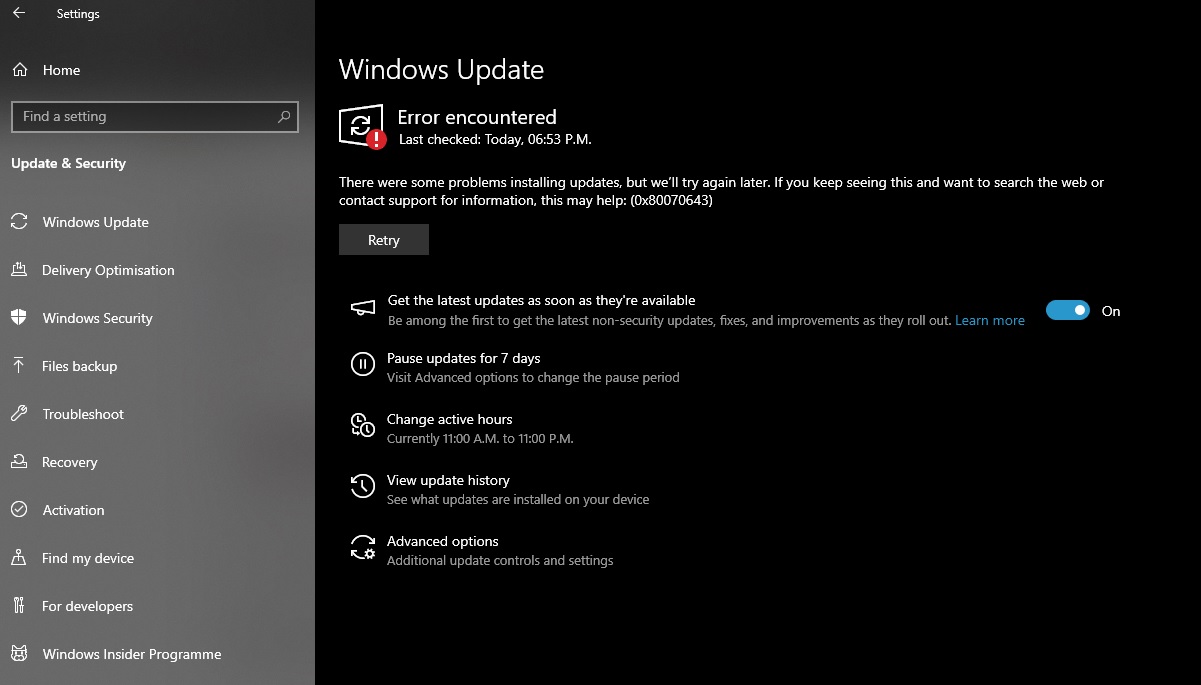
The tech giant has said that the issue might be because there’s not enough space in a part of Windows called the Windows Recovery Environment (WinRE). This partition now needs at least 250 megabytes of free space.
If you run into error 0x80070643 when installing the latest update, you may need to increase the size of the WinRE partition and check for updates again. Additionally, Microsoft clarified that new WinRE updates now require 250MB of free space in the recovery partition.
How to fix the 0x80070643 ERROR_INSTALL_FAILURE issue
To fix the 0x80070643 error, you can make the partition bigger, and we have a simple guide to do that:
- Open Command Prompt (cmd) as an administrator.
- Check if WinRE is installed by running reagentc /info. If it’s there, you’ll see a “Windows RE location” with a path.
- Turn off WinRE by running reagentc /disable.
- Get ready to make a new recovery partition by shrinking the OS partition.
- Use diskpart by running diskpart in Command Prompt.
- List the disks and select the one with OS by running the command sel disk<OS disk index>.
- Find and select the OS partition by running the command sel part<OS partition index>.
- After selecting the partition, run the command: shrink desired=250 minimum=250.
- Select and delete the old WinRE by running the command: sel part<WinRE partition index>, and then run the command delete partition override.
Finally, you can create a new recovery partition. In this step, check if your disk is GPT (GUID Partition Table) or MBR (Master Boot Record) by running the list disk. When you run the list disk command, you’ll see a new list of drives. A drive is “Gpt” if you see an asterisk (*) in the “Gpt” column.
If you do not see the asterisk mark, the drive is MBR.
For GPT, use the following commands:
create partition primary id=de94bba4-06d1-4d40-a16a-bfd50179d6ac
After running the above command, run gpt attributes =0x8000000000000001.
For MBR, run create partition primary id=27 and follow these steps:
- Format the new partition: format quick fs=ntfs label=”Windows RE tools”.
- Check the new partition with list vol and exit diskpart with exit.
- Turn WinRE back on with reagentc /enable.
- Confirm WinRE installation with reagentc /info.
In some cases, you might face an error “Windows RE image was not found” during the reagentc /enable process. Thankfully, it’s possible to fix the error by mounting the Windows image from the ISO, copying the necessary files, and then re-enabling the recovery agent:
- Download a Windows 10 ISO file, and mount the ISO file to a drive.
- Open Command Prompt as an administrator, and run the command: reagentc /disable
- Create a new directory to mount your Windows image. Use this command: md c:\WinMount
- Execute the following command to mount the image:
dism /mount-wim /wimfile:E:\Sources\install.wim /index:1 /mountdir:C:\WinMount /readonly
- Copy the recovery files from the mounted image to your system. Use this command:
xcopy C:\WinMount\Windows\System32\Recovery\*.* C:\Windows\System32\Recovery /h
- Set the recovery image path using:
reagentc /setreimage /path C:\Windows\System32\Recovery /target C:\Windows
Finally, re-enable the recovery agent: reagentc /enable
PowerShell script to fix 0x80070643 – ERROR_INSTALL_FAILURE
If you do not want to go through the above steps, you can also use a PowerShell script to automate and update the Windows Recovery Environment (WinRE).
First of all, it is recommended to deploy the Safe OS Dynamic Update using the Microsoft Update Catalog, and finally run the PowerShell script by downloading it from our Discord server.
You’ll need to run the script with Administrator credentials in PowerShell on the affected devices. Thankfully, Microsoft says it’s investigating the reports, and it will soon publish a new emergency update.
It’s also worth noting that the issue was expected to occur on devices with low storage space for the recovery partition. Based on support documents, Microsoft increased the minimum free storage space requirements for WinRE in June 2023 without making changes to Windows Update.
As a result, when some people try to Windows 10 KB5034441 update, it fails with a vague error message like “0x80070643 – ERROR_INSTALL_FAILURE”.
The good news is Microsoft is working on fixing this and will have more information soon, but if you can’t wait, you can increase the size of WinRE.