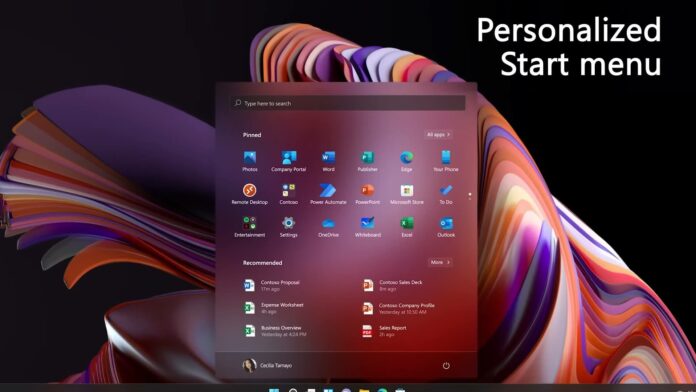Windows 11 was released with a lot of changes to the functionality of the taskbar which haven’t been popular among users. This includes the removal of drag and drop functionality, missing full-fledged right-click, inability to ungroup app icons and stripping the back of the calendar flyout.
While the taskbar has already been redesigned, the system tray (right corner) is still using the underlying legacy components. Microsoft has been trying to modernize the tray area of the taskbar for a while now and it made a couple of changes in original builds of 22H2, but the tech giant decided not to go ahead with it as it would have sacrificed some features.
The early builds of Windows 11 22H2 apparently modernized the look of the system tray and added an option to disable the ‘Hidden Icon Menu’ (to keep the taskbar tidy). At the same time, this change disabled the ‘drag and drop’ feature to change the order of system tray icons.
For example, users couldn’t change the position of Epic Games, Steam or other icons sitting on the taskbar’s system tray.
“As a result of feedback from Windows Insiders, we have decided to disable the changes to the system tray introduced in Build 22581 for now. The system tray and specifically the “Show hidden icons” flyout will now function the same way it did with the original release of Windows 11, including the ability to rearrange icons in the flyout,” Microsoft official said earlier this year.
In the latest preview builds, Microsoft has once again started working on a cleaner and modern look for the system tray area, a move that could benefit those using tablet devices and give greater control to users over the notifications.

As you can see in the above GIF, the taskbar’s system tray area now uses the modern flyouts when we hover over the icons. This is believed to be a part of the company’s move to make the taskbar more tablet friendly, according to sources familiar with development and references spotted in one of the builds.
This means you can also entirely disable the tray menu and the icons inside it. You will find a new option “Hide icon menu” in Settings > Personalization > Taskbar > Other system tray icons.
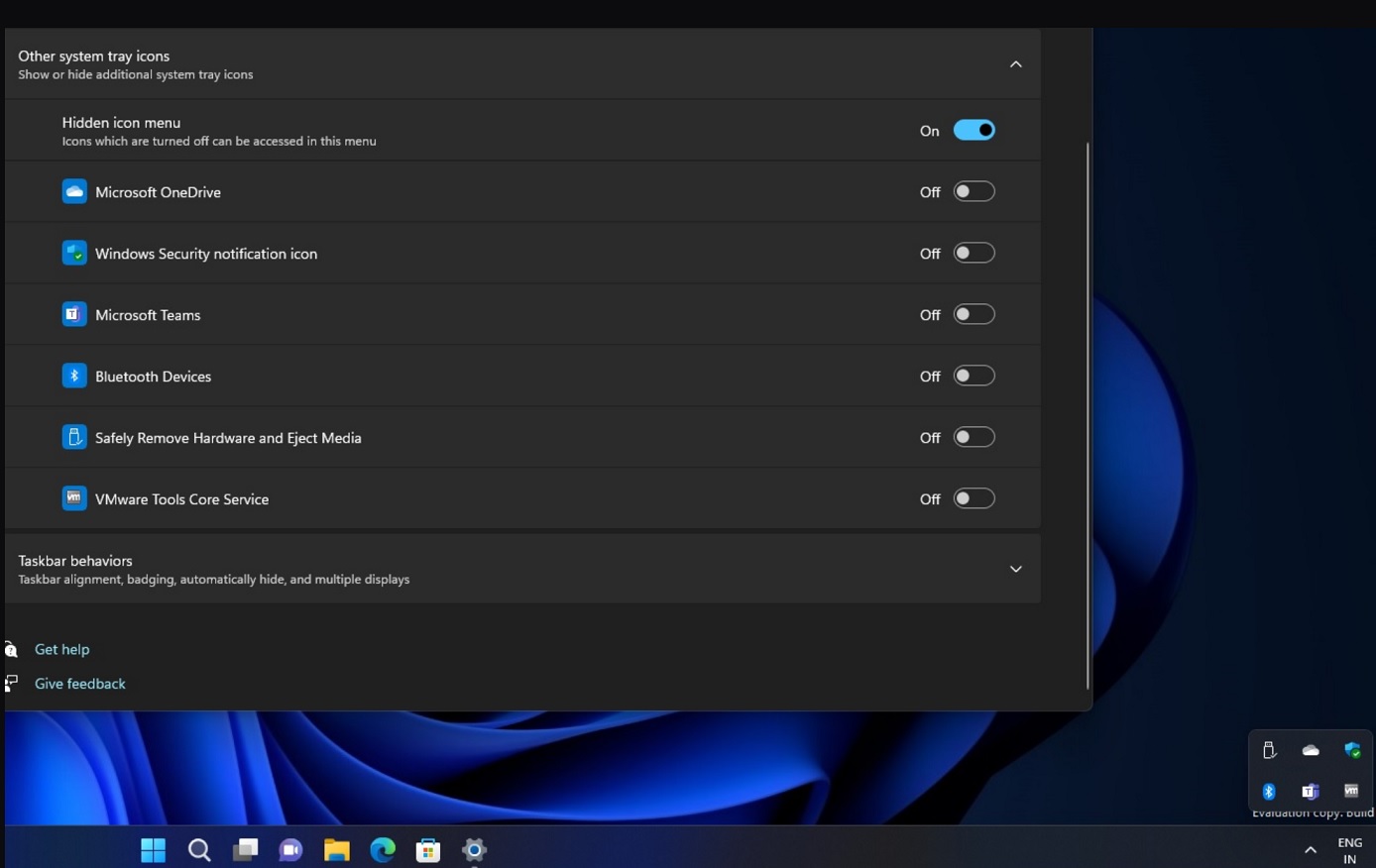
When you disable all the icons, only indicators like network/WiFi, volume, battery, and input language will be visible on the taskbar.
Unfortunately, this change still causes issues for the ‘drag and drop’ feature as it is no longer possible to rearrange the order of taskbar icons. We believe the feature will be reinstated before the wider rollout as Microsoft is still working on the idea.
Remember that Windows 11 doesn’t have a dedicated tablet mode and the company is trying to create a balance between the two audience form factors. Some changes made to favour tablet mode also have an impact on desktop users and this has resulted in some heavy criticism in the past.
Microsoft is listening to the feedback and it’s also exploring support for drag and drop within the tray area while still offering a cleaner, modern look for everyone.