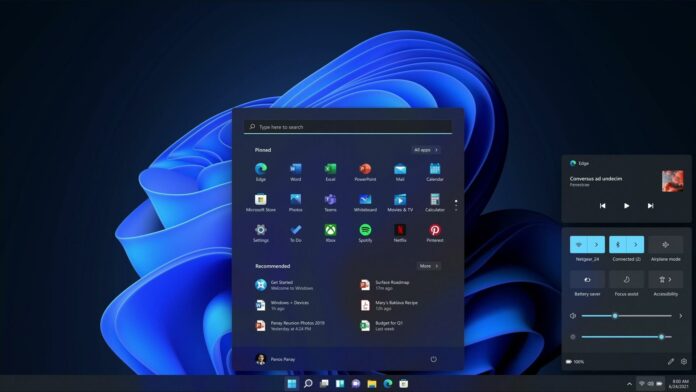The Windows 11 requirements caused some serious debate last year, with the tech giant stating the requirements are in place for security reasons. Microsoft’s decision angered many folks who were looking forward to Windows 11 and several workarounds were discovered to bypass the requirements.
Even if your device does not meet the requirements, it is possible to force-install the OS onto your device. In fact, Microsoft has an official registry hack to bypass the TPM and CPU checks in the Installation Assistant and install Windows 11 on any hardware capable of running Windows 10.
In the same documentation, Microsoft previously warned that devices failing to meet requirements will no longer be guaranteed to receive updates. Microsoft officials also concluded that it is not “recommended” to force-install Windows 11 as the requirements ensure better performance and security.
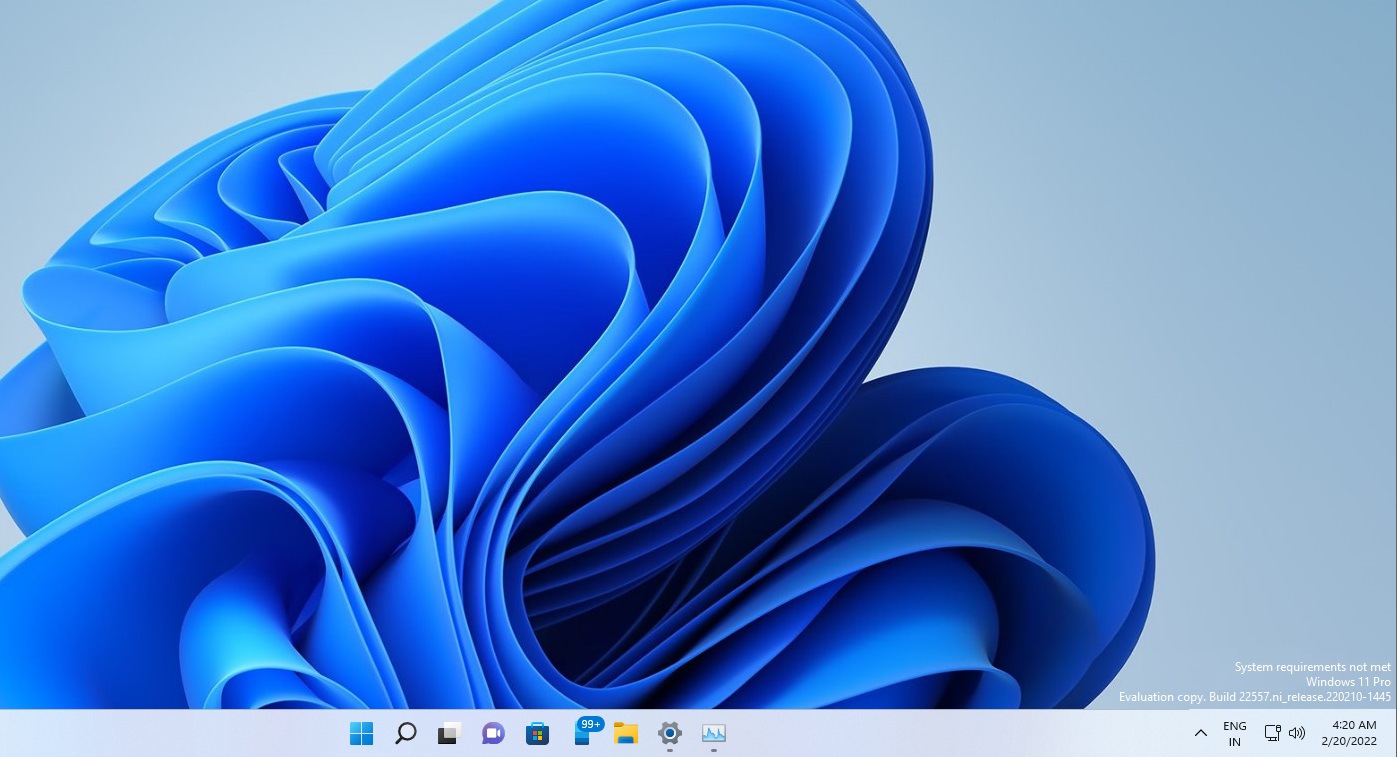
If you’ve already installed Windows 11 on unsupported devices, you might soon notice a new watermark on the desktop. The watermark, which appears above the taskbar clock, is similar to the “Windows is not activated” error, but it won’t affect apps, windows or web browsers.
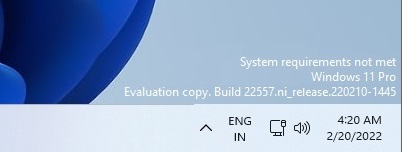
The desktop watermark simply states “system requirements not met” and it may irritate some users, but it should not come as too much of a surprise, as Microsoft previously warned users of possible ‘damage’.
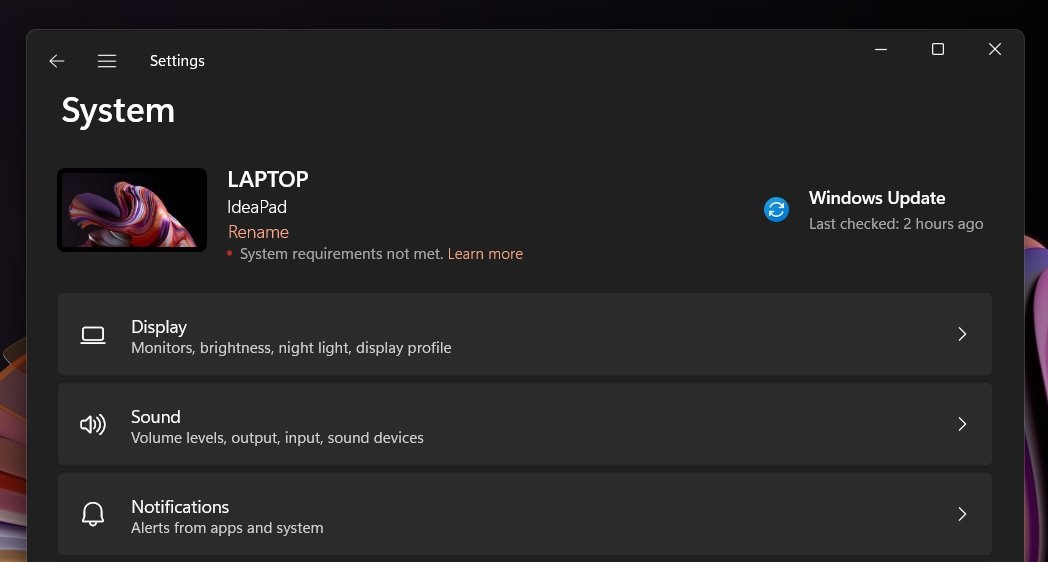
As you can see in the above screenshot, the alert will also appear within the Settings app and it will remind users that their device isn’t officially supported.
At the moment, you will find these alerts in two places – desktop and Settings app. So far, these notifications can be safely ignored and they do not affect the overall user experience as the watermark is limited to the desktop or Settings page only.
There are no indications that Microsoft is planning to display the “unsupported device” alert on top of open apps.
Thankfully, it is possible to remove the watermark by following these steps:
- Open Registry Editor.
- Navigate to the following location
HKEY_CURRENT_USER\Control Panel\UnsupportedHardwareNotificationCache- Change the value of SV2 to ‘0’.
- Reboot.
It’s also worth noting that the company is A/B testing the new watermark in Windows 11 Build 22557 and it may appear in production builds with Sun Valley 2 update.
Future of unsupported Windows 11 PCs
For unversed, Microsoft has also implemented a pop-up that appears during the installation of the OS and tells users the drawbacks of installing Windows 11 on a PC failing to meet the minimum spec.
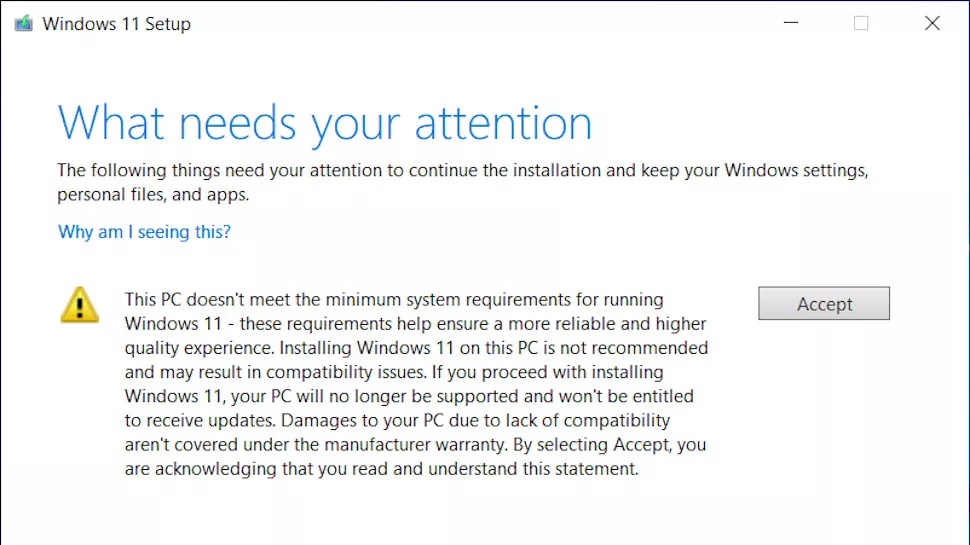
The pop-up makes it clear that there can be compatibility issues, ‘possible damage’ and other problems if you go ahead with the installation of Windows 11 on an unsupported PC.
Additionally, Microsoft has confirmed that it won’t offer any guarantee on regular or even crucial security updates for unsupported devices.