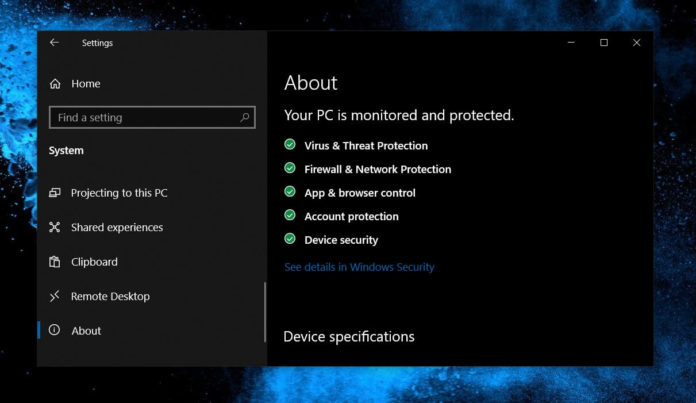Microsoft has recently confirmed a new issue affecting Windows 10 May 2019 Update (version 1903) on Build 18362.207 (KB4501375). A bug in Windows 10 May 2019 Update’s latest build breaks down the Remote Access Connection Manager service and affects the operation of VPN services.
Remote Access Connection Manager (also known as RASMAN) handles Windows’ connection to the services like VPN. In select installations of Windows 10, it might be important to have RASMAN running in the background to operate certain VPN features or dial-up connections. Certain VPN connections may not work as expected when RASMAN is disabled in some versions or installations of Windows 10.
In an updated support document, Microsoft stated that Remote Access Connection Manager service could stop working and return error 0xc0000005 on Windows 10 version 1903. The Redmond Giant also revealed that the problem occurs when users or administrators set up a VPN profile as an Always On VPN connection with or without device tunnel.
If you configure a VPN connection and use it in manual mode, RASMAN may not crash.
“This issue only occurs when a VPN profile is configured as an Always On VPN (AOVPN) connection with or without device tunnel. This does not affect manual only VPN profiles or connections,” Microsoft noted.
It’s worth noting that Windows 10 version 1809, 1803 and older versions are not affected.
How to fix Remote Access Connection Manager (RASMAN) service error 0xc0000005
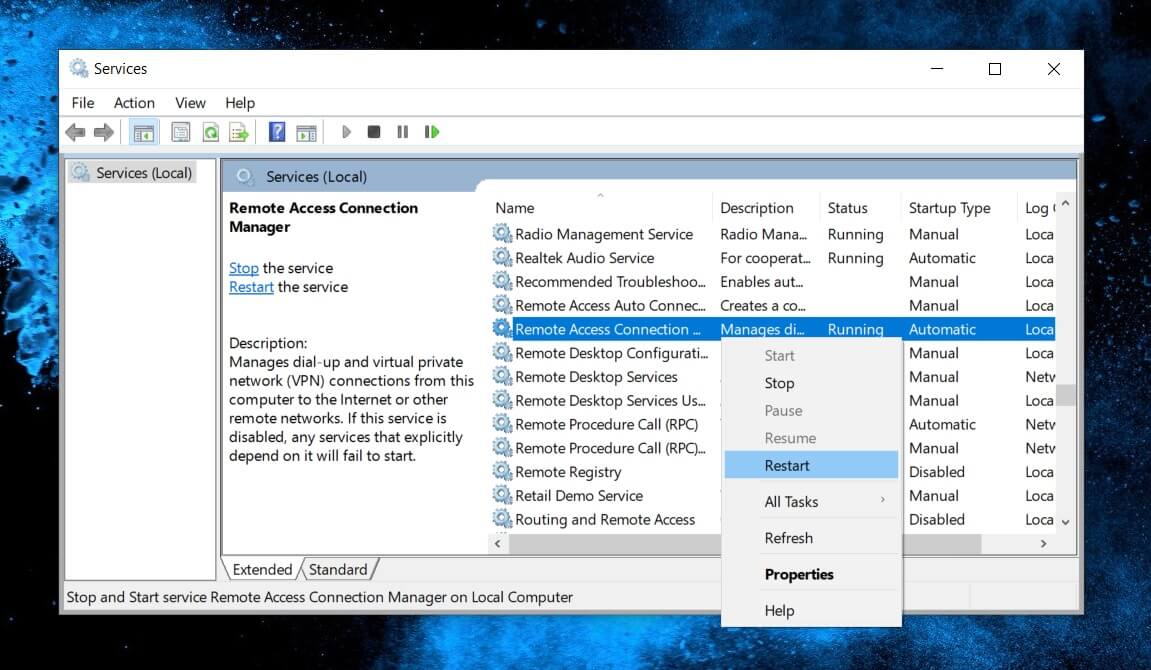
A workaround does exist and affected users are required to manually configure the default telemetry settings by modifying Group Policies or Windows Registry.
To fix RASMAN error 0xc0000005 with Group Policies, follow these steps:
- Launch Group Policies (gpedit.msc) from Start or Windows Run.
- Browse to the following path:
Computer Configuration\Administrative Templates\Windows Components\Data Collection and Preview Builds\Allow Telemetry - Double-click on the policy to enable it.
- Choose one of the three levels – Basic, Enhanced, and Full.
- Open Start menu and search ‘Services’
- On the Services tab, look for Remote Access Connection Manager.
- Right-click on RASMAN and restart it.
You can also fix RASMAN error 0xc0000005 with Windows Registry:
- Launch Windows Registry.
- Browse to the following location:
HKEY_LOCAL_MACHINE\SOFTWARE\Policies\Microsoft\Windows\DataCollection - Look for entry ‘AllowTelemetry’.
- Double-click it and enter value 1, 2, or 3 (Basic, Enhanced, Full respectively).
In case the AllowTelemetry does not exist, you can create it manually. To create the entry, right-click the right-pane blank area and create DWORD (32-bit) named ‘AllowTelemetry’.
After applying the changes to Registry, you may need to restart RASMAN from Windows Services settings.
Microsoft says it is already working on a patch and the fix will be included in a future release, but Microsoft hasn’t revealed when it plans to resolve problems with RASMAN.