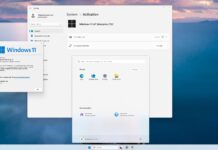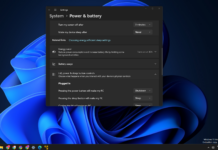Android apps on Windows 10 Mobile? Sounds like a joke in 2017 as Microsoft has wiped all components of Project Astoria from Windows 10 Mobile. Some years ago, we were able to install Android apps on Windows 10 Mobile as the feature was part of Microsoft’s Project Astoria.
The functionality to install Android apps on Windows 10 Mobile was limited to Build 10240. However, you can still install Android apps on Windows Phone but the process is bit tricky and available to selected phones only.
Before we get started, you will need to have a retail FFU file for your Windows Phone. You can get the file from Windows Device Recovery Tool after flashing the phone. It is important as it would be part of the backup image of your phone.
How to get retail FFU File for your Windows Phone
- Download Windows Device Recovery Tool.
- Connect your Windows Phone to Windows Device Recovery Tool.
- Before flashing, the tool will download the image of your Windows Phone and save it on PC.
- The retail FFU File will be stored in C:> ProgramData > Microsoft > Packages.
Download Windows 10 Mobile Build 10240 and enable Project Astoria
- Download the Windows 10 Mobile Build 10240 ROM. Available for Lumia 930, Lumia 640, Lumia 640 XL. (If the links are not reachable, use a USA VPN). (The ROM/Images are owned by Microsoft.com, we are just sharing it).
- Download Windows Phone Image Designer.
- Full charge your phone and get into UEFI mode. You can do so by turning your phone off and boot into UEFI mode by holding the Volume Up Button.
- A lightening bolt logo will be displayed on your screen. It means you are on UEFI screen.
- Use a USB cable and connect your phone to PC.
- Open Windows Phone Image Designer on your PC.
- (Start the start.bat file to launch Windows Phone Image Designer).
- Select the option flash a Windows Phone image onto your phone and click on next.
- Under flashable devices section, click change and browse to select the ROM you’ve downloaded in step 1.
- Click on the flash option and your phone will install Build 10240.
Windows 10 Mobile Build 10240 is extremely buggy and it might be unusable. Now you need to install the tools that will help you installing Android on Windows 10 Mobile.
How to install Android apps on Windows 10 Mobile
- Download the APK Deployment app.
- Run the app on your Windows 10 PC.
- Enable Developer Mode and Device discovery on your Windows 10 Mobile Device.
- Connect your phone to PC using USB. Pair the app.
- You can now simply deploy the APK to your Windows Phone.
Only some Android apps work on Windows 10 Mobile. You can recover your phone to previous version of operating system by using the backup image you had downloaded earlier using Windows Device Recovery Tool.
Advertisement: Use an Android/iOS/Windows/Mac based device to access Windows applications on a cloud desktop by CloudDesktopOnline.com. For other cloud services, check out Apps4Rent.