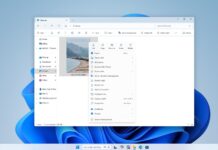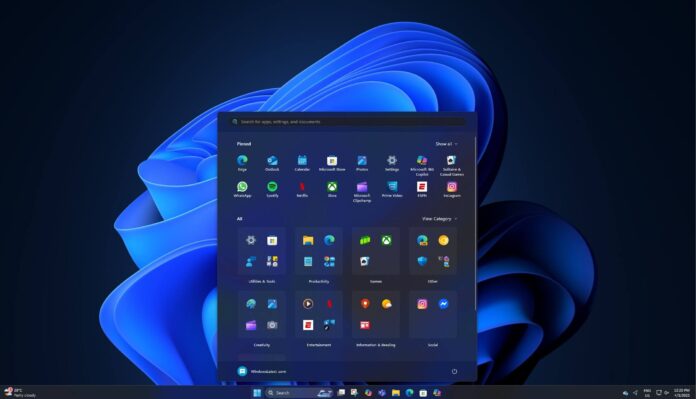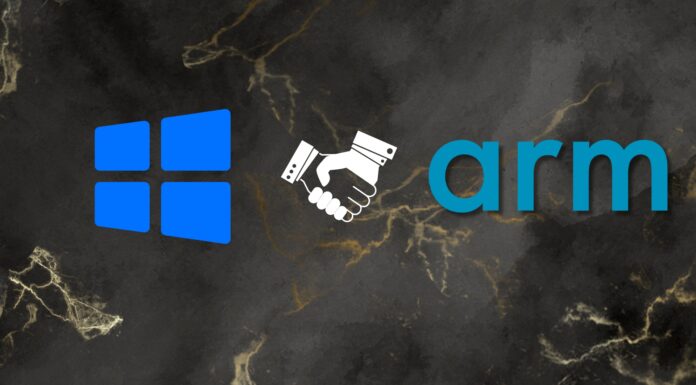Windows 11 just got a major update with the November 2025 Patch Tuesday. There’s something new for everyone, including a redesigned Start menu, colourful battery icons, “AI Actions” in the File Explorer context menu, and more. However, the catch is that these features don’t appear due to Microsoft’s staged (slow) rollout.
Windows features are tied to unique feature IDs that can be manually toggled on using a third-party open-source app called “ViVeTool.” While it’s open source and safe to use, you just need to be careful that you use the correct ID. An incorrect feature ID could cause problems on some PCs.
But don’t worry. I’ve got you covered, and I’ve got all the correct feature IDs required to turn on the new features. You just need to follow the template and replace the feature IDs required to turn new features on one by one. Or if you don’t want to take this route, you will need to wait for the magical Windows 11 staged rollout to work in your favour.
How to turn on missing features in Windows 11 25H2 or 24H2
- Install the KB5068861 (or newer) update on your PC. This should move you to build 26200.7171 / 26100.7171 or later. You can confirm this in Settings > System > About under Windows specifications > OS build.
- Download ViVeTool
Go to the official ViVeTool page on GitHub and download the latest ZIP:- Most PCs: ViVeTool-v0.3.4-IntelAmd.zip
- ARM devices (Surface Pro X, Snapdragon laptops): ViVeTool-v0.3.4-SnapdragonArm64.zip
After downloading, right-click the ZIP and choose Extract all. In the extraction window, change the folder path to C:\ViVeTool and complete the extraction. You should now have all the ViVeTool files in C:\ViVeTool.
- Open Command Prompt as administrator
- Press the Win key, type cmd.
- Right-click Command Prompt and choose Run as administrator.
- Click Yes when the UAC prompt appears.
You should now see a black Command Prompt window with
C:\Windows\System32>or similar. - Go to the ViVeTool folder
In the Command Prompt window, type:cd C:\ViVeTool
and press Enter. If everything is correct, the line before your cursor should now start with:
C:\ViVeTool>
- Check that ViVeTool is working
Type:vivetool
and press Enter.
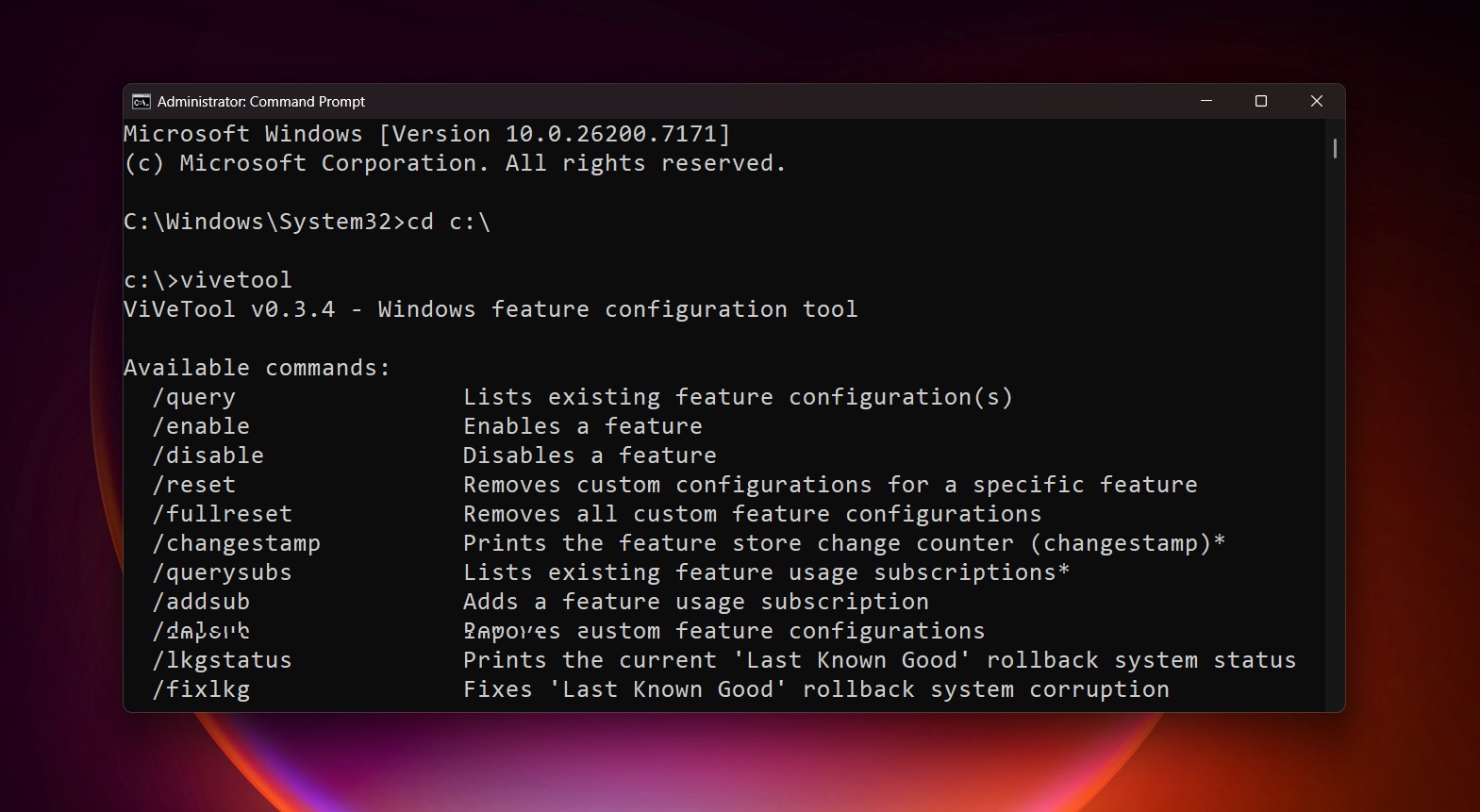 You should see a list of available ViVeTool commands. If you see an error like “vivetool is not recognized”, you are not in the correct folder. Repeat the previous step and make sure the files really are in C:\ViVeTool.
You should see a list of available ViVeTool commands. If you see an error like “vivetool is not recognized”, you are not in the correct folder. Repeat the previous step and make sure the files really are in C:\ViVeTool. - Understand the basic command template
To enable a feature, the template is:vivetool /enable /id:IDNUMBER
Replace IDNUMBER with the feature ID you want to turn on. Important:
- There is a colon (
:) after/id. - Do not add spaces inside the ID, and don’t type the angle brackets.
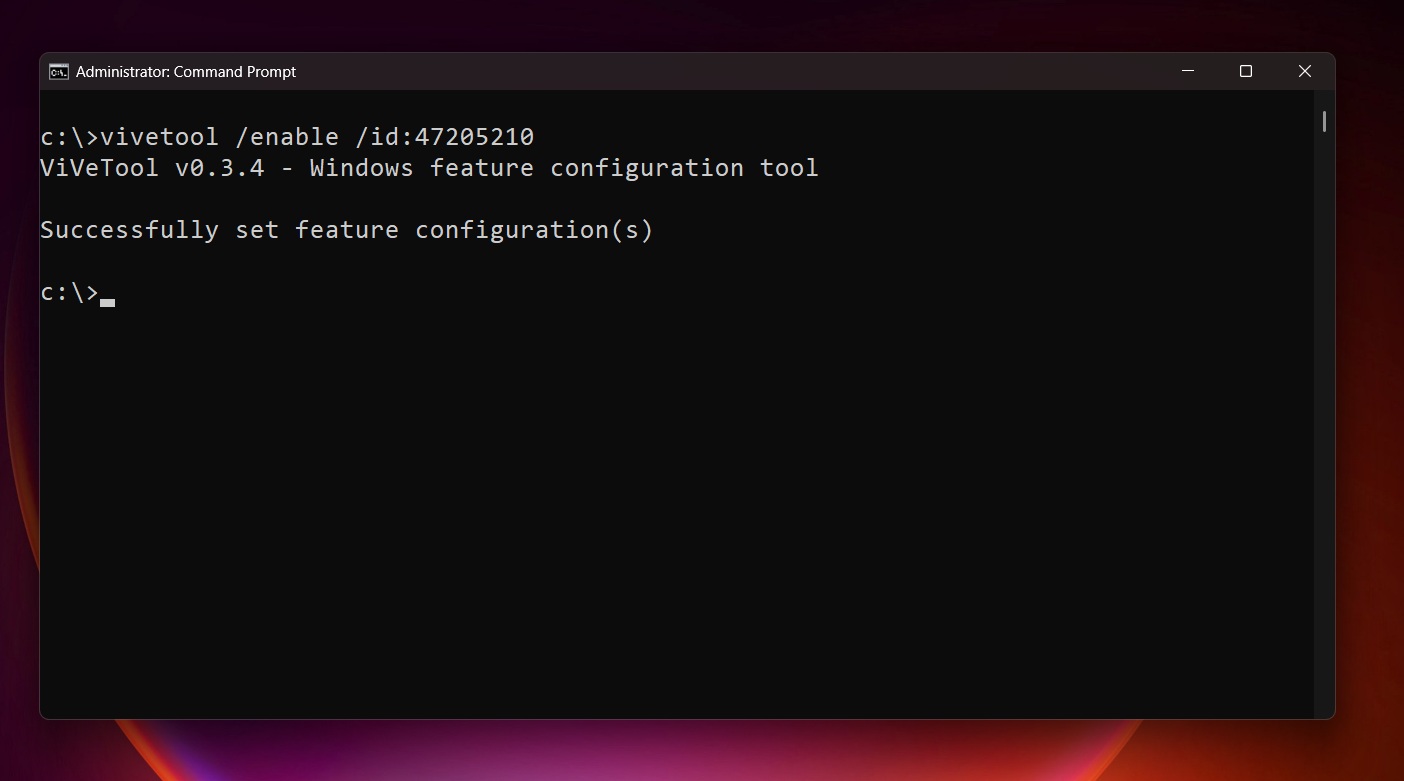
For example, to enable the new Start menu, you would run:
vivetool /enable /id:47205210
and press Enter.
- There is a colon (
- Features that use multiple IDs
Some features need more than one ID at the same time. In that case, you can enable them in one go by separating the IDs with commas:vivetool /enable /id:ID1,ID2
For example, for AI Actions in File Explorer:
vivetool /enable /id:54792954,55345819
- Restart your PC
After you finish entering the commands for the features you want, restart your PC. The new Start menu, battery icon, AI Actions, and other features should now be visible.
Commands to enable specific hidden features
You can copy and paste these into the Command Prompt window (after you’ve done the setup above):
- New Start menu:
vivetool /enable /id:47205210
- New battery icon:
vivetool /enable /id:56328729
- Administrator protection, emoji button on the taskbar and other related features:
vivetool /enable /id:57048231
- AI Actions in File Explorer:
vivetool /enable /id:54792954,55345819
How to undo these changes and go back to Microsoft’s default
If you don’t like a change, you don’t have to remember whether it was enabled by default or by ViVeTool. Instead, you can reset the feature. This removes your custom setting and tells Windows to follow Microsoft’s normal rollout for that feature again.
The template is:
vivetool /reset /id:IDNUMBER
Here are the reset commands for the features above:
- New Start menu:
vivetool /reset /id:47205210
- New battery icon:
vivetool /reset /id:56328729
- Administrator protection & related features (including the emoji button):
vivetool /reset /id:57048231
- AI Actions in File Explorer:
vivetool /reset /id:54792954,55345819
Restart your PC after running the /reset commands to fully apply the changes.
All the new features hidden in Windows 11
1. New Start menu UI
The Start menu features a new design with a single-page layout. While it’s not dramatically different, it still addresses a couple of issues that users flagged. After the update, the pinned icons appear at the top, as they already do, but now you can remove the Recommended feed.
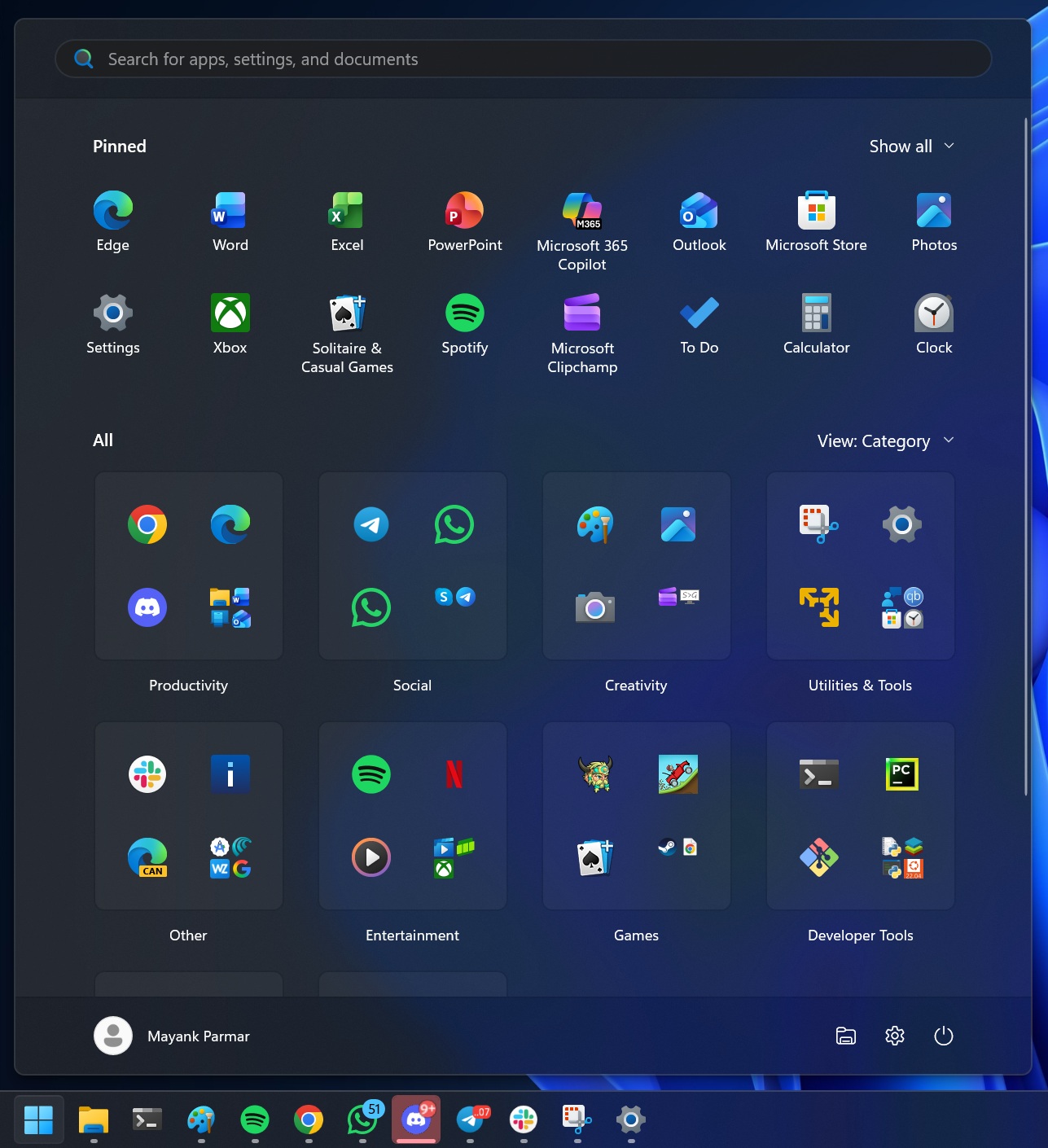
Without Recommended feed, you can have more apps in the Start menu, but if it feels crowded, Microsoft has created two new “views” for the app list. Also, as I mentioned, the Start menu is now a single-page layout. This means you don’t have to click on “All apps” to see the list of installed apps.
As you begin to scroll, you will see apps installed on your PC. If it feels crowded, you can switch to the Category layout because it eats up less space. You can always switch to the original “name” list, but you also have a new option called “Name Grid.”
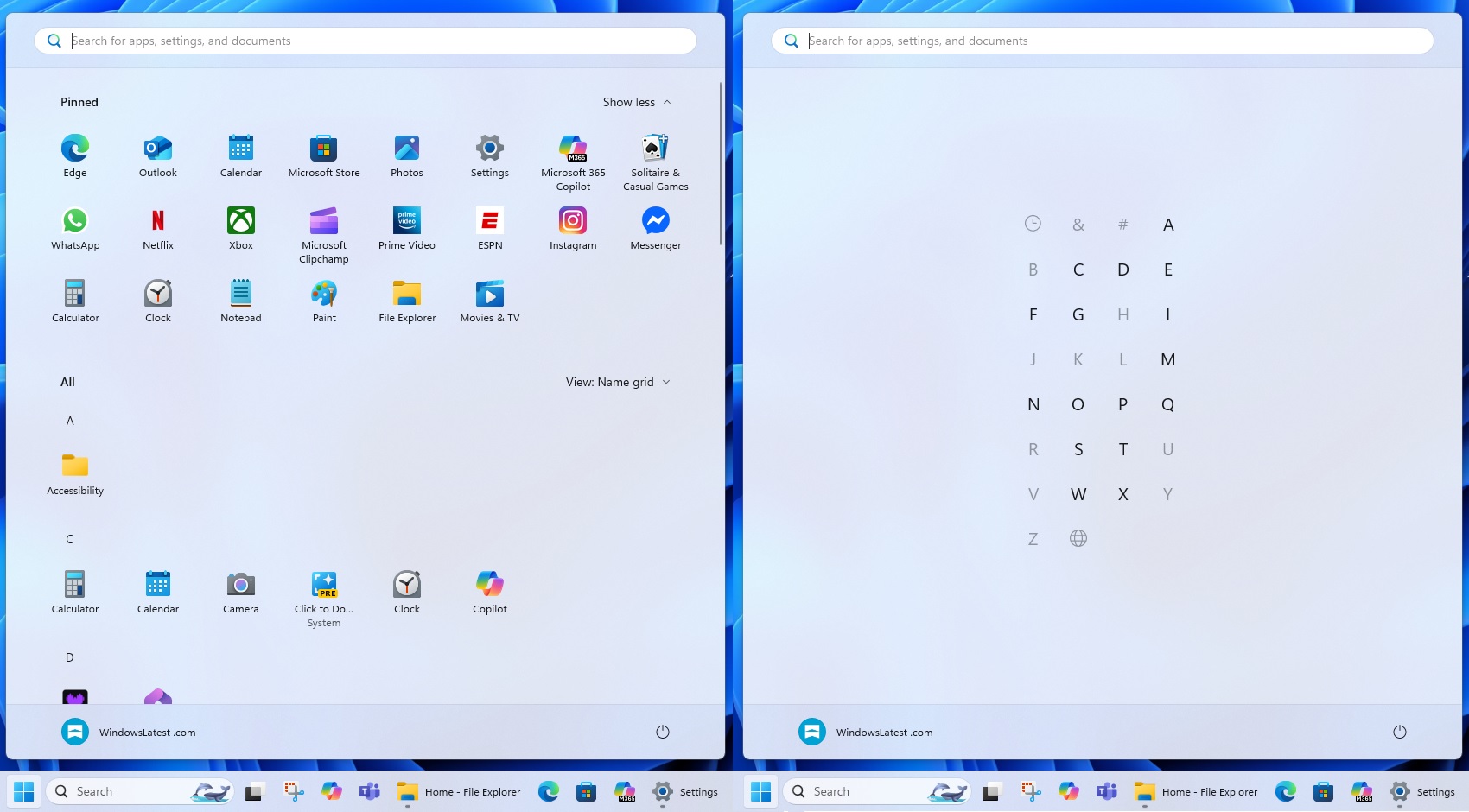
The Start menu is also dynamic and can adapt to the display scale.
If you want to enable the new Start menu, use the following command:
vivetool /enable /id:47205210
To back to the original state of the Start menu (basically disable it until it turns on naturally), use the following command:
vivetool /reset /id:47205210
2. New colourful taskbar icons
The taskbar’s battery icon now takes up more space and also adds support for battery percentage.
![]()
- Red colour shows up when the battery is less than 6%.
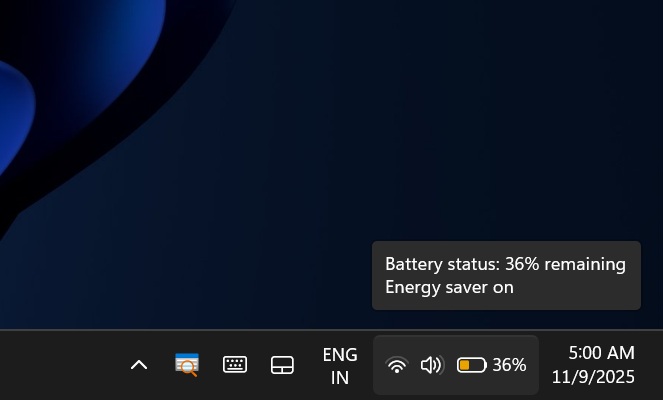
- Orange shows up when the energy saver is turned on. You can also turn on energy saver when the device is charging, but that won’t change the colour to orange.
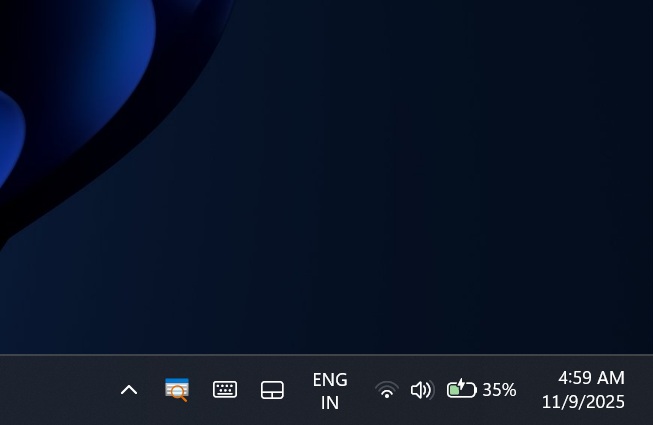
- Green shows up when the device is charging.
The battery icon is white the rest of the time, but given that it’s a bit longer now, it tells you more about the current battery level. This is clearly better than the current experience, and you can enable it using the following ViVeTool command:
vivetool /enable /id:56328729
To restore the default state (go back to the disabled state until Microsoft turns it on), use the following command:
vivetool /reset /id:56328729
3. AI Actions in File Explorer
AI Actions are supposed to be turned on by default in Windows 11 November 2025 Update, but if you don’t see the feature when you right-click on an image, you can force enable it.
AI actions in File Explorer are not something we really consider a “feature,” as they just show shortcuts to potential AI features.
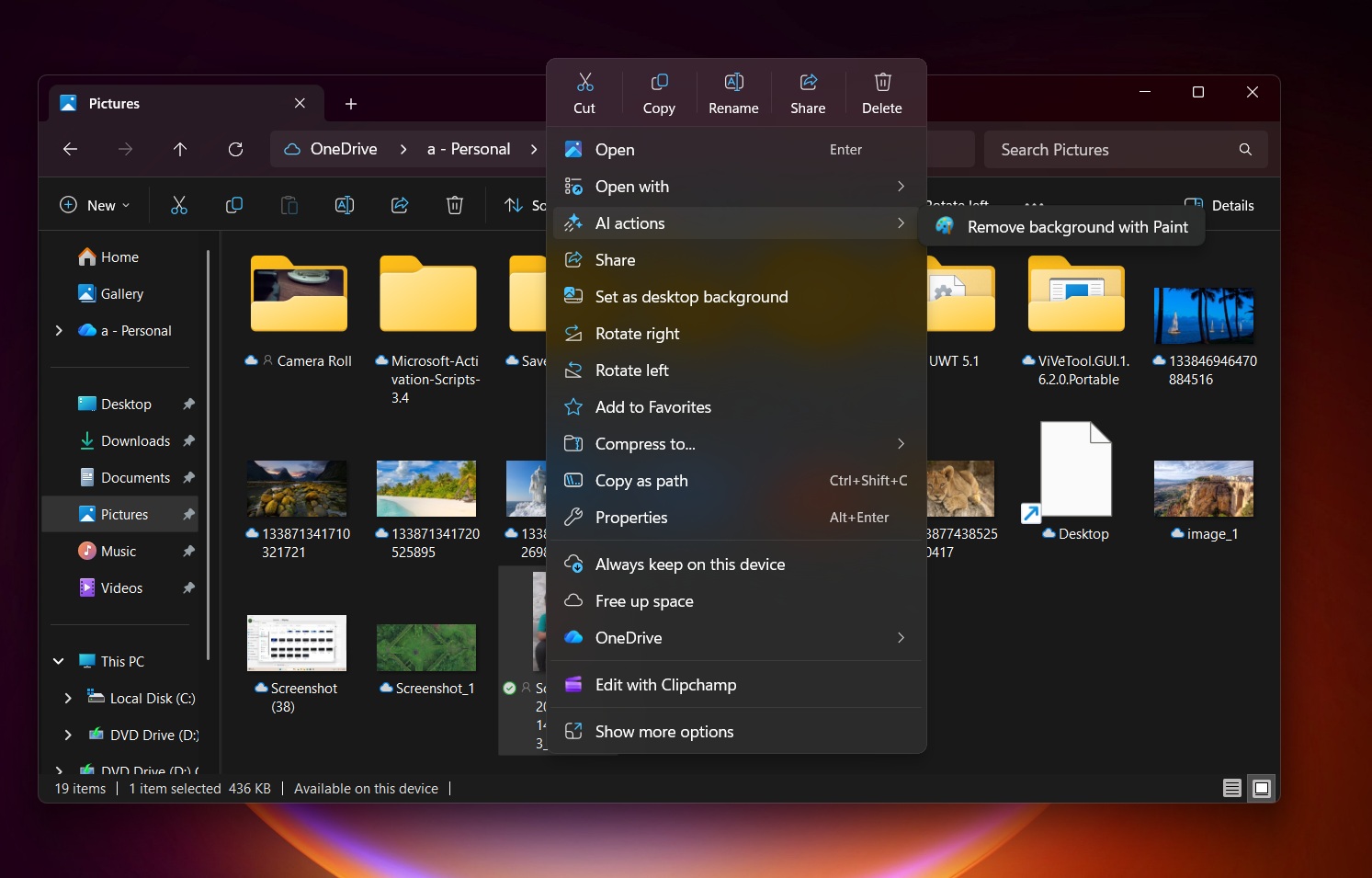
For example, Paint has a feature that lets you remove the background from the image, but how many of you are aware of it? When you right-click on an image, AI Action gives a direct shortcut to Paint’s background removal tool.
Likewise, you will also see actinos for “Visual Search with Bing.” This opens Bing.com in your default browser with the image reverse search feature. And then there’s the “erase objects with Photos” toggle, which opens the Photos app. It’ll also open the Photos app when you use the “Blur background” toggle in AI Actions
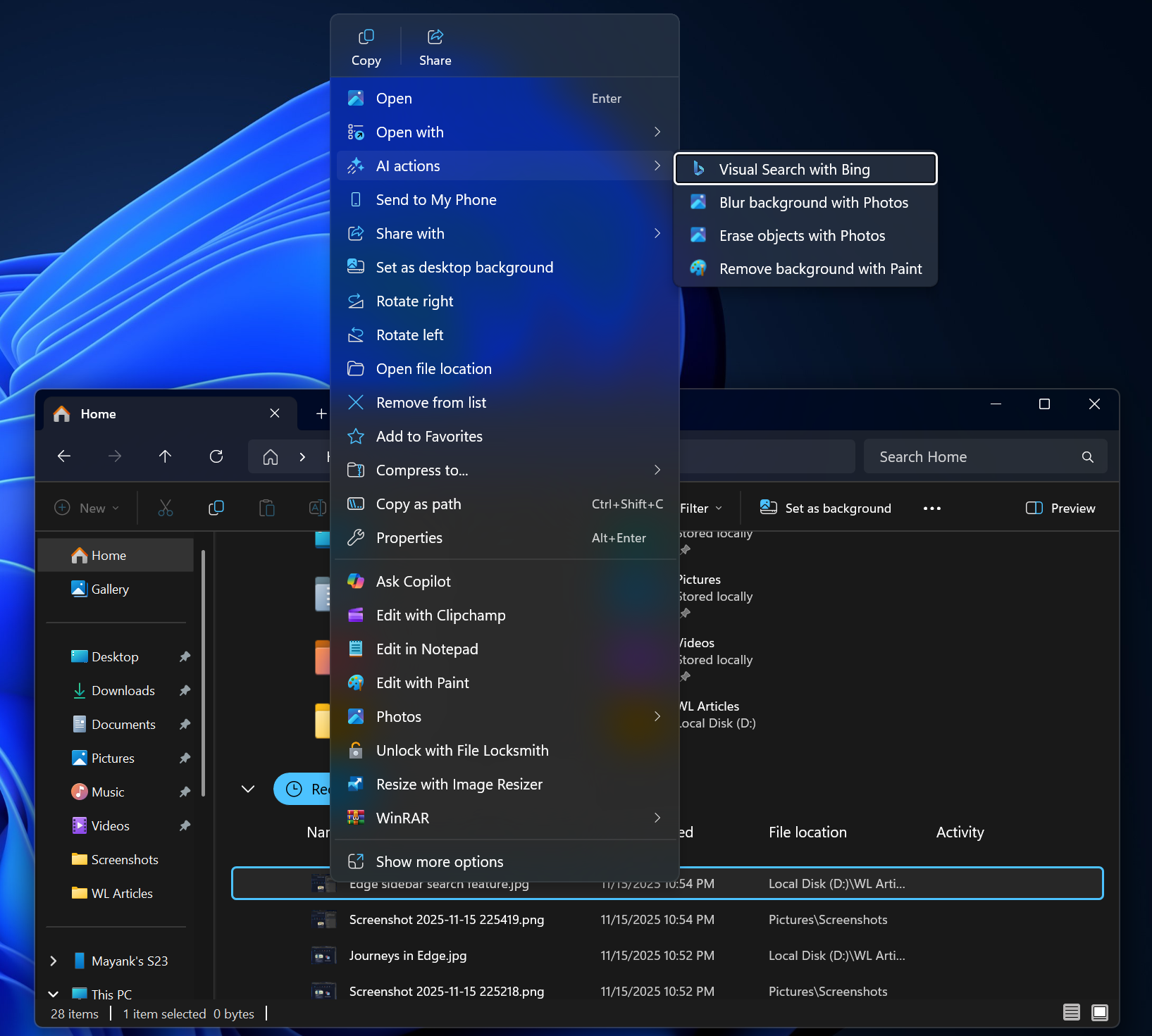
I really don’t see the point of “AI Actions” in File Explorer, but Microsoft told Windows Latest that it’ll eventually expand these AI actions to more apps.
For example, Microsoft is planning to add third-party apps, such as Manus, which will allow you to code web apps from the File Explorer. This option will appear within the AI Actions, and it will open the Manus app on Windows 11.
To enable AI Actions in the File Explorer context menu, use the following command:
vivetool /enable /id:54792954,55345819
To restore the original state, use the following command:
vivetool /reset /id:54792954,55345819
4. Administrator protection
Windows 11’s latest security feature and my personal favourite is “Administrator protection,” which enforces Windows Hello verification before approving administrator privileges access to apps, services or for changing system settings. This means you will be asked to use Windows Hello when you see UAC (User Account Control).
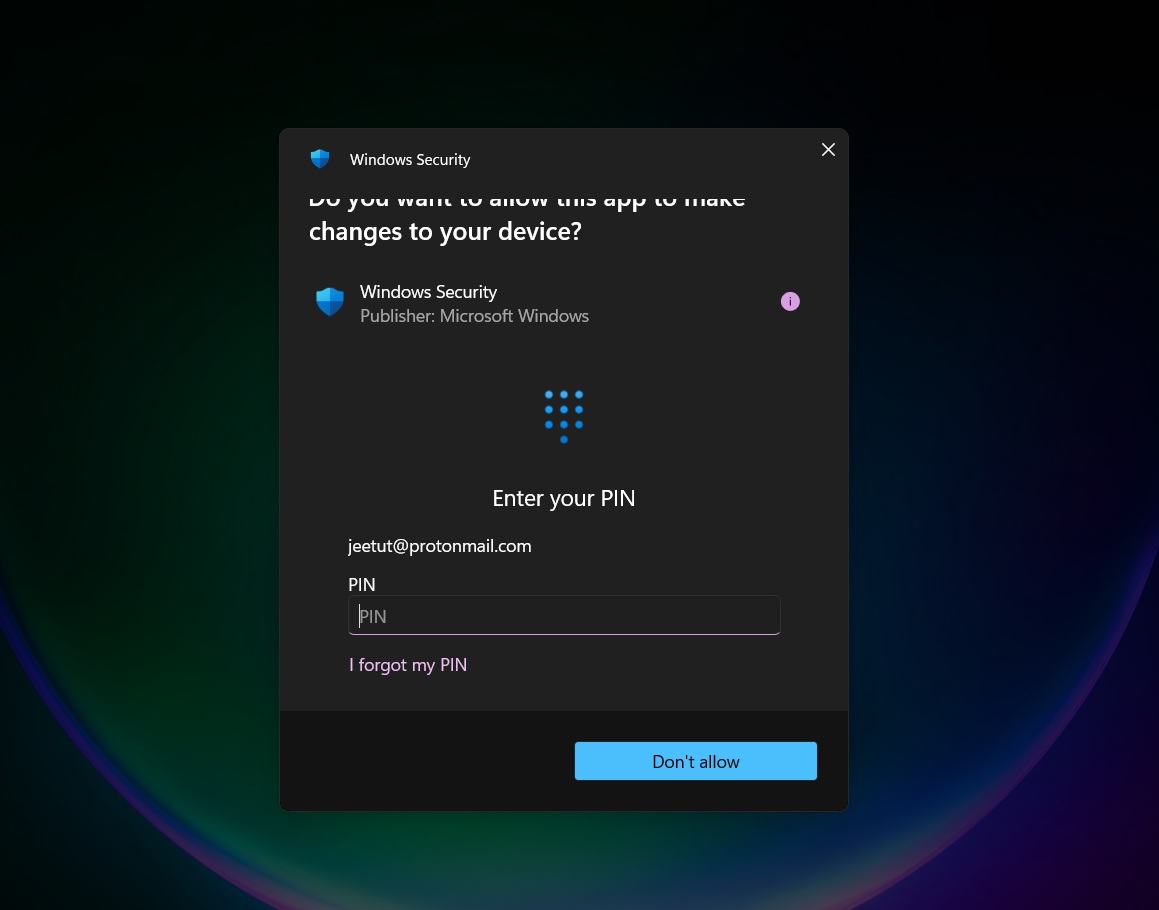
“UAC with a PIN” is one of the default behaviours, which can also reduce accidental changes by you or malware. But Administrator Protection is not just “UAC with a PIN.” It’s far more advanced than you think, and that is why it’s a big deal.
When Administrator Protection is enabled, Windows maintains your normal user account in a safer (low-privilege mode) state. Once the account is in a safer state, Windows requires all apps or services to seek Windows Hello Authentication for all admin-permission-related activities, such as installing an app.
You must perform every action on your PC using Windows Hello, which can be your PIN, fingerprint, etc.
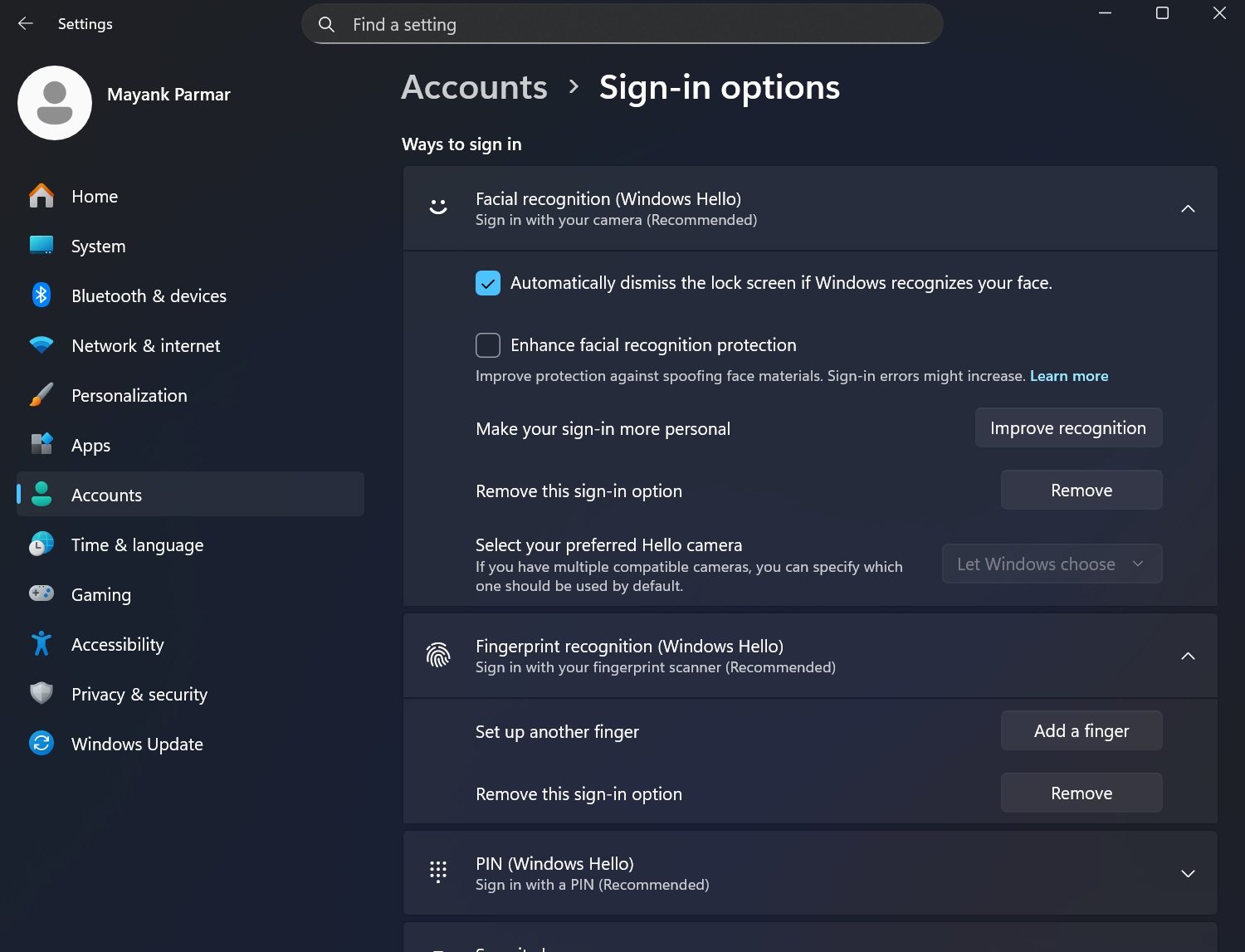
That means every admin action must be clearly approved by you. However, as I mentioned, Windows keeps your actual user account in a safer state, and it doesn’t reuse your own account’s admin powers. Instead, it creates a special hidden admin account with its own separate profile.
Windows uses the special hidden admin account only for that particular task you just approved, and the process repeats. That’s why you may see a new Admin-style folder under C:\Users. This protects users from potential malware even when the admin account credentials are exposed.
If you don’t see Administrator Protection in Windows 11, run the following command:
vivetool /enable /id:57048231
To restore the default/official state (disables this feature) on your PC, you can use the following command:
vivetool /reset /id:57048231
After using the /enable command, you still need to make a change to the Group Policy. In Group Policy Editor, open the following path:
Computer Configuration > Windows Settings > Security Settings > Local Policies > Security Options.
Now, on the left side, you have the Policy Pane. Look for “User Account Control: Configure type of Admin Approval Mode.”
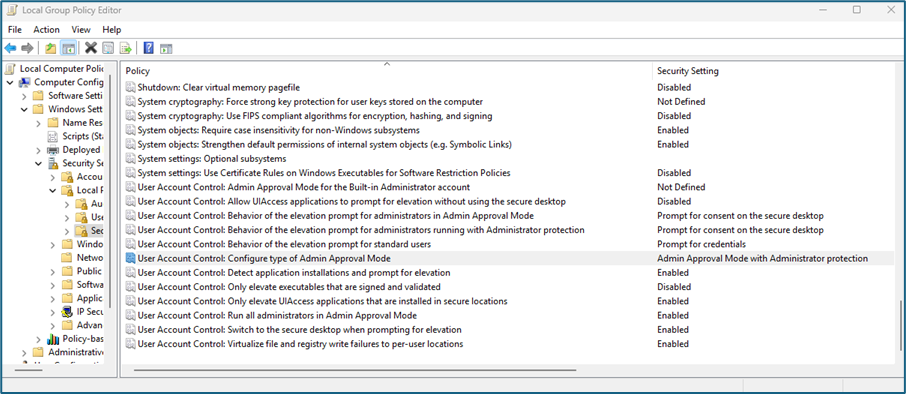
Once you’re on the above screen, turn on “Admin Approval Mode with Administrator protection” and close the window.
5. Emoji button on the taskbar
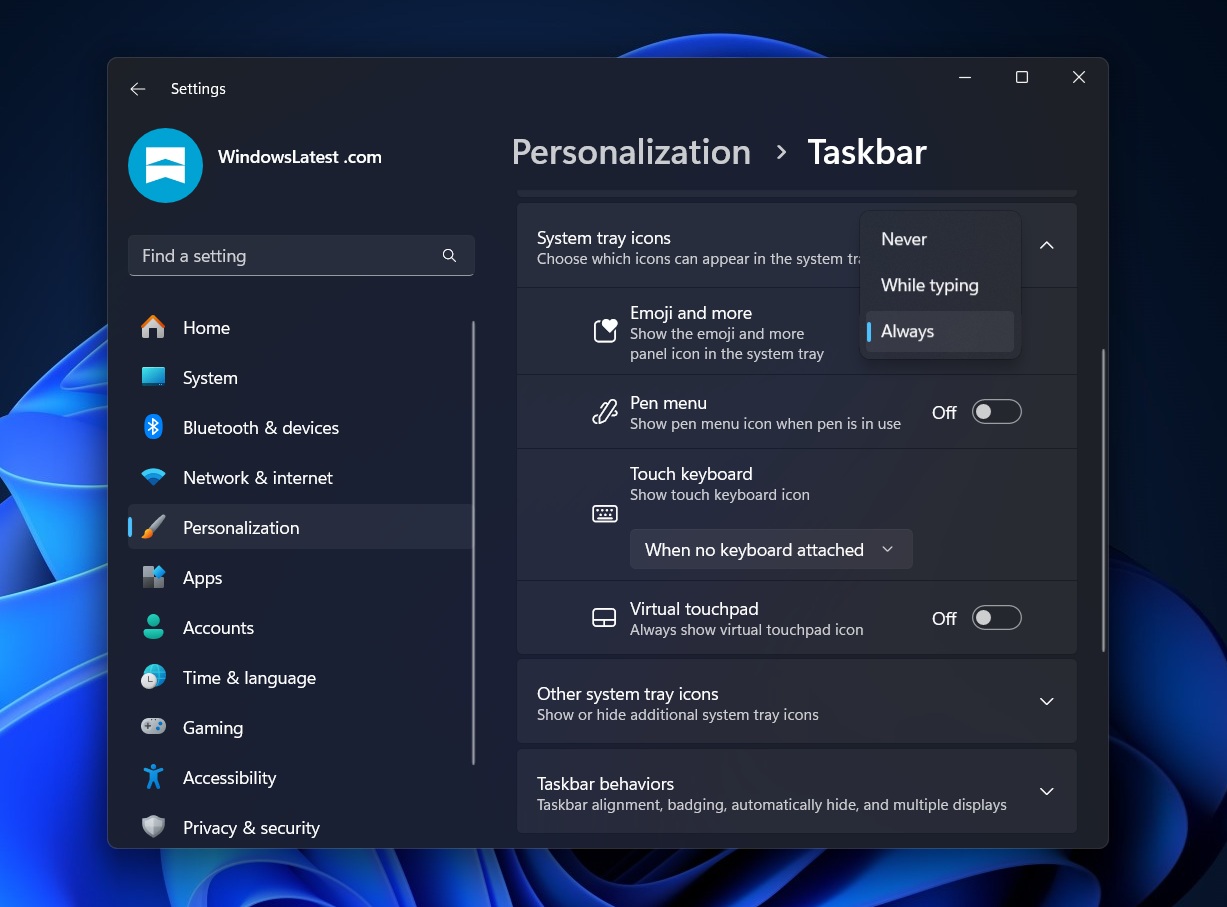
Microsoft has been testing a new “Emoji and more” button on the taskbar, but it’s still not available for everyone.
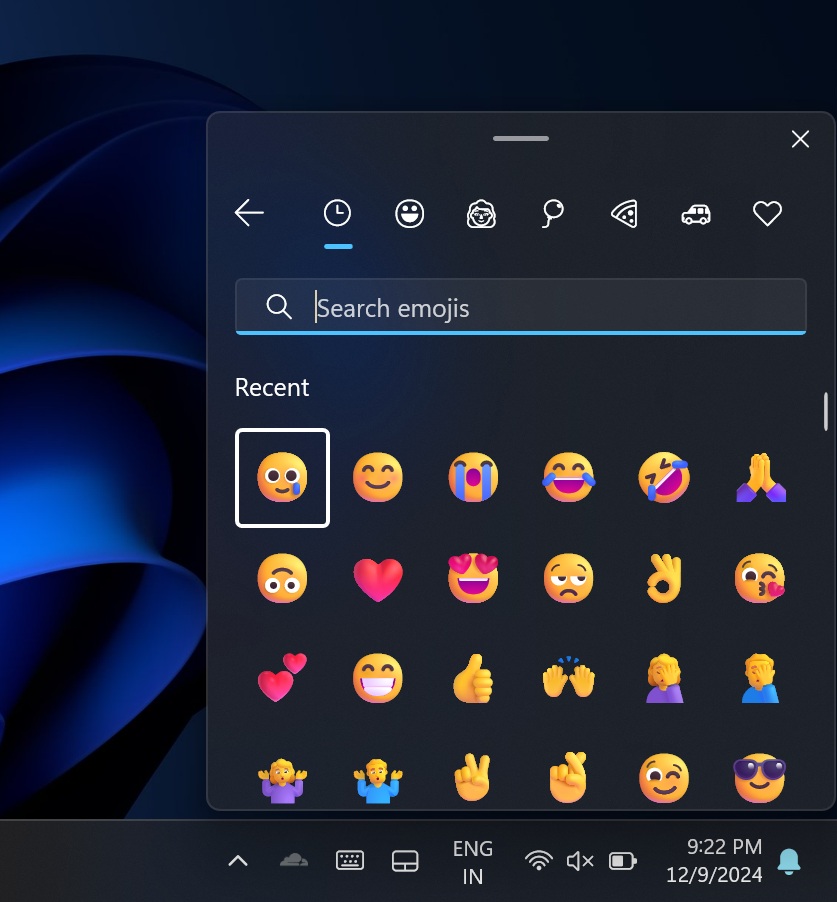
When the feature is enabled, you can open the emoji panel directly from the taskbar. This is a very handy feature for those with a touch screen, but if you still want it, you can enable it using the following command:
vivetool /enable /id:57048231
To restore the original state (disables the feature), use the following command:
vivetool /reset /id:57048231
This feature ID is also tagged to other features in Windows 11, including Administrator Protection and Recommended feed in File Explorer.