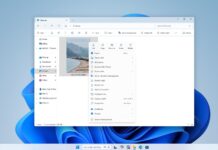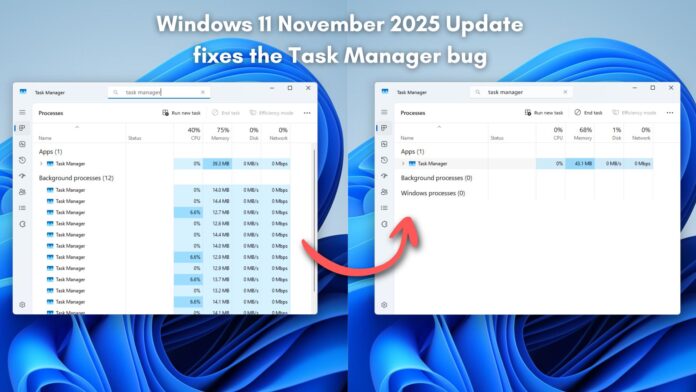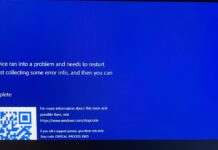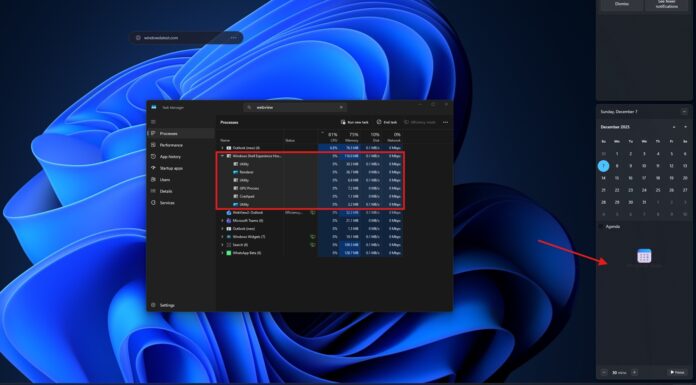With the new Windows 11 November 2025 Update (Build 26200.7171/26100.7171 or newer), Microsoft resolved the weird glitch that prevented the Task Manager from quitting after you clicked the Close (X) button. This issue causes severe performance issues when there are hundreds of Task Manager processes with each using RAM and CPU.
In our tests, Windows Latest observed the issue with Task Manager after we applied the October optional update (KB5067036). The update caused multiple invisible Task Manager processes (taskmgr.exe) to pile up in the background, potentially hurting system performance.
However, KB5068861 (November 2025 update) fixed this issue, and from our tests, the bug no longer exists on our affected PCs.
What went wrong with the Task Manager?
After installing the buggy October 2025 Update, Windows Latest noticed that, in 30 of our 100 virtual machines, the Task Manager process stayed active after closing it.
Opening the Task Manager again showed a new visible instance to start, while the old one still remained, essentially preventing the Task Manager from quitting. Usually, you’re supposed to see only one instance of the Task Manager, no matter how many times you open and close it.
Windows Latest has done multiple tests, and we found that each hidden Task Manager consumed roughly 20-25 MB of RAM and ~0 – 1.5% CPU usage. People like me, who have the habit of opening the Task Manager multiple times a day, would’ve experienced a loss in system performance.
PCs with lower-end hardware, likely with 8GB or 16GB RAM if you’re already using it for heavy workflows, would’ve had a severe impact on performance.
What caused the ghost Task Manager instance issue?
The Windows 11 KB5067036 (October update) came with a fix to the Task Manager that caused some apps to unexpectedly not be grouped with their processes. For example, Spotify-related processes were grouped under File Explorer. This was an annoying issue, but Microsoft managed to patch it in the optional update.
Apparently, fixing this issue caused the Task Manager to be sent to the background when we click the close button, instead of actually quitting it.
Microsoft later confirmed Windows Latest’s findings and released a statement:
“After installing Windows Updates released on or after October 28, 2025 (KB5067036), you might encounter an issue where closing Task Manager using the Close (X) button does not fully terminate the process…This results in multiple lingering instances of taskmgr.exe, consuming system resources and potentially degrading device performance.”
Microsoft stated that the issue will not cause a significant performance dip if the Task Manager is opened and closed a few times. Still, the company wasn’t shy to point out that “many instances accumulated over time can cause noticeable slowdowns in other applications.”
This was proved by the tests we did at Windows Latest, where we opened the Task Manager 500 times, and surely enough, each instance was open and each consumed its share of system resources.
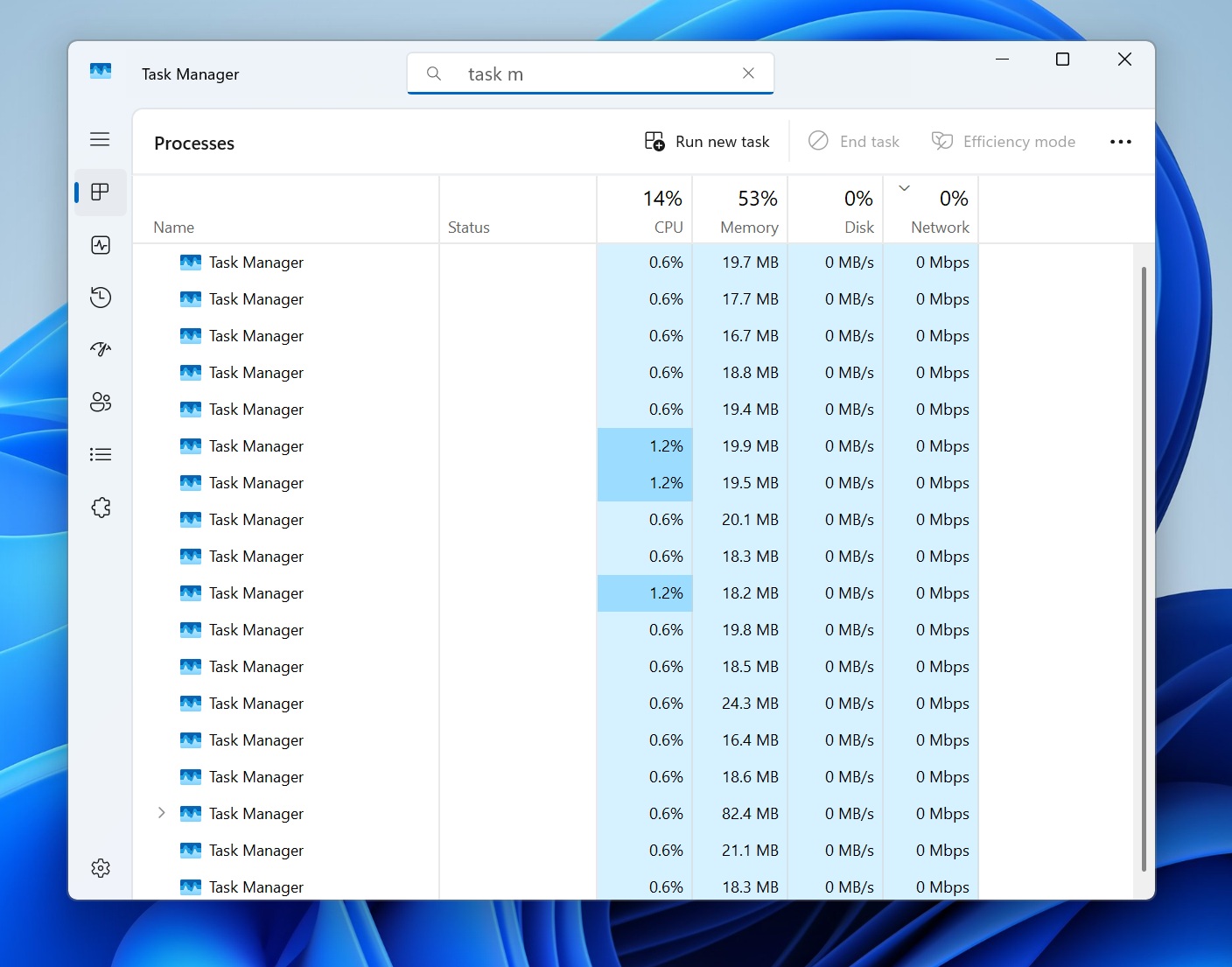
Microsoft confirms it fixed the duplicate Task Manager bug, and our tests verify the fix is working
In a statement, Microsoft confirmed that Task Manager should no longer hurt performance in some cases. The fix requires the November update KB5068861 (OS builds 26200.7171 or 26100.7171).
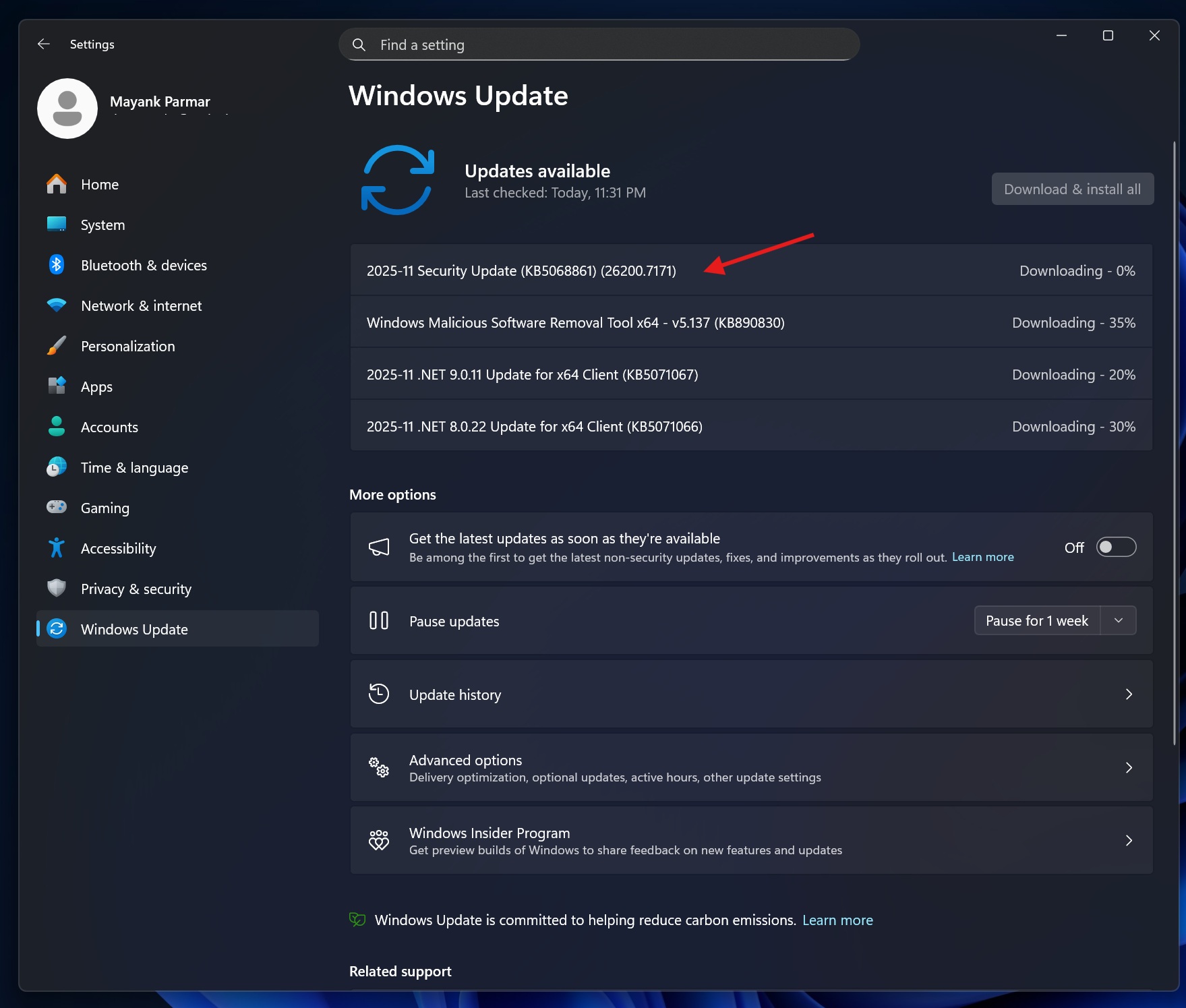
Task Manager should now close normally when you click the “X”, and the ghost processes should go away. Windows Latest tested the fix on our PCs running the November 2025 Update, and it looks like the fix became effective immediately after the update.
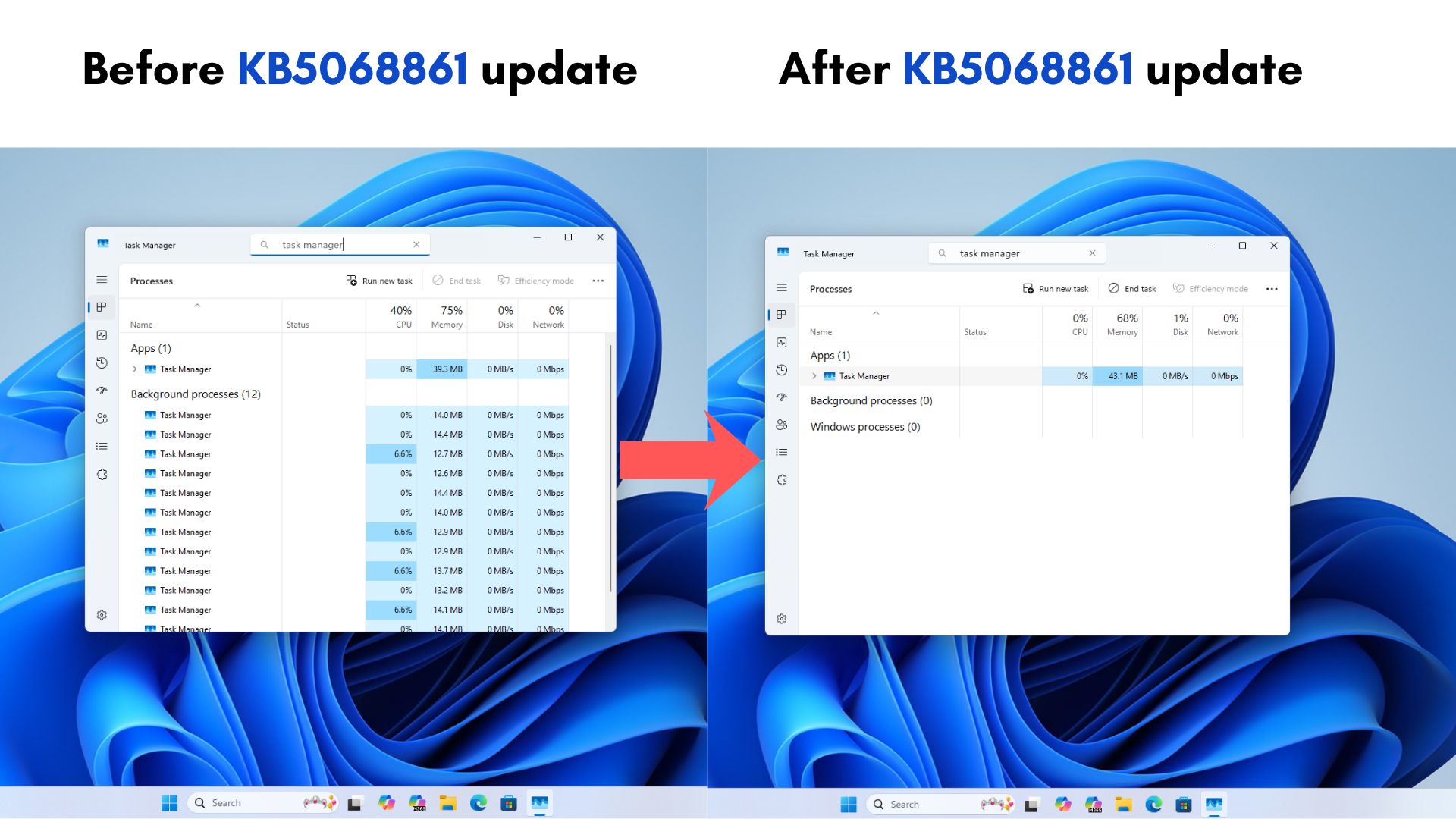
If you still haven’t updated to the November update (Build 26200.7171 / 26100.7171), or if you’re waiting to do it for some reason, you can check if your PC has the Task Manager ghost instance bug.
Press Ctrl+Shift+Esc to open Task Manager. Click the Close (X) button. Open it again and look in the Processes. If you see more than one “Task Manager”, and if every time you open it, the count increases, it’s a clear sign that your PC has the Task Manager bug.
If you aren’t installing the update for some reason, you’ll have to manually click “End Process” for each instance, which is not a good use of your time.
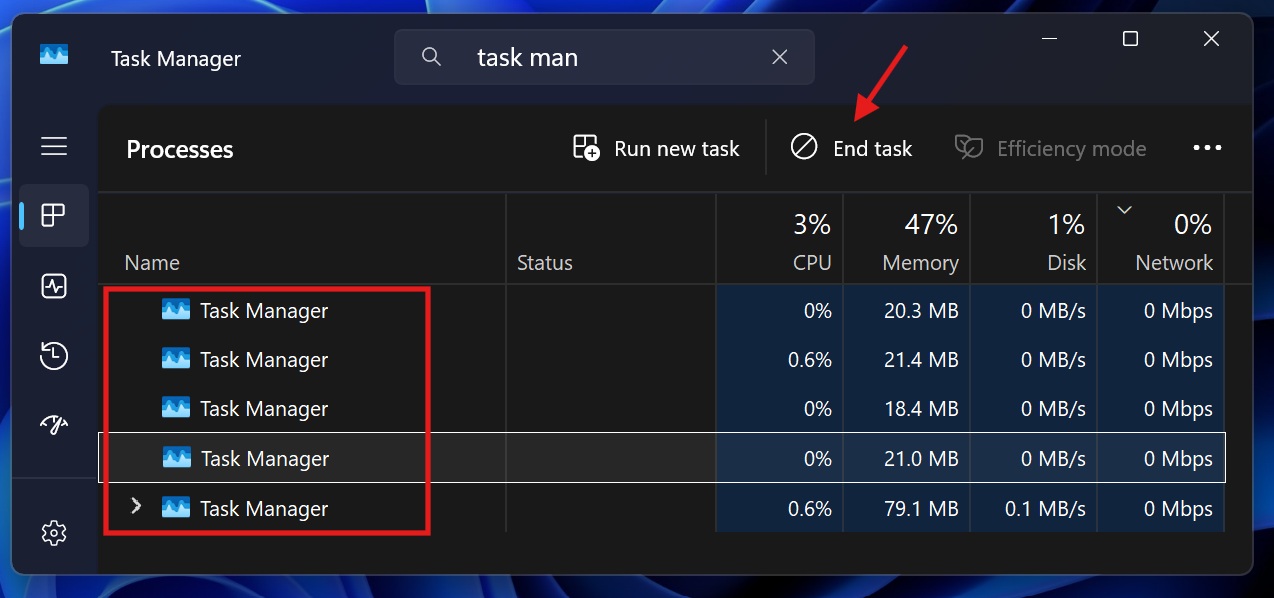
Besides, the Windows 11 November update also comes with a bunch of new features like the fully customizable Start menu, new colored battery indicators, and a host of other fixes and improvements as well.
Do you have new issues after the November 2025 Update? Let us know in the comments below.