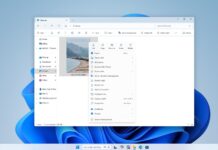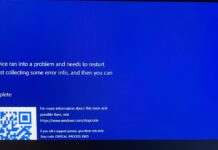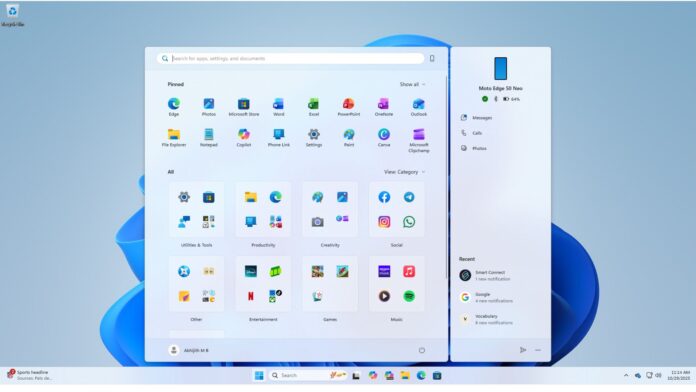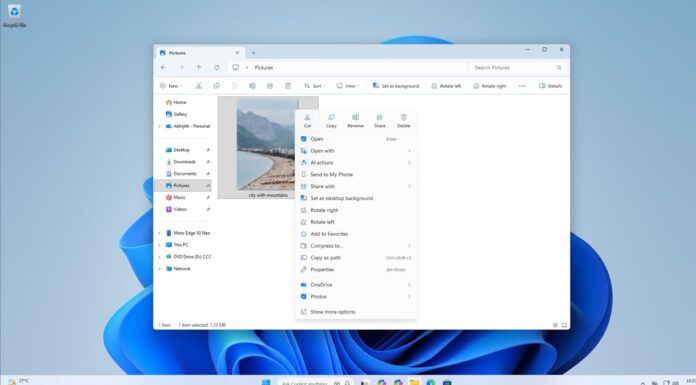Windows 11 KB5068861 is available on Windows 11 25H2 or 24H2, and it’s one of the biggest updates of the year. It turns on the new Start UI for more users, adds colourful battery icons to the taskbar, and it also improves performance. In addition to Windows Update, Microsoft has posted direct download links for the KB5068861 offline installer.
KB5068861 is a mandatory release part of the Windows 11 November 2025 Update, and it will automatically download and install in the coming hours. This update shows up as “2025-11 Security Update (KB5068861) (26200.7171).” If the update title looks simple, it’s because Microsoft dropped OS version and architecture details from the titles.
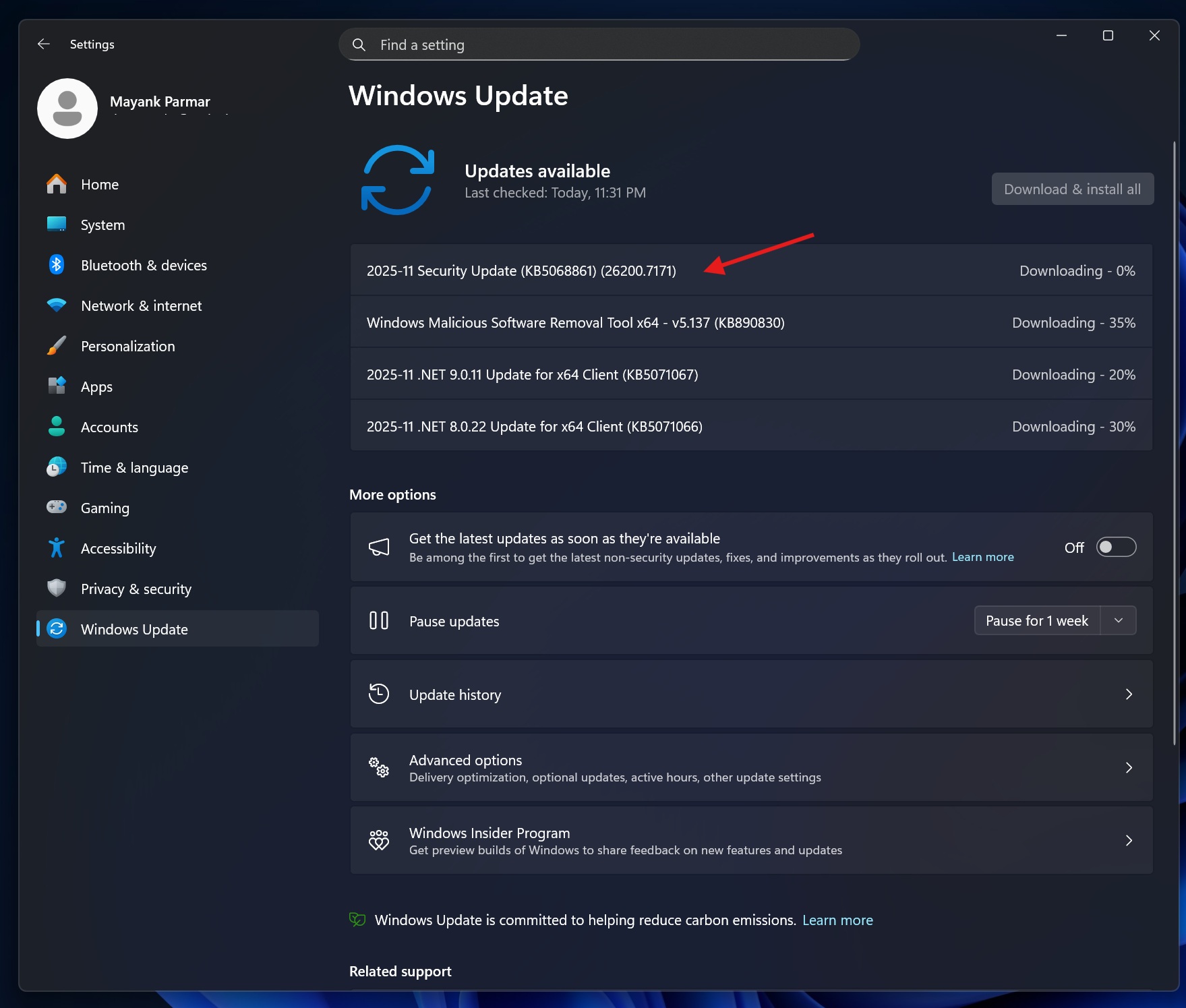
In our tests, Windows Latest observed that Windows 11 25H2 advances to Build 26200.7171, but if you are on version 24H2, it’ll bump to Build 26100.7171. The size of the November 2025 Update is approximately 1GB when you download it from Windows Update, but it can go up to 4GB when you use the Update Catalog.
Download Links for Windows 11 KB5068861
Windows 11 KB5068861 Direct Download Links: 64-bit and ARM-64 | This is the direct link to the Update Catalog where you just need to click ‘Download’ next to the update supported on your PC. You can verify the OS version and architecture from Settings > System > About.
| Build Number | Size | OS Version | Architecture |
|---|---|---|---|
| 26100.7171 | 3912.1 MB | Windows 11 Version 24H2 | x64-based |
| 26100.7171 | 3716.5 MB | Windows 11 Version 24H2 | arm64-based |
| 26200.7171 | 3912.1 MB | Windows 11 Version 25H2 | x64-based |
| 26200.7171 | 3716.5 MB | Windows 11 Version 25H2 | arm64-based |
To install the November 2025 Patch Tuesday, open Settings > Windows Update and check for updates. But if the update is not installing, you can use the Microsoft Update Catalog I shared above.
What’s new in Windows 11 Build 26200.7171 (25H2) and 26100.7171 (24H2)
This month’s update for Windows 11 has a lot of new features, but the catch is that they’re being rolled out in stages. I asked Microsoft when features like the new Start menu will show up on all PCs, but it had nothing to share.
This means most users won’t see these features after installing the update. You will begin seeing it in the coming weeks, and there’s nothing we can do.
1. The new Start menu is now rolling out
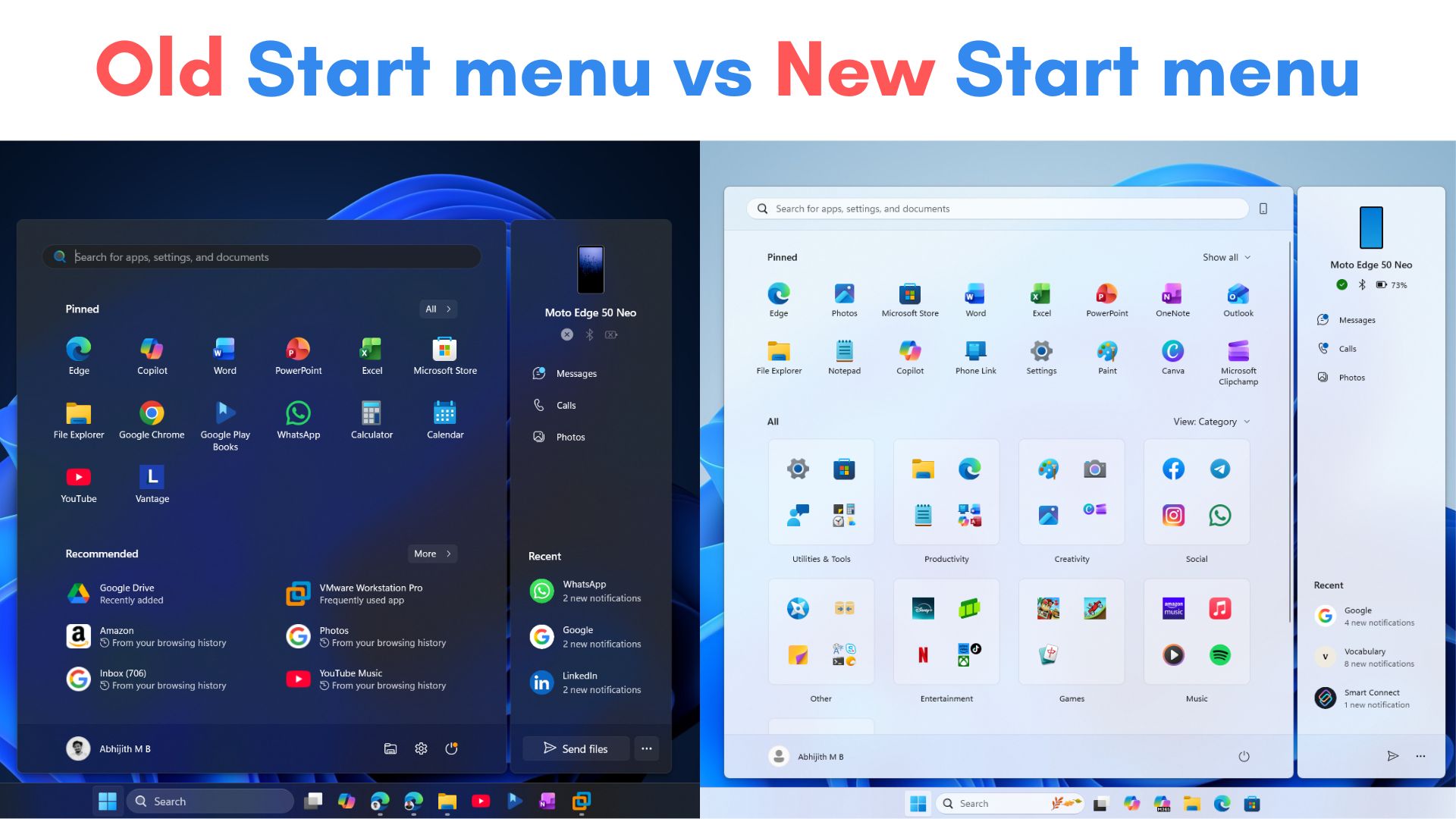
Windows 11’s Start menu has been updated for the first time since its launch, and it now uses a single-page layout. This means you don’t have to click on “All” to see a list of installed apps or games. In fact, you don’t have to click anywhere. You just need to scroll down to see all your apps.
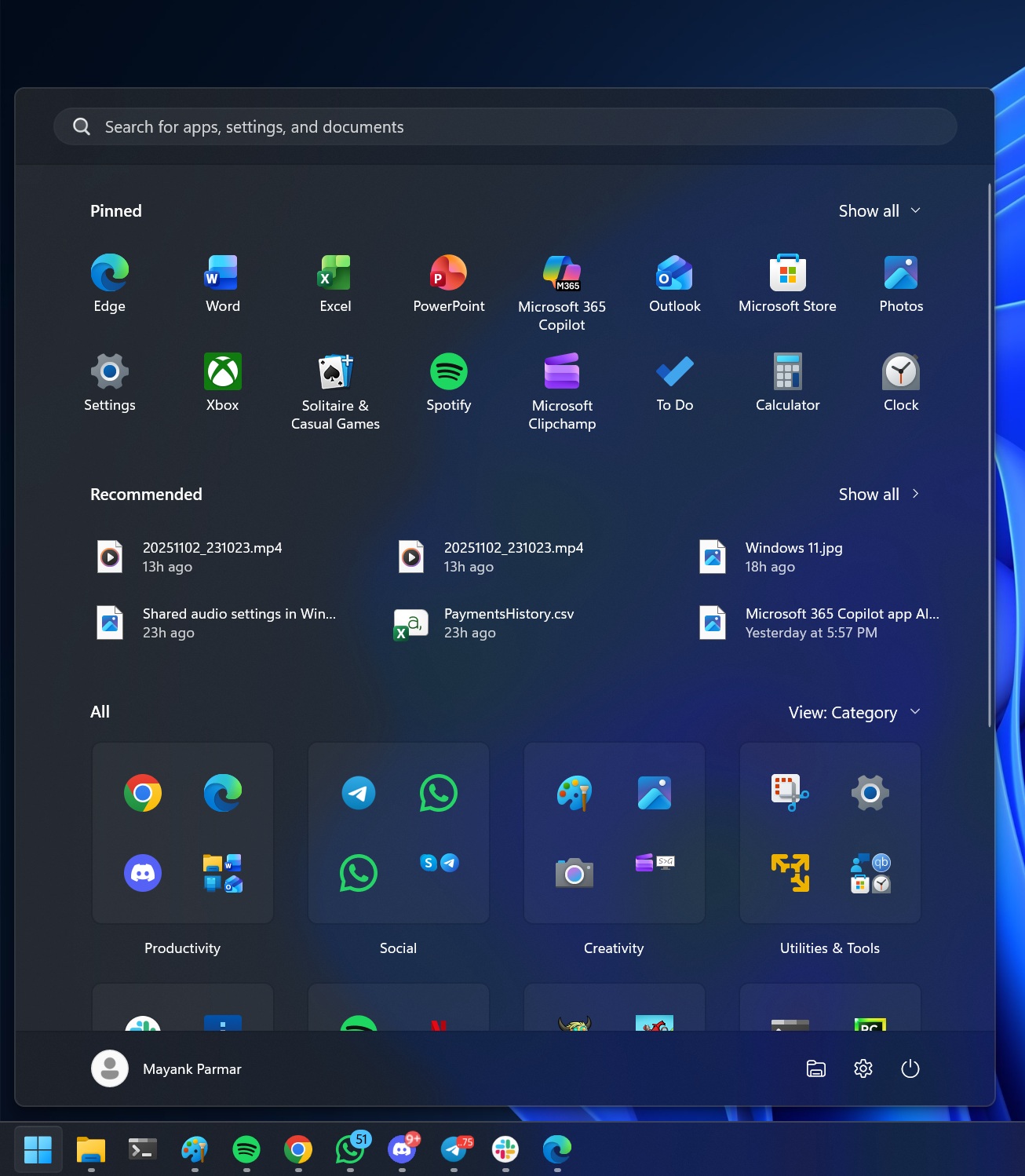
Microsoft has created two new “views” for the all apps list. The first is ‘Categories,’ which is the default if you install Windows 11 KB5068861. In this view, all apps are grouped under different categories. For example, if you have Windows Media Player installed, Spotify, and Netflix, they’ll be grouped under “Entertainment.”
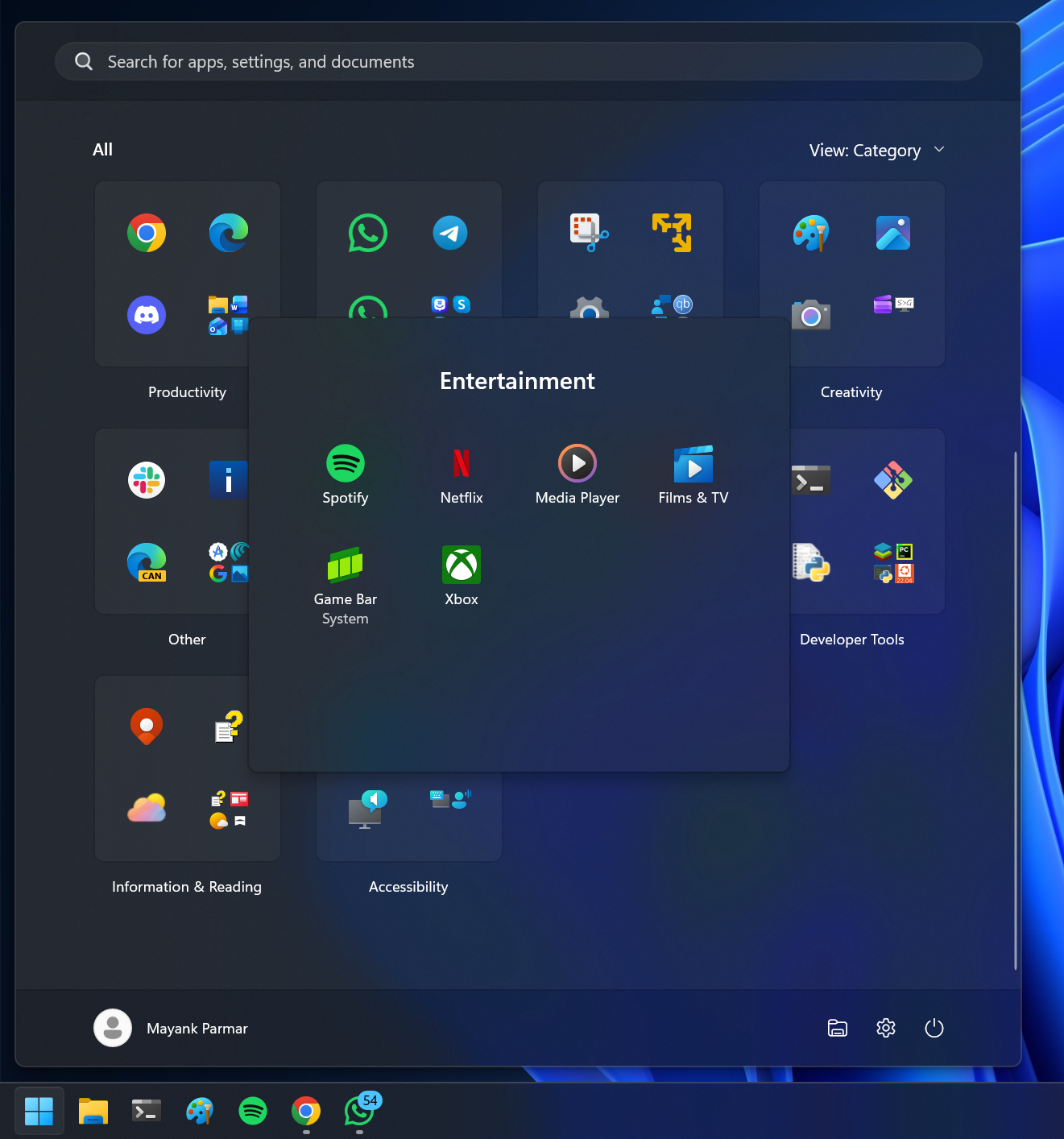
You might wonder how these categories actually work in the Windows 11 Start menu, but I’ve got the details.
Windows 11 KB5068861 creates a 15MB JSON for the new Start menu categories feature.
Windows uses a 15 MB JSON, which is stored locally to assign apps to different categories. When Start builds the “All” list, it pulls the list of installed apps (Store packages, etc), normalizes their IDs to and checks them against these per-category lists stored inside the JSON.
If an app’s ProductId is found under a category key, the app is tagged for that specific group of apps. Windows 11 Start menu does not ping Microsoft or Windows Store servers to create these categories, and it’s an offline experience.
However, the catch is that there must be at least three apps in the category for it to appear. Otherwise, those apps collapse into Other.
New Grid list layout for all apps in the new Start menu
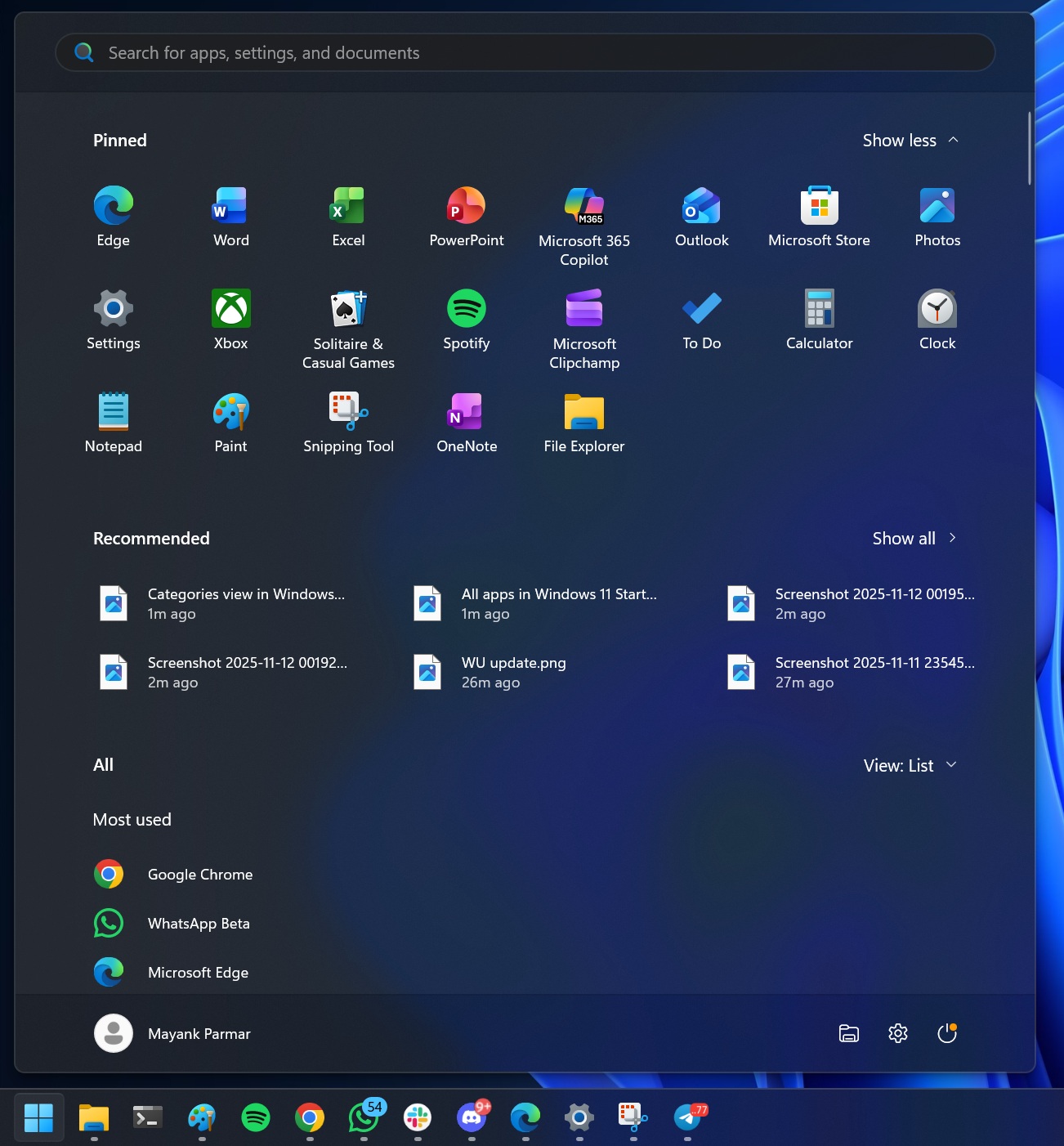
If you prefer the existing alphabetical list, you can always switch to “List” view, which brings back the old experience.
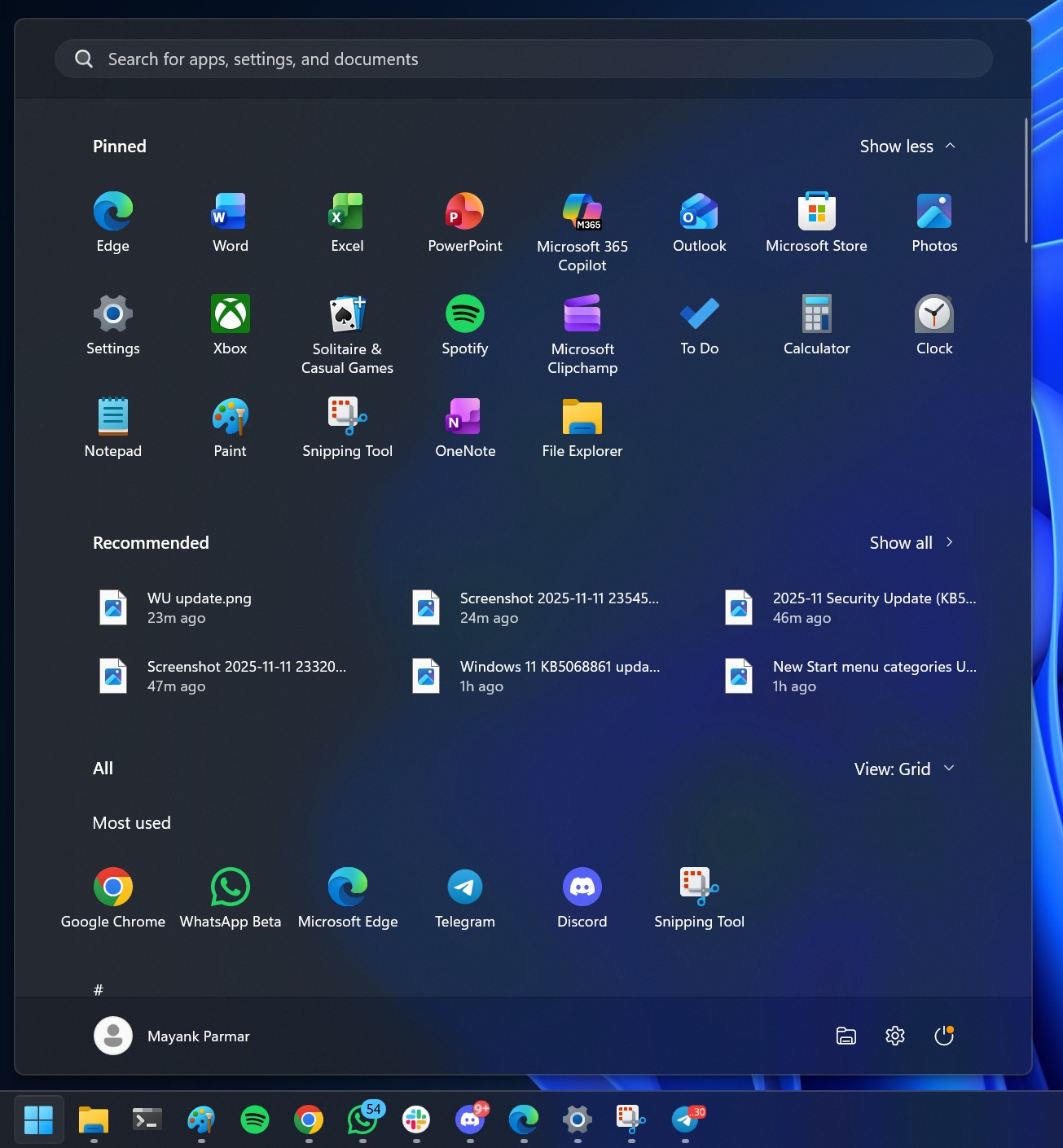
There is also a middle ground. The option is called Grid view. This shows all apps in a grid layout, which takes less space, and it’s also filtered using the alphabet, as it previously did.
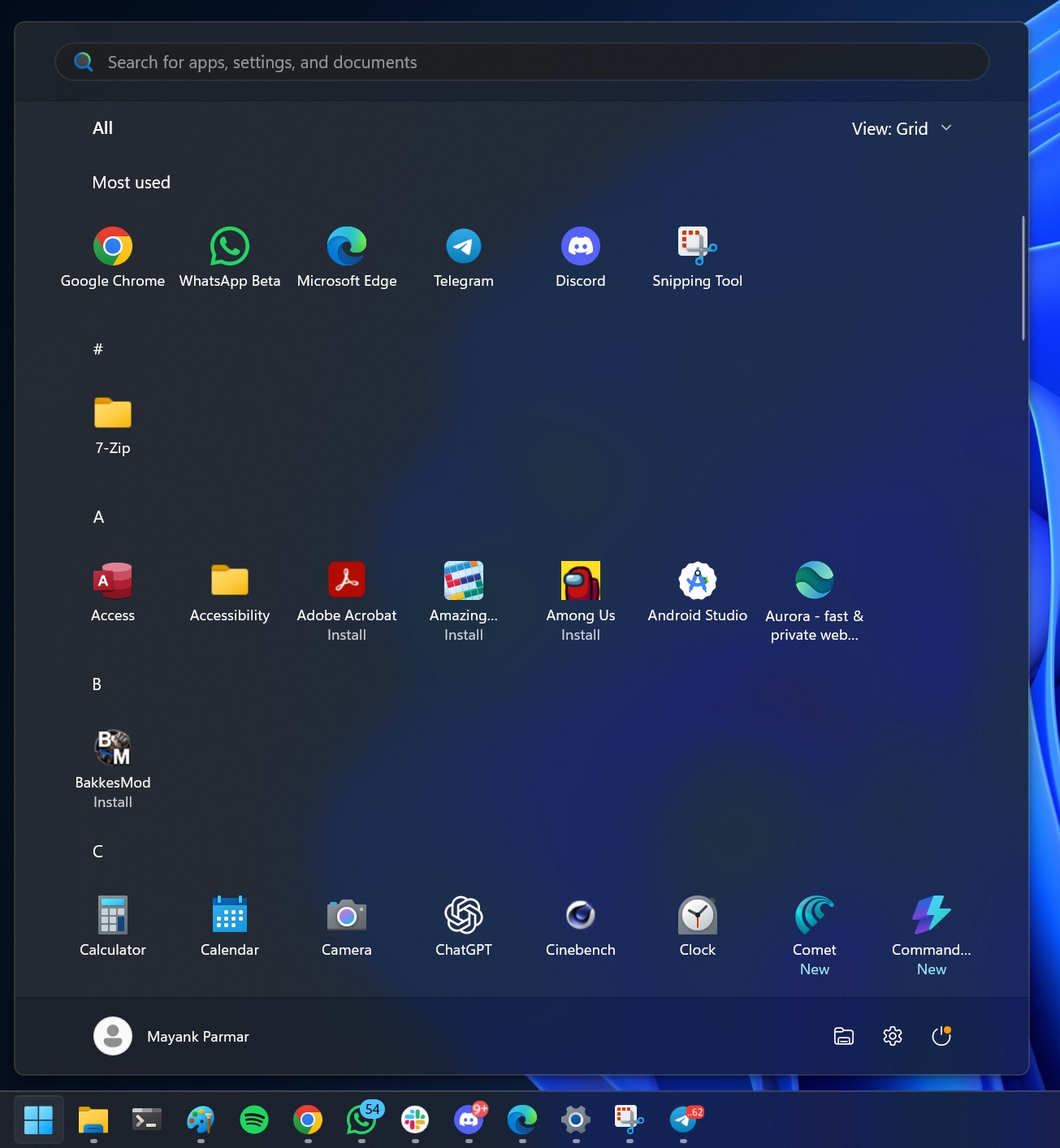
You can now hide the Recommended feed in the Start menu
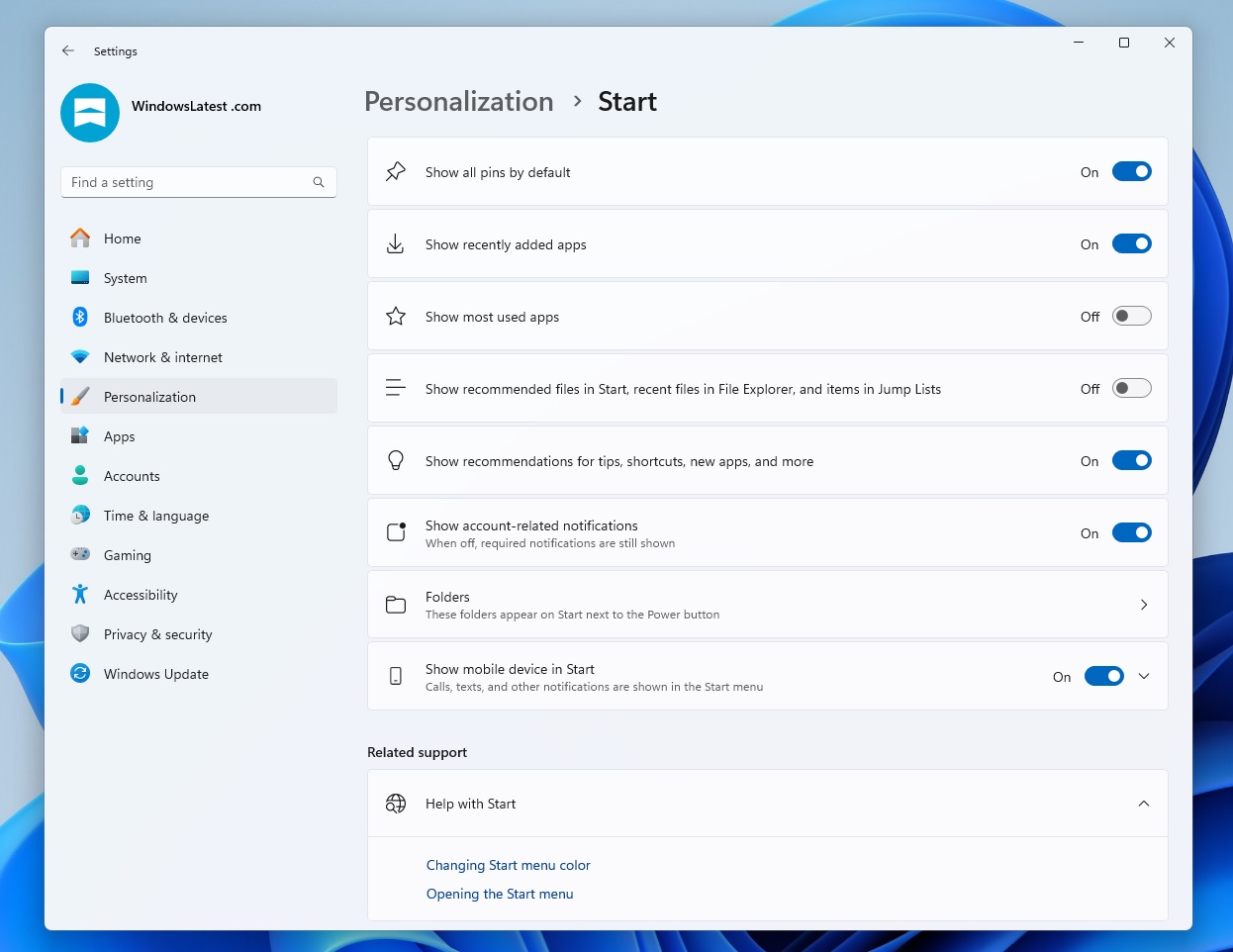
Windows 11 KB5068861 adds a new toggle “Show recommended files in Start, recent files in File Explorer, and items in Jump Lists” to Personalization > Start in Settings.
When you turn off the Recommended toggle, the Start menu UI only shows your pinned and All apps. But there’s a catch.
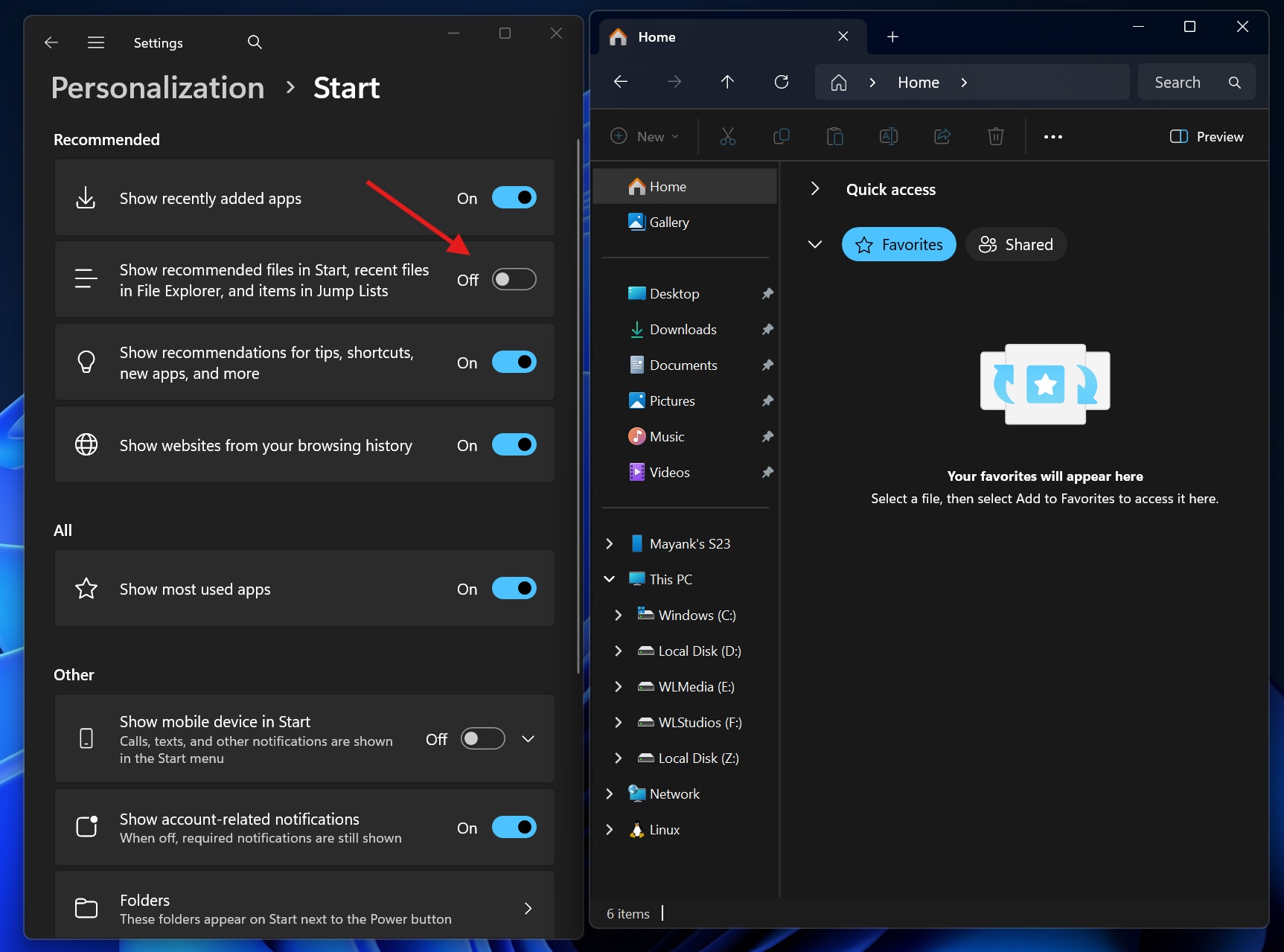
As Windows Latest observed in our tests, this also removes the “Recent files” from the File Explorer and even the jump list (right-click) menu on the taskbar. This happens because Windows Start menu, File Explorer and taskbar’s jump list share the same “recent file activity engine.”
2. New colourful battery icons for the taskbar with percentage support
![]()
Windows 11 KB5068861 also adds colourful taskbar battery icons. This means you are going to see three different colours for battery level.
![]()
For example, we’ve red colour when the battery is about to run out of power or is below 6%.
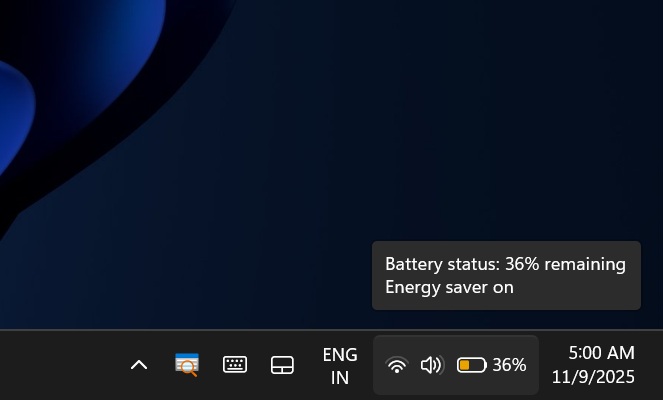
It’s static white the rest of the time, but when you turn on the energy saver (previously called battery saver), it turns orange. It’s green when you charge the device.
![]()
I noticed that the battery icon length has been increased to make these colours easier to understand, and Microsoft has also added the percentage.
“In addition to updating the the battery icon that you’ll see in the in the in the bottom right there, you can also turn on the percentage value on your taskbar so you’ll be able to see it top level at a glance… without needing to go into the quick setting menu or or hover over your your battery icon,” a Microsoft official explained.
You need to turn on Battery percentage from Settings > System > Power & battery.
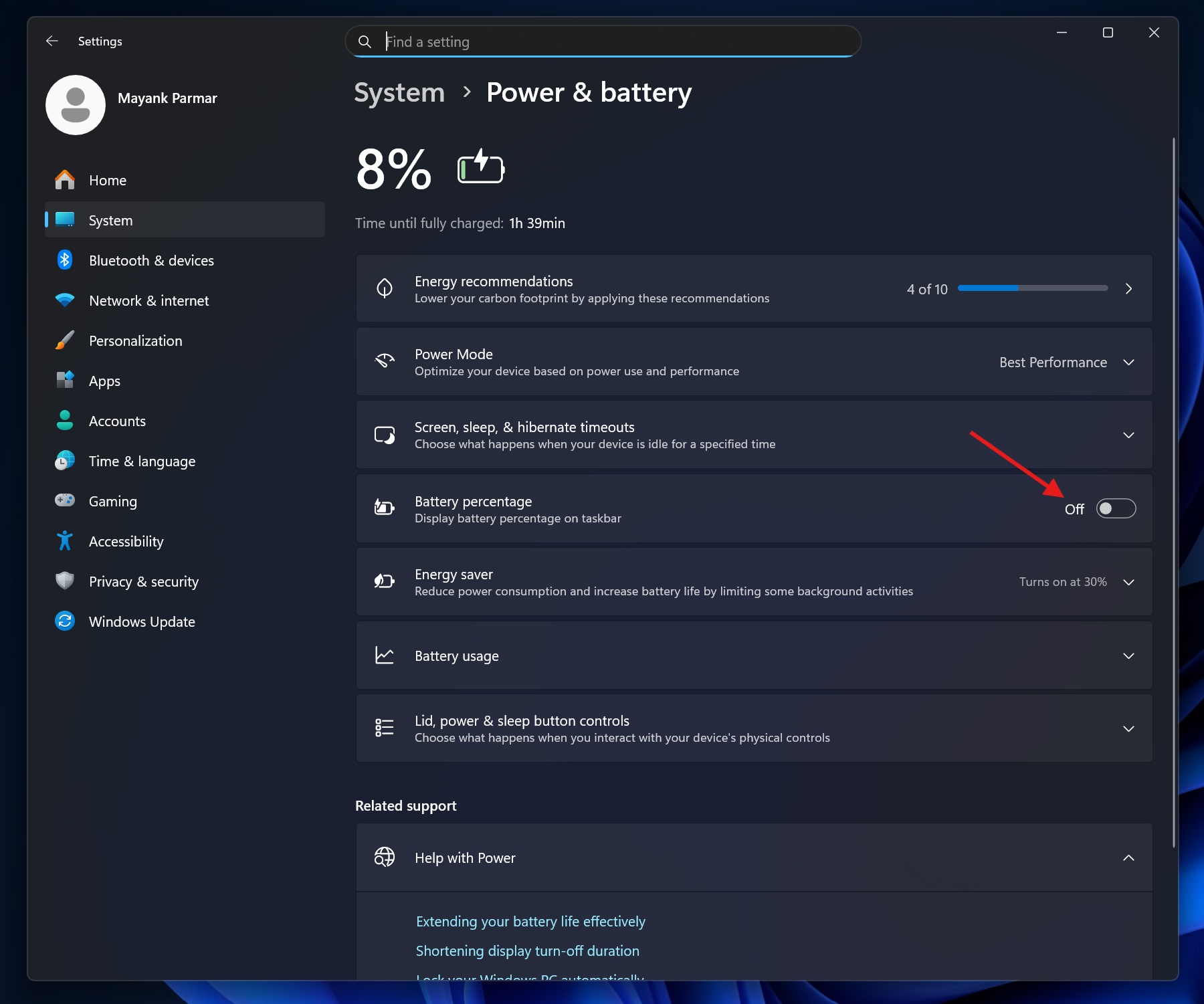
Microsoft previously told Windows Latest that it started working on the colourful taskbar battery icon feature about a year ago because of the feedback. Microsoft says the old taskbar icon was not really clear because it was almost always static white. With limited space, you could not even guess the level unless you hover over the icon.
“You can’t understand what level my battery’s at, what charging state I’m in… it’s a teeny tiny icon… there was a lot of [feedback] like.. hey can we please have… battery percentage, a Microsoft designer explained.
Fast forward to November 2025, and we finally have a better battery icon, and it’s included in Windows 11 KB5068861.
3. Task Manager now quits
In a statement to Windows Latest, Microsoft confirmed it patched an issue where Task Manager does not quit when you use the close button (“X”). While Microsoft won’t share the details, Windows Latest understands that a bug in the Task Manager was sending it to the background instead of ending the process.
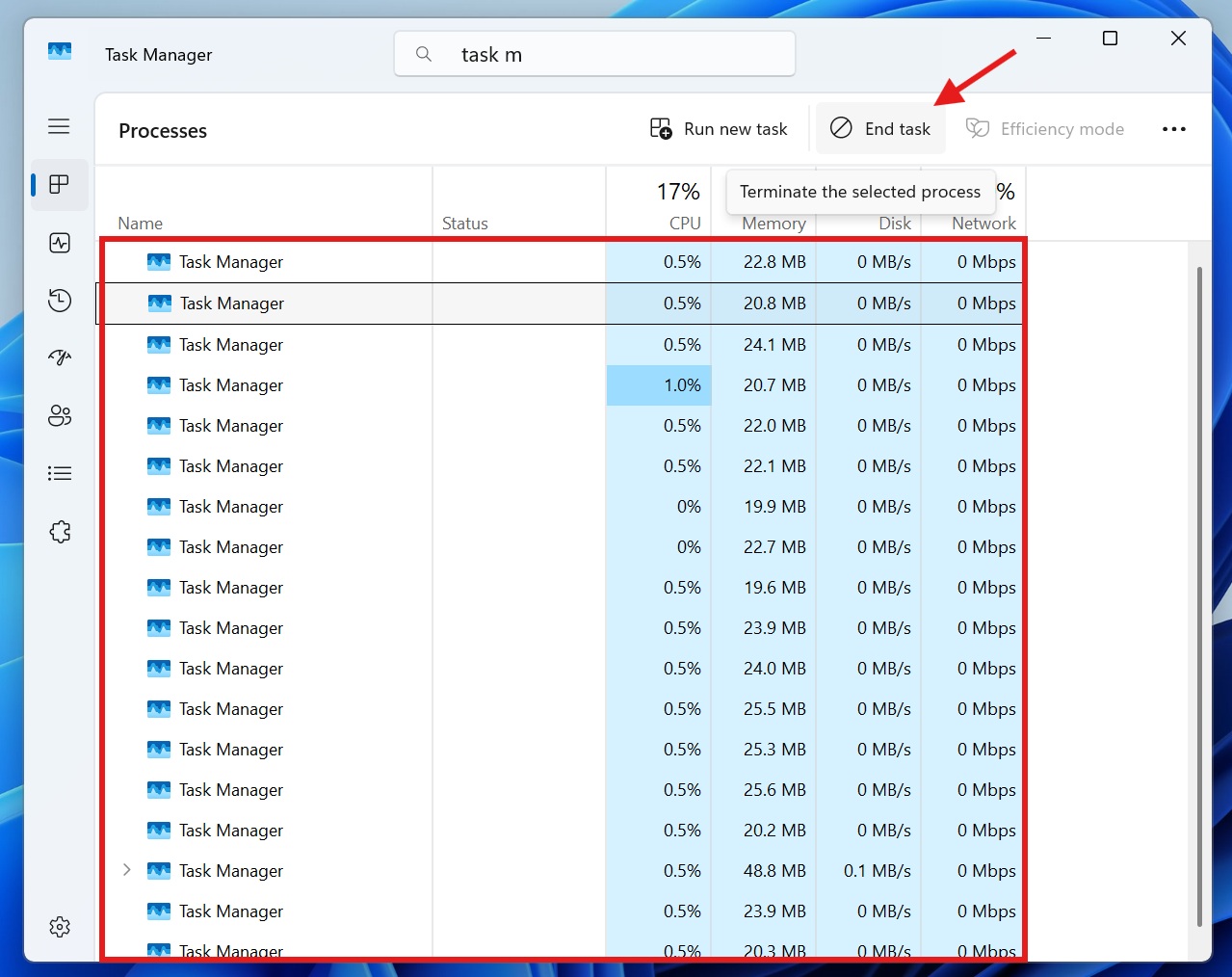
This means Windows could end up with hundreds of Task Manager processes if you have a habit of opening Task Manager frequently, or if you don’t shut down the PC.
Windows Latest and Microsoft found that the Task Manager bug was hurting performance.
We verified that Windows 11 KB5068861 finally allows the Task Manager to quit, and this change is available immediately after installing the update.
4. Faster performance in some cases
Windows 11 KB5068861 could actually make a thing or two run faster on your PC.
After installing the update, Windows Latest found that the taskbar is now faster, as it quickly loads after you turn on the PC or unlock it from sleep. Previously, a bug slowed the taskbar when you unlocked your PC from sleep. As a result, you might have noticed how apps on the taskbar take time to load.
In some cases, the taskbar would not load at all, and you would need to restart the explorer.exe process to bring back the taskbar. Also, a bug has been fixed where the lock screen freezes, and the password field does not appear after booting.
5. Administrator protection
After a long delay, Windows 11 KB5068861 finally ships with the Administrator protection feature, which is designed to make the PC more secure.
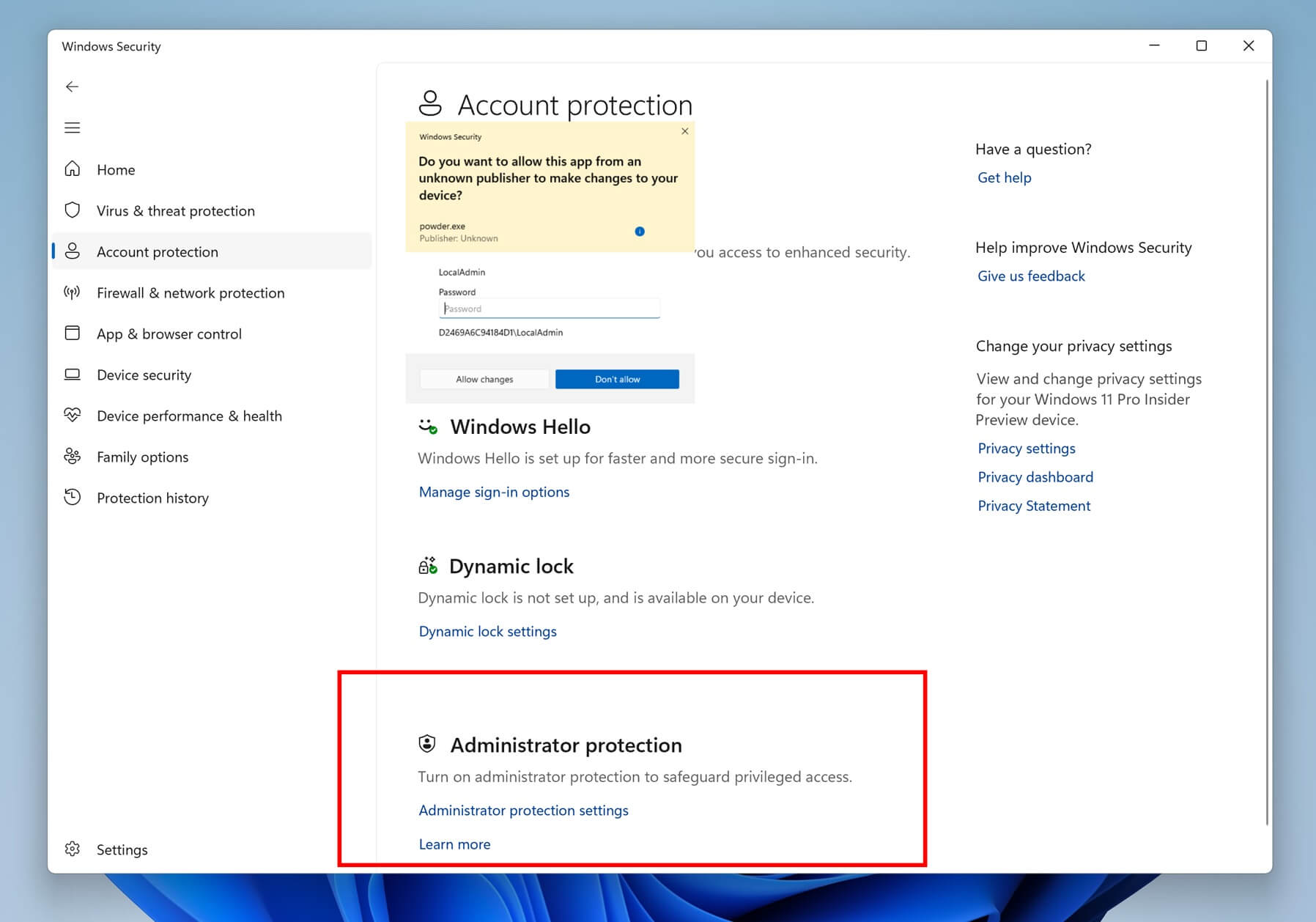
Right now, when you have to perform an ‘admin’ task, Windows asks you to grant admin privileges to the program. This can happen when an app is requesting permission to certain features that require administrator privileges.
Either way, it’s normal for some apps to need special permissions, but at the same time, Windows does not really verify that it’s you granting the permission. When Administrator protection is turned on, Windows uses Windows Hello to verify the admin and then allows the app to access admin powers.
6. Update and Shut Down now finally stops rebooting
Microsoft has finally patched the “Update and Shut Down” bug, where Windows reboots instead of proceeding to shut down.
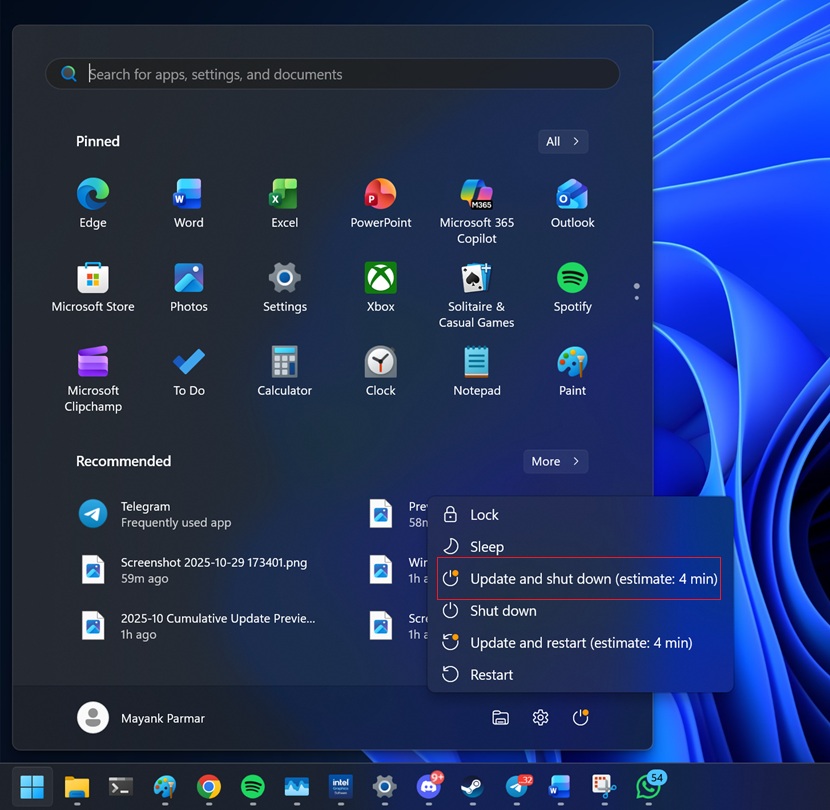
While we don’t know the details, we can confirm Windows 11 KB5068861 allows “Update and Shut Down” to actually shut down the PC. This feature was previously tested in October, and it’s finally rolling out to everyone.
Microsoft denies known issues in Windows 11 KB5068861… for now
Microsoft clarified that it’s not aware of any new issues in the November 2025 Update for version 25H2 or 24H2, but we’re seeing installation errors on our test machines. However, these are not exactly a new ‘problem.’
Everything seems to indicate that Windows 11 KB5068861 could be a decent release in a while, but we’re still testing the update, reaching to consumers, and we’ll share our findings soon.