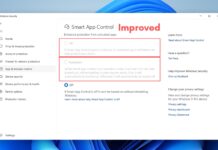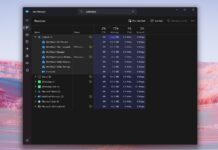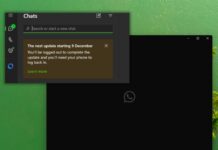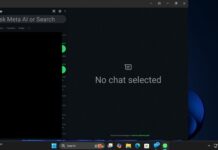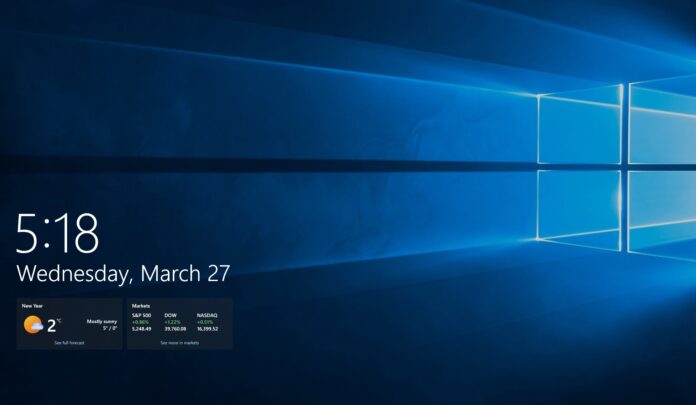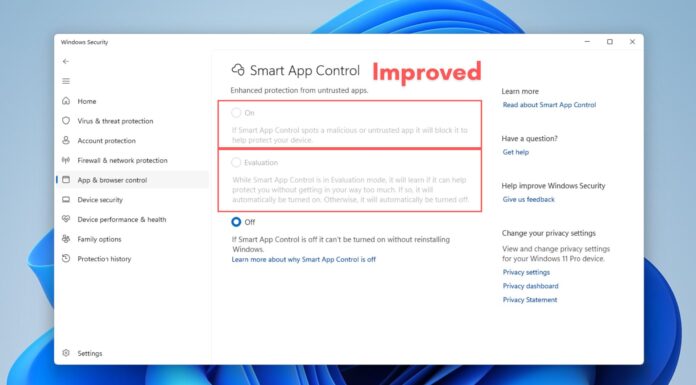On October 10, Windows Latest found that Microsoft accidentally broke the Media Creation Tool (MCT) on Windows 10, which blocked the Windows 11 upgrade path four days before the operating system’s end of life. After almost three weeks, Microsoft has finally released a new Windows 11 Media Creation Tool that works on Windows 10.
Previously, when you tried to use MCT, it refused to run and immediately crashed. This was confirmed in our tests. In the video below, you can watch how Windows 11 refuses to install on Windows 10 using MCT due to a faulty configuration change by Microsoft.
Earlier today, Media Creation Tool was updated to version 10.0.26100.7019, and it finally works on Windows 10. You can download it from Microsoft’s website.
Microsoft also confirmed it in an update to its support document.
“The Windows 11 media creation tool has been updated to a new version on October 28, 2025,” Microsoft noted.
MCT downloads Windows 11 25H2 Build 26200.6899
It’s also worth noting that MCT now downloads Windows 11 25H2 Build 26200.6899, which is the October 2025 Update. If you’re already on Windows 11 24H2 and looking to refresh the system, now is the time, as MCT is giving us the most recent Windows version. You’ll not have any pending updates.
Also, you should always keep a spare copy of the Windows ISO. With Media Creation Tool, you can do it.
But what about those still on Windows 10? Do you really need MCT for upgrading to Windows 11 from Windows 10? Not really. There are several ways to upgrade to Windows 11 from Windows 10, and the Media Creation Tool is one of them.

Typically, if you want to switch to Windows 11, you can use Windows Update. On Windows 10, the Windows Update page shows a nudge to download and install Windows 11 version 24H2 or even 25H2 on some PCs.
However, the catch is that Windows Update takes longer than usual on some PCs, or you might run into installation errors. In those cases, we use the Installation Assistant tool, which remains the easiest way to upgrade Windows.
Why would you want to use the Media Creation Tool?
Media Creation Tool is for you if you want to start fresh without apps or personal files, perform an in-place upgrade or create a bootable Windows USB using an ISO file.
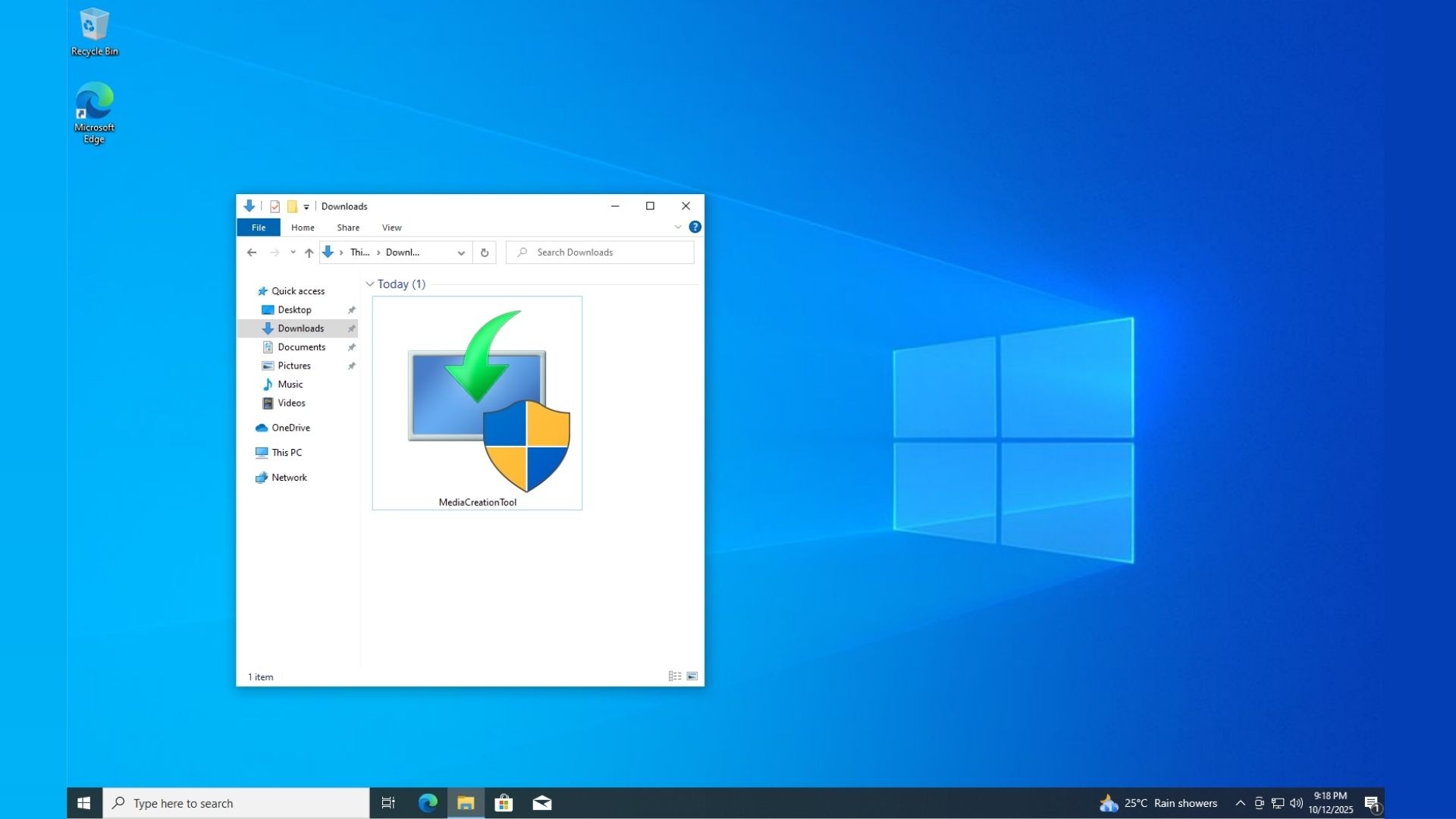
The Media Creation Tool downloads a clean baseline ISO from Microsoft’s servers, which can also patch corrupt or broken areas of Windows. If you’re already using Windows 11, you can still run MCT to refresh the operating system.
The Media Creation Tool is better because it gives you a clean, official copy of Windows you can save, turn into a bootable USB, and use for either a fresh install or an in-place upgrade on your schedule.
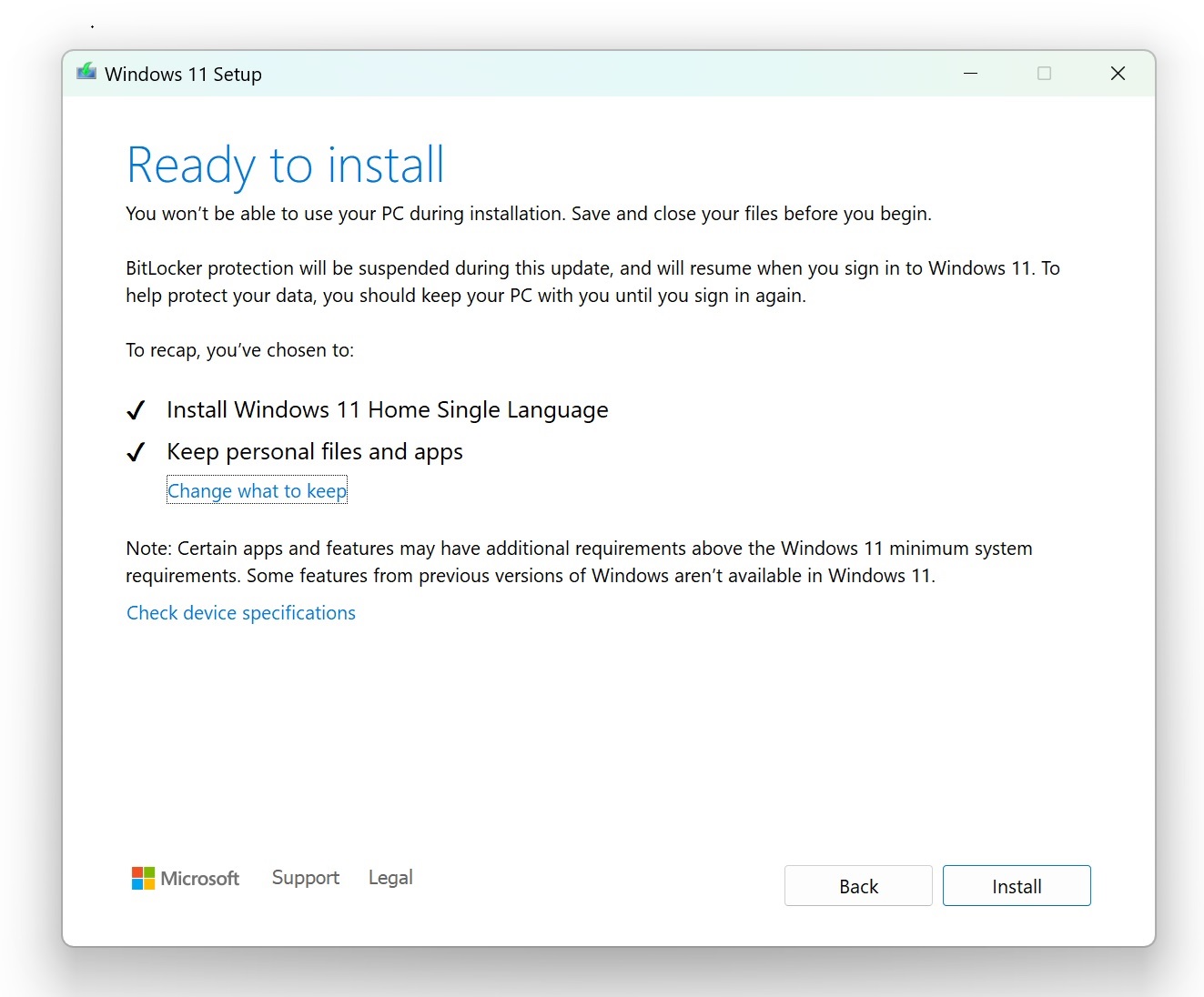
Now, if these terms seem unfamiliar to you, let me explain what they actually mean. When you choose to wipe your personal apps, settings or files, it’s called a fresh (clean) install. In this case, your files can be recovered only when you use Windows.old folder.
On the other hand, an in-place upgrade is when you choose to keep all your files in the Media Creation Tool (or the setup.exe in the ISO file).
Speaking of MCT, Microsoft also confirmed that MCT will support Arm64. Previously, it was not possible to run MCT on ARM-based PCs and create a bootable USB drive. Microsoft insisted that most people don’t use MCT on ARM PCs, but still, you never know when you will need it.
MCT’s v10.0.26100.7019 unlocks support for Arm64 PCs.