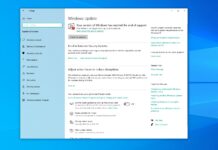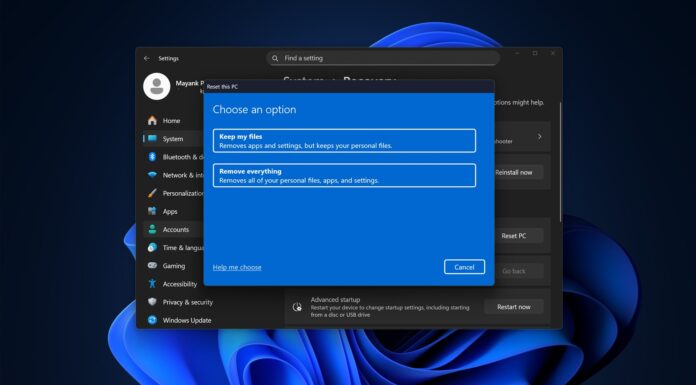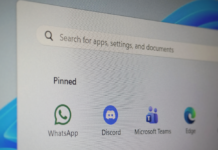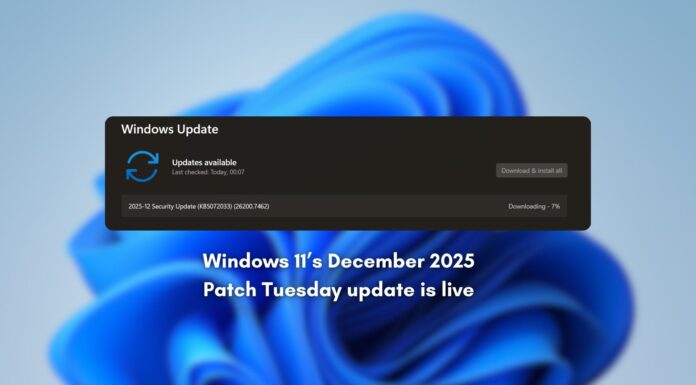Microsoft has confirmed WindowsLatest’s findings from yesterday. This month’s update renders WinRE (Windows Recovery Environment) useless because a bug blocks the mouse or keyboard from working. This means you cannot navigate WinRE. It’s one of the issues that originates from Windows 11 KB5066835, which also breaks localhost.
WinRE stands for Windows Recovery Environment and is one of the most important features of the OS. You can use WinRE when Windows refuses to boot and recover the operating system. In fact, WinRE automatically shows up when Windows hits a BSOD (Blue/Black screen of Death error).
There are also other use cases of WinRE. For example, WinRE lets you configure how Windows boots when there are multiple installations of the OS across partitions or USB drives.
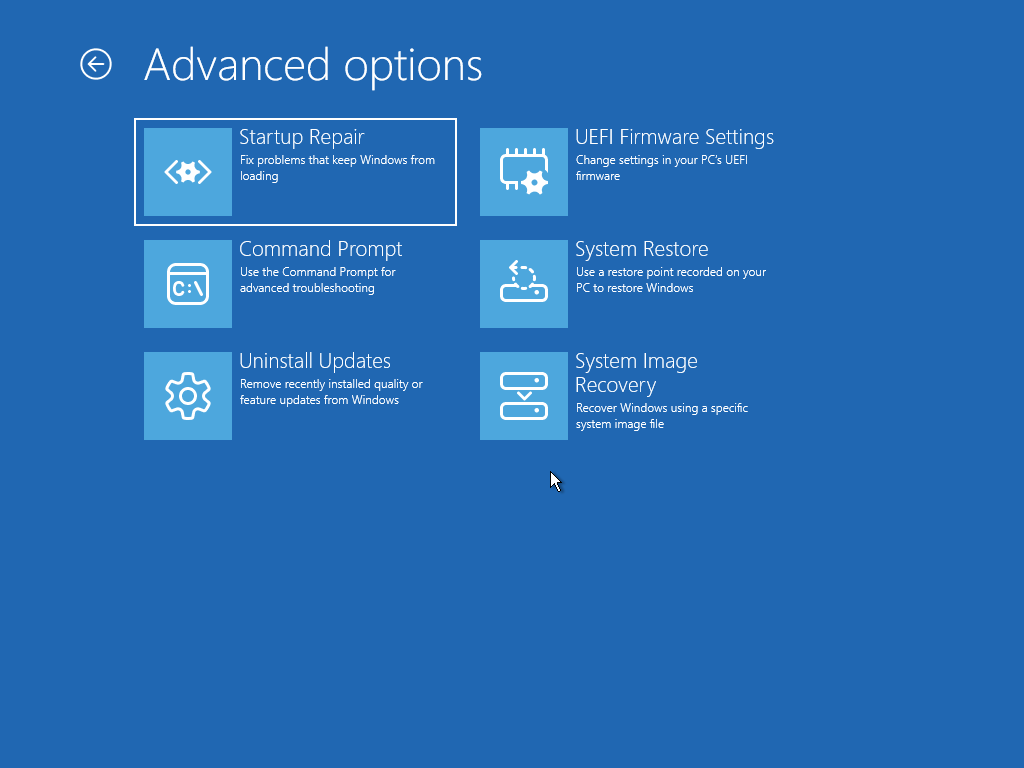
You can enter WinRE when Windows hits a snag or from Settings > System > Recovery, and select “Restart now” under Advanced startup.
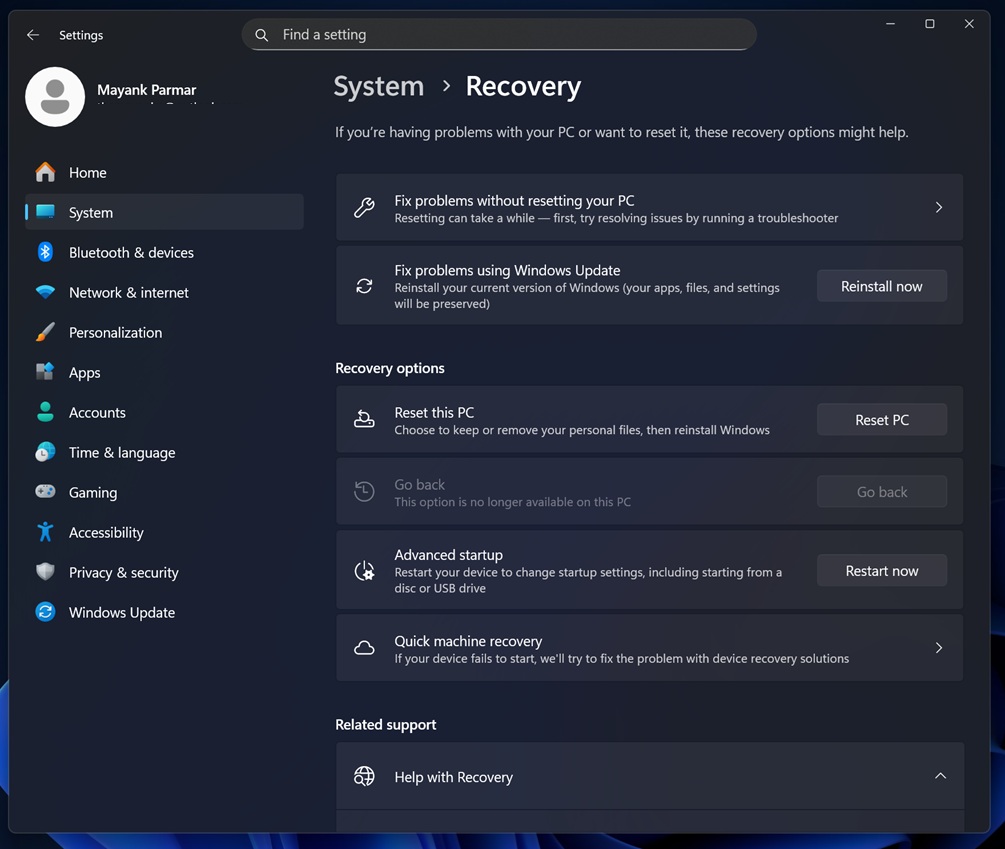
However, this month’s cumulative update for Windows isn’t looking pretty if you often use WinRE for one reason or another. I installed Windows 11 KB5066835 because it’s a mandatory security update, and noticed that I can no longer select options or navigate between pages in WinRE.
Microsoft has confirmed that it’s aware of the reports and is investigating the root cause of the problem.
“After installing the Windows security update released on October 14, 2025 (KB5066835), USB devices, such as keyboards and mice, do not function in the Windows Recovery Environment (WinRE),” Microsoft noted in an update to its support documentation first spotted by Windows Latest.
Microsoft warns that the issue makes it impossible to navigate between different options within WinRE. For example, if you’re on WinRE and want to troubleshoot the OS or reset Windows, you can’t do that because the cursor will not work, and keyboard buttons will not respond.
“Note that the USB keyboard and mouse continue to work normally within the Windows operating system,” the company explained.
Microsoft plans to release an out-of-the-band update to address WinRE issues in Windows 11 24H2/25H2.
How to fix keyboard and mouse not working in WinRE after Windows 11 October 2025 Update?
If you really want to use WinRE without uninstalling Windows 11 KB5066835, you can revert the Windows Recovery Environment image (winre.wim) to an older, working version.
You’ll replace the current winre.wim with a known-good one from an older Windows 11 ISO.
Warning
I tested it on my PC, and here’s how you can do it:
- First, download and save a copy of Windows 11 ISO. Make sure the build of the ISO is older than the one installed on your PC. I tested it with Build 10.0.26100.5059 ISO.
- From that ISO, extract winre.wim. This can be a complex task, but you just need to download 7-zip. Once you’ve 7-zip, open the ISO using it.
- In 7-zip, open .ISO, then go to sources, find install.wim (or install.esd).
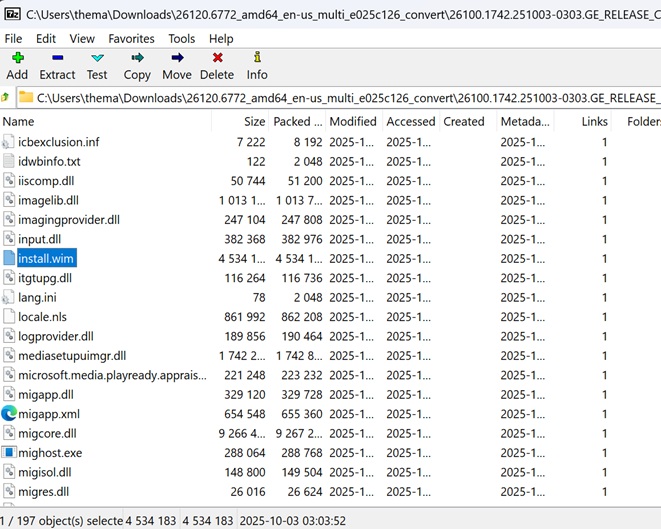
- Double-click install.wim / install.esd.
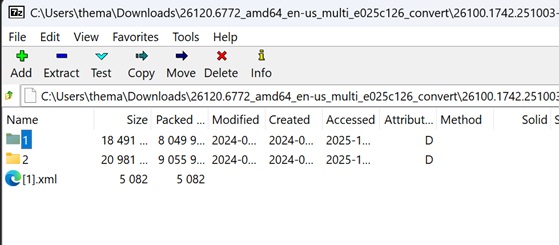
- You’ll see numbered folders like 1, 2, 3. In this case, each represents a Windows edition, but it actually doesn’t matter. Make sure you choose the folder that actually contains additional folders. In my case, ‘1’ worked. It doesn’t matter which number you choose, as Pro and Home effectively come with the same WinRE.
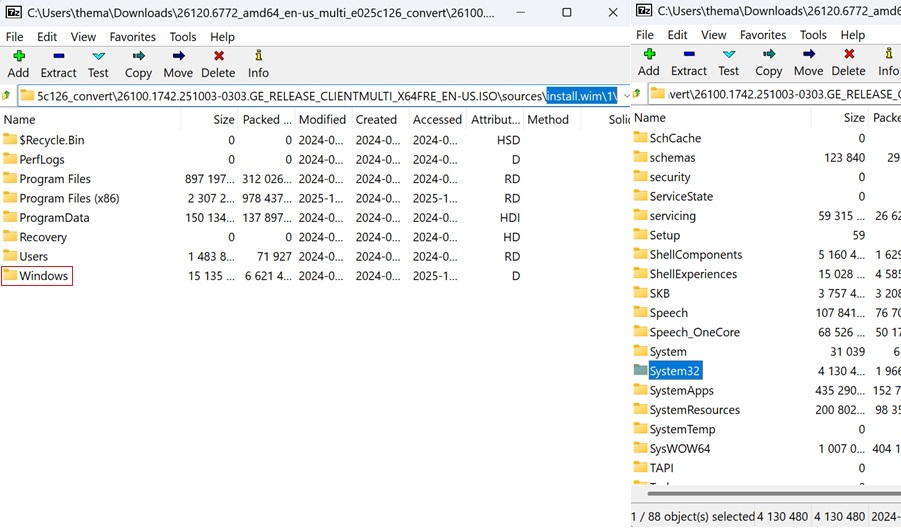
- After selecting ‘1,’ navigate to Windows\System32\Recovery.
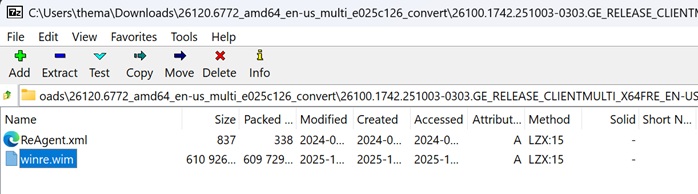
- Now, you’ll see winre.wim. Copy the file and save it.
- Exit 7 zip. It is no longer required now.
- Open Command Prompt (Admin) and run reagentc /disable. This will disable WinRE and allow us to make changes to the file on the system.
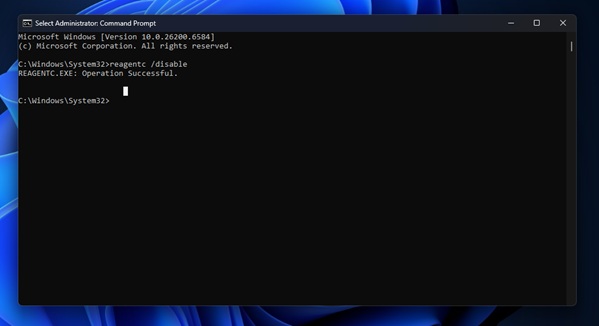
- Open File Explorer, enable Hidden items and go to C:\Windows\System32\Recovery
- You’ll now see winre.wim file. It’ll not show up when WinRE is enabled, so make sure you turn it off.
- You can now back up this WinRE.wim, as we’re going to replace it in the next step.
- Copy the older, working winre.wim (from the ISO) into this same folder and replace it.
- Close File Explorer.
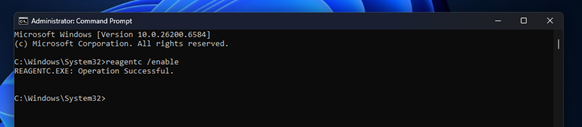
- In Command Prompt (Admin), run: reagentc /enable – this turns on WinRE again.
If you follow the steps correctly, WinRE will now work.
You can also wait while Microsoft figures out a fix and rolls it out. Another solution is to remove Windows 11 KB5066835.
I’m told Microsoft is testing an out-of-band update that would address WinRE issues.
What about other issues in Windows 11 October 2025 Update?
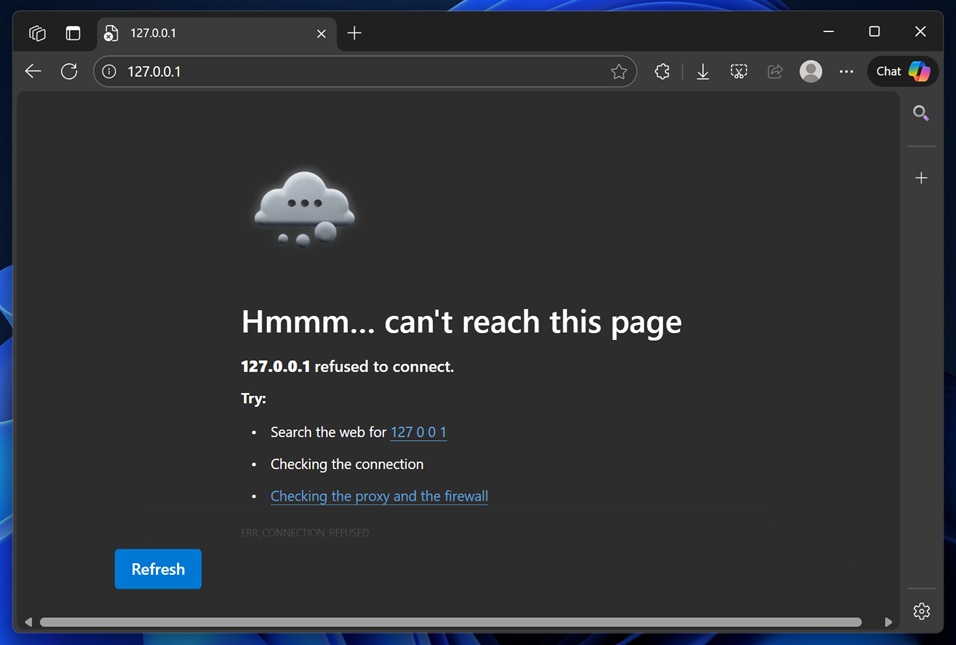
Microsoft confirmed that localhost would not work anymore after installing the update. It’ll refuse to connect to the network, but a patch has already been deployed.
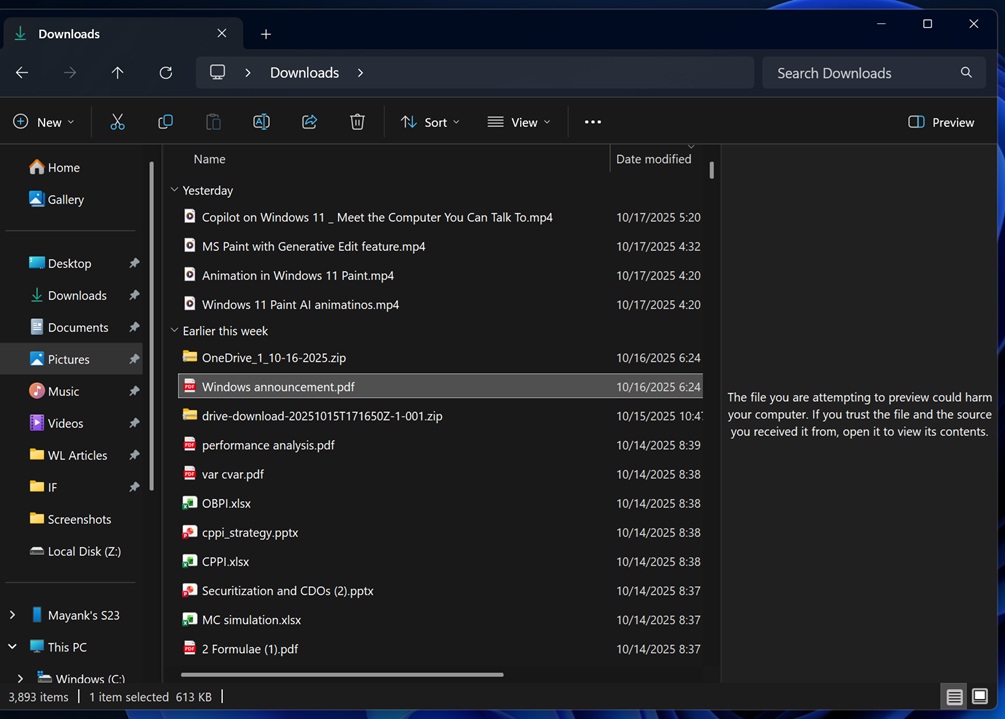
In addition, we spotted that File Explorer’s “Preview pane” is not working anymore after the patch. This means you’ll see a false security alert inside the Preview Pane and won’t be able to view the document.
We’re also seeing reports of performance regression, especially when playing games like Assassin’s Creed.
Microsoft is aware of most problems, including an unrelated issue where Windows automatically switches to light theme or dark theme out of nowhere. But unlike the other problems we flagged, this one is linked to PowerToys v0.95.
What about you? How is the October 2025 Update doing on your PC? Let me know in the comments below.