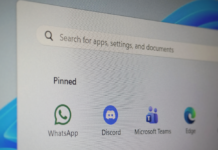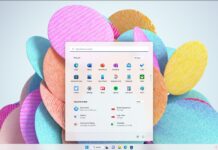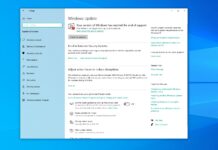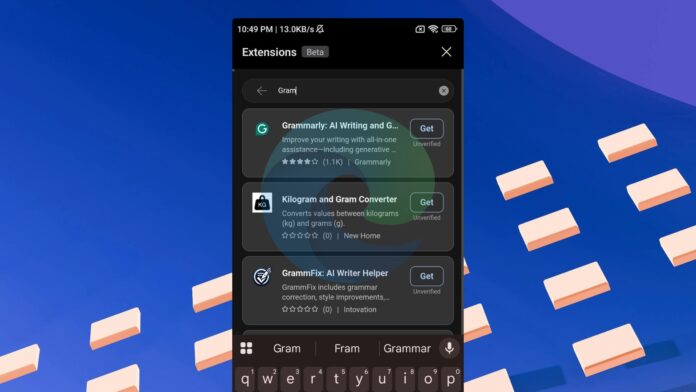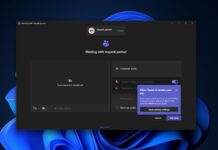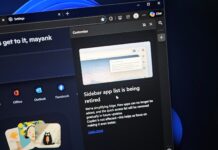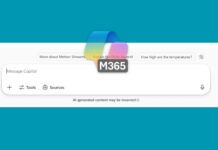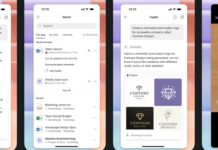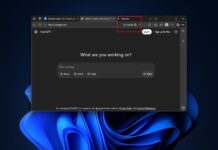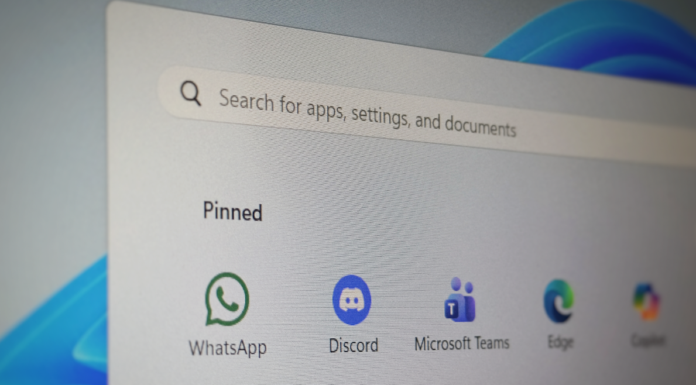Extensions have been available in Microsoft Edge on Android for some time, albeit in a limited capacity. Windows Latest recently spotted that Edge is testing a web store for mobile extensions, and now it’s getting all your extensions from the desktop. But there’s a catch. Microsoft warns that Windows 11’s extensions may not be stable on mobile.
As first spotted on Reddit (Leo) and then verified by Windows Latest in our tests, Microsoft Edge has rolled out a new extensions experience in the Canary channel. This allows you to try full-fledged desktop extensions, which were previously blocked, on your mobile, starting with Android.
Right now, Edge for mobile doesn’t really have a full-fledged extensions store. Instead, it’s a long page with all available extensions.
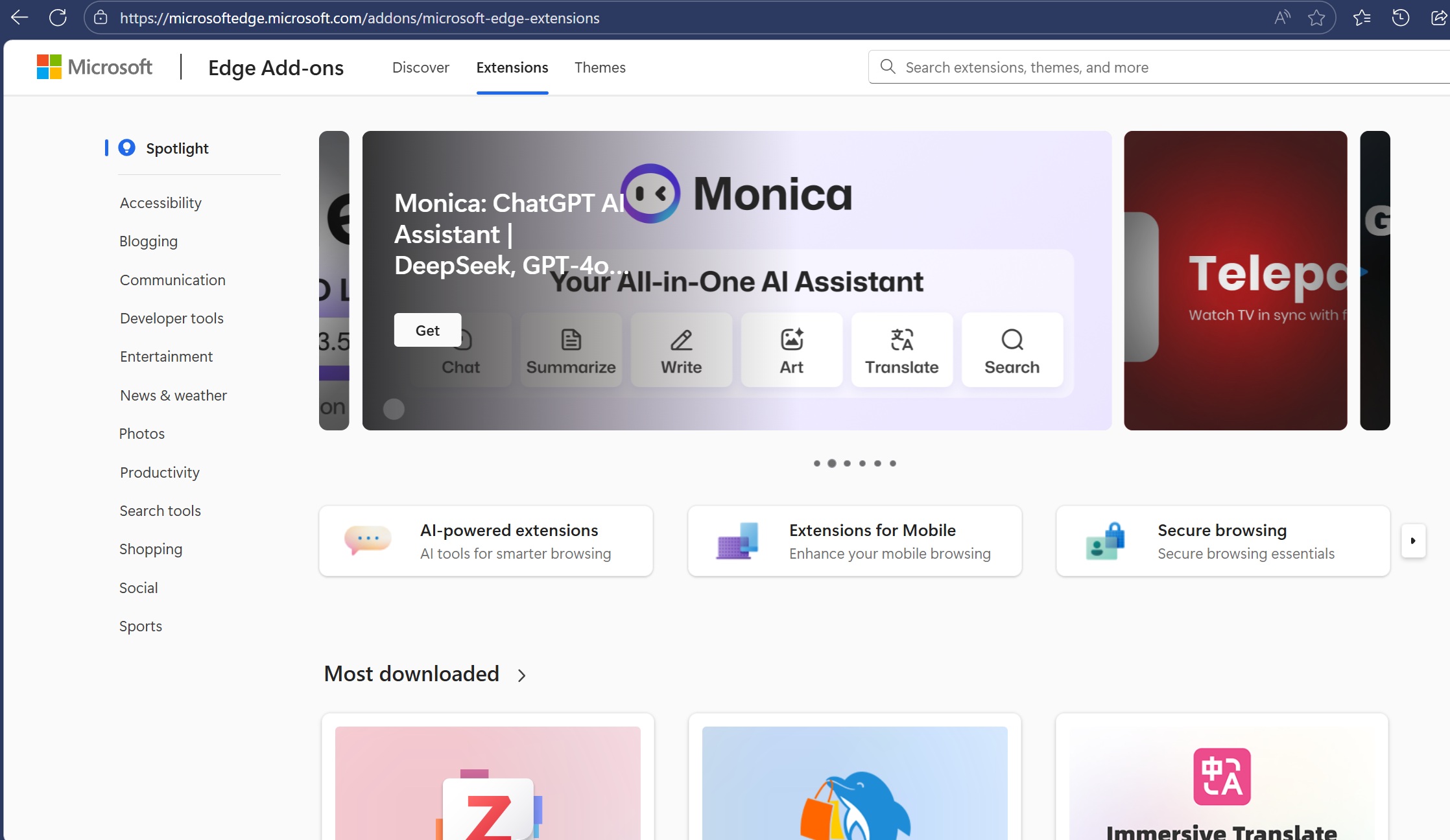
On the other hand, the desktop version is a proper web store with several carousels for different sections. Like I mentioned above, we spotted Edge’s desktop extension store on mobile, so that might still happen.
How the Microsoft Edge extensions page currently works
When I open the Extension page on the Android version, I get a long list of some popular extensions, but it doesn’t let me filter the list or search for my preferred extension.
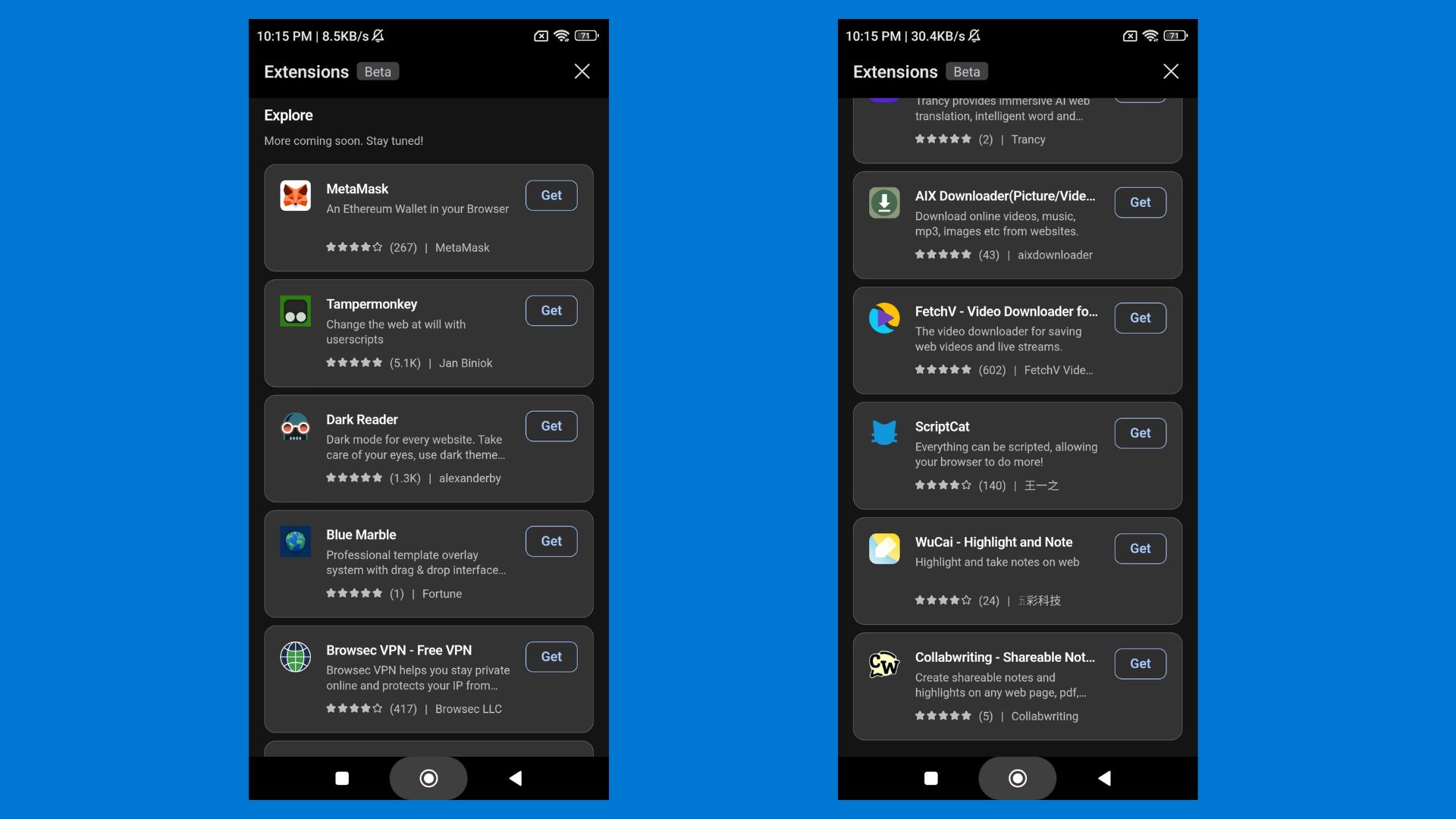
But this is about to change, and it’ll also give you access to desktop extensions (finally).
Microsoft is testing a new search bar on the extension page, but it’s currently disabled and needs to be turned on from the Edge://flags menu in Canary. You just need to enable the Android Extension Search flag and relaunch the browser.
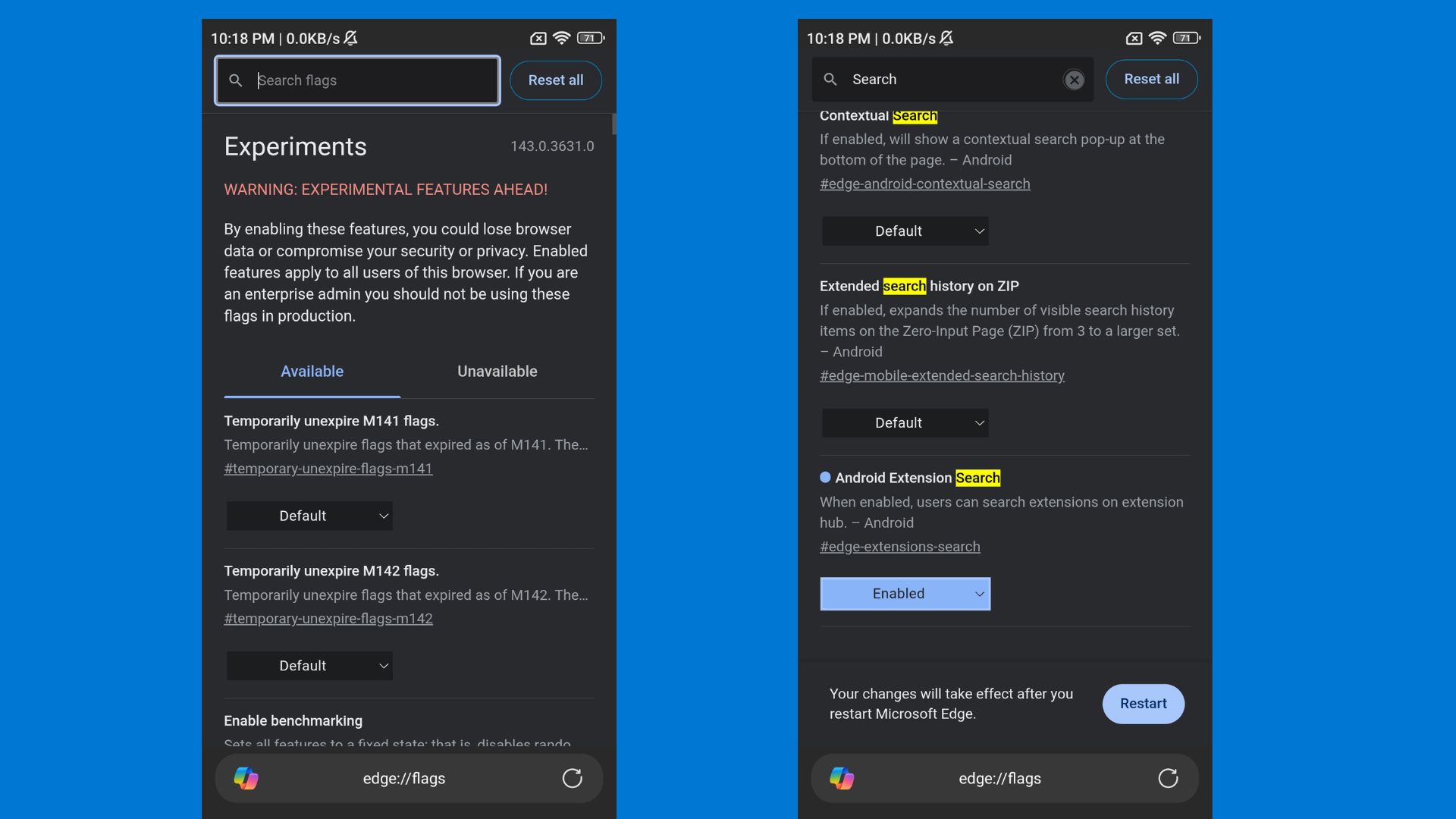
Trying the desktop extensions in Microsoft Edge for Android
This new search bar on Edge’s Android extension page is actually a gateway to desktop extensions. For example, I use Grammarly on my desktop, but the extension isn’t officially available on mobile. I opened Edge Mobile’s extensions page, tapped on the search bar and searched for Grammarly.
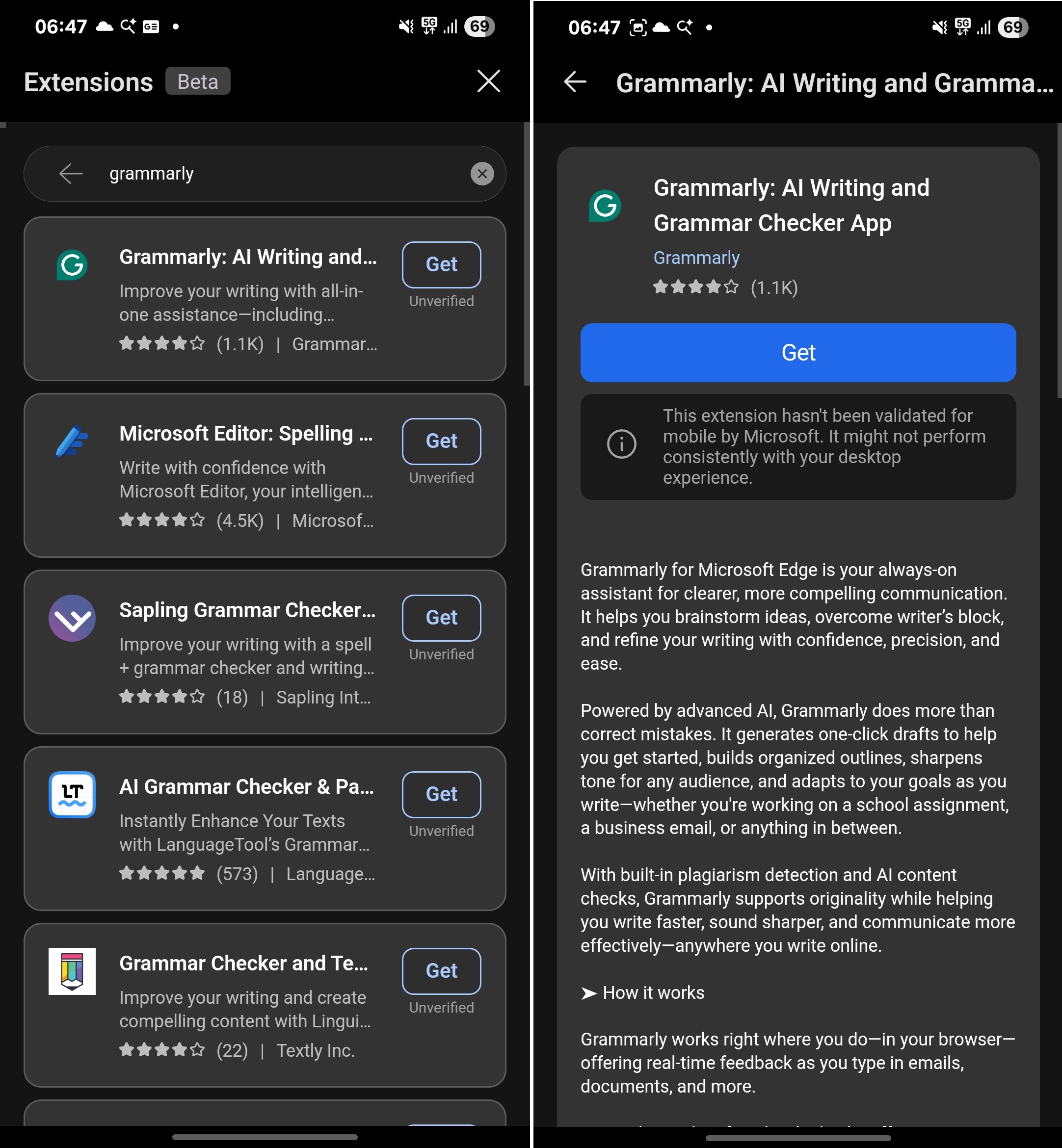
Not only did Grammarly show up, but also hundreds of other extensions with a “grammar” prefix appeared in the search results page.
When I opened Grammarly’s extension page, Microsoft Edge warned me that this extension had not been tested for mobile devices and that there could be issues. I barely care about what goes wrong, and I tapped the Get button.
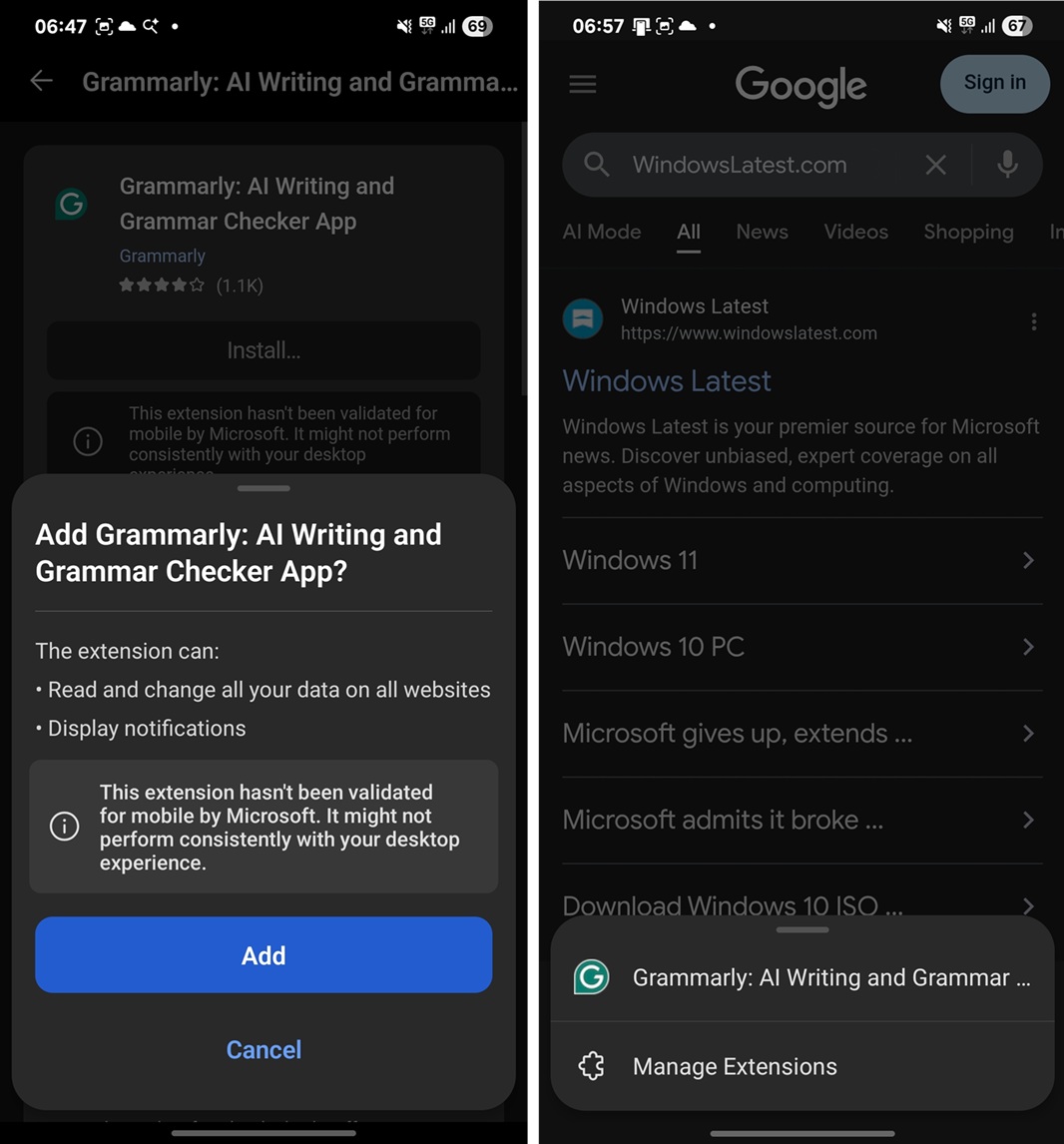
Desktop’s Grammarly extension installed in a few seconds and immediately appeared on the Extensions page. Finally, I opened a random online text editor, made a grammatical error, and Grammarly’s suggestion showed up! This confirms the extension is working.
I also tried several other desktop extensions, and most worked without issues.
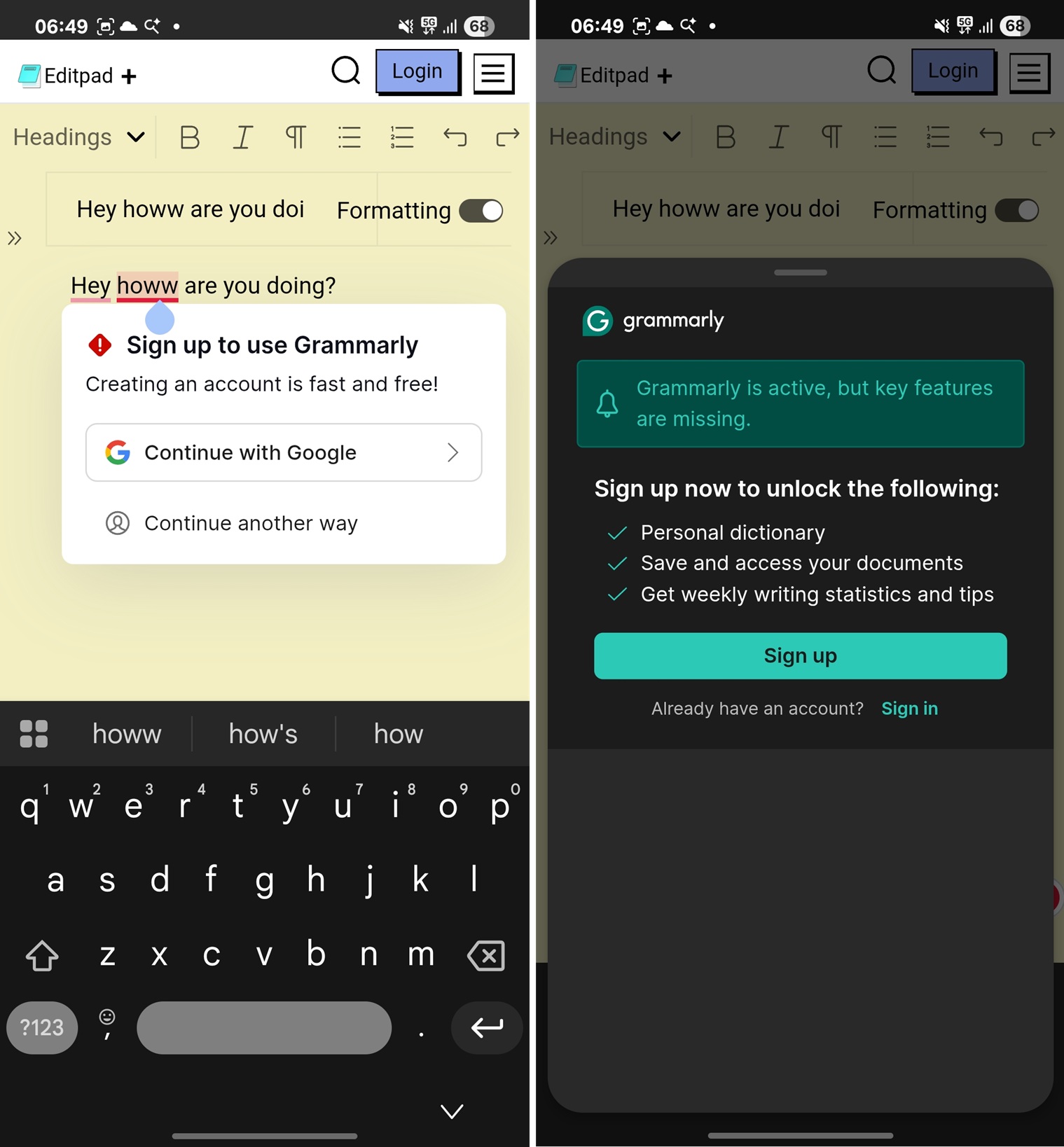
Remember that these extensions are not optimized for mobile. But I also tried extensions which are optimized for mobile to compare the performance. For example, there’s an extension called Keepa, which is optimized for mobile.
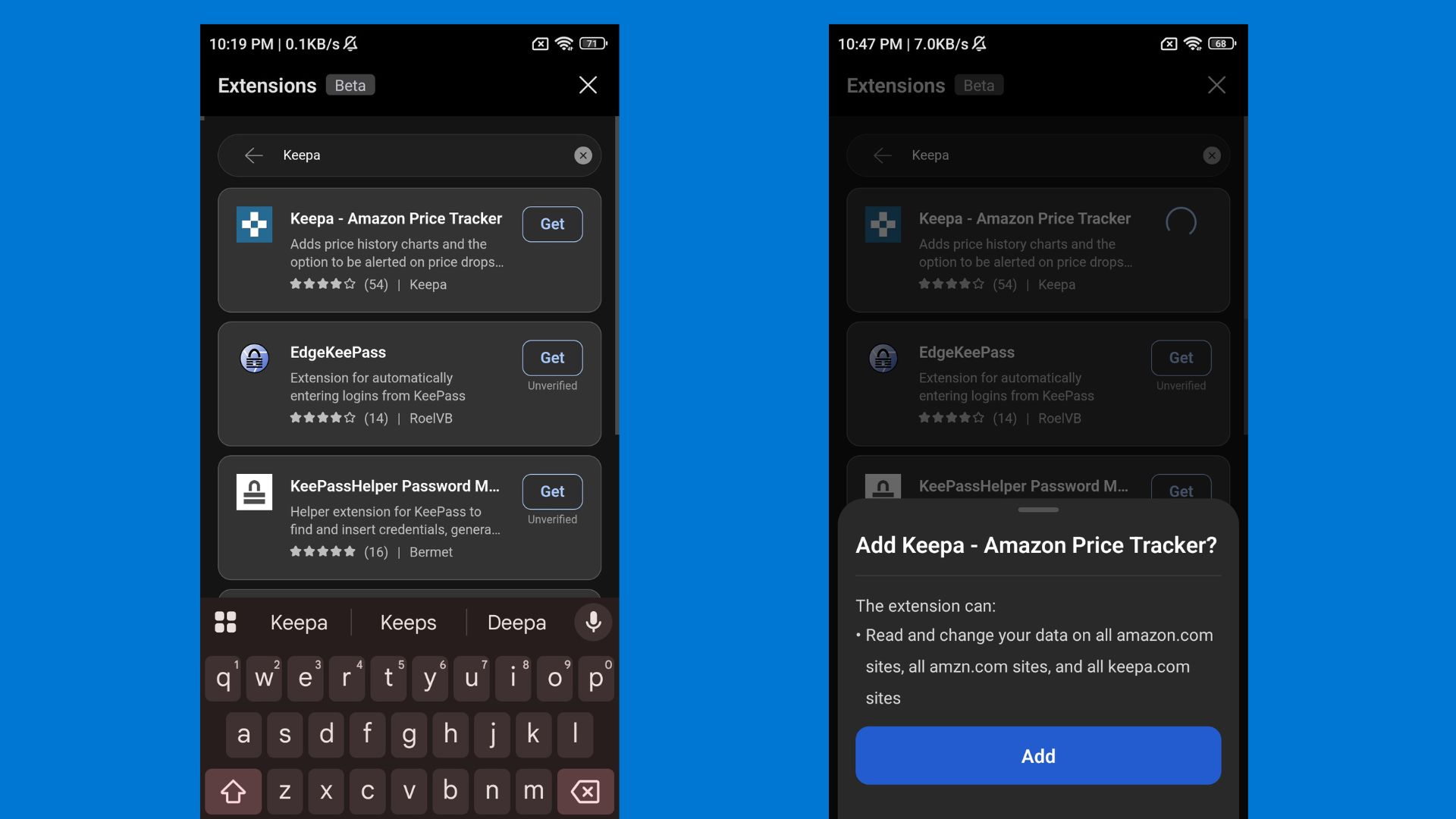
After adding Keepa, I visited Amazon and searched for a water purifier. The way Keepa works is you load an Amazon product page, and then it shows a graphical price history from the date the product was added. So, you get a clear idea of the price fluctuations before a big sale.
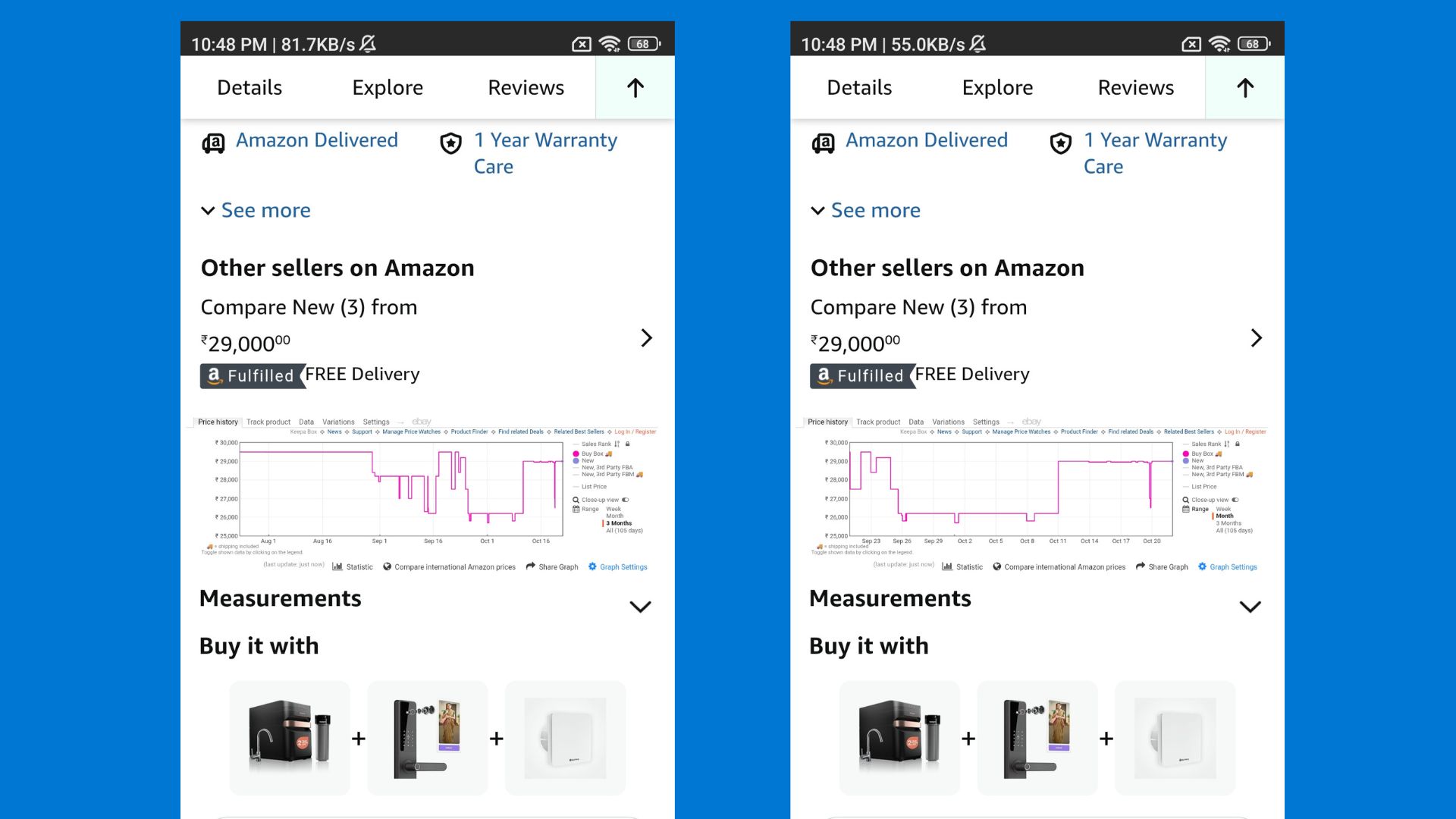
Like the desktop version, Keepa graphs loaded when I scrolled down. It wasn’t a gimmick and worked like it does on a PC. I could check weekly, monthly, and other ranges, and it didn’t crash.
The unverified badge means the extension isn’t vetted for complete compatibility on mobile devices. Some features could work or not.
And as for performance, Keepa (mobile optimized) and Grammarly (desktop optimized) worked equally well in our tests.
Microsoft needs support from developers to optimize its extensions, and that could take time. This might explain why Microsoft is opening the gate to desktop extensions on mobile. For now, it’s being tested in Edge Canary, but it’ll eventually come to Edge stable.