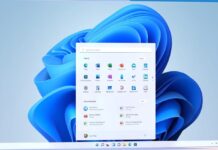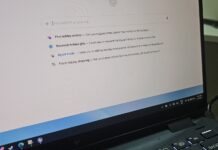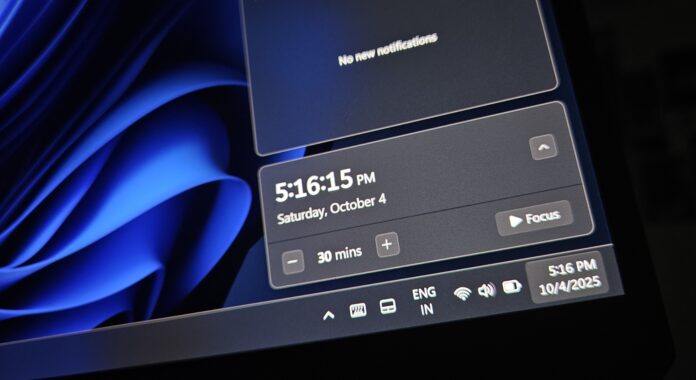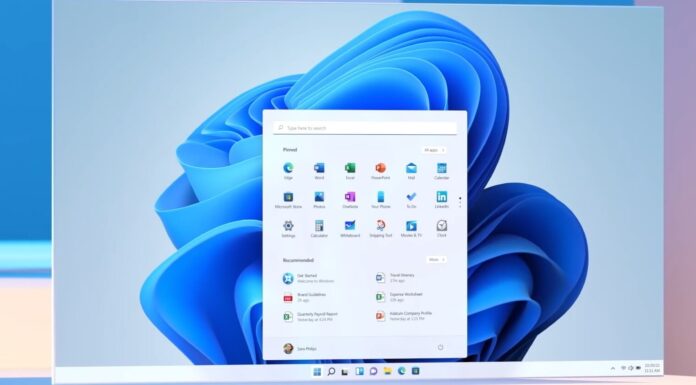Windows 11’s September 2025 Update (KB5065789) has several noteworthy taskbar changes, including a wider rollout of the “clock in the Notification Center,” and it also allows Notification Center to open on the secondary display. KB5065789 is available for Windows 11 25H2 and 24H2.
Before I explain the change, we need to understand what was wrong with secondary monitor support in Windows 11. I use an external 27-inch LG monitor with my ASUS laptop for additional screen space. When you connect additional displays to your PC or laptop, you get two multi-screen projection options. The first is Duplicate, and the second is Extend.
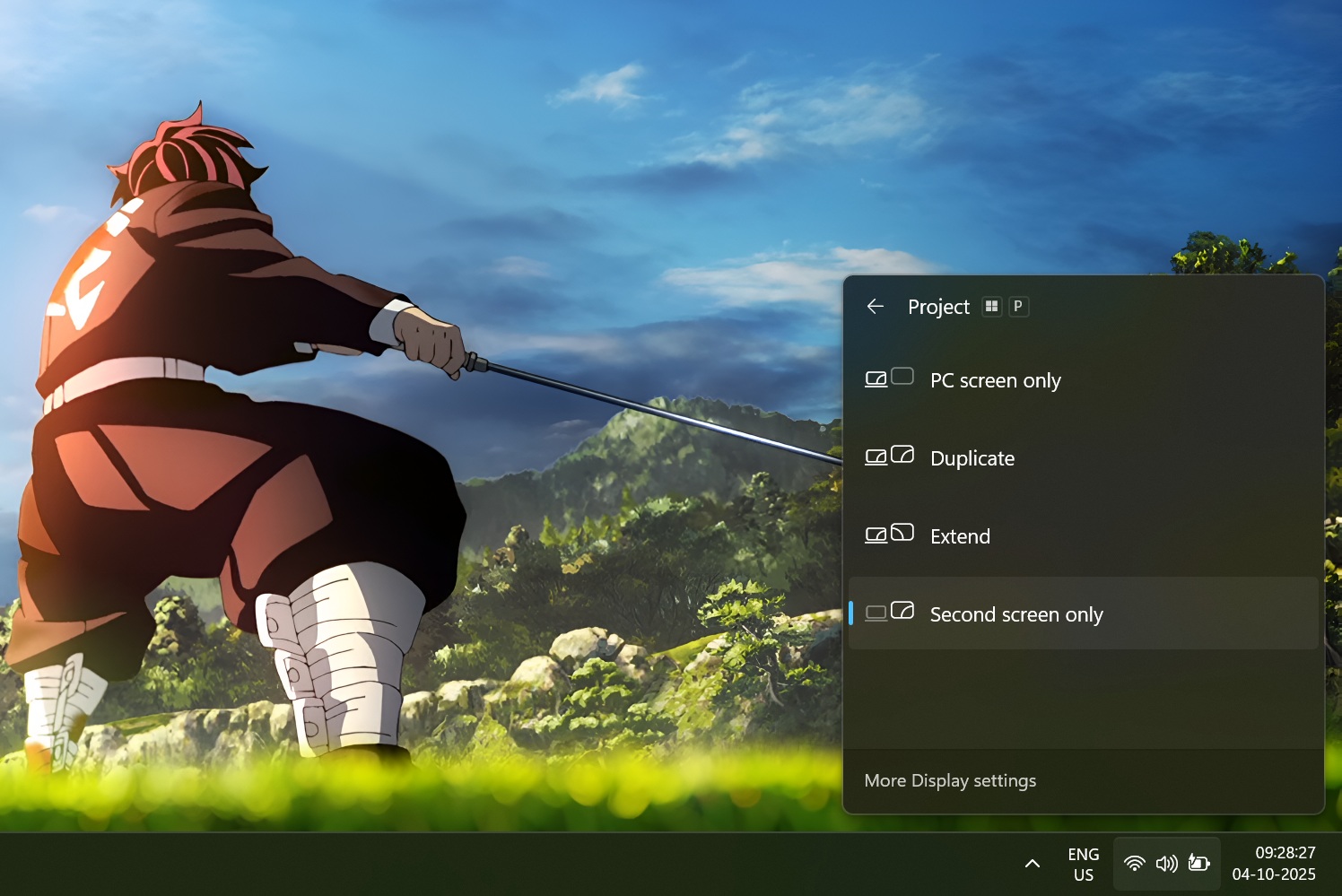
Duplicate mirrors the main screen activity on the additional display. So, when you click on Notification Center, it launches on the other display too because the screen is duplicated. But most of us will prefer the Extend option, which gives you an extra space.
Previously, if you used Extend mode and clicked on the clock in the system tray, it would launch Notification Center on the main display. This is expected behaviour, but doing the same on the second display did not open it there. It opened Notification Center on the primary display, not the extended display.
When Windows 11 shipped in 2021, it did not even come with a taskbar clock on the second screen, and users were required to install third-party apps. I remember installing ElevenClock just to add the clock on both screens until Microsoft added a native option in the OS settings.
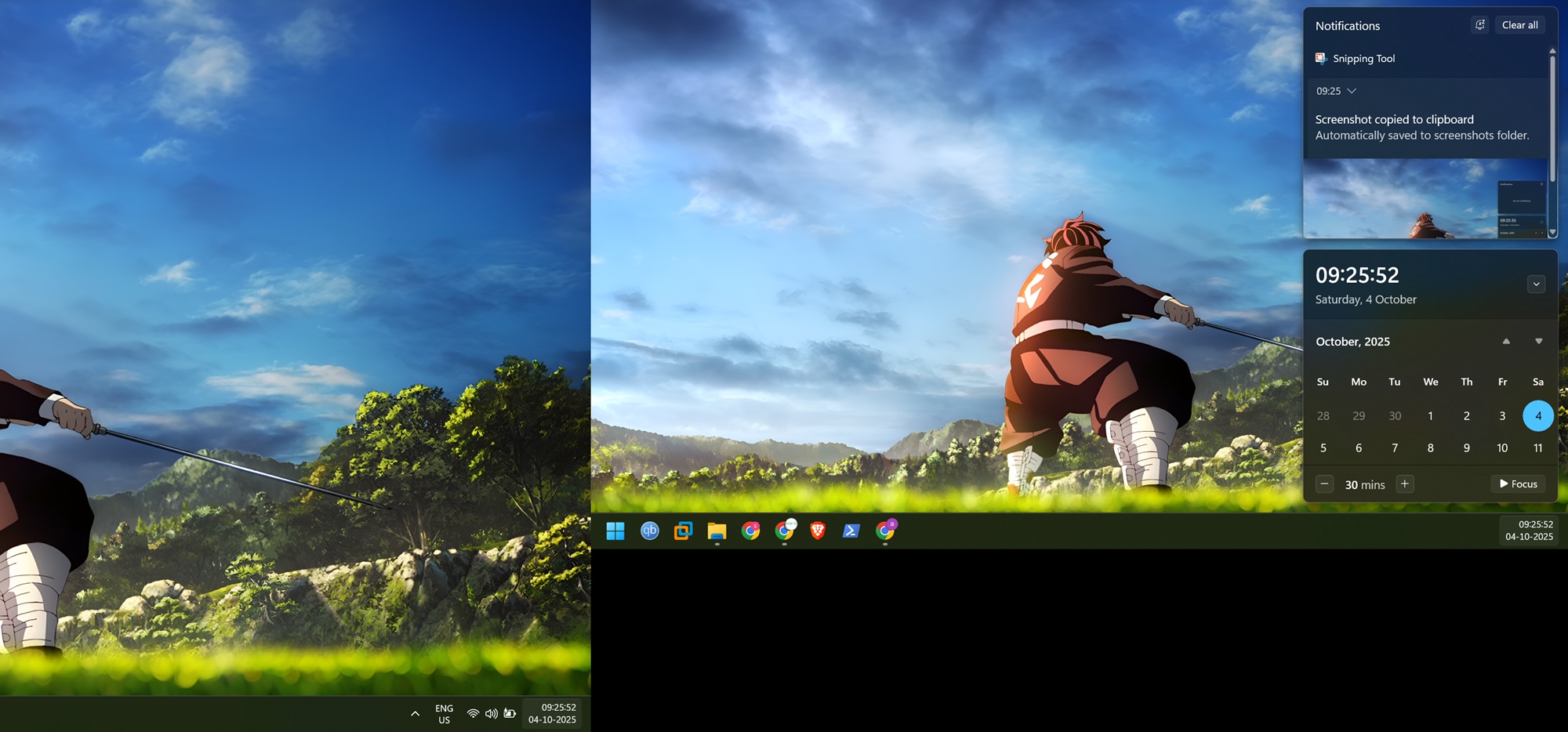
Microsoft is taking baby steps, but Windows 11 is finally getting better.
Hands on with Notification Center support on the secondary display on Windows 11
With the second screen offering the same Notification Center access, I do not have to revisit the main screen unless I absolutely need to. I can access notifications on any screen now, and check the calendar or initiate a DND or focus session from there.
Previously, whenever I needed to check notifications, access the calendar, or the clock, I had to backtrack the cursor to the primary display. You can understand the frustration of repeatedly directing the cursor to a screen you are not currently using. It used to break my focus while running scripts or drafting blogs.
You can also right-click the system tray clock to access both Date and Time and Notification settings from the context menu. Here’s a demo:
Full clock with seconds in the notifications center on Windows 11
I mentioned it at the outset, but let’s take a closer look. You can now right-click the system clock on the taskbar, select “Adjust date & time,” and turn on “Show time in Notification Center.” This will bring back Windows 10’s full clock to Windows 11’s Notification Center.
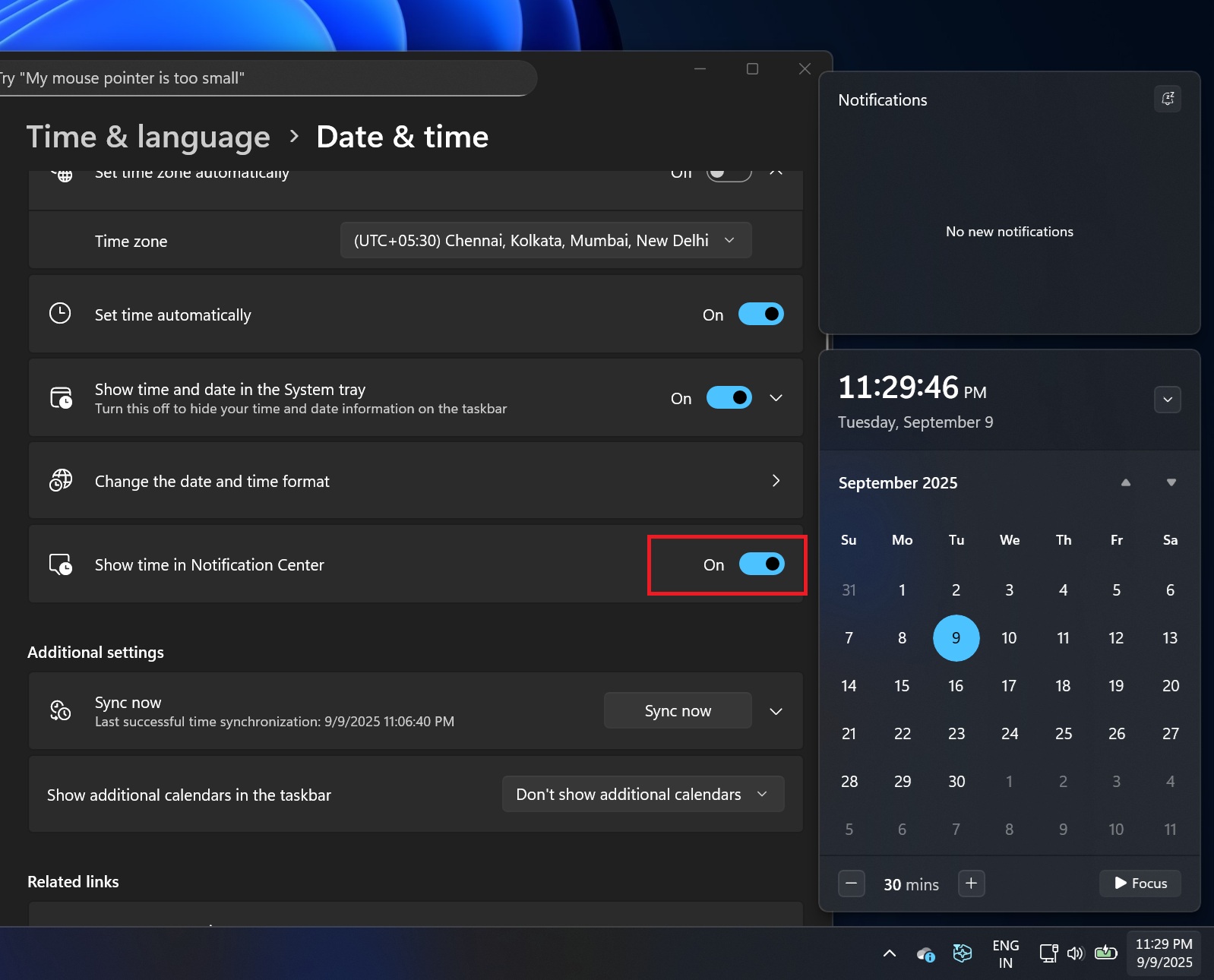
It’s also possible to collapse the Calendar in Notification Center and just have a small clock with notifications above it.
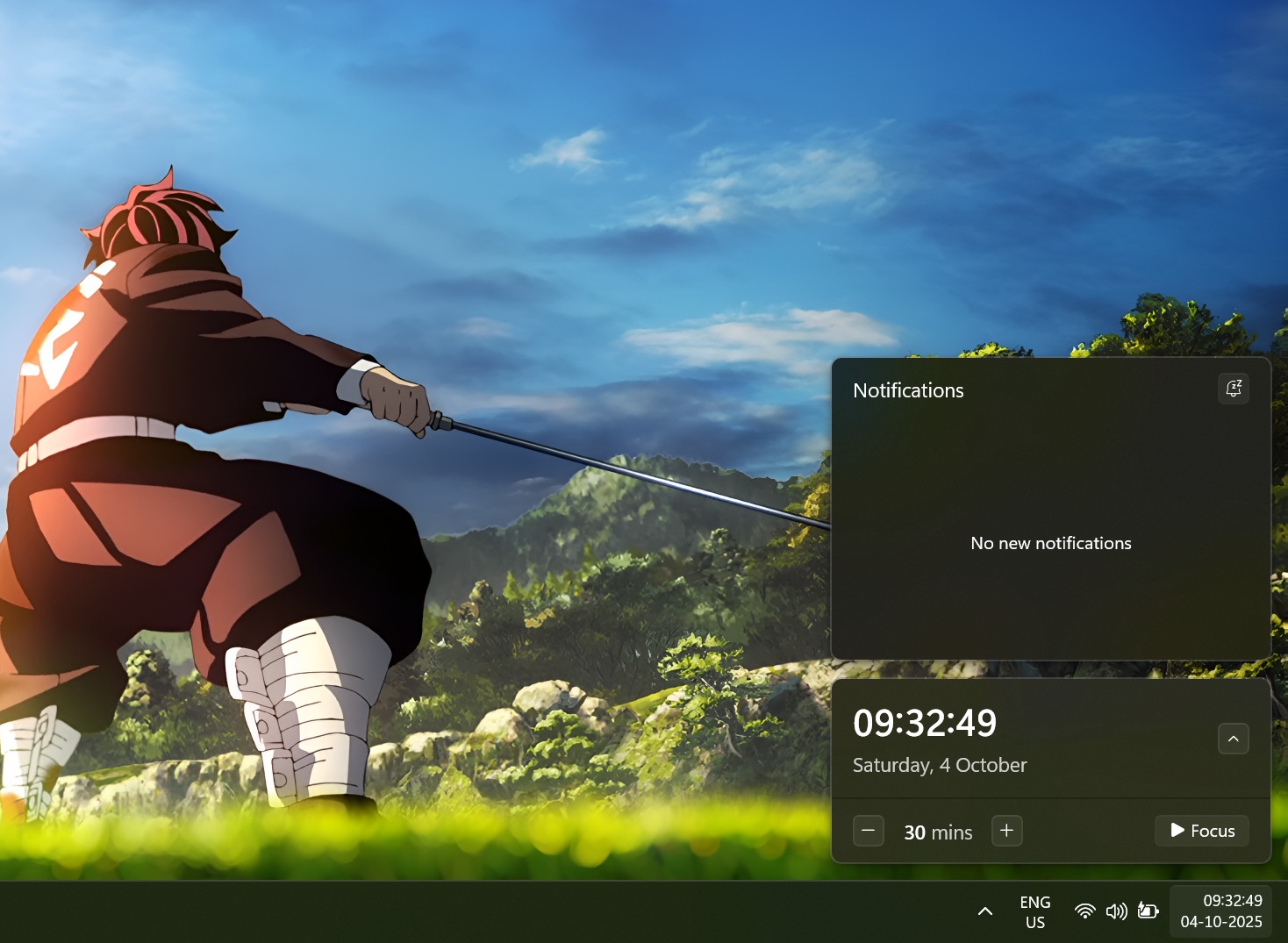
As you can see in the above screenshot, you can always tap on the arrow button to minimize the calendar area for a cleaner appearance. This is particularly handy if you hate the tall Notification Center flyout that extends to the top of the screen.
What do you think? Let me know in the comments below.