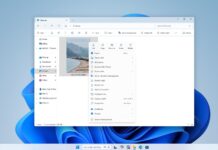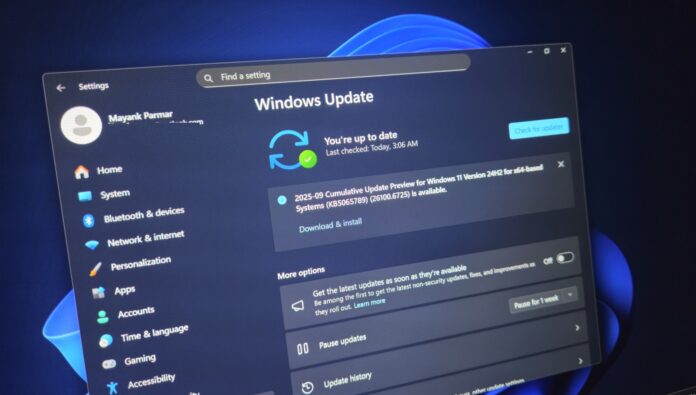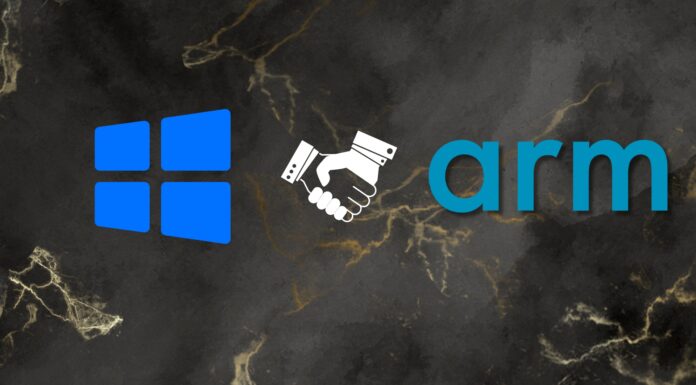Windows 11 KB5065789 is now rolling out for version 24H2 ahead of Windows 11 25H2’s anticipated rollout. This patch adds AI actions to File Explorer, lets you move hardware indicators for volume or brightness, and more. It’s rolling out via Windows Update, but Microsoft has posted direct download links for the KB5065789 offline installer (.msu).
KB5065789 is an optional release part of the September 2025 update cycle, and it’ll not download/install on its own. If you choose to skip the release, you’ve nothing to lose because all these features or fixes will be bundled with Windows 11 October 2025 Patch Tuesday, scheduled for October 7.
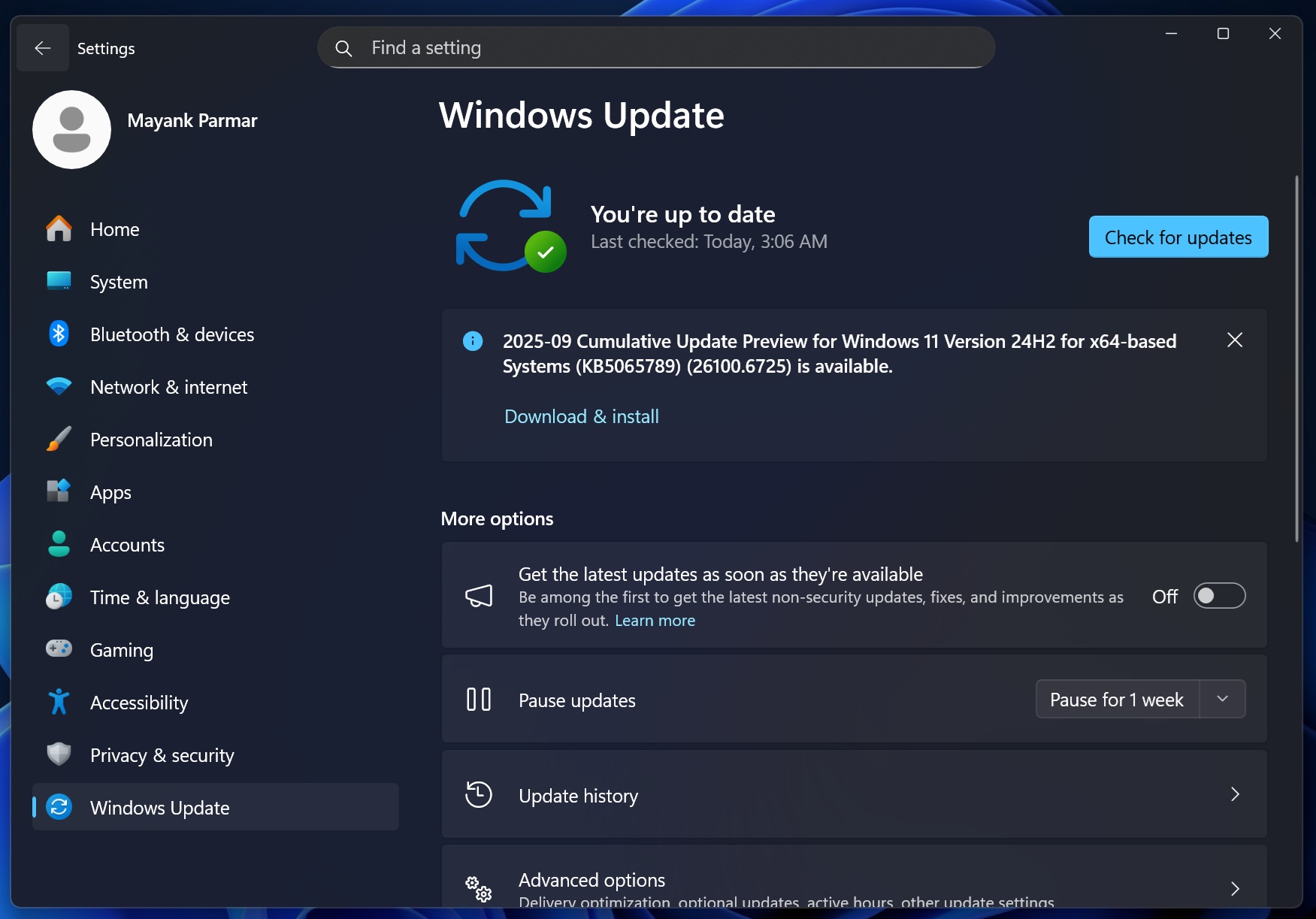
As you can see in the above screenshot, today’s release is titled “2025-09 Cumulative Update Preview for Windows 11 Version 24H2 for x64-based Systems (KB5065789) (26100.6725).”
The update will advance the OS build number to Windows 11 Build 26100.6725. You can verify the version of OS/Build installed by going to Settings > System > About. I’ve been using this build for a week now on my primary desktop, and here is my hands-on experience.
Download Links for Windows 11 KB5065789
Windows 11 KB5065789 Direct Download Links: 64-bit and ARM-64 | If the Update Catalog loads in a foriegn language, don’t worry – this is a known issue and just open the link in a different browser. I made a table that shows the raw size of Windows 11 Build 26100.6725:
| Build Number | Size | OS Version | Architecture |
|---|---|---|---|
| 26100.6725 | 3932.4 MB | Windows 11 Version 24H2 | x64-based |
| 26100.6725 | 3726.2 MB | Windows 11 Version 24H2 | arm64-based |
In our tests, Windows Latest found that it takes approximately 5 minutes to complete the installation, and the download size is close to 1.5GB through Windows Update. But it’s about 4GB via Microsoft Update Catalog.
Also, this patch can be installed on PCs running Windows 11 25H2 through ISOs downloaded from third-party sources or if you signed up for the Windows Insider Program. For those unaware, Windows 11 25H2 = 24H2, and that also means the features are shared between the two releases. 25H2 doesn’t get anything exclusive.
What’s new in Windows 11 Build 26100.6725?
1. Click to Do gets better (Copilot+ PC)
After installing Windows 11 Build 26100.6725 on my Copilot+ PC, I noticed that there are a couple of handy AI-related features in today’s optional update.
First, you can now see popular actions in the Click to Do context menu. For those unaware, if you own a Copilot+ PC and hold the Start button, you can open Click to Do. A right-click inside Click to Do now shows the AI-powered actions that you can perform. It could be summarising the texts on the screen, and or reverse searching an image on Bing.
Speaking of summarising text using Click to Do, you’ll notice more concise summaries, and Microsoft has plans to improve it in the next release.
Now, let’s talk about the stuff you’d see on regular PCs after the Windows 11 KB5065789 update.
2. AI in File Explorer
After Windows 11 KB5065789, you might see “AI Actions” when you select an image and right-click in File Explorer.
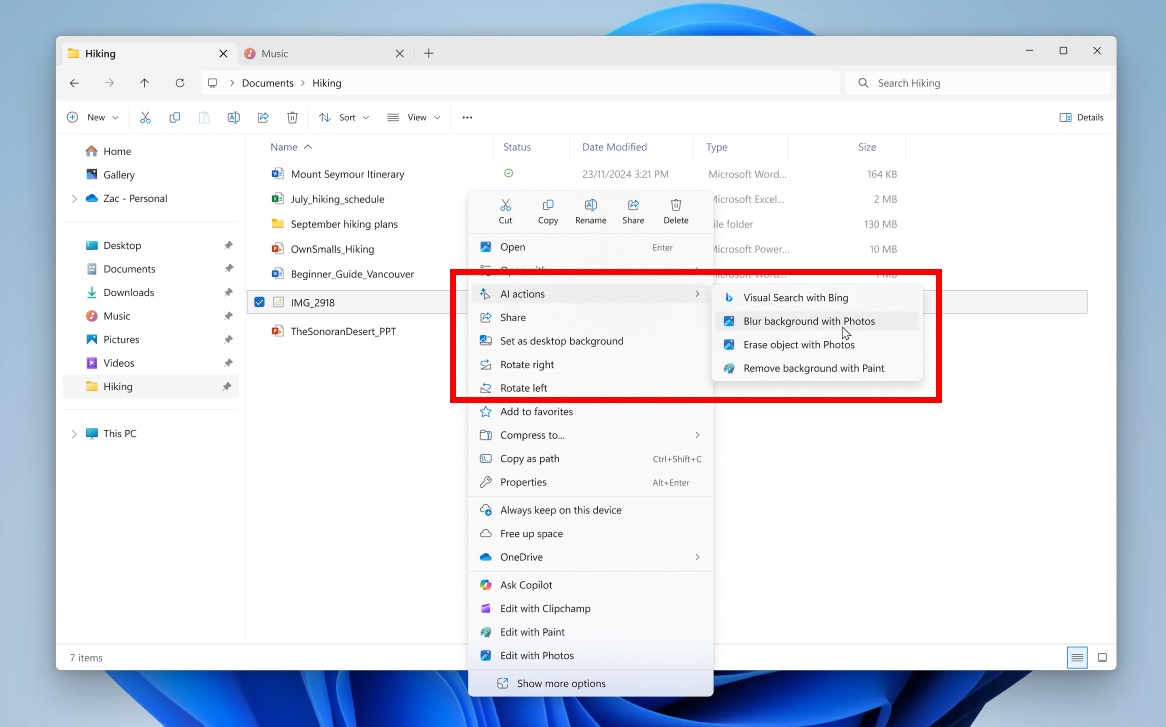
AI Actions isn’t some innovative feature for Windows. In fact, it just clubs a couple of shortcuts to existing AI features. There are four options: Visual Search with Bing, Blur background with Photos, Erase object with Photos and Remove background with Paint:
- Visual Search with Bing: In our tests, we noticed that it just opens Microsoft Edge and performs a reverse image search. This can help you learn more about the image and find identical images, but the experience doesn’t come close to Google Lens or Circle to Search.
- Blur background with Photos: This opens the Photos app’s background blur feature. It uses AI to remove remove background. While it works, I don’t think it’s as good as or even close to other options, such as Google Gemini Banana.
- Erase object with Photos: Again, it opens the Photos app and allows you to erase objects.
- Remove background with Paint works in a similar fashion.
These so-called “AI actions” do nothing but just redirect you to one of these inbox apps (Paint or Photos). It was already possible to right-click images and use Open with to use Photos or Paint, but Microsoft wants to plaster every corner of Windows with AI. Also, this “AI Actions” in File Explorer comes with a new keyboard shortcut, Shift + F10.
There are only four options, but this context menu will only get crowded as Microsoft expands the list of AI-ready native apps.
In our tests, Windows Latest found that Microsoft plans to expand it to include more file types, such as .PDF and .txt. For example, you’ll be able to select a .txt file and rewrite its context using Notepad by selecting Notepad under “AI Actions.”
Sadly, it is not possible to remove “AI Actions” from File Explorer if you install Windows 11 KB5065789 or newer. But if you switch the region to one of the countries in the EEA (European Economic Area), you’ll not see AI Actions in the context menu (right-click menu).
Additionally, “AI Actions” does not replace “Ask Copilot” in File Explorer’s right-click menu, as both will coexist.
3. You can now change the location of hardware indicators
Microsoft finally lets you change the position of on-screen or hardware indicators. When I say “hardware indicators,” I’m referring to the small indicator or pop-up that appears on the desktop when you toggle features like aeroplane mode or adjust the volume and brightness.
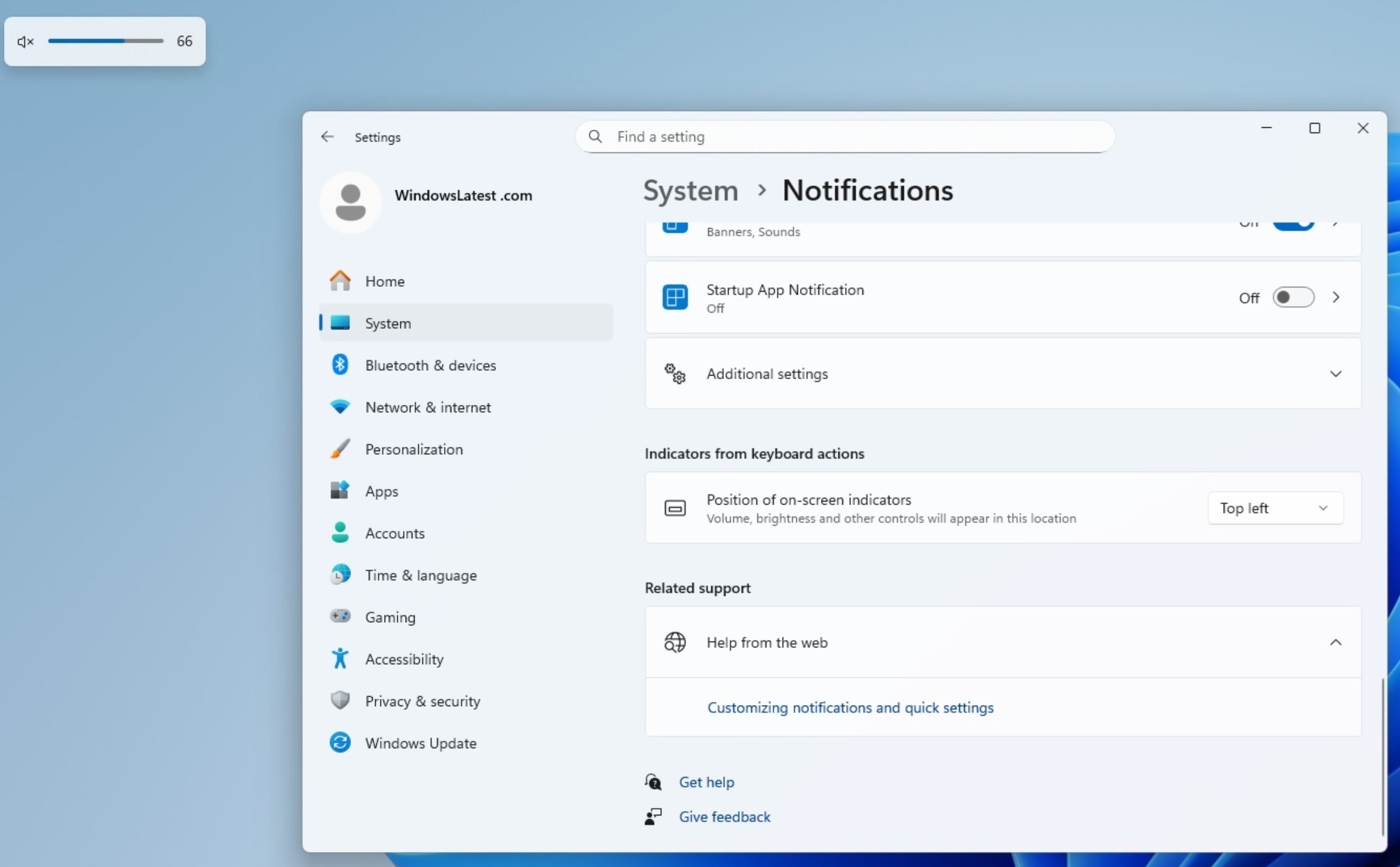
In Windows 10, these hardware indicators were locked to the top left of the screen. With Windows 11, Microsoft locked hardware indicators to the bottom of the screen.
In our tests, Windows Latest observed that Windows 11 KB5065789 finally adds an optional toggle to change locations of indicators like brightness, volume and more.
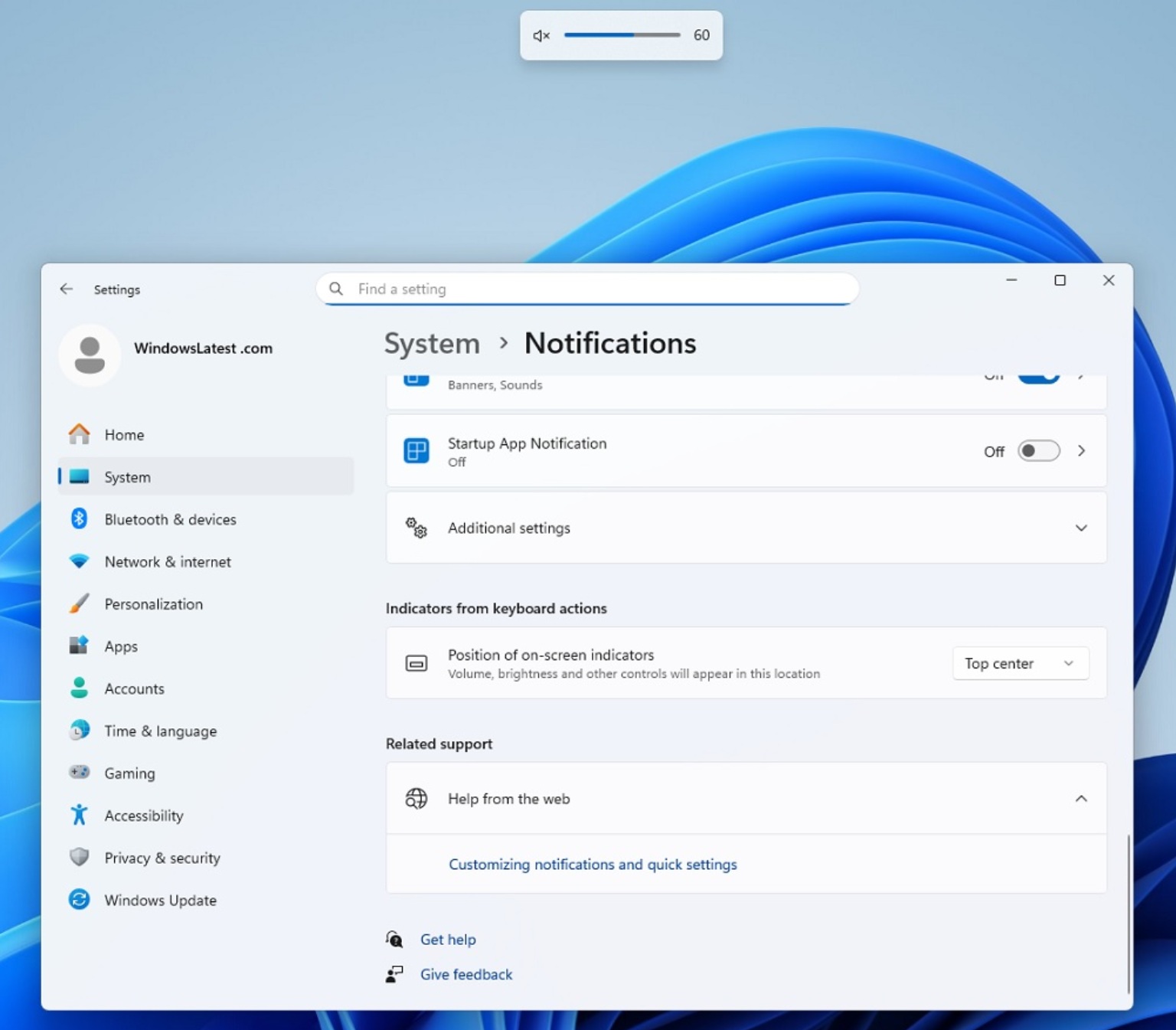
To move the on-screen indicators, open Settings > System > Notifications and look for a new toggle “position of on-screen indicators.” Click on it and you can choose from: Top left, Top center and Bottom Center (current). There are three options, and by default, it’s bottom center (what we have right now).
4. New Advanced Settings
Windows 11 24H2 has a new “Advanced Settings” page that can be found inside Settings > System > Advanced.
With Windows 11 KB5065789, the new Advanced Settings page replaces the existing “For Developers” page and introduces a couple of new features. For example, you can now control more File Explorer features and even manage GitHub.
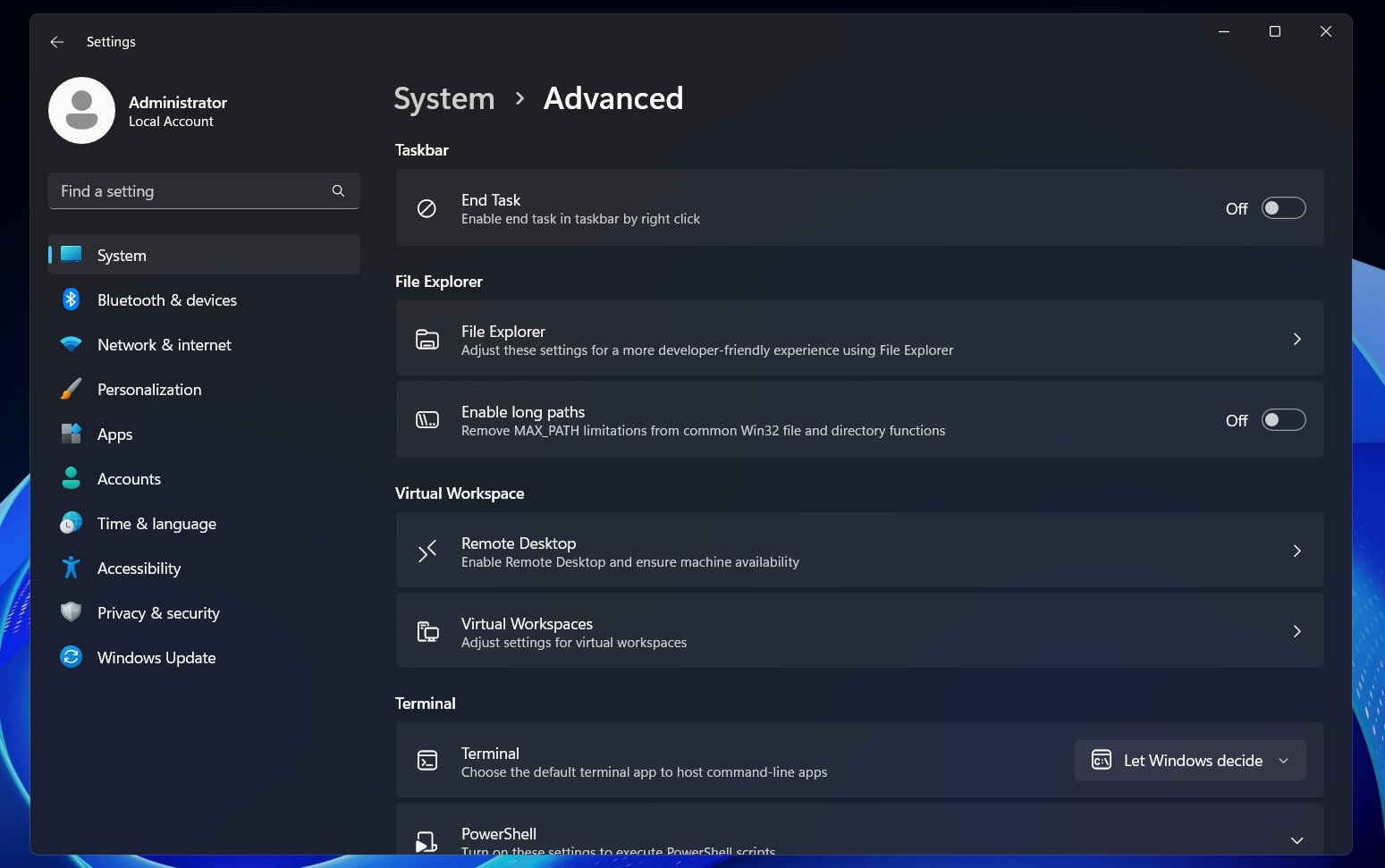
As you can see in the above screenshot, Advanced Settings still has those familiar options, such as “End task,” which adds Task Manager’s task kill feature to the taskbar.
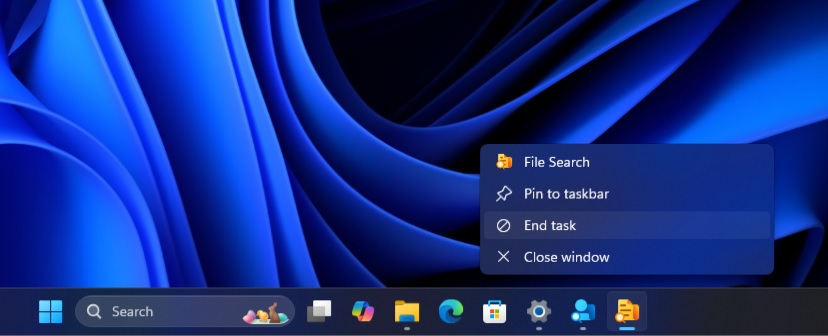
In addition, there are other features, such as turning on “long path” for names in File Explorer. By default, File Explorer limits you to 260 characters for a file path, which causes a “Path too long” error in some cases. With MAX_PATH support, you can remove the limit and have longer paths.
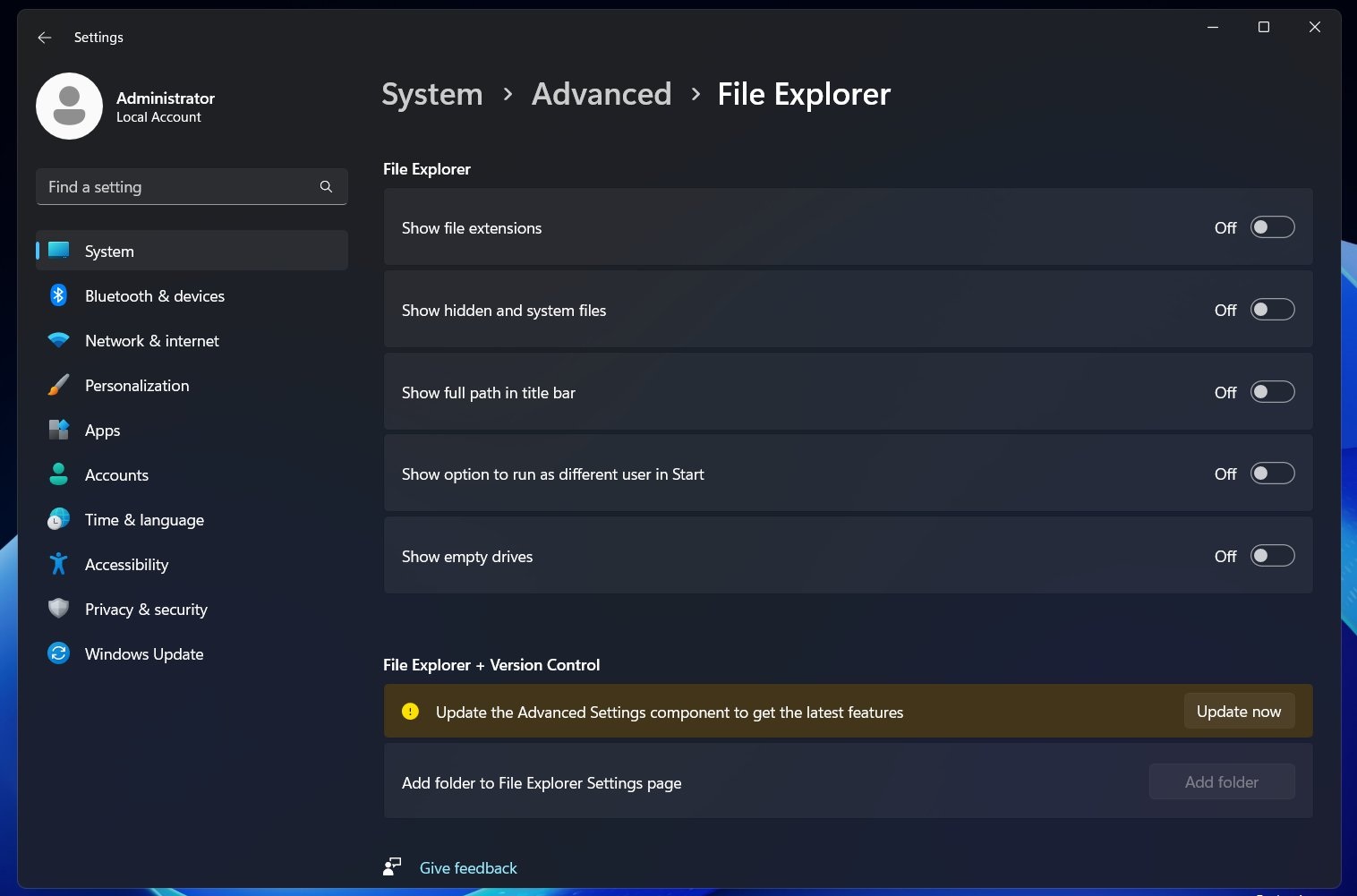
GitHub integration is also very neat. You can see the last commit, branch, code differences, count and more from GitHub directly in File Explorer. To use it, you’ll need to select a Repository folder.
5. File Explorer might feel a bit faster
Who doesn’t want a faster File Explorer? Windows 11 KB5065789 is one of those rare updates that could make your PC run faster, especially the File Explorer. Microsoft says it made underlying changes to load context menus faster. This means, if you’re on a folder crowded with hundreds of files, and you right-click, the menu will load much faster.
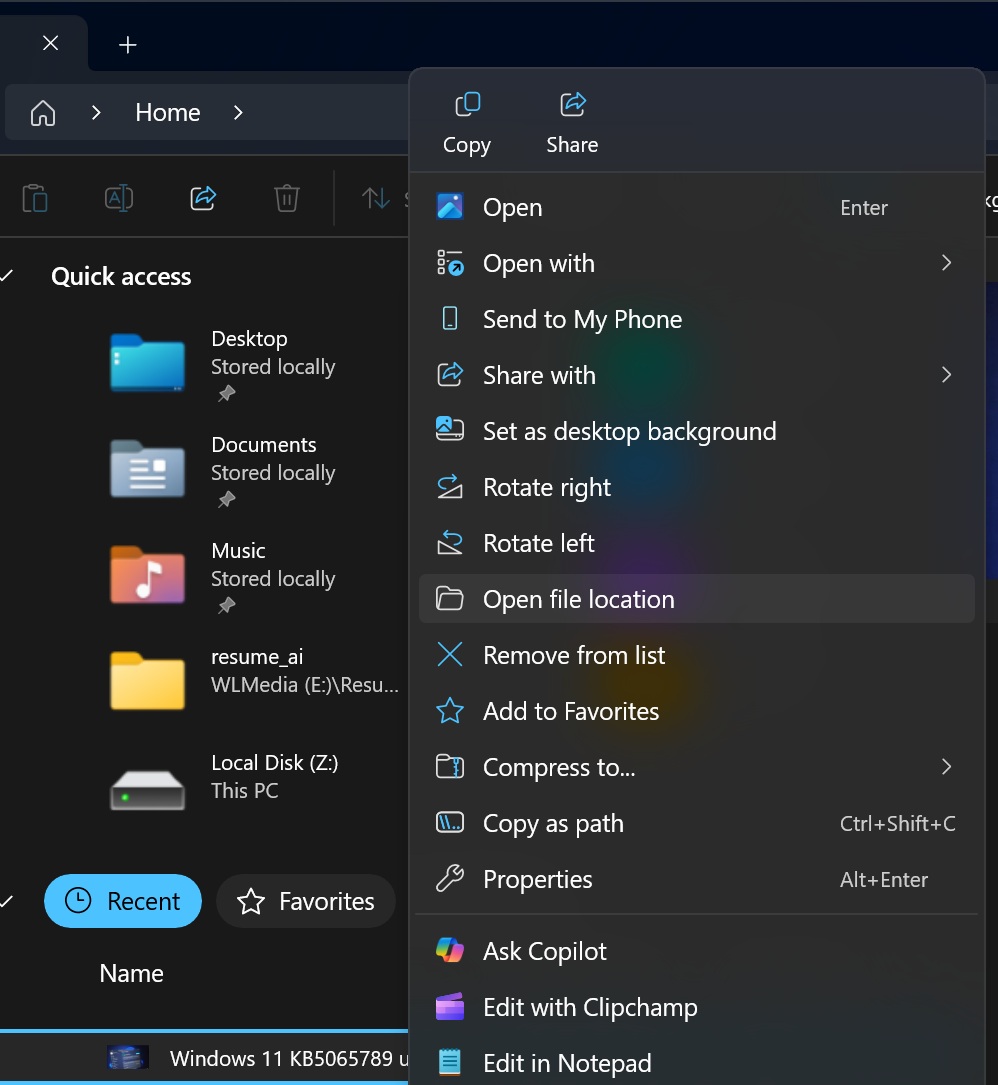
You’ll also notice that there’s a separator and proper labelling for items like Copy, Cut, Rename, etc in File Explorer.
It’s a pretty nice release, but there’s nothing groundbreaking. Here’s the full list of features, improvements and fixes in Windows 11 KB5065789 (Build 26100.6725):
- Several dialogs in Windows 11 might feel a bit modern, including the pop-up that shows up when an app doesn’t open.
- The AI agent in Settings Search now includes a link to easily find settings. Only for Copilot+ PCs.
- You can now pin apps in Windows Share UI. Next time you share anything, the pinned apps will have more visibility.
- You can now summarise content using Microsoft 365 Copilot, but the feature requires a Microsoft 365 subscription and Copilot’s $20 Pro plan.
- Microsoft has removed the colored backplate from the app icons in the Open With list.
- You can now use Windows logo + Minus(-) to insert an en dash, and for an em dash, you need to use Win+Shift+Minus.
- Narrator now supports Braille Viewer.
- You can now access more passkey managers from Settings > Accounts > Passkeys > Advanced options.
A slow roll out of all new features and no new issues
I tested all these features, and I can confirm that most changes won’t show up immediately after installing the September 2025 optional update for Windows 11 24H2. Microsoft says it’s rolling out the features gradually, and it takes anywhere between a week and three for everything to get turned on.
As for known issues, Microsoft confirmed Windows 11 KB5065789 might still cause problems when watching DRM-protected content, but it only affects certain legacy Digital TV apps, not Netflix or Prime.