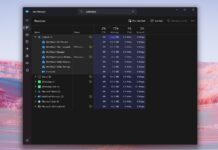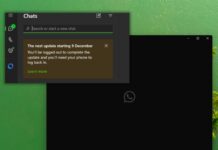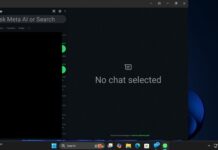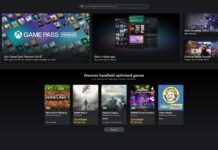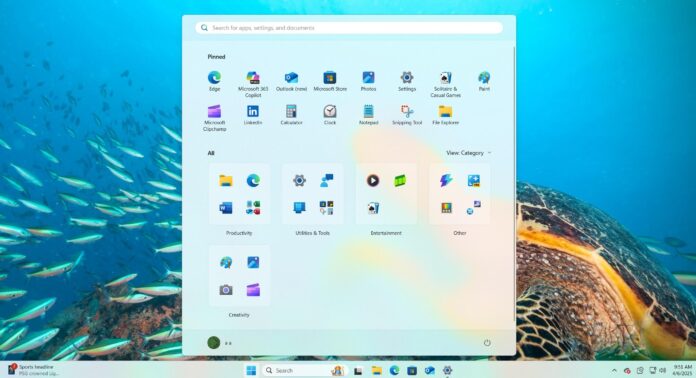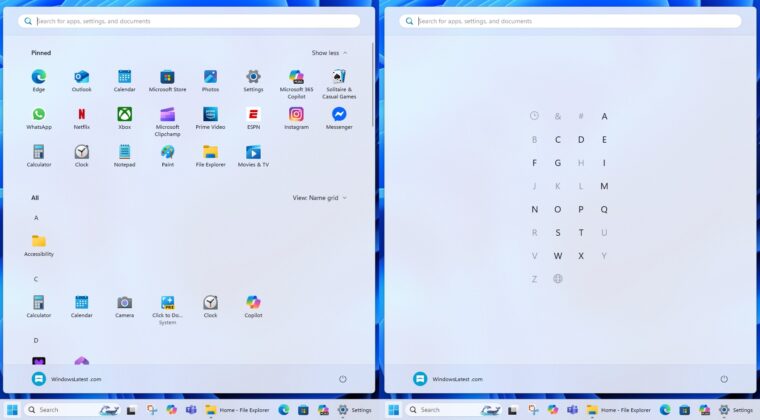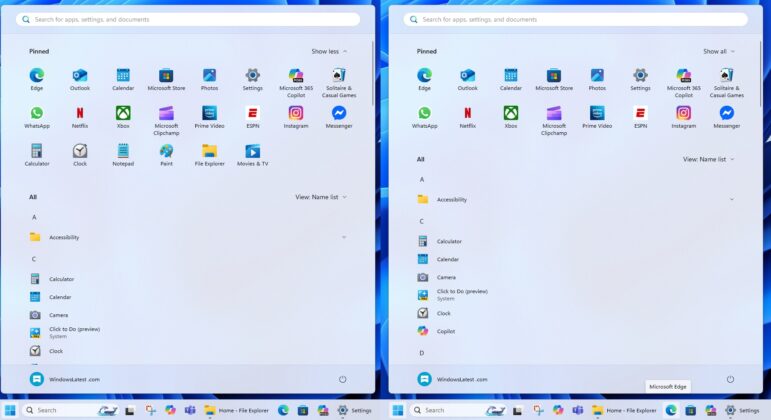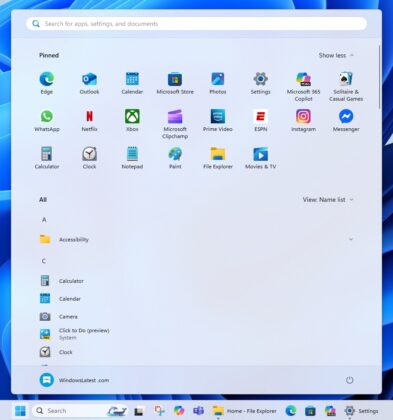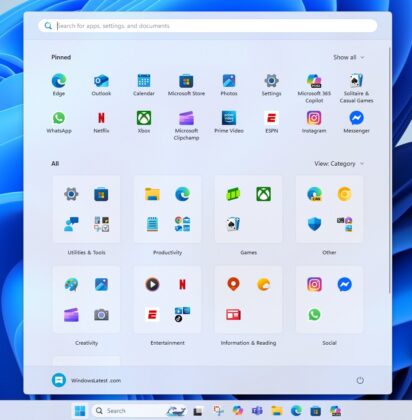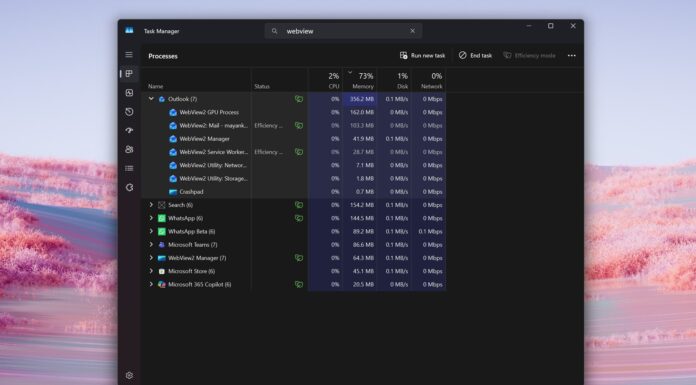Windows 11 24H2’s new Start menu is being prepared for wider rollout. Unlike the old/existing Start, the new one finally makes use of the large screen and allows you to remove the “Recommended” feed. It also has a new Category view that clubs apps under different categories, but you can’t create your own category, according to Microsoft.
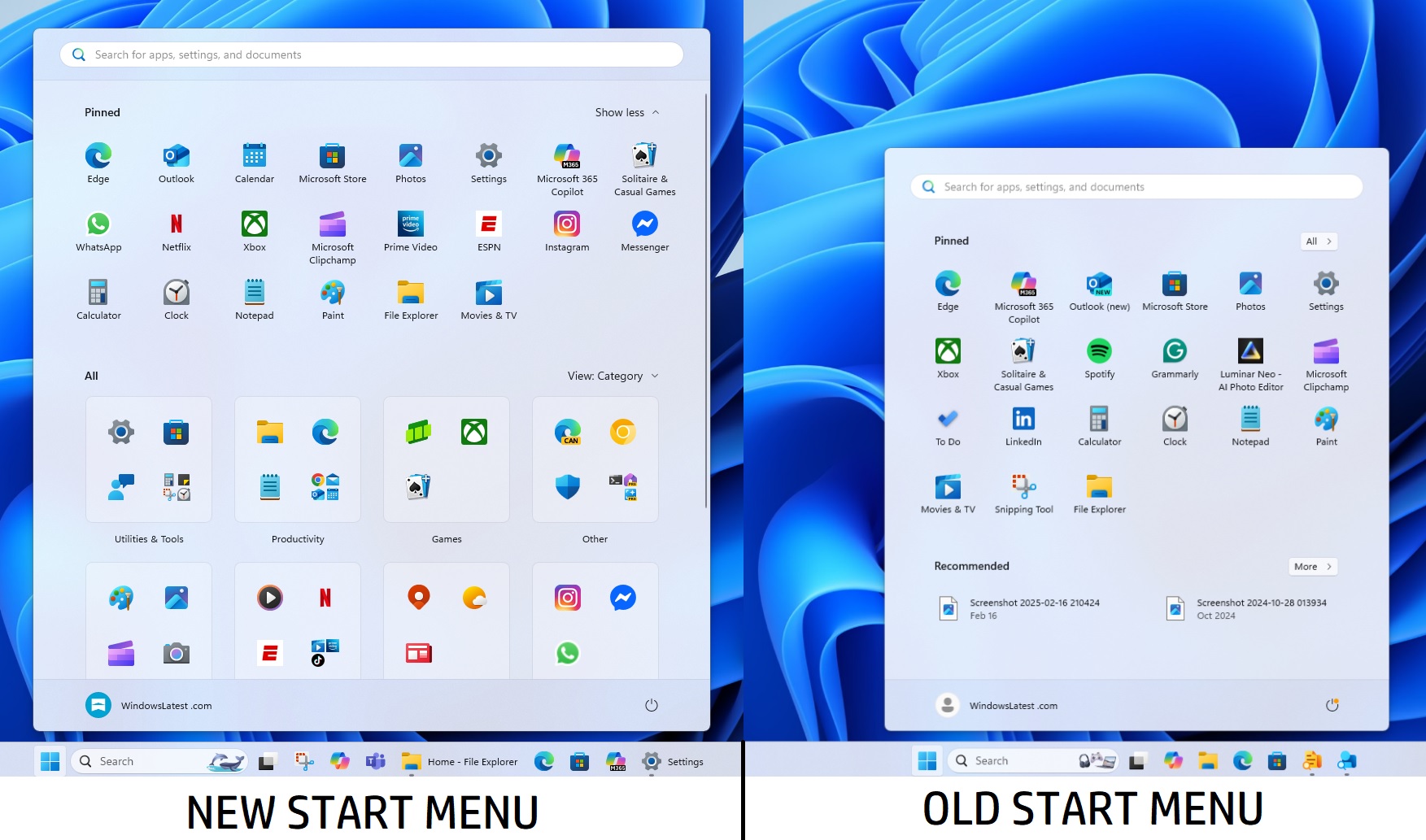
The original Windows 11 Start menu has a Pinned apps section, a button to access the All Apps list, and a Recommended feed section.
On the other hand, with the new Start menu, you’re getting a single scrollable page that has everything you need, including All apps with a new Category view. You don’t have to open a separate page to access the list of installed apps, as everything appears on a single page.
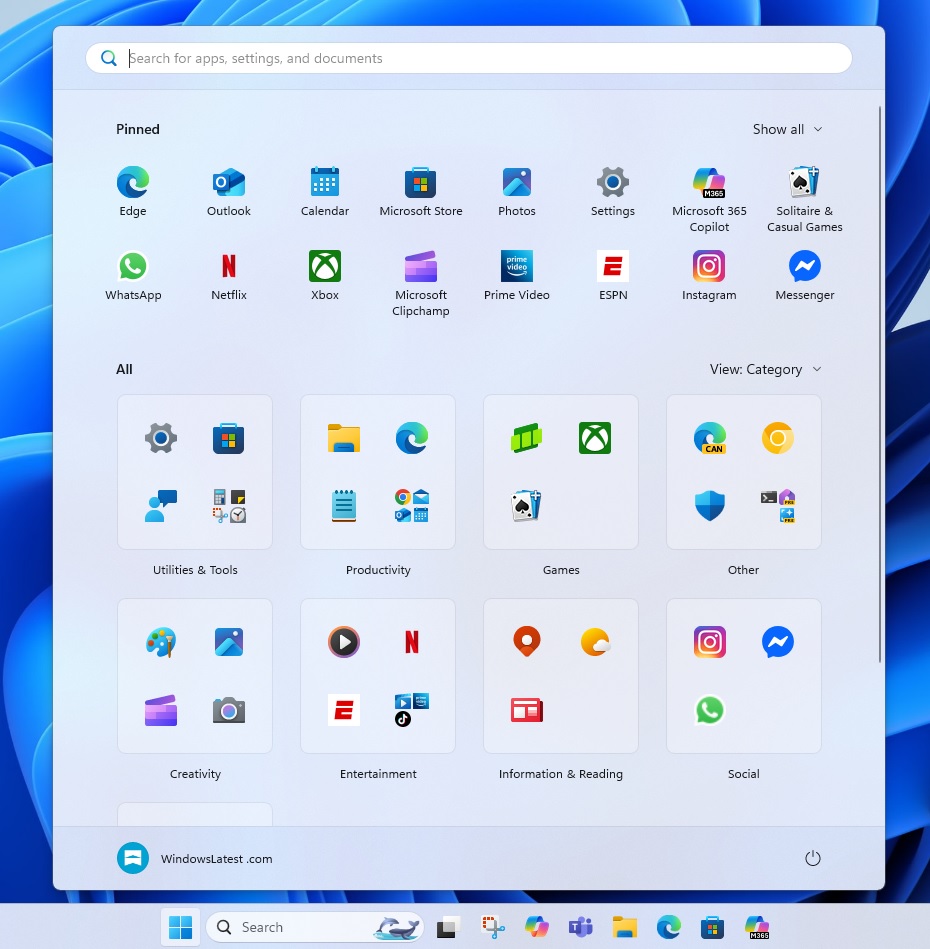
While categories created automatically are more than enough in most use cases, some of us like to have greater control over personalization. Unfortunately, Microsoft confirmed that you won’t be able to create your own category in the Start menu beyond the existing categories, such as:
- Utilities and tools: This category typically has your Windows Settings, Clock app, Calendar, Calculator, and more.
- Productivity: Edge, Chrome and other browsers, as well as AI apps like Copilot and ChatGPT. Plus, you’ll also find Outlook, File Explorer and Notepad inside Productivity.
- Games: Xbox app, games installed by you, and inbox games, such as Solitaire.
- Social: Telegram, Signal, WhatsApp, etc.
- Entertainment: Windows Media Player, Netflix, Prime Video, Apple Music and more.
- Creativity: Paint, Camera, Photos, etc.
- Information & Reading: Weather, MSN, Maps, etc.
- Other.
What happens when Windows doesn’t know where to club apps when they don’t fit the appropriate category? They’ll simply appear inside the “Other” category.
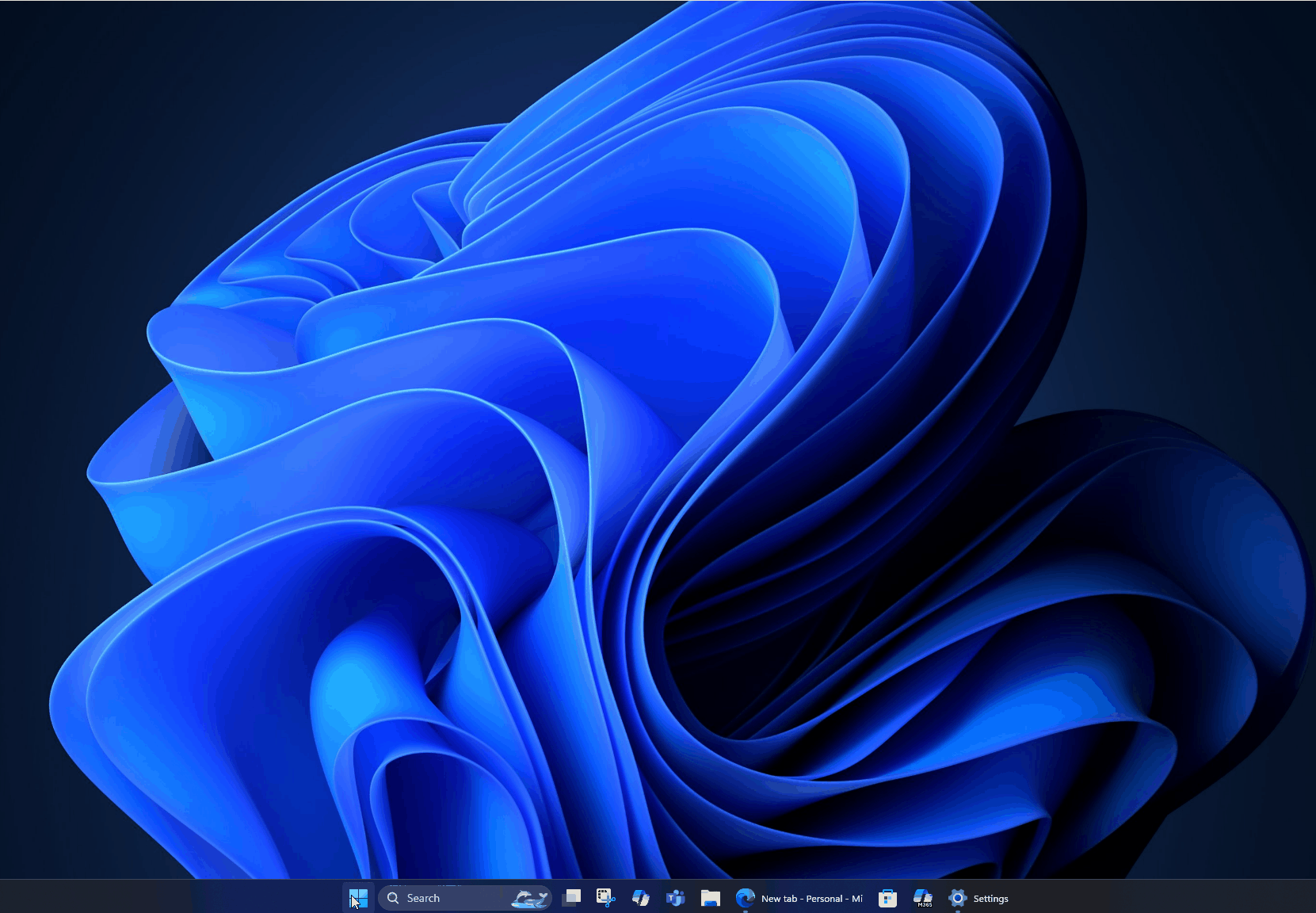
As per Microsoft, you need to have at least three apps in the respective category, or that category will not show up.
This means when you just have the “Paint” app and you’ve removed everything else, including Photos, you won’t see the Creative category. Instead, Paint will be clubbed with other apps in the “Other” category. Everything might end up in the Other category when only a few apps are installed.
Microsoft maintains an on-device JSON file to automatically categorise apps, which means it’s not sending the list of installed apps on your PC to its servers or AI. Everything happens locally.
It’s likely the Categories feature will eventually get better, and Microsoft will allow users to create their own category, just like how you can create folders in the Start menu.
This new Start menu is coming to Windows 11 24H2, and it’ll ship with Windows 11 25H2 by default.