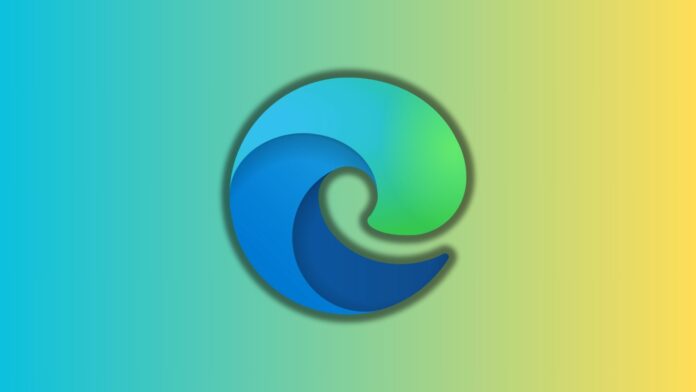Edge has had a screenshot tool for quite some time. It debuted as Web Capture but was rebranded to “screenshots” because it made more sense. After adding Copilot to many areas in Edge, such as the right-click menu, Microsoft is toying with the idea of Copilot in the screenshot feature.
In a recent Canary build, Windows Latest spotted a feature titled “msEdgeWebCaptureAskCopilotMenu.” As always, we tried modifying the browser’s code to check if a setting related to Copilot screenshots is included.
To our disappointment, we could not spot any changes enabling this feature, but that doesn’t mean the idea is not happening. The Copilot toggle will likely appear in the annotation menu. At the moment, you can capture screenshots in Edge by right-clicking on any area in the browser window and selecting the screenshot option.
After capturing the screenshot, an annotation window pops up. We think this is where Microsoft could add the Ask Copilot option. Since it already has image editing tools, adding an “Ask Copilot” option isn’t challenging. After all, it is already there in the Edge browser’s context menu.
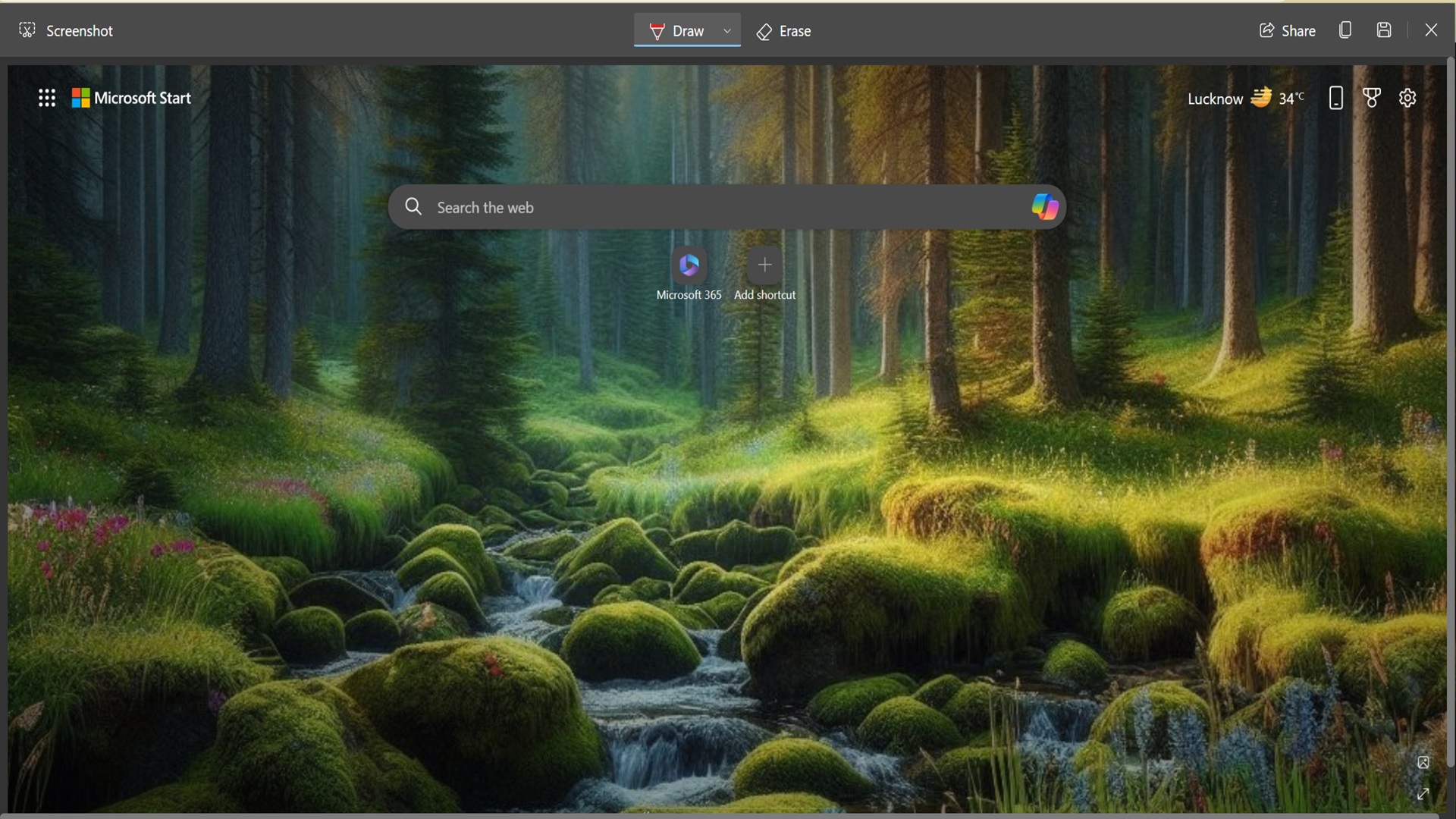
Another implementation could be sending the captured image to Copilot in the sidebar. Currently, you can do a web search of the captured screenshot to learn more details. However, sending it to Copilot can allow it to use the latest GPT models to decode the screenshot.
While the feature doesn’t appear correctly in this Canary build, we expect it to surface soon. Meanwhile, Microsoft has released the AI theme generator for the stable channel of the Edge browser.
Create unique themes with AI
Windows Latest covered the AI-theme generator when the feature appeared in the official roadmap. Now, it is available for the stable channel, and we have tested it to check its capabilities.
After visiting the AI theme generator on the Microsoft Edge store, we spotted a textbox to input the theme prompt. After we described the idea in the textbox, the theme generation process took about 20 seconds, and the theme was ready.
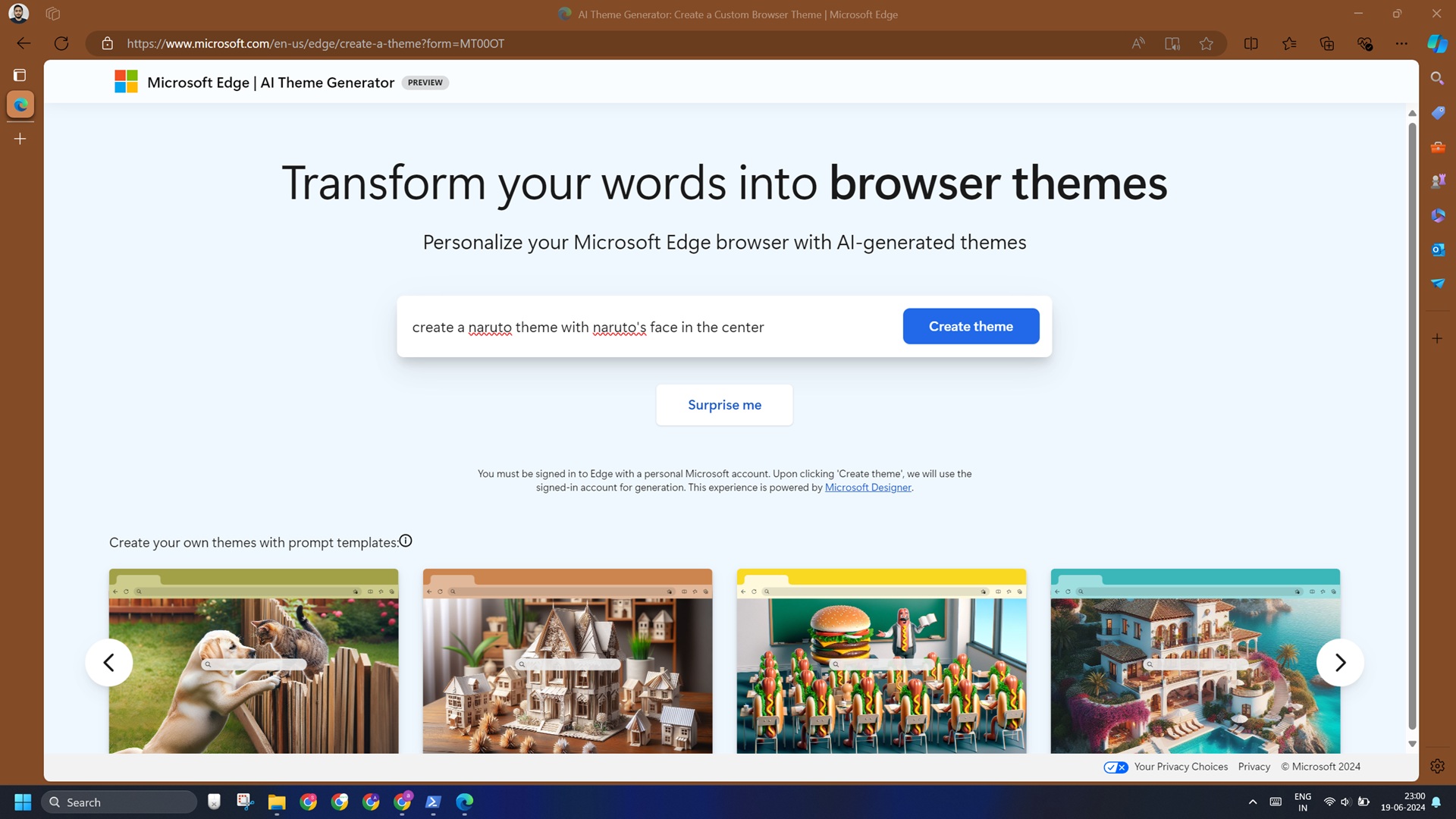
There is also a “Surprise me” option to generate a random theme. You can use the theme prompts cards mentioned at the bottom or modify them to create a new theme.
You can directly apply this theme or share it with others. As expected, the dominant color of the generated image is applied to the browser frame. In addition, you can pick the window’s color scheme from the suggested colors or use the color picker for a more precise look.
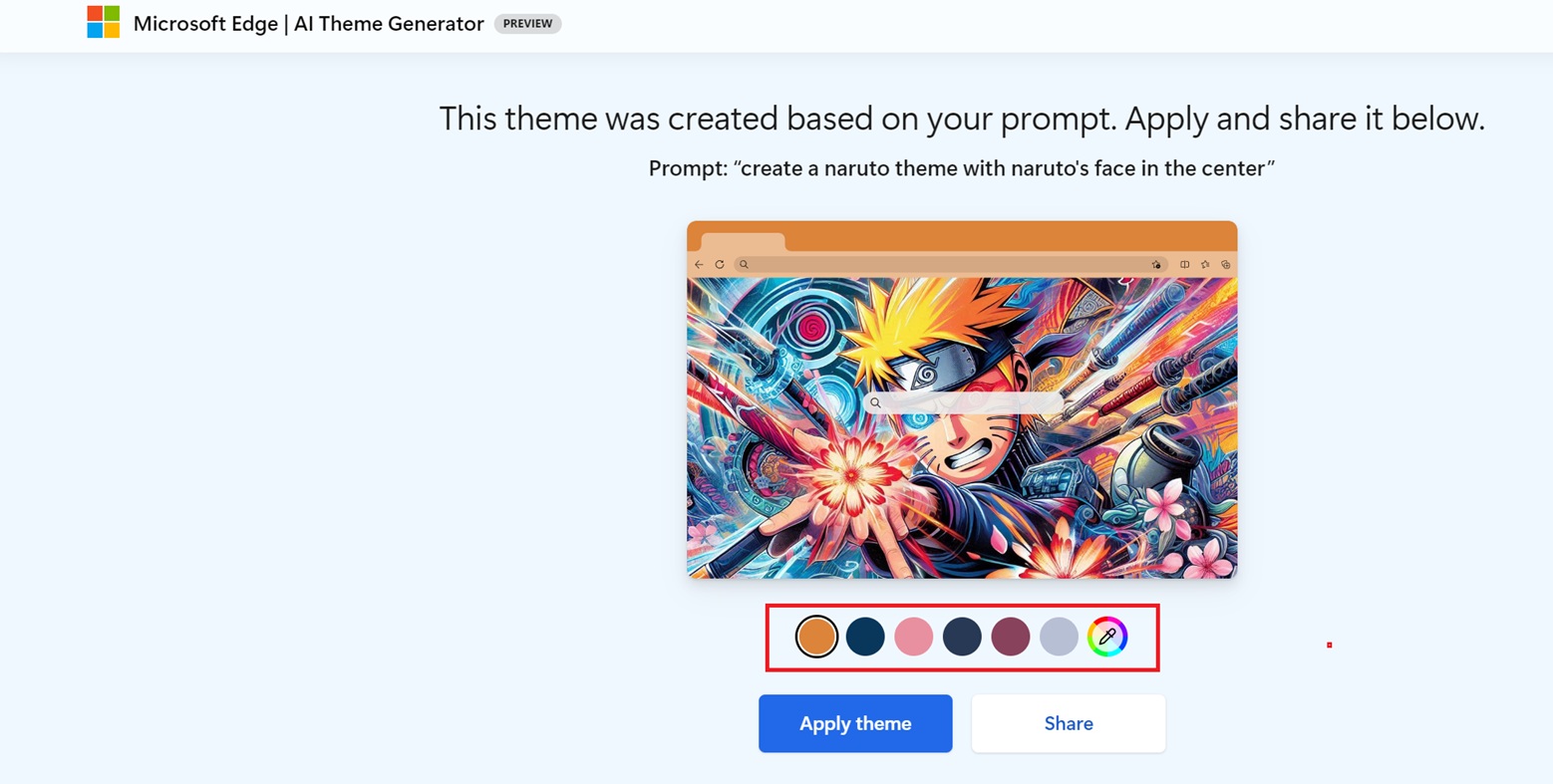
When you launch the new tab in Edge, you can cherish the AI-generated image in its full glory.
The image generated was of average quality and appeared pixelated on our 2K monitor. Microsoft should address this issue if it wants to maintain the feature in Edge.