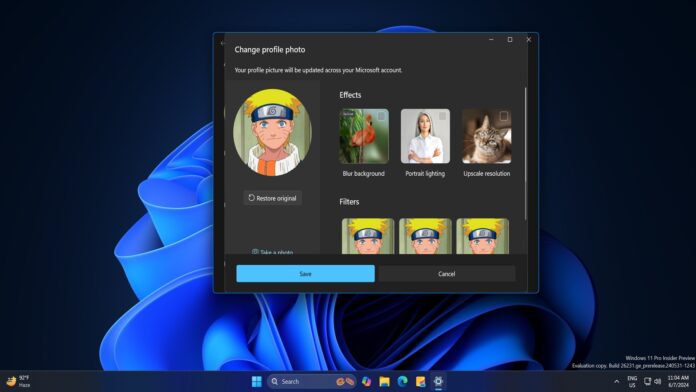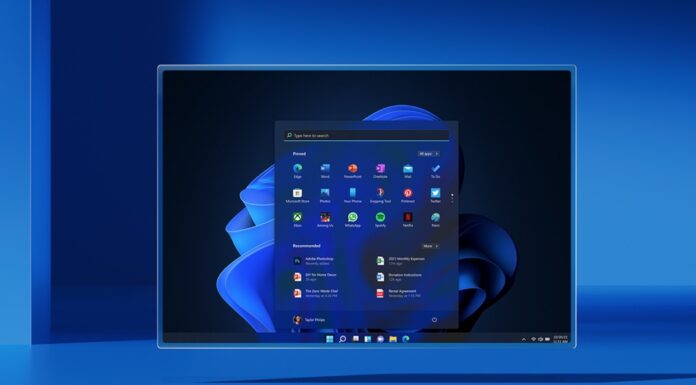Windows 11 Build 26231 is now available for everyone in the Canary channel with several minor improvements, such as new modern dialogs and the ability to automatically save screen recordings. However, the most exciting feature related to profile picture settings is still hidden in Windows 11 Build 26231.
Windows Latest previously spotted references to the AI-powered profile picture manager in April, but it did not work during our tests at that time. As noted by PhantomOcean on X, this upcoming feature is now available with Wuild 26231, but it’s still hidden and may not show up for everyone.
In our tests, we observed that AI-powered profile pictures are turned off by default. If you have access to the feature, a new “Your info” option will appear in the Accounts section of the Settings app.
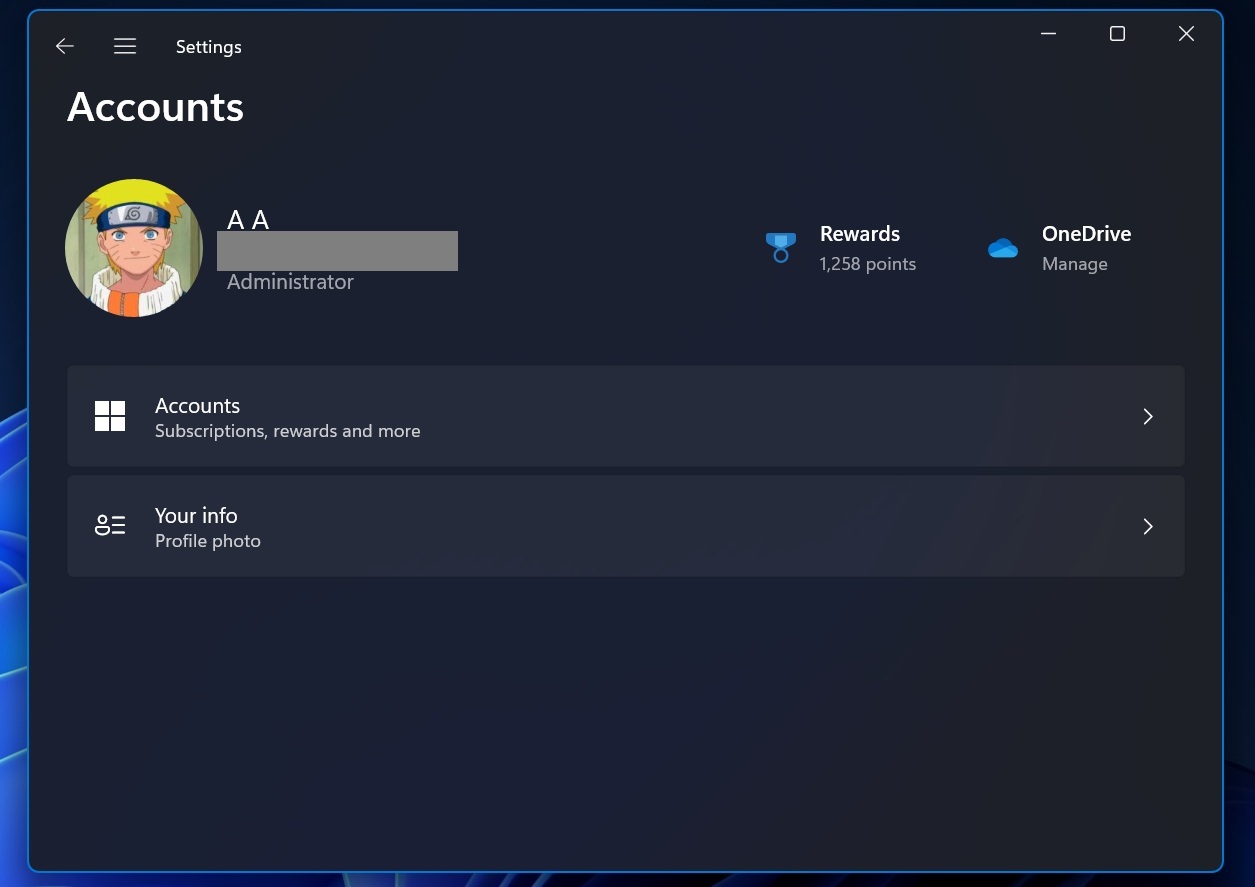
Windows Latest explored this newly added option and noticed that Microsoft added several customization options for profile pictures and some AI effects.
You can use filters on the selected profile picture to give it a distinct appearance. There are six filters to choose from, such as Nashville, Sutro, Style1977 and more.
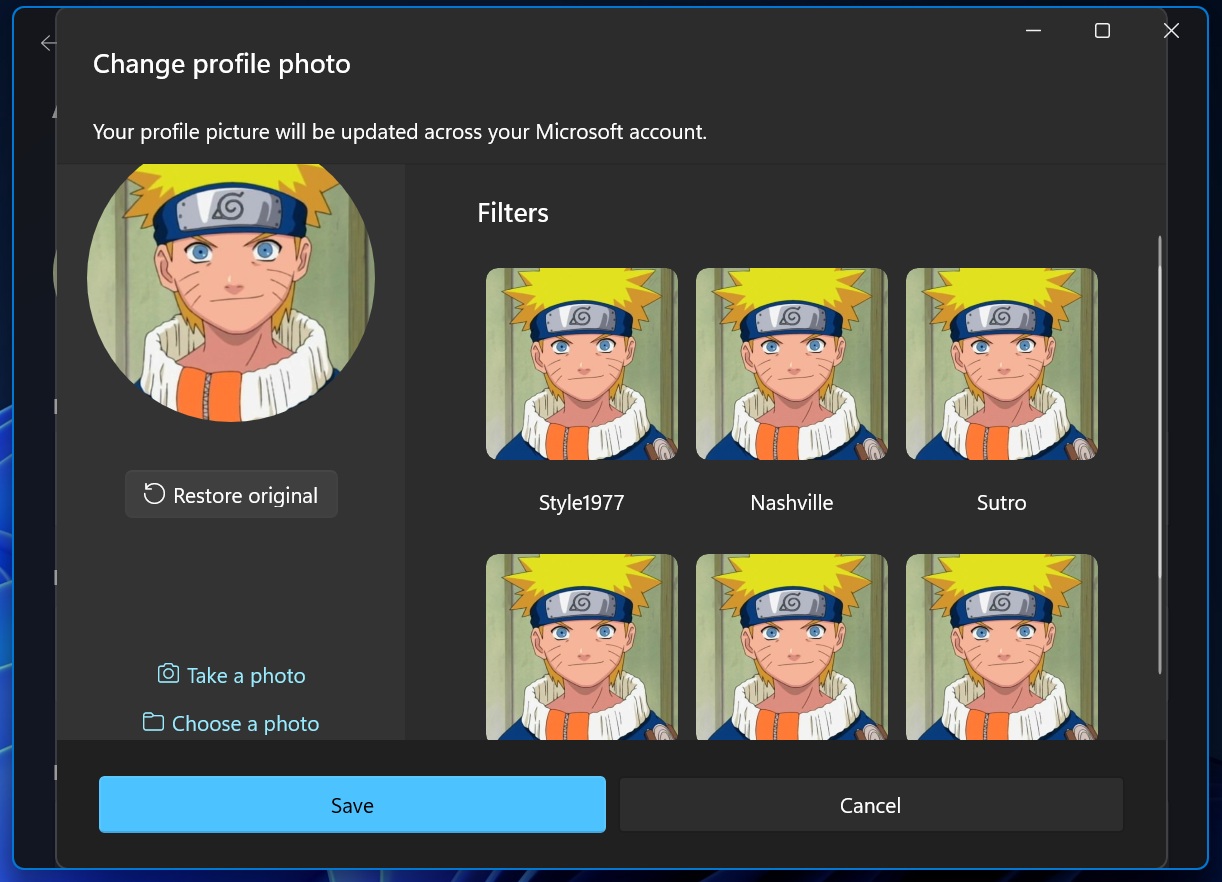
You can zoom in on the profile picture or rotate it clockwise/counterclockwise. However, the main highlight of this new section is the three built-in AI effects.
You can use them to blur the background, upscale the image resolution, and apply portrait lighting.
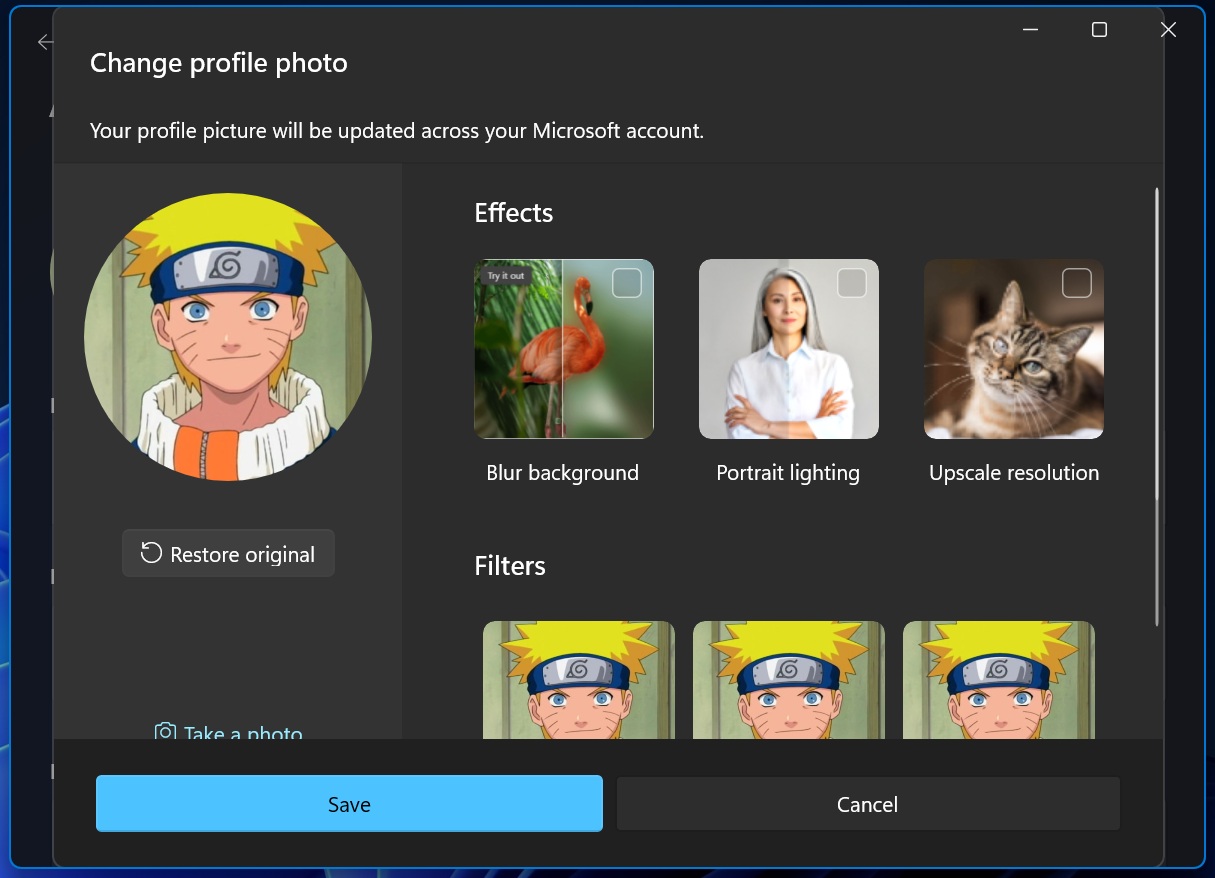
Still, this feature is in the experimental stages, and you will notice hiccups when tweaking and saving changes. Microsoft will fix this when it releases the feature in the upcoming Insider builds.
Other improvements in Build 26231
Copy button in Windows Share
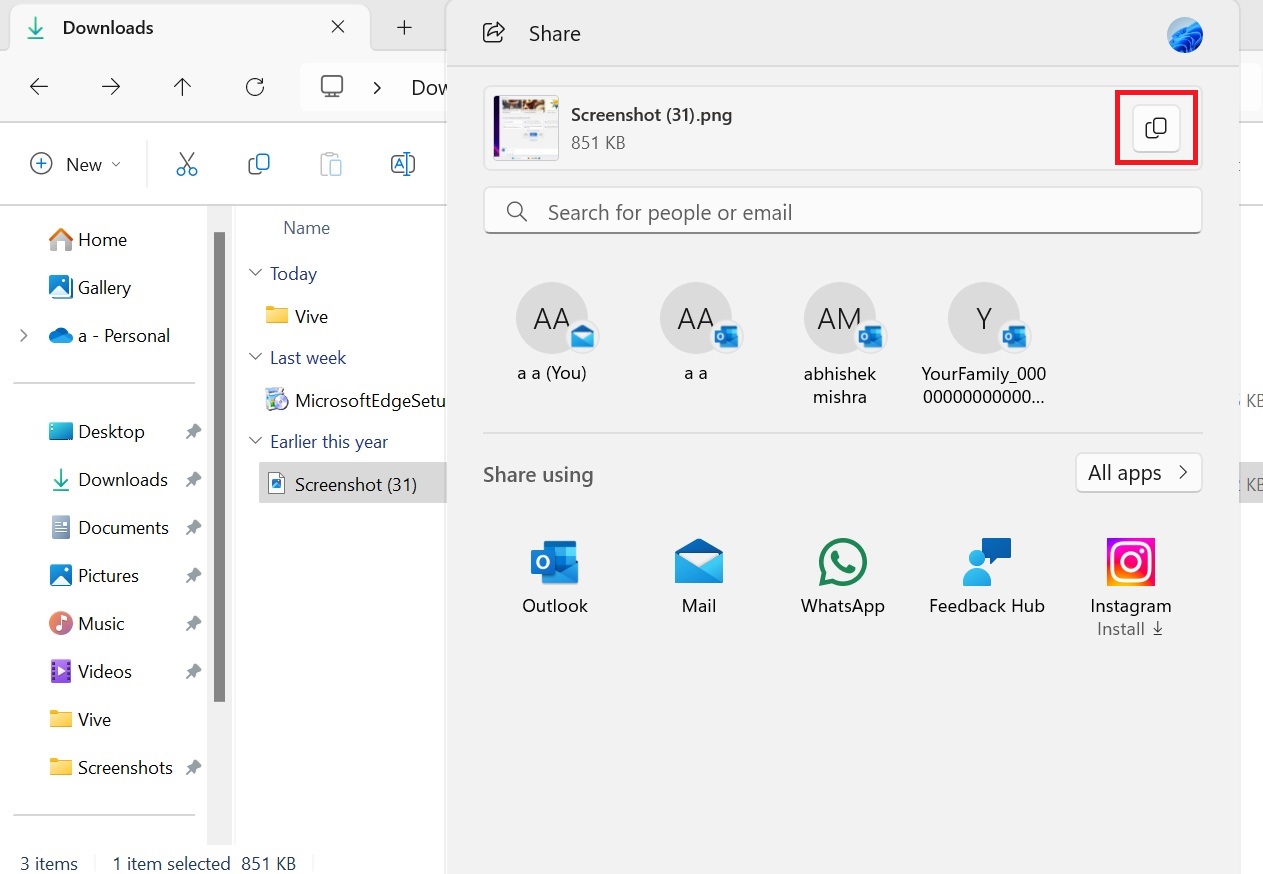
When you try to share files using the Share menu, you’ll notice a new “copy” button next to the file name. This button allows you to copy the selected file to the clipboard.
However, you can also do this by right-clicking the file and choosing “copy” in the context menu.
Updated dialog boxes
Windows Latest previously covered the two hidden revamped dialog boxes for Settings app features. This new update officially adds dialog boxes for the “Rename your PC” and “Change date and time” options and aligns them with the latest Windows 11 UI.
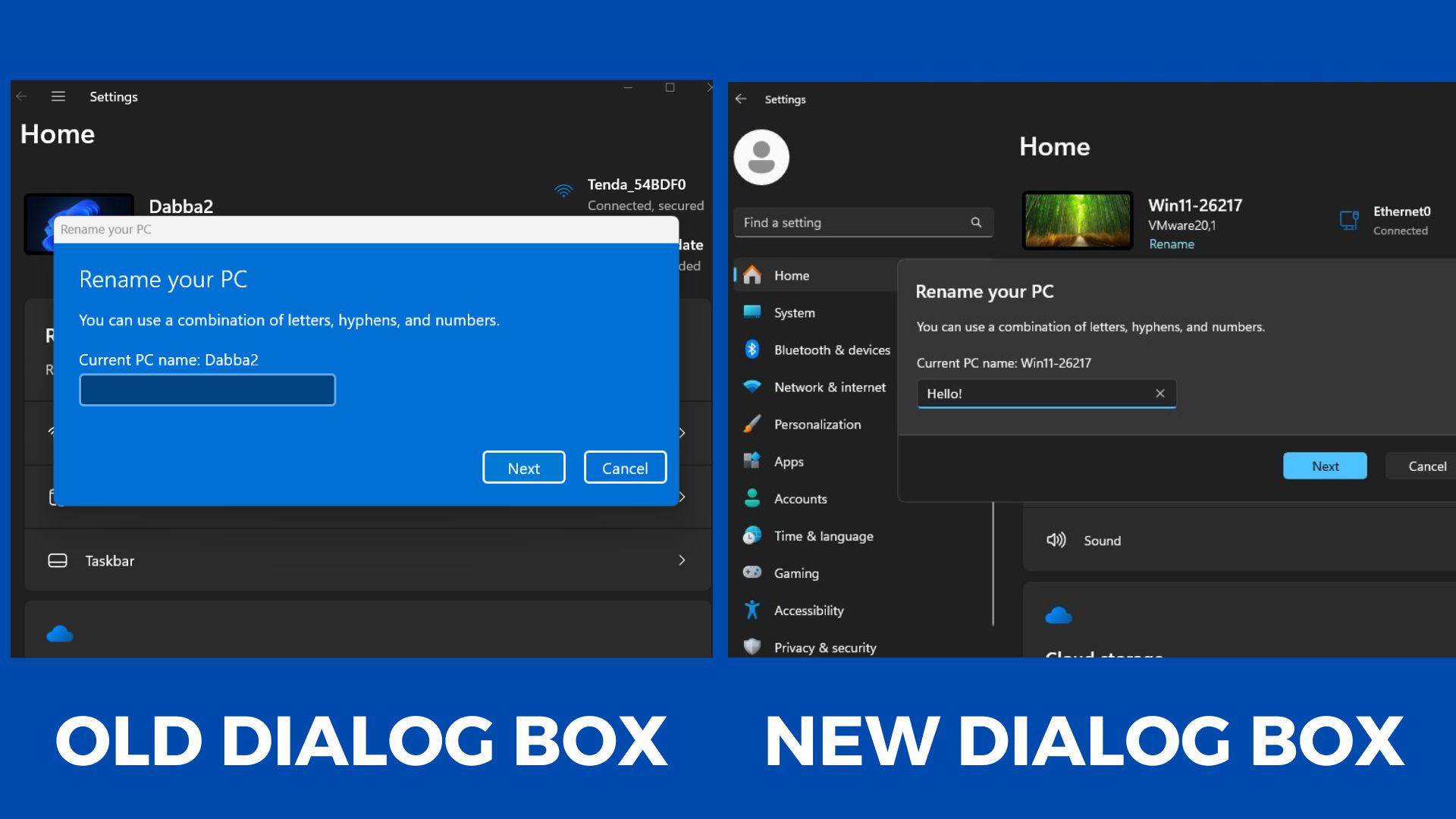
Earlier, the dialog boxes repeated the labels twice and used the design from Windows 8, which did not match the feed of Windows 11. We’re glad Microsoft is trying to fix these inconsistencies in the upcoming operating system release.
Auto-save clips in Snipping Tool
At the moment, the Snipping Tool doesn’t save the captured screen recording by default; you have to save the clips manually. This changes with today’s update.
Snipping Tool will now save the captured recording automatically after you enable the following option in the settings.
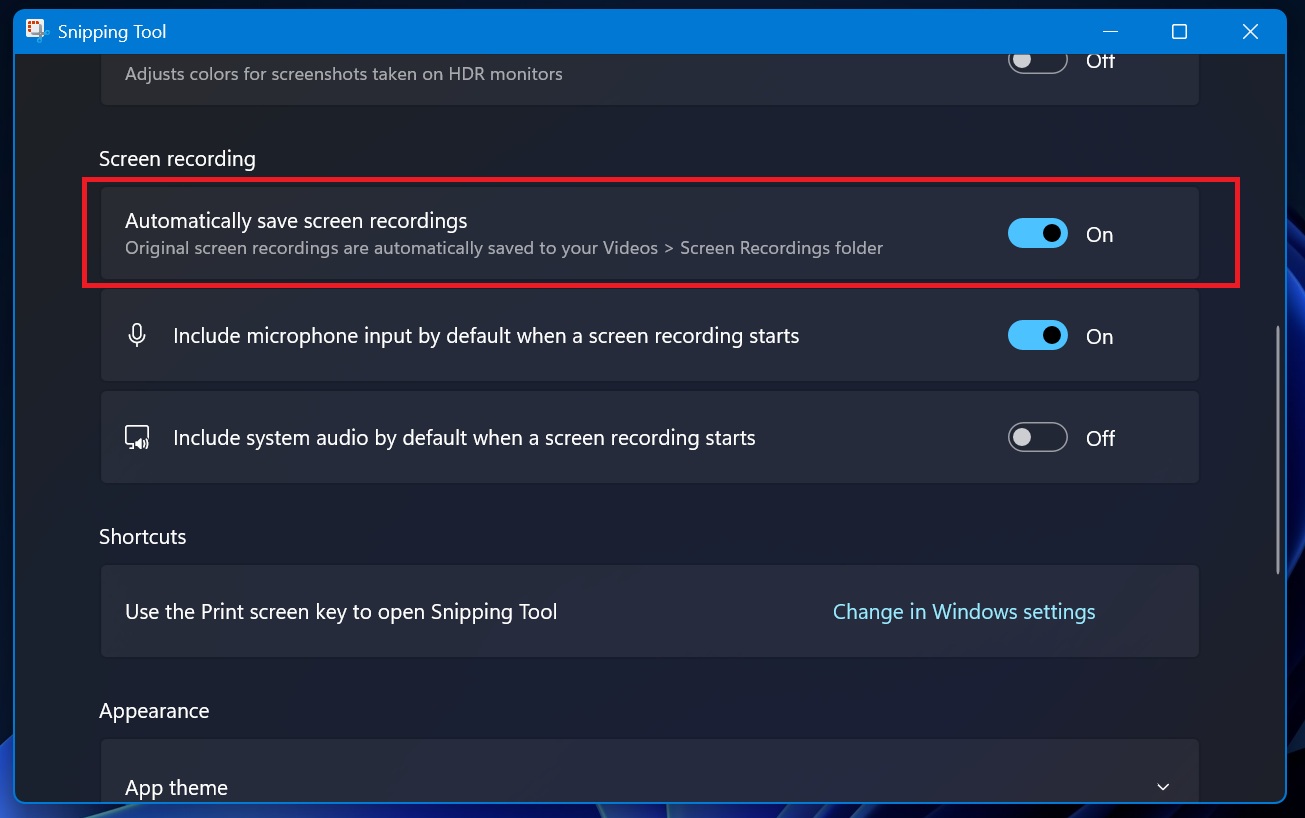
It will warn you with a banner that the auto-save feature is active for screen recordings. All the clips are saved in the Videos folder on your PC.
Microsoft has also fixed bugs with File Explorer icons and improved Task Manager, which will now display MT/s instead of MHz for DDR memory speed.