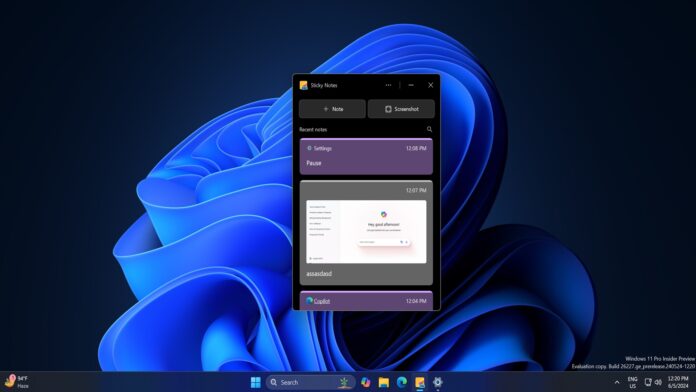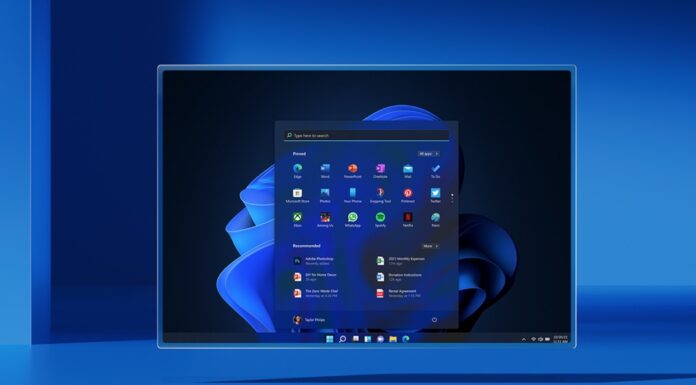Microsoft recently announced a new full-fledged non-UWP Sticky Notes integrated with the OneNote app for Microsoft 365. The new app is now rolling out to everyone on Windows 11 and Windows 10.
Sticky Notes is a handy tool for jotting down important stuff and revisiting it later, and it’s getting better with a new update. Windows Latest spotted that Microsoft is now auto-installing the new Sticky Notes app on stable builds of Windows, and the new version does not replace the old UWP client for now.
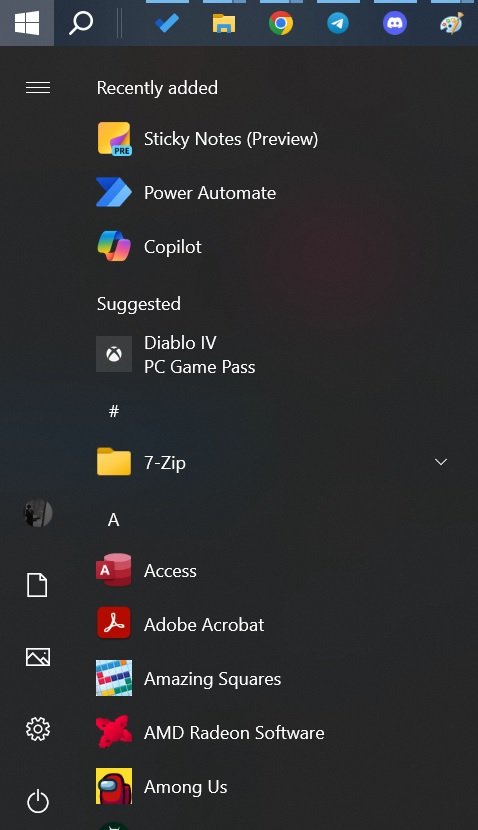
Unlike the existing Sticky Notes, which is based on the Windows Universal Platform, the new Sticky Notes is a Win32 app without web tech. If you have a OneNote desktop client on Windows, the app will automatically be installed. You’ll also find the shortcut to the app in the Start menu and other places.
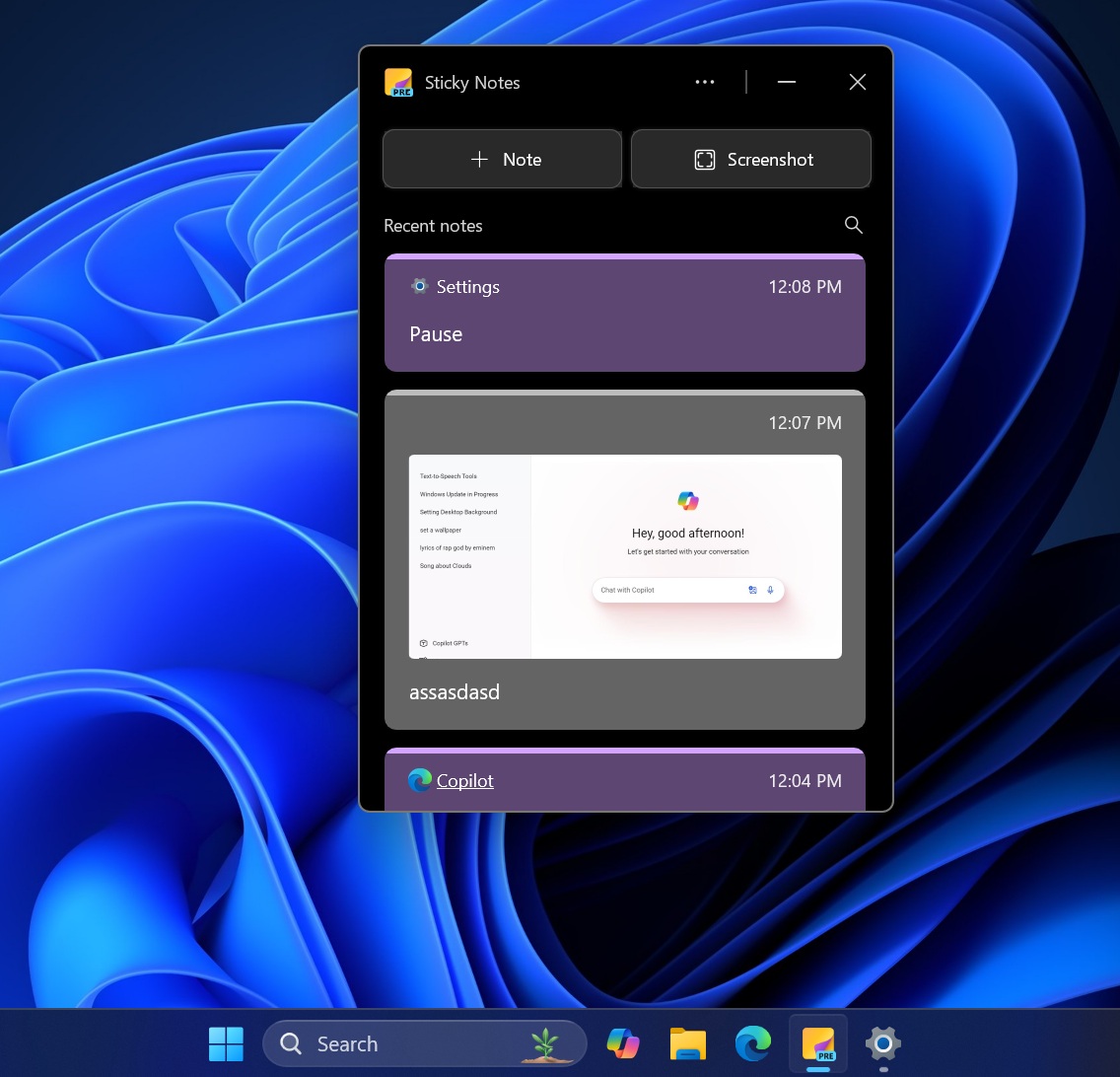
Windows Latest tested the new and improved Sticky Notes on Windows 11. The UI design is certainly better and snappy, but we also liked the old version, which is still available via the Microsoft Store.
Microsoft has added several new features to the Sticky Notes.
Take Screenshots using Sticky Notes
You can now take screenshots with Sticky Notes, but it doesn’t work like the traditional Win + PrintScreen key shortcut that captures everything. The app only captures the open window.
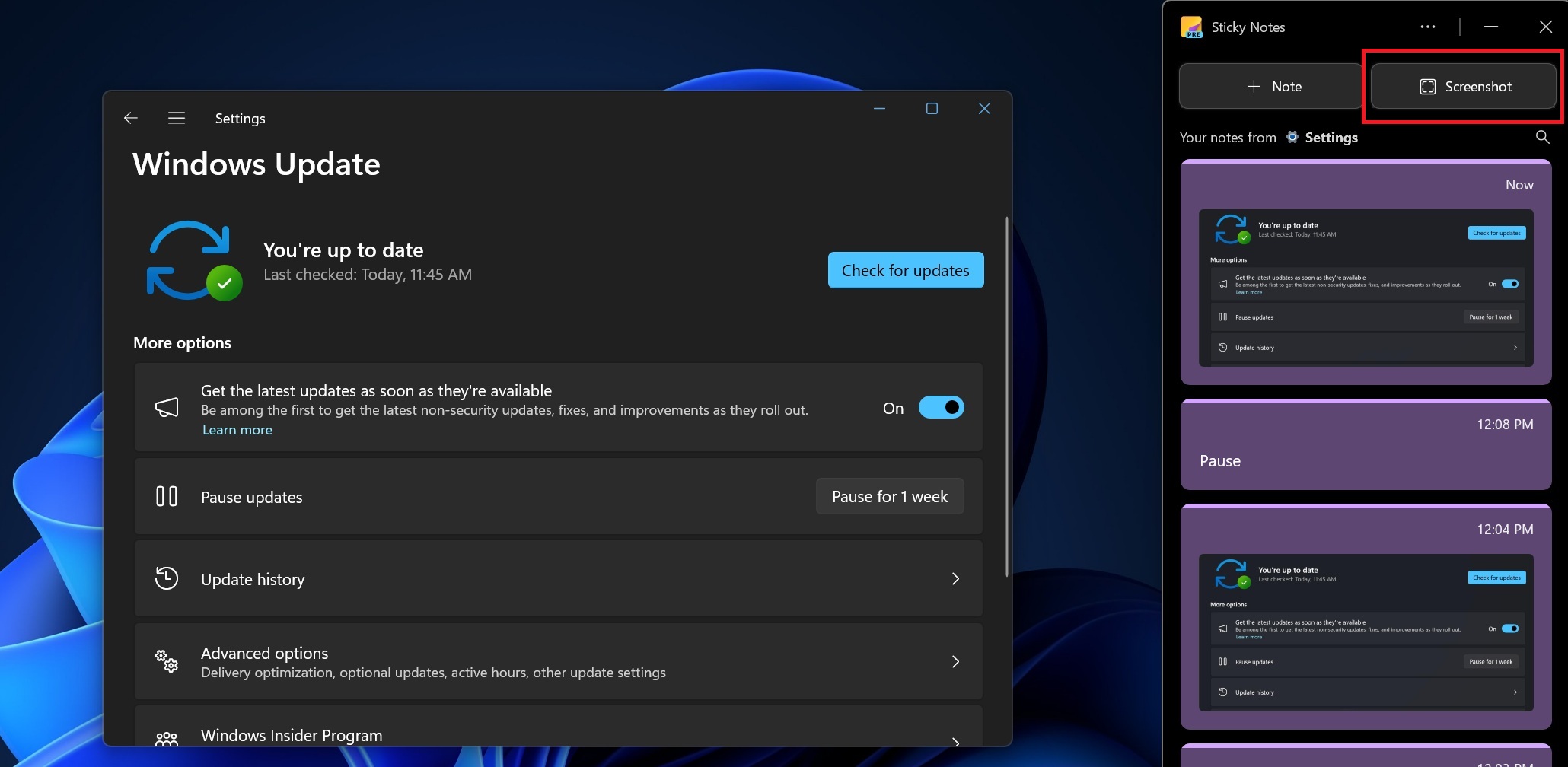
If you have multiple windows open, it will only capture the highlighted window. We tested the built-in screenshot button with several apps, and the screenshots turned out fine.
Remember Sources
Capturing screenshots is no big deal; Windows has multiple apps that can do so. Unlike the traditional screenshot shortcut and Snipping Tool, Sticky Notes can also remember the image’s sources.
For example, if you capture a screenshot of a browser window, it will remember it and include the webpage link above the image. You can even add text to these captured snapshots later on.
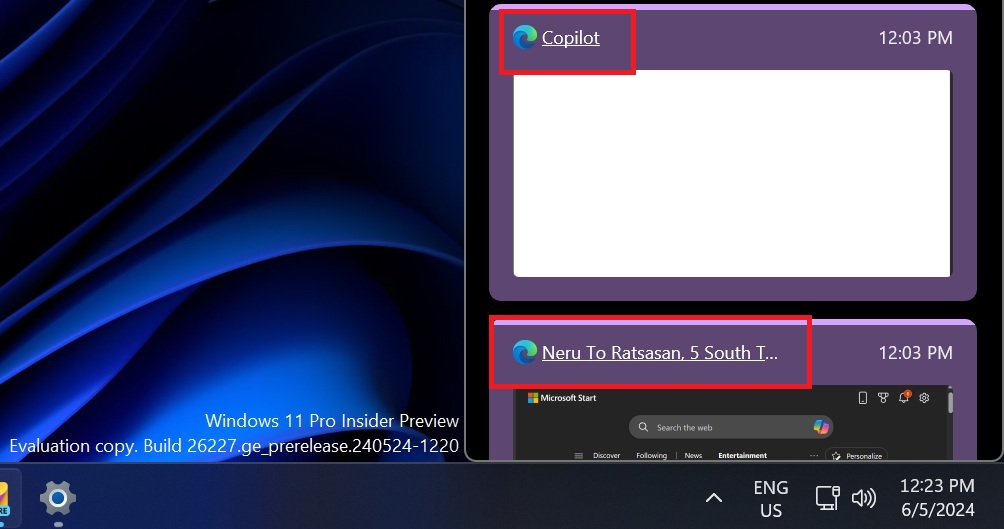
If you think this feature invades your privacy, you can easily turn it off in the app’s settings.
OCR Capabilities
Like the Snipping Tool, Sticky Notes also lets you identify text using OCR and copy it to the clipboard. The notetaking app couldn’t extract the texts from images in our tests, but it’s likely the integration will get better in the future.
All the captured screenshots are saved in your Sticky Notes account. To download the captured screenshots, you can expand the context menu and click Download.
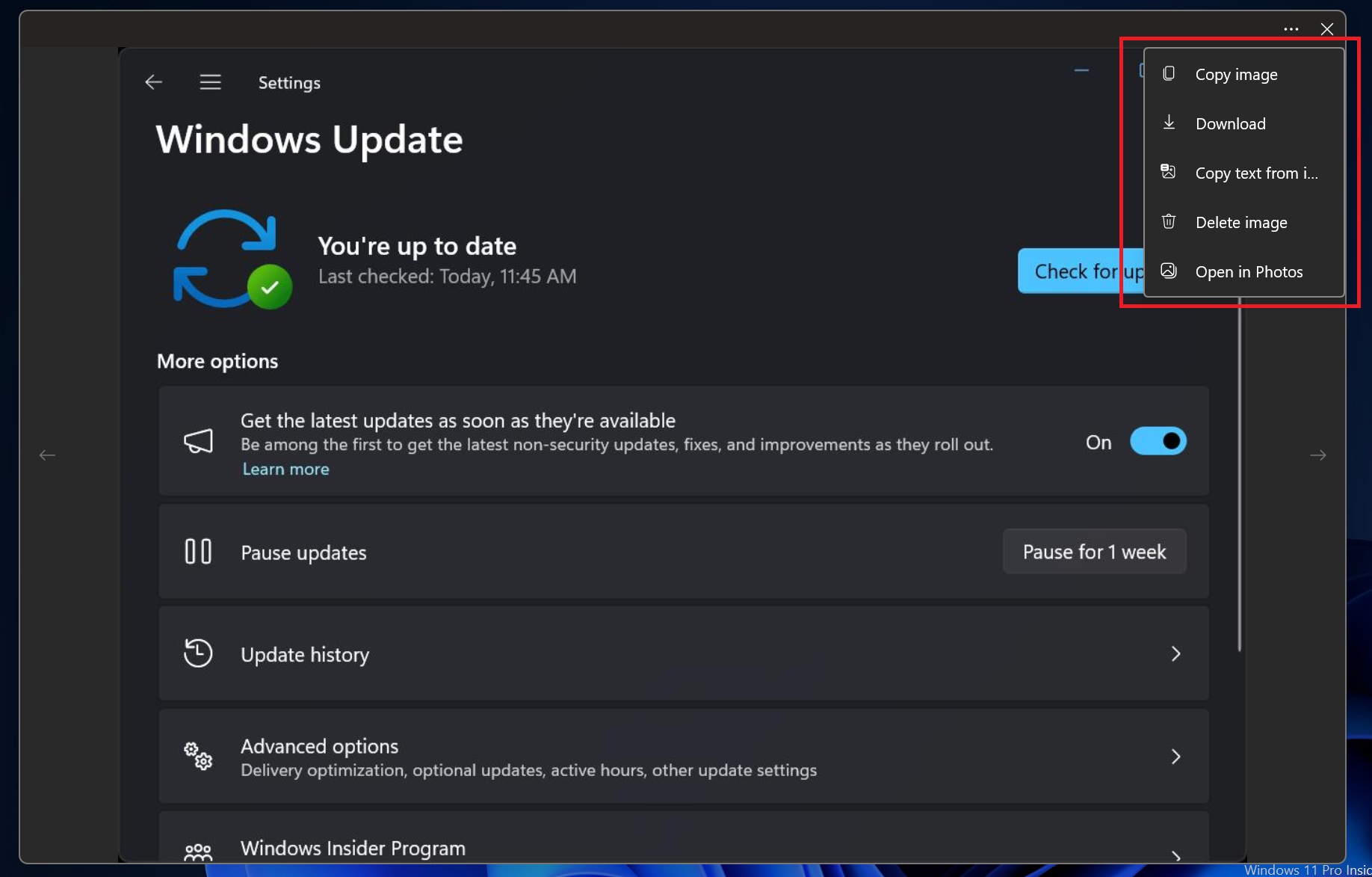
Microsoft has improved many things with the new Sticky Notes. You can now view captured screenshots on a full screen and even dock the app to one side while multitasking.
Microsoft is aware of one issue with the “Dock to Desktop” feature. In a forum post, the company noted that Sticky Notes doesn’t work well in multi-monitor setups, but it’s working on a fix.
If you can’t find the Sticky Notes v2, make sure you’re you’ve updated OneNote from the Microsoft Store.
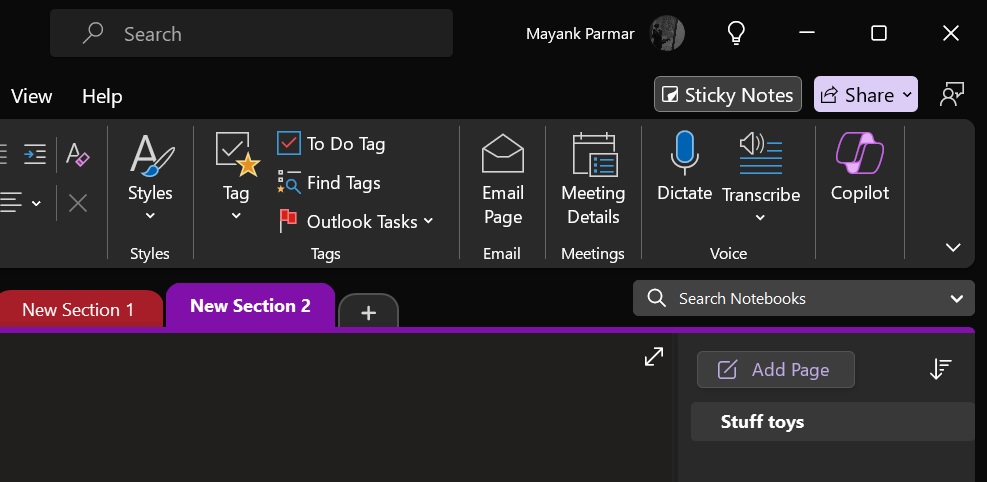
You can always access Sticky Notes through OneNote by clicking the Sticky Notes button in the top right corner, and then pin the icon to the taskbar.