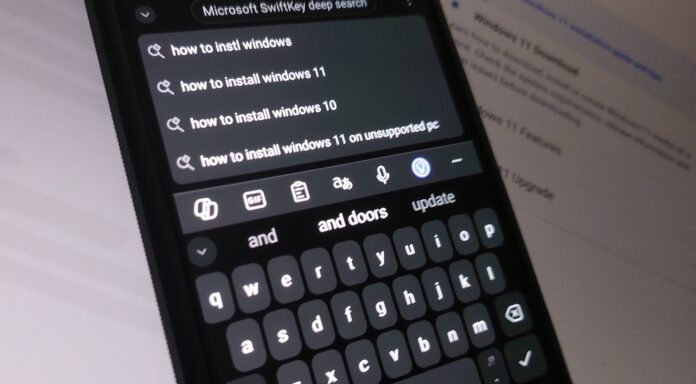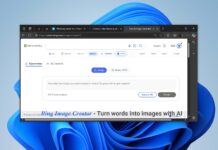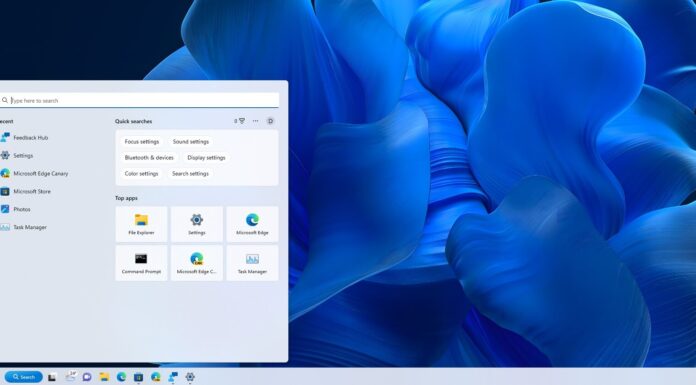More Copilot and Bing stuff are rolling out on Android if you use SwiftKey or Microsoft Launcher. SwiftKey for Android has received a new update that turns on “Bing Deep Search”, which uses ChatGPT-4 to generate better search results. Additionally, Microsoft Launcher has received an update that turns on a new Copilot UI.
SwiftKey’s Bing Deep Search integration is quite interesting. It pushes users towards Bing.com regardless of the search engine in the browser. For example, whether you’re using Chrome with Google or other search engines, Windows Latest observed that SwiftKey directly highlight Bing.com queries above the keyboard in a small panel.
If you click on any of these links, SwiftKey will automatically open Bing.com with an option to turn on “Deep Search”.
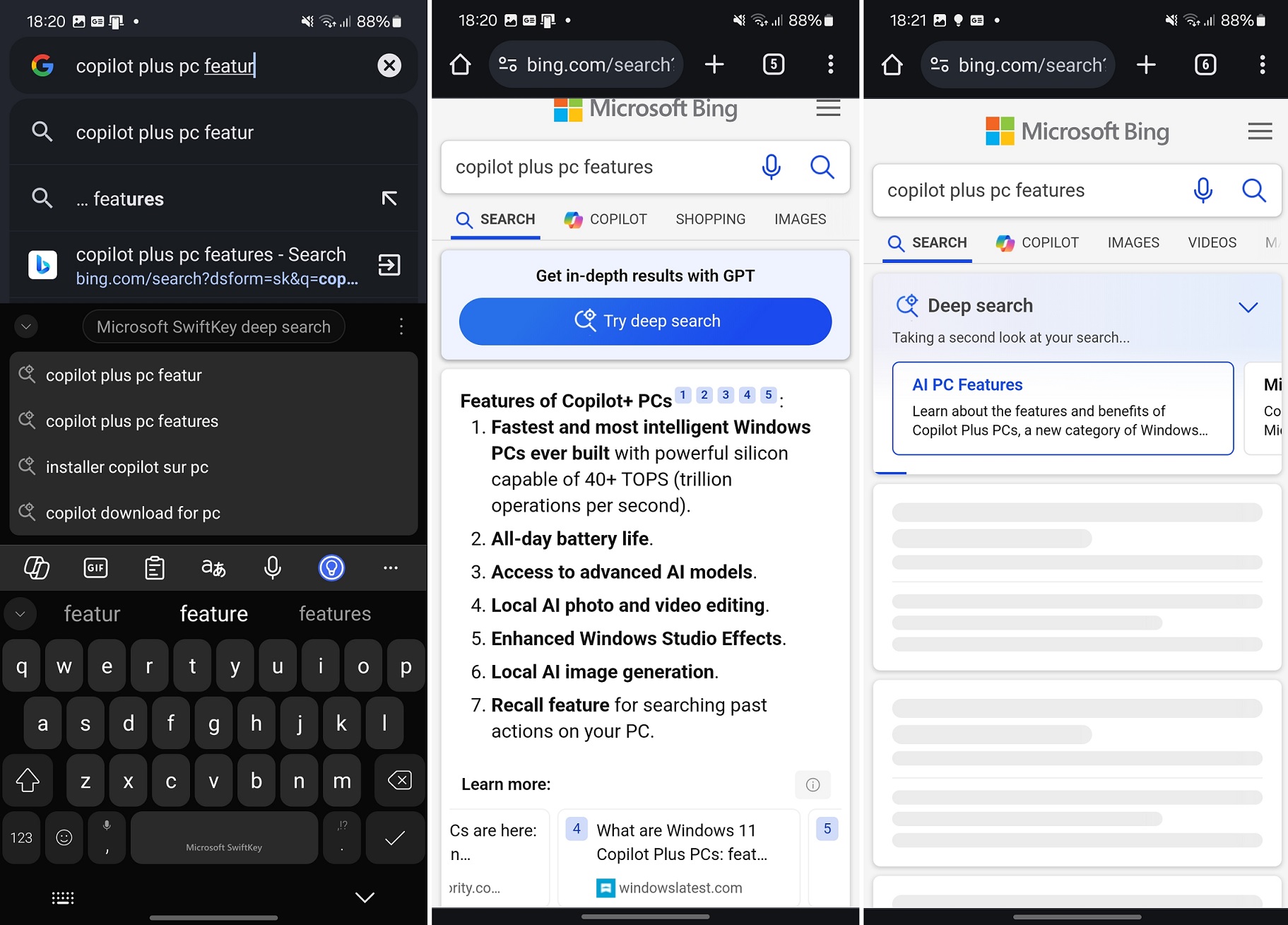
Bing’s search results, especially when Deep Search is turned on, are significantly better than Google’s, which could explain why Microsoft is confident that people will find the feature useful.
However, Microsoft isn’t automatically turning on Bing Deep Search because it takes more time to generate search results, which could annoy users looking for instant answers.
Unlike Google, Bing with Deep Search is quite useful as it digs deep into the topic and generates fresh results whenever you toggle it on. You can customize the searches by clicking the most relevant category, which applies another filter to website rankings.
How long does Bing Deep Search take? In our tests, we observed that it can take anywhere between 30 seconds to 60 seconds to generate a search page. For comparison, normal Bing or Google searches do not take more than 2 seconds, but it’s worth waiting for Bing Deep Search.
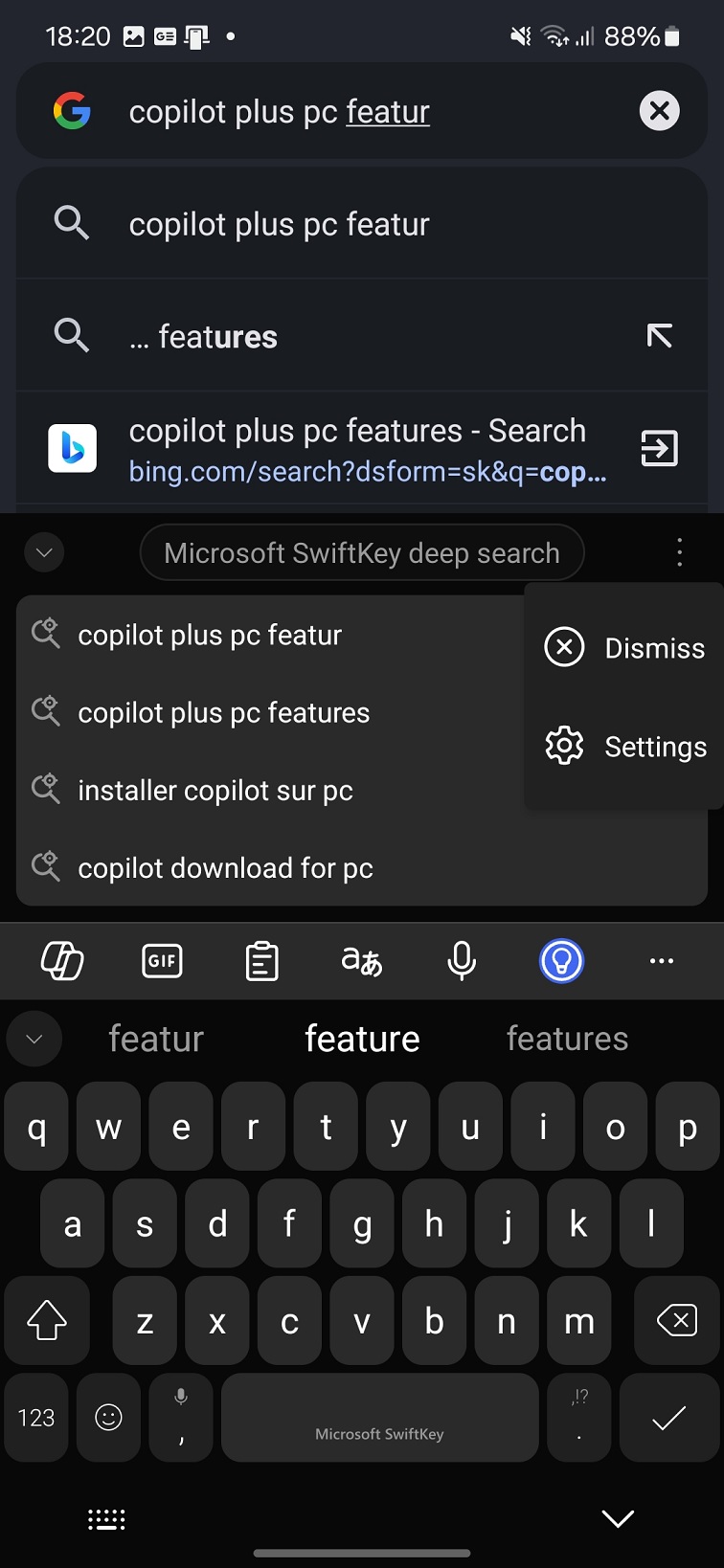
Microsoft has turned on the Bing Deep Search feature by default in SwiftKey Beta for Android, but you can hide the Bing session by clicking “Dismiss” under the three-dot menu.
It’s also possible to turn it off completely by following these steps:
- To disable it permanently, open Settings.
- Go to Rich Input.

- Turn off the Microsoft SwiftKey Deep Search toggle.
It’s also worth noting that Microsoft isn’t trying to change your search engine. The Bing integration will open Bing.com only if you click the suggested queries, which can be dismissed.
The Bing integration doesn’t appear to be an experiment that will get yanked in a future release. Microsoft is testing the feature with some users, and it will begin rolling out to everyone in the coming days.
SwiftKey already supports Copilot on Android, and there are references to an upcoming shopping recommendation feature, but this appears to be an experiment that may not make the final cut.
Microsoft Launcher gets full-fledged Copilot integration
Microsoft Launcher integrated AI eight months ago, but it was still branded as Bing until now.
This week’s update fixes the branding issue and renames Bing to Copilot in Microsoft Launcher.
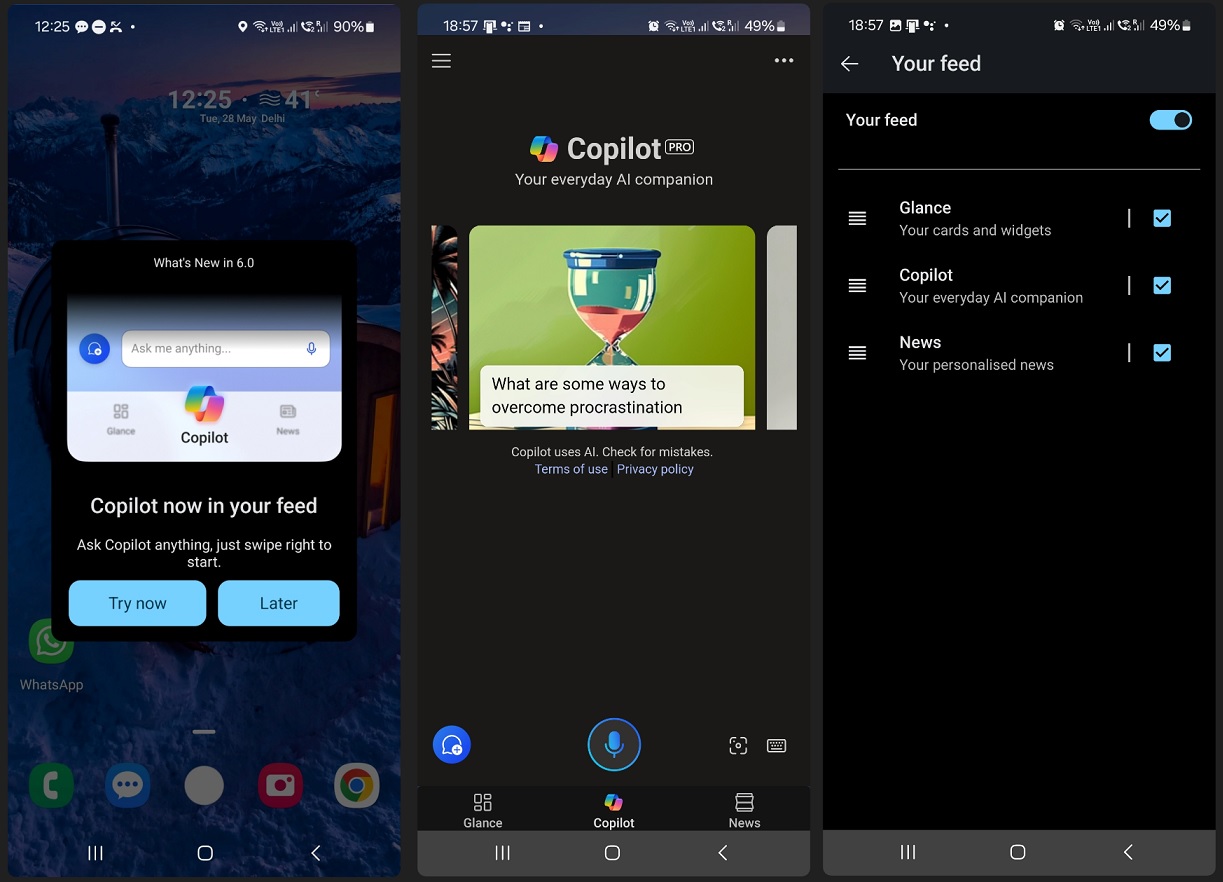
As shown in the above screenshot, a new Copilot panel has also been added. It appears between the Glance and News screens. If you don’t like the Copilot in Launcher, you can turn it off by opening Your Feed and disabling “Copilot”.
You can get the new updates for Launcher and SwiftKey from the Google Play Store.