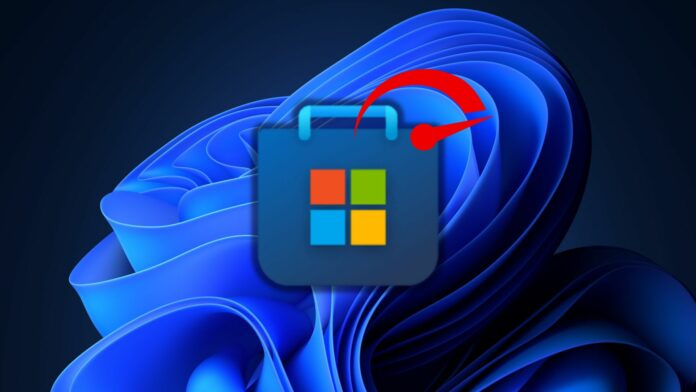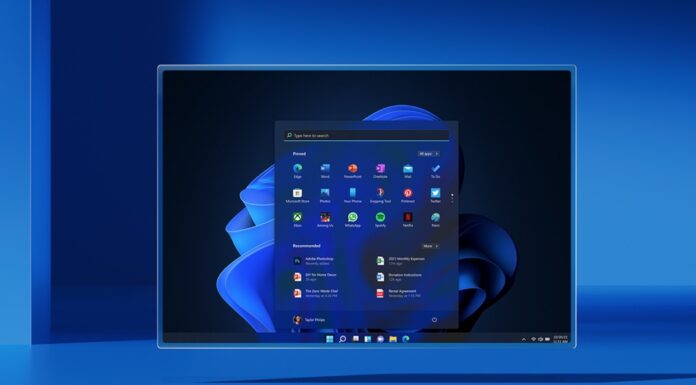Microsoft Store previously added an arcade section where you can play mini-games without installing them. The current version has its fair share of problems, including slow loading times. Microsoft noticed this issue and has released an updated version of the app for Windows 11 insiders.
Rudy Huyn, the Principal Architect at Microsoft, shared an X thread highlighting improvements in Microsoft Store app version 22403. He shared a small video clip that compared the loading times between the old and new versions.
The new version was faster, with Rudy claiming an average 40 percent performance boost while loading a product page. It’s a small but welcome update. We have previously encountered issues with the Get button appearing way slower. Or Store downloading apps slower than usual. This update resolves these problems.
Microsoft also highlighted that the “Get” button now loads in under two seconds when you open an app’s details page. Earlier, it used to take almost five seconds. Now, starting an app installation or purchasing it is 1.5 times faster.
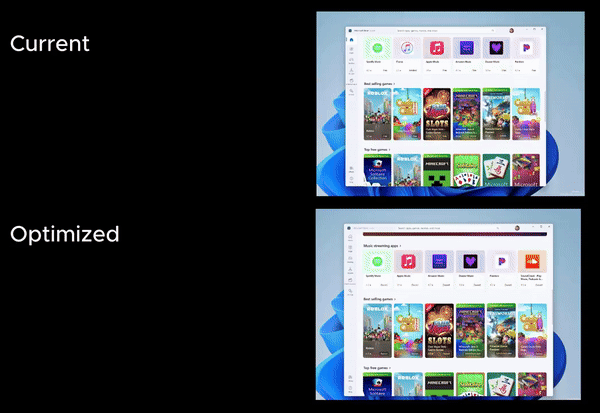
The last improvement is the splash screen appearing before the content loads in the Microsoft Store app. Microsoft says it is significantly faster now, and you won’t even notice the splash screen in most cases.
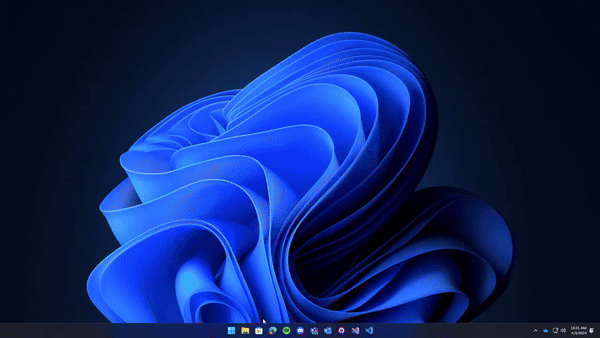
Surprisingly, Microsoft didn’t mention anything in the changelog of Build 26100 but used X (formerly Twitter) to share the news about the app improvements.
Microsoft teased that there are more hidden improvements in the new version of the Store app and expects the testers to find them.
To use the updated version of the Microsoft Store, you must be a part of the Windows 11 Insider program with the most recent Canary or Dev channel build 26100 installed on your PC. After that, check for Microsoft Store updates using the Library section.
Microsoft Store is gradually getting better
Opening the dedicated store page to install a familiar Windows 11 app could be time-consuming, and Microsoft wants to improve the experience. In the Store version 22403, you can directly download an app without launching the store page.
When you hover over an app card, the Get button appears after a small animation. Clicking on the Get button starts the installation directly and even displays a progress bar. You can cancel the download by hovering over the card again and clicking the close button.
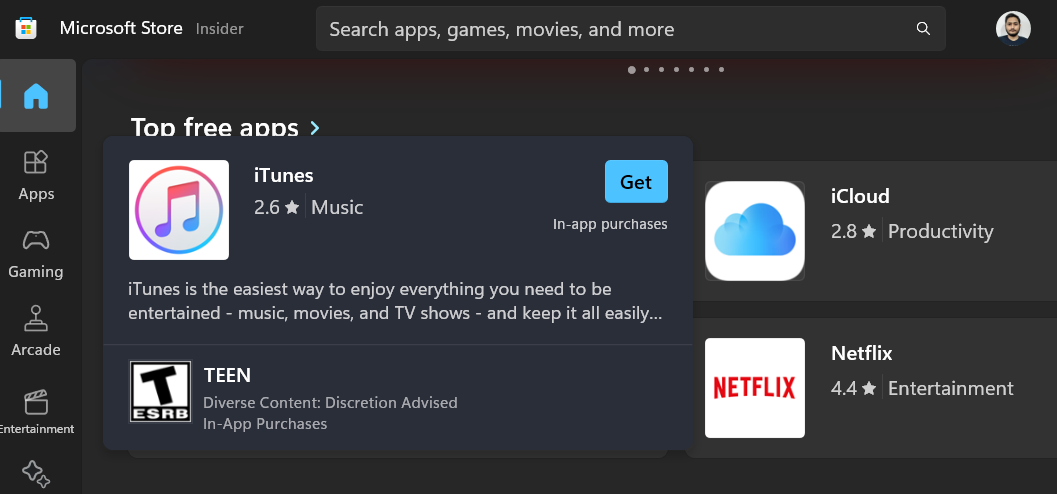
Purchasing an app will require you to open the App info page and continue the checkout process.
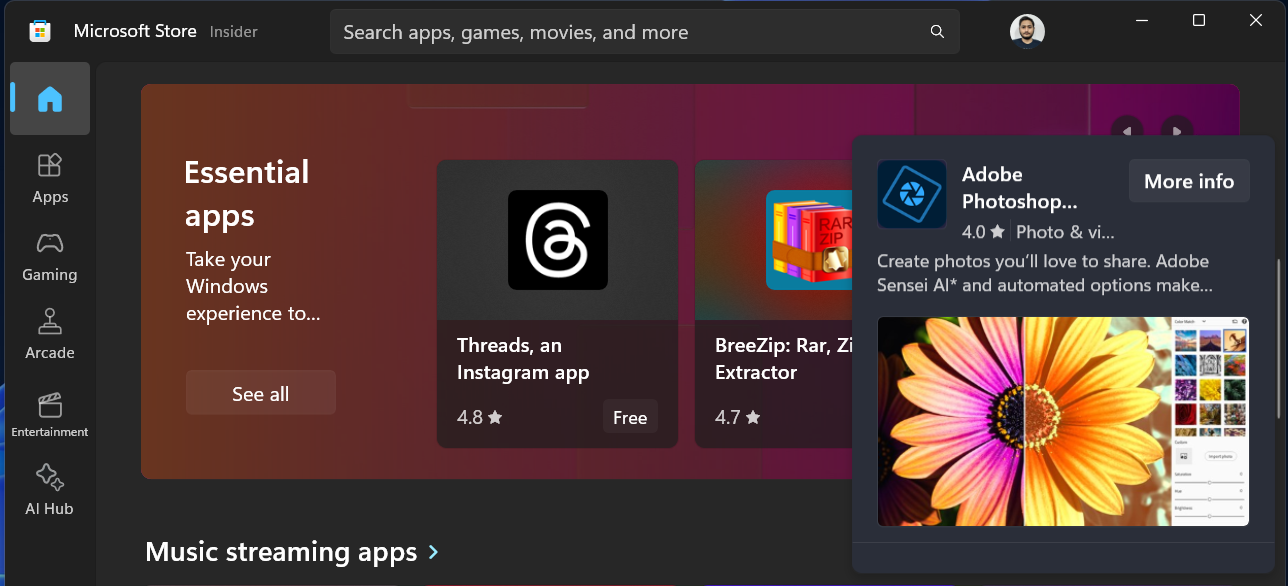
Nevertheless, these changes are in the experimental phase and will take time to ship to stable channel users.