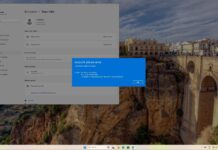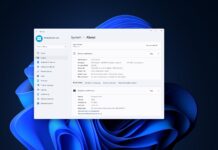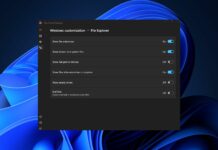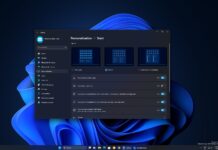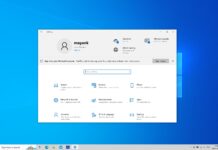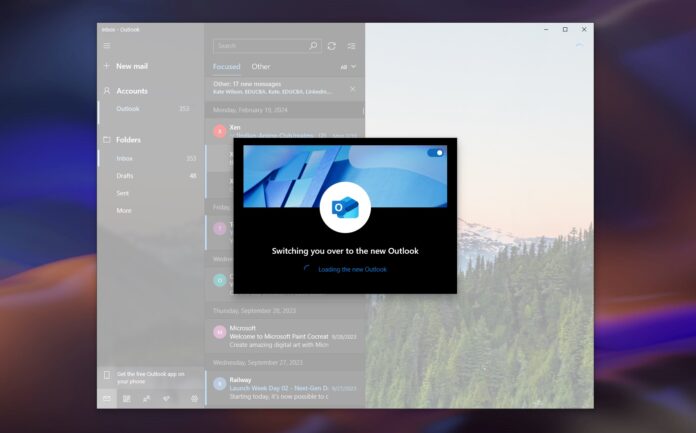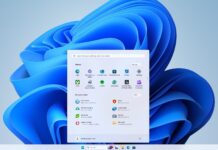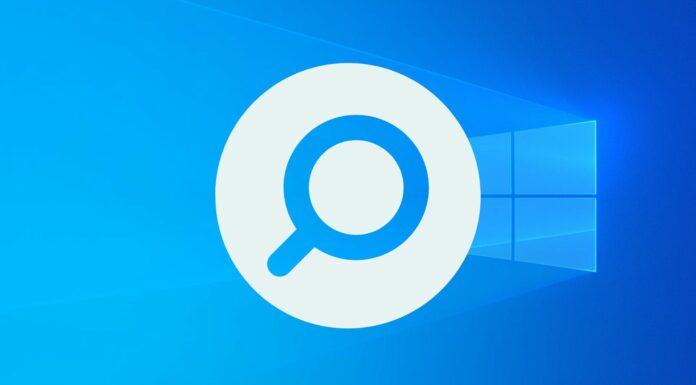Microsoft wants everyone to start using the new Outlook app as soon as possible. A new update, which began rolling out in early March, force-upgrades the Windows 10-era “Mail and Calendar” apps to the new Outlook. Windows Latest has experienced the forced migration on Windows 11 and 10, which only affects the UWP Mail & Calendar apps.
When you open the Mail app, a pop-up now informs you about changes to Mail, but the new Outlook opens so quickly that you might not have a chance to read the alert. This is part of the tech giant’s efforts to quickly move everyone on old Mail and Calendar apps to new Outlook, but the migration process could be confusing for some people.
In my tests, when I opened the UWP Mail app on Windows 11 or 10, I saw a message telling me that the Mail and Calendar apps were changing, and the unified app is Outlook, a web app.
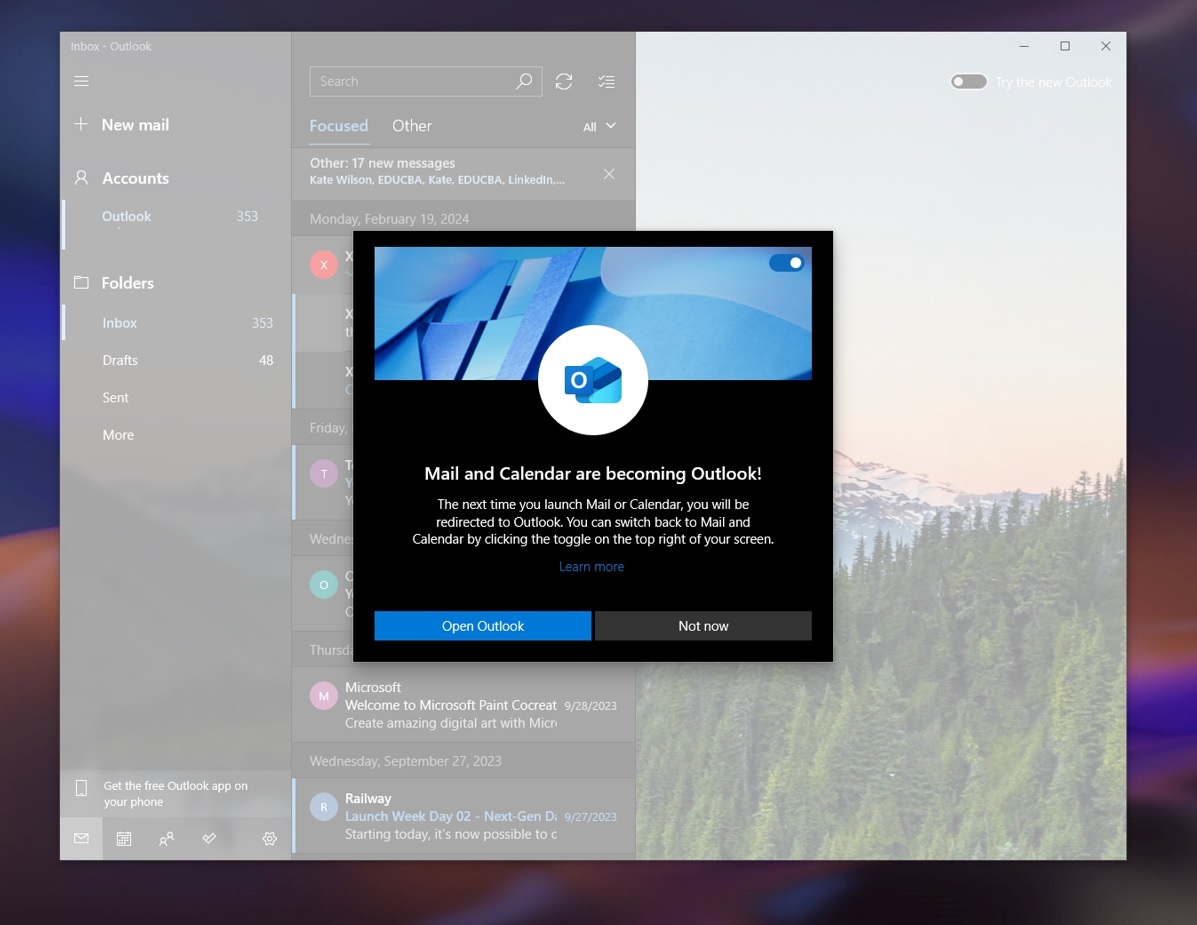
The pop-up, which disappeared before I could even read the texts, gave me two buttons: one to try out this new Outlook right away and another to stick with what I have for now if I don’t want to change things yet. However, before I could even choose to keep using the existing app Microsoft closed the Mail app and opened new Outlook.
The pop-up warning clearly states: The next time you launch Mail or Calendar, you will be redirected to Outlook. You can switch back to Mail and Calendar by clicking the toggle on the top right of your screen.
You do not get the chance to click “Not now” as Microsoft automatically begins switching the app to the new Outlook. However, the pop-up also reminds us that we can always go back to the old way by clicking a little switch at the top corner later.
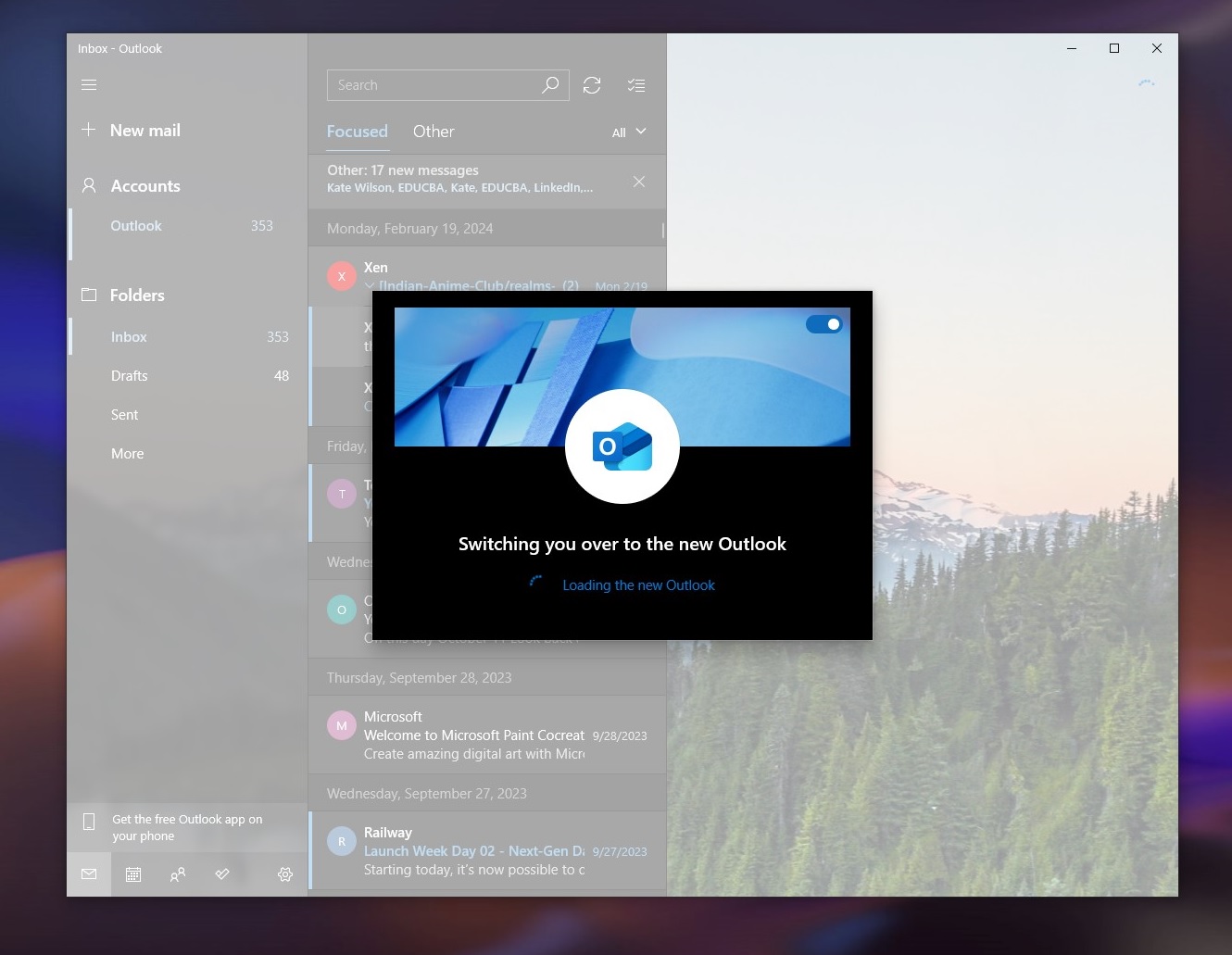
You’ll see a “switching you over to the new Outlook” screen, and the new Outlook web app will be downloaded from the Microsoft Store.
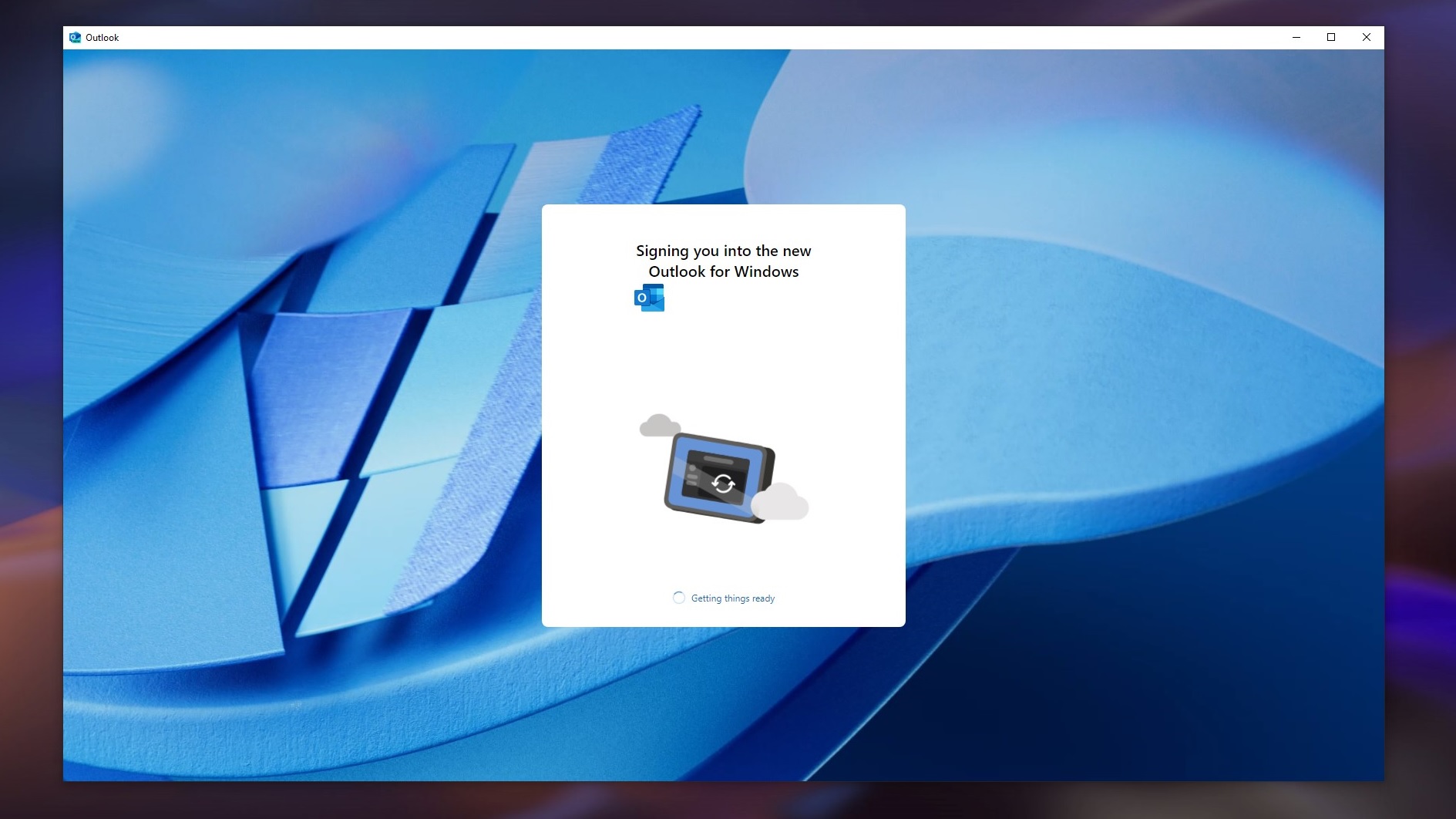
It will take about a minute or two, and you’ll be migrated to the new Outlook web. You’ll then have the option to switch back to the Mail app.
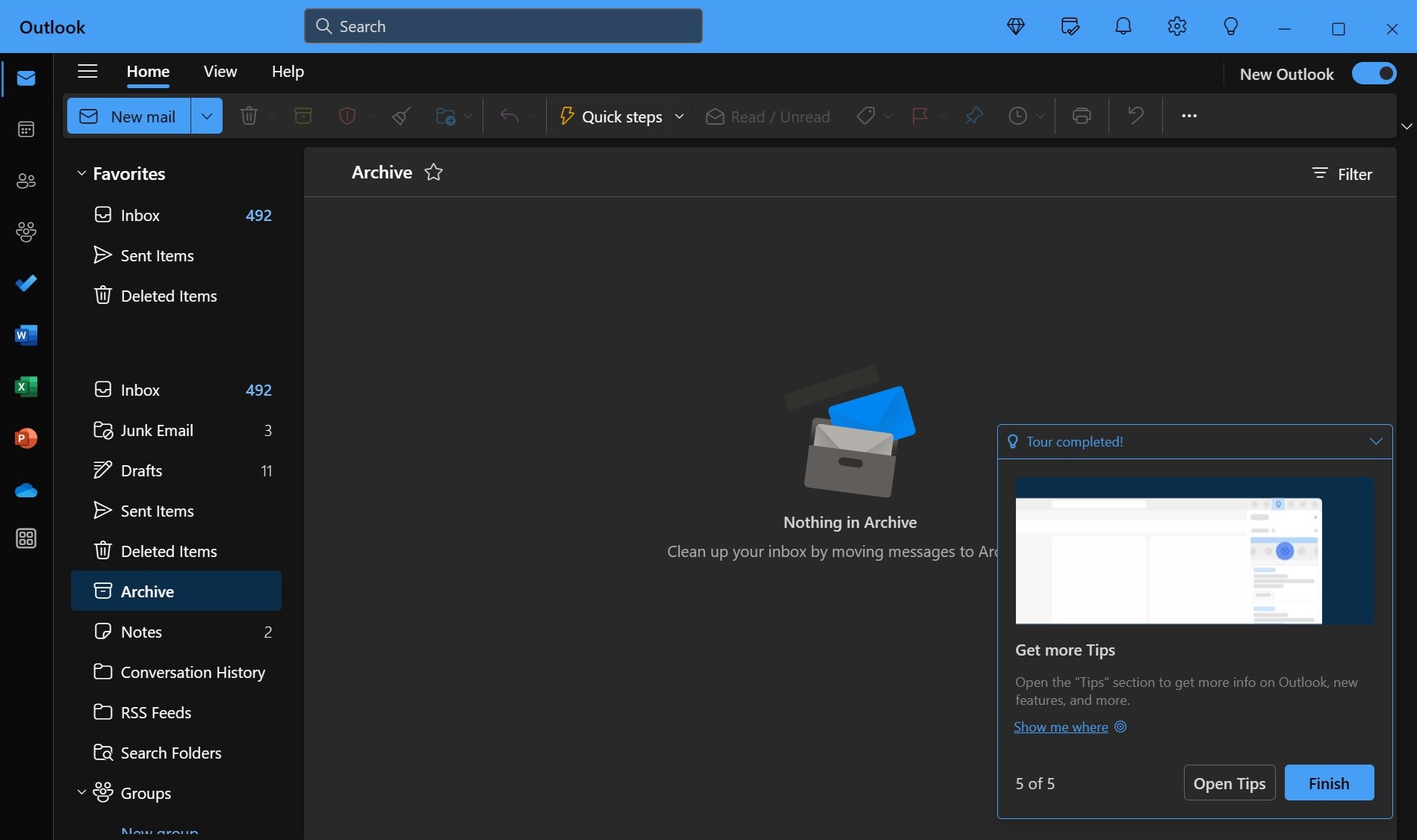
Finally, you’ll be running the Outlook web experience, which has ads if you’re not subscribed to Microsoft 365. For those unaware, the UWP Mail app does not have ads.
You can restore the Mail and Calendar apps by selecting the toggle next to the new Outlook, but I do not recommend uninstalling the web app.
If you open the Mail app after removing Outlook Web, you’ll be prompted to migrate to the new Outlook again, and the whole process will repeat in a loop unless you choose to keep both apps.
The toggle is a temporary option for those who may need more time to adjust to the new Outlook experience. Microsoft does not intend to let anyone escape the Outlook web app.
If you use Outlook Classic, you won’t be forced to upgrade to the new Outlook. Microsoft doesn’t want to rush things and plans to support the Win32 client until 2029.