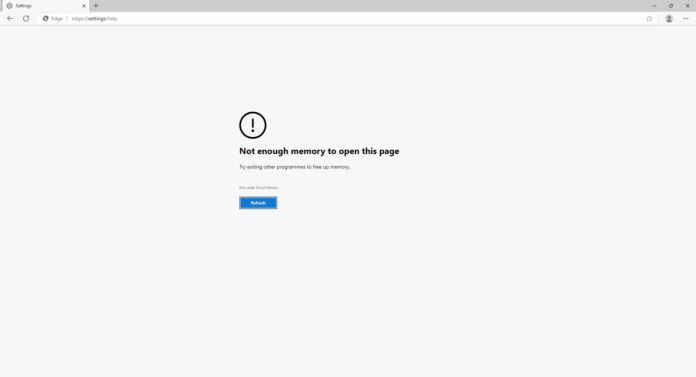In a statement, Microsoft told Windows Latest that the company is aware of an issue that caused Microsoft Edge 122 to crash with a “running out of memory” error on Windows. The fix is rolling out with version 122.0.2365.66, and Microsoft Edge will automatically grab the patch.
“We’re aware of this issue, and a fix is currently rolling out to users with Version 122.0.2365.66. Once the rollout is complete, Edge will automatically update to the latest version after restarting the browser. After restarting, users can also check to see if they have the latest version of Edge at edge://settings/help,” Microsoft told Windows Latest in a statement.
So what went wrong? According to our tests and reports on Reddit, Edge version 122.0.2365.63, which shipped earlier this week, broke the browser with the “Microsoft Edge Error Code: Out of Memory” error. This issue, which can happen anytime, has been particularly linked to compatibility bugs with Enhance Security mode.
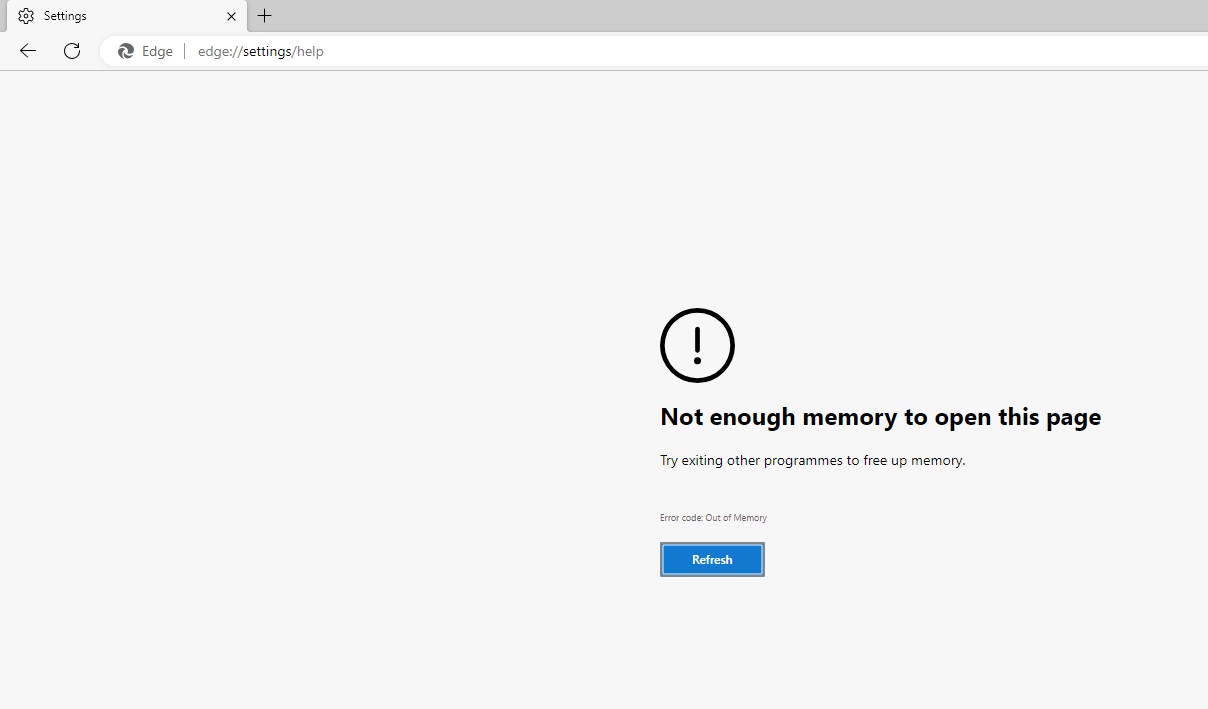
In response to a significant volume of users reporting this “Out of Memory” error, Microsoft has pulled the update and shipped a new version 122.0.2365.66 to fix the issue.
Micrsosoft tells me the company is closely investigating the reports and most of you should be able to use the browser in the next couple of hours.
If you can’t wait for the patch to arrive for your Microsoft Edge installation, you can try these fixes:
- Settings: Head to Edge’s settings menu under “Privacy, search, and services.” Scrolling down to the “Security” section and turning off “Enhance your security on the web” should resolve the issue
- Using Edge Beta: For those unable to access the settings, you can try downloading the Edge Beta version. After logging into your Microsoft account in the Beta, disable the “Enhance your security on the web” setting. This preference will be remembered when switching back to the official version of Edge.
The third fix requires you to modify the Windows Registry and disable the enhanced security features by navigating to the following location:
HKEY_LOCAL_MACHINE\SOFTWARE\Policies\Microsoft\Edge
Look for “EnhanceSecurityMode” and change its value to 00.
In other words, it should be “EnhanceSecurityMode”=dword:00000000. Setting the value to 00 turns off enhanced Security Mode.
If your browser is affected, it’s likely the device is set to use “Always turn on Balanced Enhanced Security Mode” (01 in Registry) or “Always enable Strict Enhanced Security Mode” (02 in Registry).