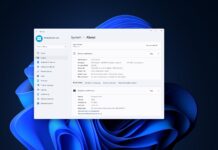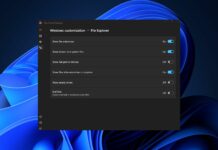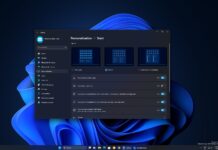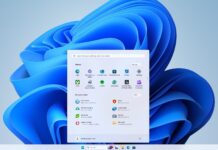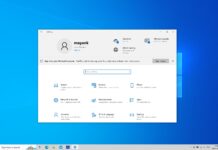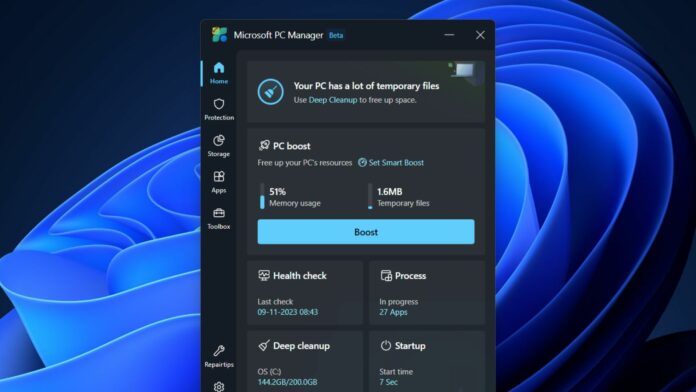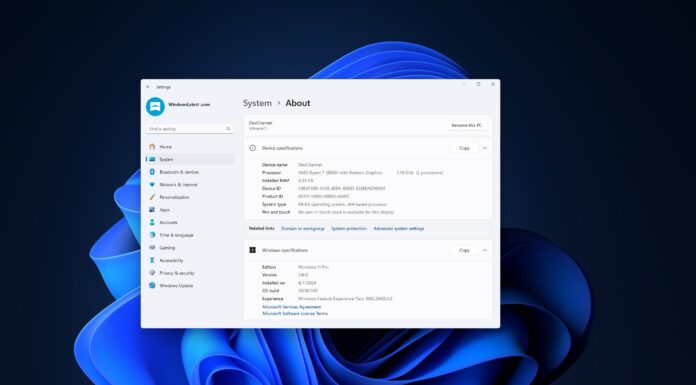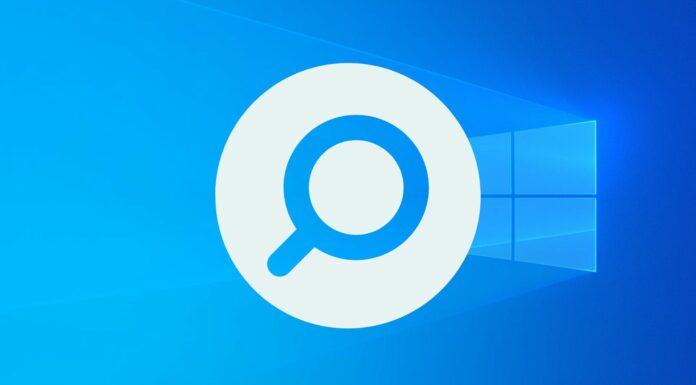Microsoft has never been a fan of third-party PC cleaner tools like CCleaner and was testing their version of a similar software. As first spotted by Windows Latest, the PC Manager app is now widely available for more regions and users via the Microsoft Store after its launch in January 2024.
Microsoft PC Manager app is the brainchild of the Microsoft China division, which was not a surprise because the first version was available in Mandarin, and the website was also in the same language. But now, it is available in the US and other regions via the Microsoft Store, and you can use it in both Windows 10 and 11.
Third-party PC cleaner tools have yet to get any appreciation from Microsoft. It even labeled them as harmful because they could accidentally delete crucial registry files in the name of cleaning up junk. It even branded CCleaner as a potentially unwanted program (PUP) in 2020. Ironically, CCleaner is still available on the Microsoft Store.
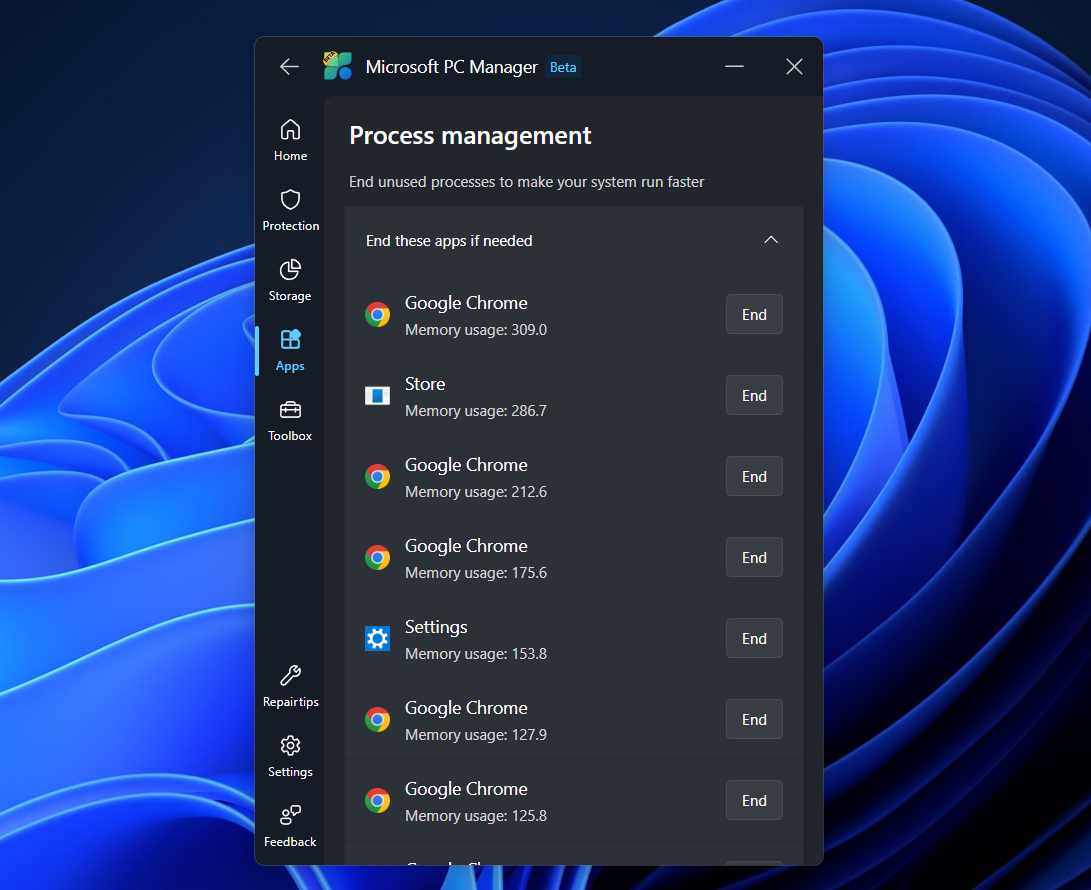
Hand-on With Microsoft PC Manager
Microsoft PC Manager combines the power of built-in Windows tools and introduces a few more to make it a complete package. The latest version packs a floating toolbar, which you can access instantly to boost your PC or launch other tools. Here are a few tools and what they do:
- PC Boost: It closes unnecessary processes and deletes the temporary file on your PC. There’s also a Smart Boost option, which becomes active when RAM usage shoots up or the temporary files grow bigger than 1 GB.
- Deep Cleanup: It detects old Windows updates files, recycle bin contents, web cache, and application cache. You can select what to remove or keep.
- Process: An in-app view of all the running processes on your PC. You can end any process within the app instead of opening Task Manager.
- Startup: You can manage all the apps that launch on startup. Similar to the Process feature, it reduced the effort of using Task Manager to do so.
- Large Files: Easily find all the large files on any drive without manually scouring the File Explorer.
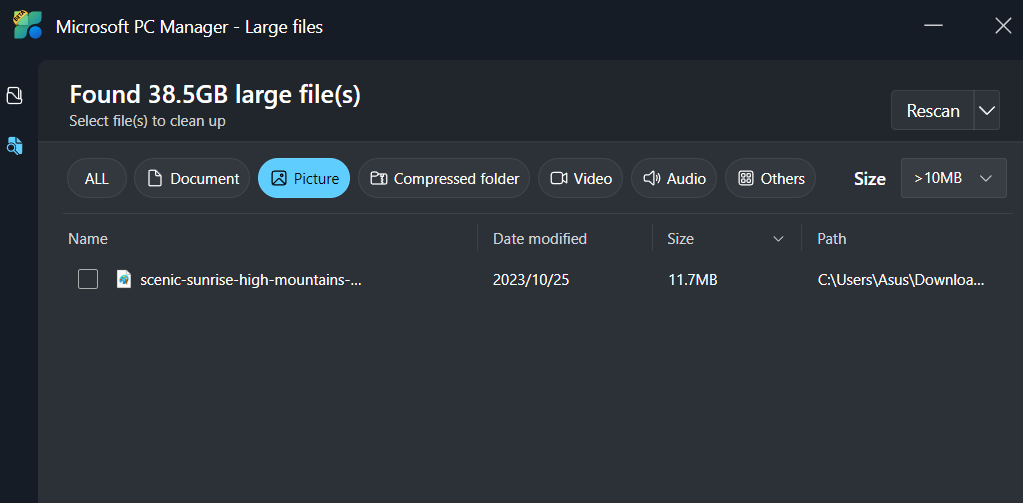
Similarly, there are a few other tools like Taskabr Repair to restore it to its original state and Restore default apps to revert all the default app preferences. However, the suggestions compel you to use Microsoft apps like Edge.
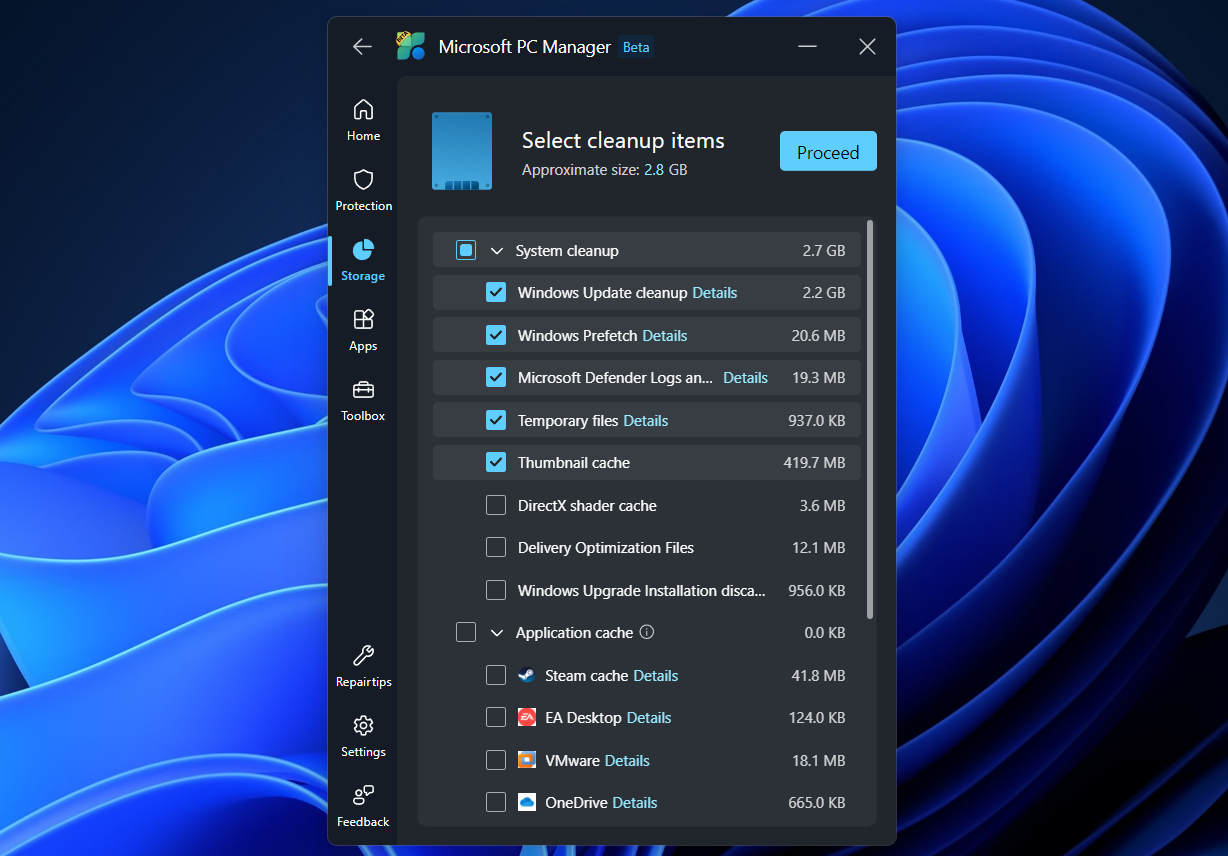
Microsoft PC Manager is free to use, can blend in with the system theme, and has a lot of useful tools that won’t delete your system files. We don’t see any harm in using it, especially when CCleaner has earned a bad reputation in the past, and its free version doesn’t have all its features.
If you still cannot find it in your region, you can download the app from our Discord server.