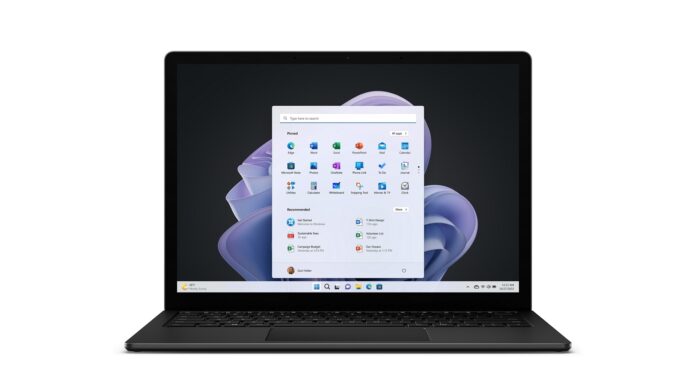Windows 11’s March 2023 optional update recently added a feature already causing outrage in the community. The update, which will roll out to everyone as part of April 2023 Patch Tuesday, adds alerts that promote Microsoft account and OneDrive through the power menu in the Start menu.
Of course, Microsoft isn’t calling the OneDrive alerts ‘feature’ as advertisements. Instead, the company refers to the alerts as “notifications for Microsoft accounts in the Start.” These prompts only appear for a small group of users. That’s because the company is looking at feedback from users and will roll out this change to more people soon.
The way Microsoft labels specific alerts on Windows 11 has sparked some controversy, as some users find them to be intrusive ads. Of course, some users, specifically Microsoft fans, see these alerts as helpful notifications for Windows 11’s features like OneDrive and Microsoft account.
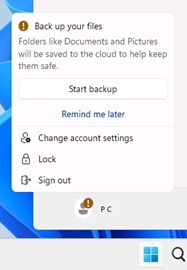
A new feature is in the works that will allow users to disable these alerts or ads on the Start menu.
In a future release, you can turn off all these Microsoft Start menu ads in the operating system. The company is adding an optional toggle to Settings > Personalization > Start, so you can easily disable these recommendations.
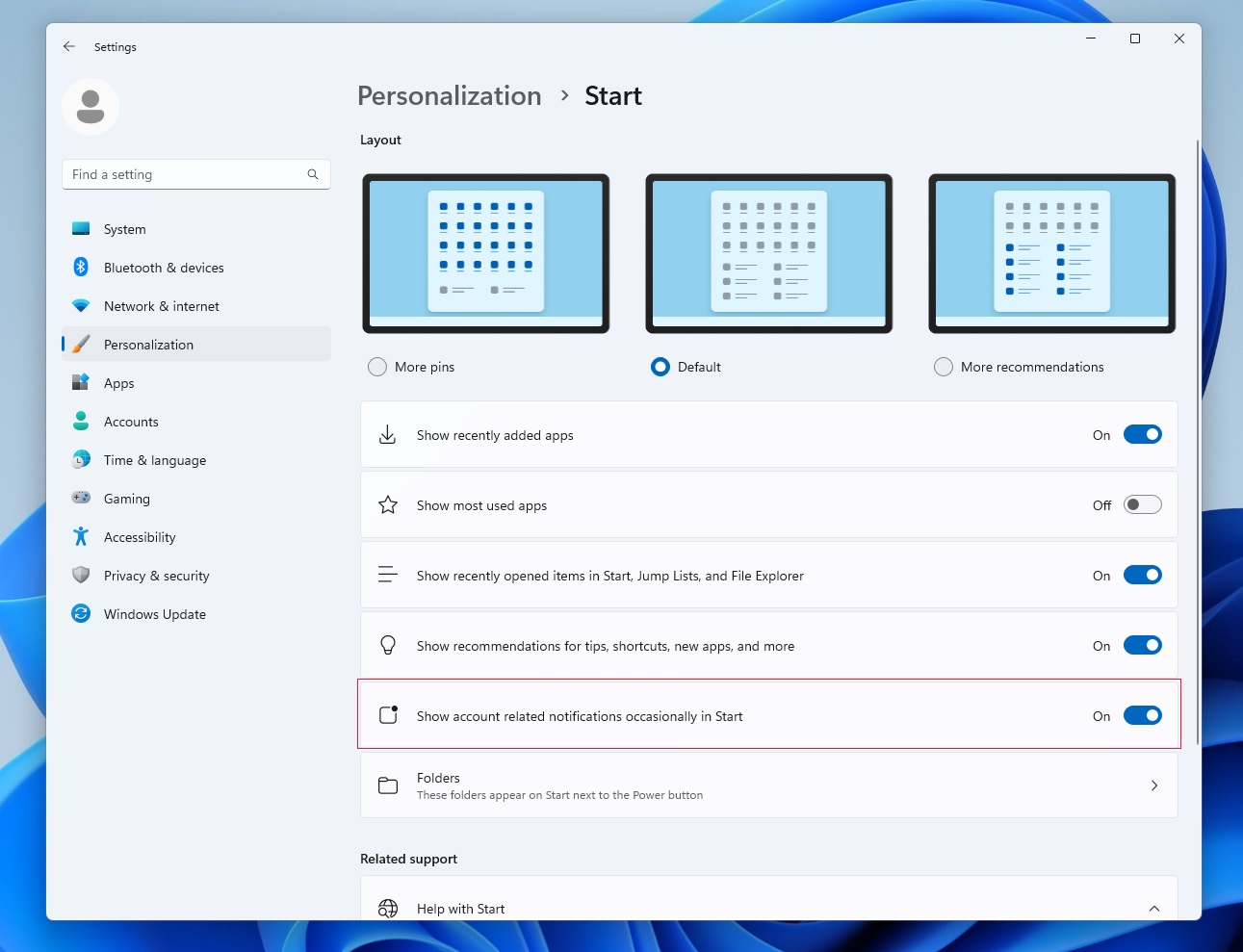
As you can see in the above screenshot, there’s a new option called “Show account-related notifications option” under Settings > Personalization > Start that turns off these OneDrive or Microsoft account ads.
It is worth noting the feature isn’t visible in the production or preview builds, and can only be enabled if you make certain changes to the OS. We don’t know when it will begin rolling out to the users, but it should happen in the next few weeks, likely in April or May 2023 optional updates.
Other improvements to Settings: USB4 finds a new home
Microsoft is constantly making changes to Windows Settings. One of the latest updates introduced a dedicated page to manage your USB4-connected devices.
You can find the dedicated USB4 Hubs and Devices Settings page under Settings > Bluetooth & devices > USB > USB4 Hubs and Devices. This new page lets you dock, high-performance peripherals, and displays. It also provides users with information about the connected peripherals and their capabilities.
Thanks to the USB4 page, you can view the tree of connected USB4 hubs and devices, attributes and capabilities, and copy the details to the clipboard to share with customer support for troubleshooting purposes.