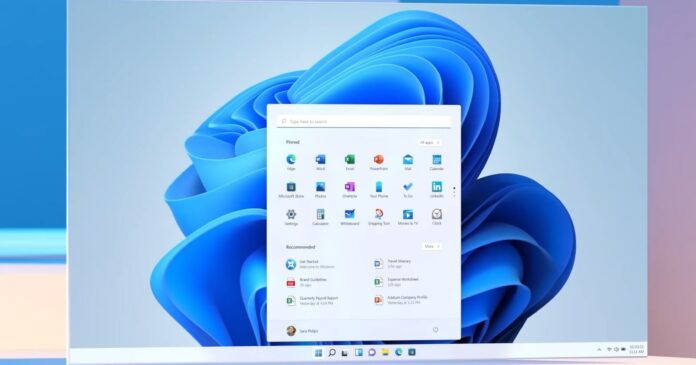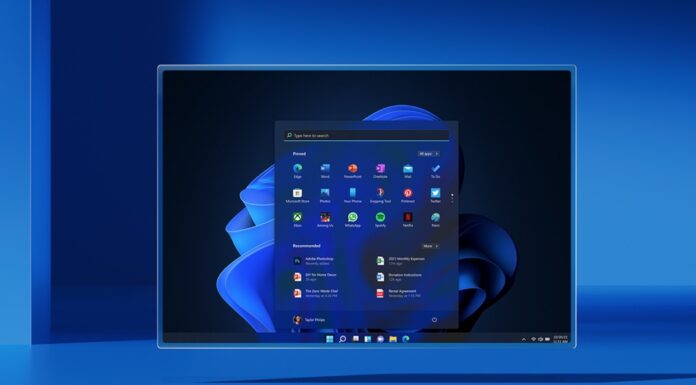Windows 11’s March 2023 Update is a mess and causing serious issues for some, including SSD performance problems and more. Additionally, there are reports of misleading security warnings “Local Security authority protection is off” in the Windows Defender app ‘Windows Security’, and Microsoft has finally acknowledged it in an update to the support document.
We recently reported that Windows 11 March 2023 Update was causing annoying alerts urging users to reboot their systems. Microsoft acknowledged this is a known issue, and “engineers are working diligently to find a solution.” In an update to the support document, Microsoft noted:
“After installing “Update for Microsoft Defender Antivirus antimalware platform – KB5007651”, you might receive a security notification or warning stating, “Local Security protection is off. Your device may be vulnerable,” and once protections are enabled, your Windows device might persistently prompt that a restart is required,” the company stated.
For those unaware, KB5007651 was released last week for Windows 11 version 22H2 and older, and it was supposed to fix known security issues but introduced some rather worrying problems.
Many people took to our forums and social media to complain that their Windows 11 Security app has been acting weird since installing the update.
The good news is that Microsoft has finally acknowledged this issue, and it’s a promising step, which means the company is actively working on a fix.
Microsoft’s advice: You don’t need to restart the device if you have already enabled Local Security Authority (LSA) protection and restarted your device at least once, as these are false positives, and users can safely ignore or dismiss warning notifications and ignore any security alerts.
How to fix Windows Security app arning bug
Microsoft has started working on a fix, and the company has made changes to reduce the impact. However, if you don’t want to see the warning in the Windows Security app, we have detailed steps to fix it:
1. Open Windows Registry Editor.
2. Go to Computer\HKEY_LOCAL_MACHINE\SYSTEM\CurrentControlSet\Control\Lsa
3. Riht-click on the LSA folder.
4. Create new DWORD entries – RunAsPPL and RunAsPPLBoot.
5. Value should be 2.
And finally, restart your PC. We have tested the fix, which has worked on all our devices, but we can’t guarantee it will work for everyone.