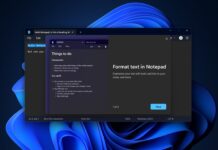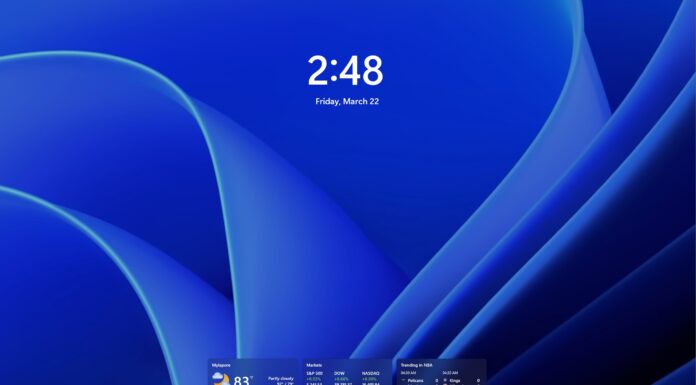Windows 11 KB5021255 (version 22H2) and KB5021234 (version 21H2) updates are causing major issues for the operating system, according to reports seen by us. However, Microsoft has yet to acknowledge new issues with December 2022 cumulative update for Windows 11.
First and foremost, users are reporting some installation problems when trying to download KB5021255 and KB5021234 updates. When the installation fails, users receive an uninformative error not throwing much light on what went wrong during the process, although it’s not a new issue as similar problems are reported almost every month.
Users told us that they’re getting an error code 0x800f081f when trying to update, and the installation later fails. In some cases, the installation begins, but the process fails midway and the operating system rolls back to the previous build with no further details.
Issues with KB5021255 and KB5021234
This is mostly happening with Windows 11 22H2 as we’ve come across fewer reports from those on version 21H2 (original release).
One user noted: “KB5021255 fails to install with error 0x800f081f both through Windows Update and the standalone installer got at the Windows Update Catalog. I have a Surface Book 2 with Windows 11 22H2.”
“Cumulative Update for Windows 11 Version 22H2 for x64-based Systems (KB5021255) won’t install, neither as a standalone nor through Windows Update. Throws a 0x800f0831 install error,” another user observed.
Of course, we’re also seeing reports of critical problems on systems where the updates were installed successfully. For example, some folks have run into another round of performance issues, including a bug where AMD CPUs started to freeze up at random times for minutes, and then start functioning again.
The affected AMD hardware includes Ryzen 5 4600GE, but clients on Windows 11 21H2 are not affected, according to a user who ran tests.
Broken Start menu? Uninstall third-party customization tools
If you’ve installed a third-party app to modify the Start menu or other features of the operating system, and your Start menu has stopped working after the update, you’ll either need to remove that app or the update itself.
“When I click on the start icon, the menu does not appear. I looked at the CrashDumps folder and see this: “StartMenuExperienceHost.exe.10884.dmp,” one of the affected users observed.
In this case, it looks like a third-party app called “Explorer Patcher” is in conflict with Windows 11’s December update and it could break the Start menu.
If the Start menu isn’t working, press Windows + R and type Control Panel. In Control Panel, go to Programs and Features, and look for “Explorer Patcher” or a similar app. Finally, click on the Uninstall button.
It is worth noting that December 2022 update (KB5021233) broke Windows 10 machines with a Blue Screen of Death error and Microsoft officially acknowledged the reports. In the case of Windows 11 failure, we’re yet to hear anything official from the tech giant.